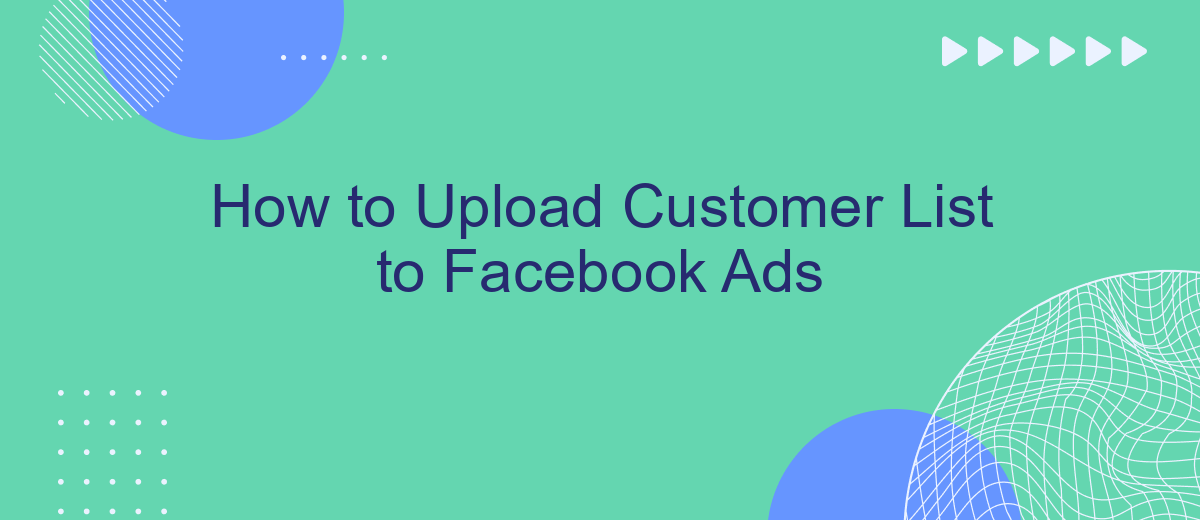Uploading a customer list to Facebook Ads can significantly boost your advertising efforts by allowing you to target specific audiences more effectively. This guide will walk you through the step-by-step process of preparing your customer data, uploading it to Facebook, and creating custom audiences for tailored ad campaigns. Follow these instructions to enhance your marketing strategy and reach your desired audience with precision.
Create Customer List
Creating a customer list for Facebook Ads is a straightforward process that can significantly enhance your targeting capabilities. To get started, you need a well-organized list of customer information such as email addresses, phone numbers, or other identifiers. This list will be uploaded to Facebook to create a Custom Audience, allowing you to target ads more effectively.
- First, gather your customer data in a CSV or TXT file format.
- Ensure the data fields are clearly labeled (e.g., email, phone number).
- Log in to your Facebook Ads Manager account.
- Navigate to the Audiences section and click on "Create Audience."
- Select "Custom Audience" and then choose "Customer List."
- Upload your CSV or TXT file and map the data fields as required.
- Review and confirm your upload to create the Custom Audience.
For seamless integration and automation, consider using a service like SaveMyLeads. SaveMyLeads allows you to automatically sync your customer data from various platforms directly to your Facebook Ads account, saving you time and reducing the risk of manual errors. This ensures your customer lists are always up-to-date and ready for targeted ad campaigns.
Choose Data Source
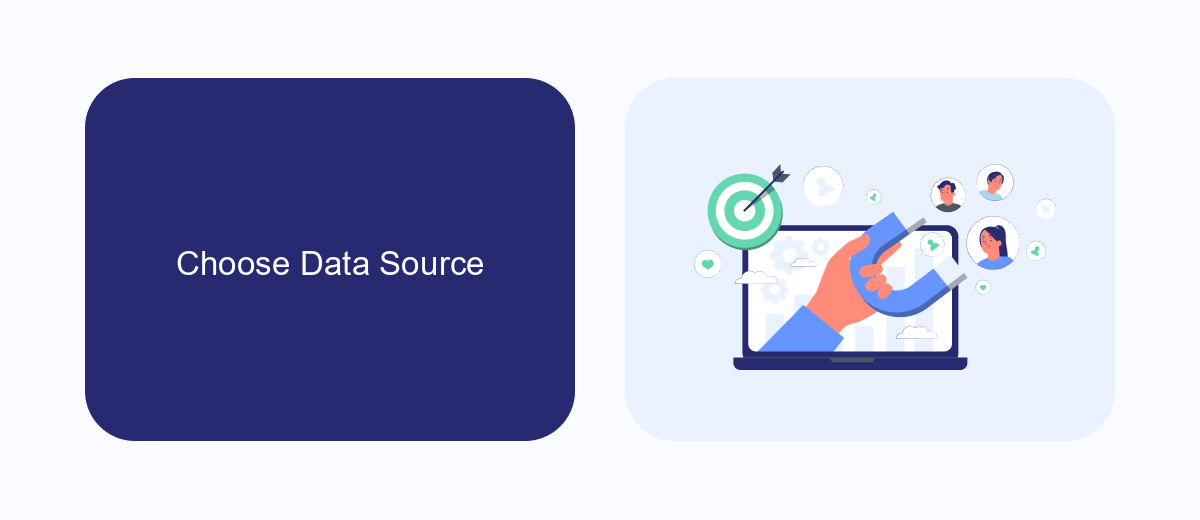
When uploading your customer list to Facebook Ads, the first step is to choose the data source. This is crucial as it determines how you will import your customer information. Facebook offers several options including uploading a file, using Mailchimp, or integrating with a CRM system. If you have your customer data stored in a CSV or TXT file, you can simply upload this file directly to Facebook. Ensure that your file is formatted correctly, with each column representing a different type of customer information, such as email, phone number, or name.
For those looking for a more automated approach, consider using a service like SaveMyLeads. SaveMyLeads allows you to seamlessly integrate your existing CRM or email marketing platform with Facebook Ads. This means you can automatically sync your customer data without the need for manual uploads. SaveMyLeads supports a variety of platforms and can help you keep your customer lists up-to-date, ensuring your Facebook Ads campaigns are always targeting the right audience.
Prepare Customer List
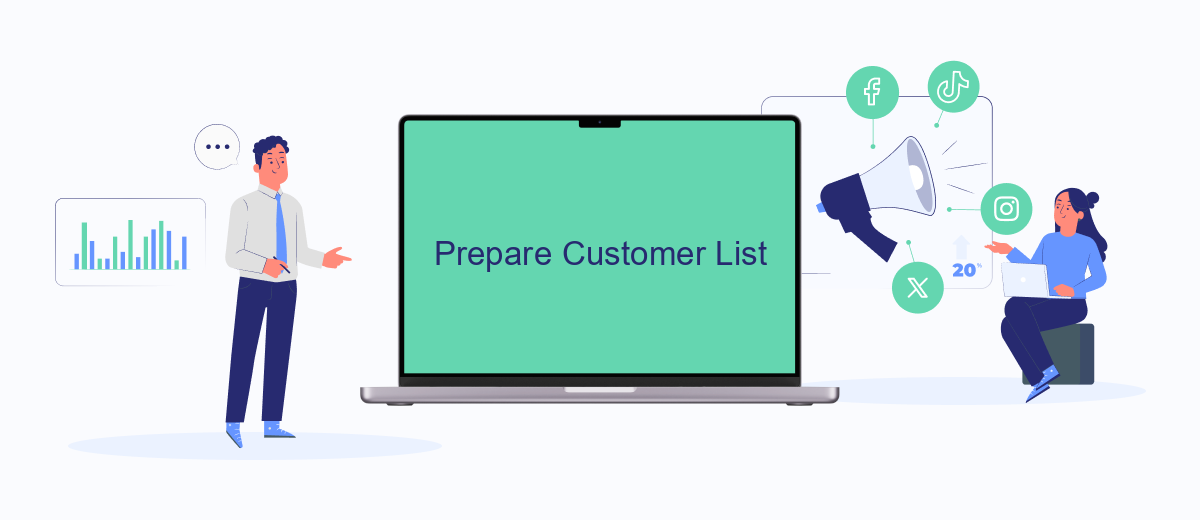
Before you can upload your customer list to Facebook Ads, it's essential to prepare it correctly to ensure a smooth and successful process. Proper preparation will help Facebook match your data accurately and improve your ad targeting efficiency.
- Gather customer data: Collect all necessary information such as email addresses, phone numbers, and names from your CRM or other data sources.
- Format the data: Ensure your customer list is in a CSV or TXT file format. Each column should be labeled with the appropriate data type, such as "Email" or "Phone."
- Clean the data: Remove any duplicates, invalid entries, or incomplete information to maintain data quality and accuracy.
- Use a service like SaveMyLeads: SaveMyLeads can help automate the data transfer from your CRM to Facebook Ads, ensuring your customer list is always up-to-date and ready for upload.
By following these steps, you can prepare a high-quality customer list that will enhance your Facebook Ads campaigns. Properly formatted and clean data will ensure better audience matching and more effective ad performance.
Match Customer Information
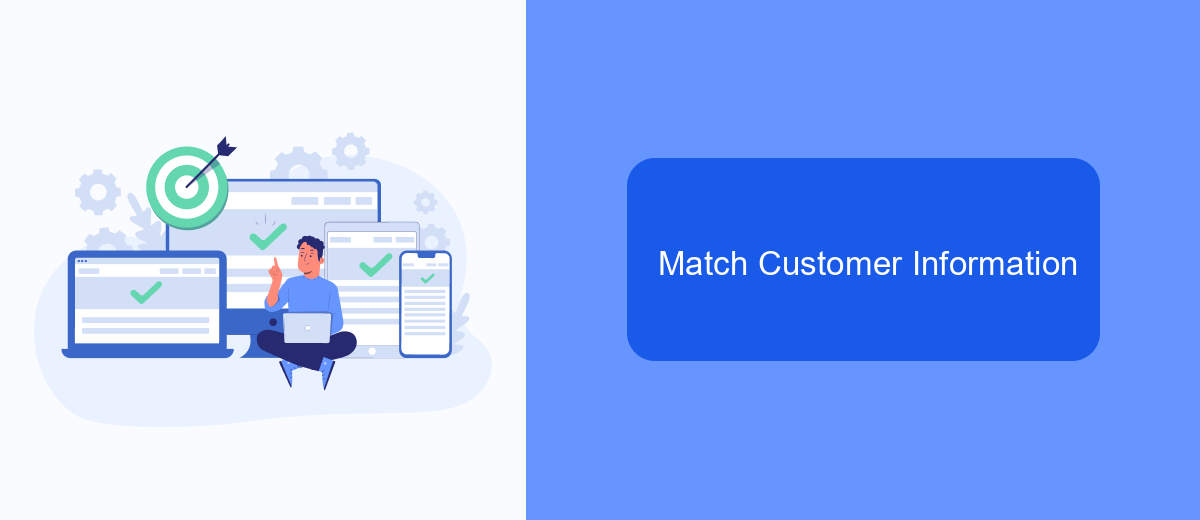
Matching customer information accurately is crucial for optimizing your Facebook Ads campaigns. This process helps ensure that your ads are shown to the right audience, increasing the chances of engagement and conversions. To begin, you need to prepare your customer list with the necessary details such as email addresses, phone numbers, and other identifiers that Facebook can use to match users.
Once your customer list is ready, the next step is to upload it to Facebook Ads Manager. Facebook uses advanced algorithms to match the information from your list with user profiles on their platform. However, for a more streamlined and efficient process, consider using integration services like SaveMyLeads. This tool can automate the transfer of customer data from your CRM or other sources directly to Facebook Ads Manager, saving you time and reducing potential errors.
- Prepare your customer list with accurate and complete information.
- Use Facebook Ads Manager to upload the list.
- Consider using SaveMyLeads for automated data transfer.
- Ensure data privacy and compliance with relevant regulations.
By following these steps and leveraging tools like SaveMyLeads, you can improve the accuracy of your customer information matching. This will help you create more effective ad campaigns, targeting the right audience and maximizing your return on investment.
Monitor Results
Once your customer list is uploaded to Facebook Ads, it’s crucial to monitor the performance of your campaigns. Start by regularly checking the Facebook Ads Manager to analyze key metrics such as reach, engagement, and conversion rates. This will help you understand how well your ads are performing and if they are resonating with your target audience. Pay close attention to the Cost Per Result metric to ensure you are getting a good return on investment.
To streamline the process, consider using integration services like SaveMyLeads. This tool can automate the transfer of customer data from various sources to your Facebook Ads account, ensuring that your lists are always up-to-date. By leveraging SaveMyLeads, you can save time and reduce manual errors, allowing you to focus more on analyzing results and optimizing your campaigns. Regularly updating and monitoring your customer lists will help you maintain effective and efficient advertising strategies.
- Automate the work with leads from the Facebook advertising account
- Empower with integrations and instant transfer of leads
- Don't spend money on developers or integrators
- Save time by automating routine tasks
FAQ
How do I prepare my customer list for uploading to Facebook Ads?
What types of customer data can I upload to Facebook Ads?
How do I upload my customer list to Facebook Ads?
How can I automate the process of uploading customer lists to Facebook Ads?
What should I do if my customer list upload fails?
What do you do with the data you get from Facebook lead forms? Do you send them to the manager, add them to mailing services, transfer them to the CRM system, use them to implement feedback? Automate all of these processes with the SaveMyLeads online connector. Create integrations so that new Facebook leads are automatically transferred to instant messengers, mailing services, task managers and other tools. Save yourself and your company's employees from routine work.