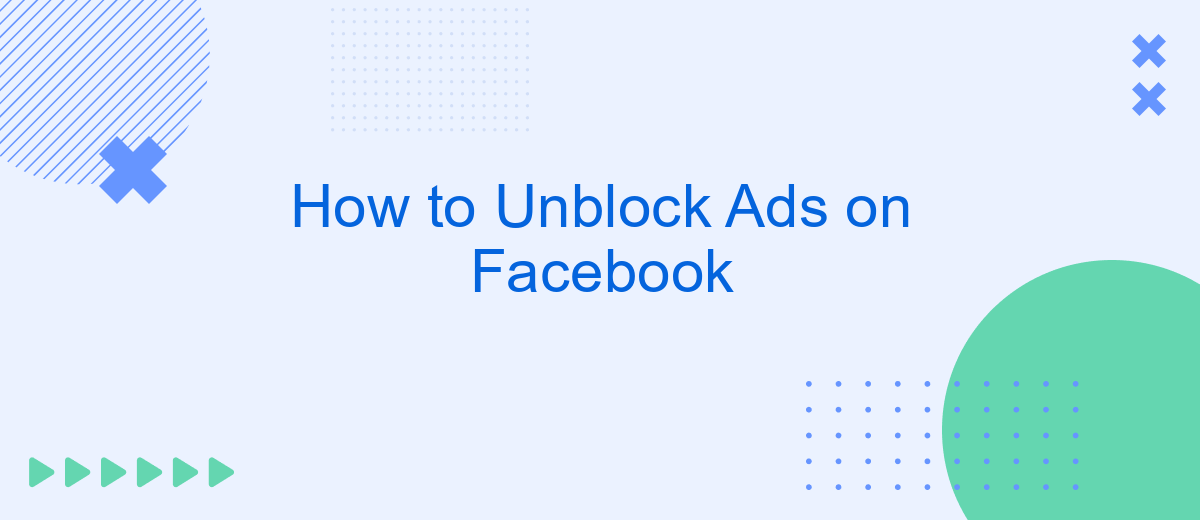Unblocking ads on Facebook can enhance your social media experience by allowing you to see sponsored content that might be relevant to your interests. Whether you're looking to support businesses, discover new products, or just curious about what ads are targeted at you, this guide will walk you through simple steps to restore ads on your Facebook feed seamlessly.
Understand Facebook's Ad Blocking Mechanisms
Understanding how Facebook's ad blocking mechanisms work is crucial for effectively managing and customizing your ad experience. Facebook employs sophisticated algorithms to ensure ads are relevant and engaging for users. Here are some key aspects to consider:
- Ad Preferences: Facebook allows users to customize their ad preferences, which influences the type of ads they see.
- Data Collection: Facebook collects data based on user behavior, interactions, and preferences to tailor ads accordingly.
- Ad Blockers: While external ad blockers can prevent ads from appearing, Facebook continually updates its systems to counteract these measures.
- Third-Party Integrations: Services like SaveMyLeads can help you manage and automate your ad preferences and data integrations seamlessly.
By understanding these mechanisms, users can take more control over their ad experiences on Facebook. Utilizing tools like SaveMyLeads can simplify the process of managing ad preferences and integrations, ensuring a more personalized and less intrusive ad experience. Stay informed and proactive to make the most out of Facebook's advertising ecosystem.
Disable Ad Blockers in Browser Settings
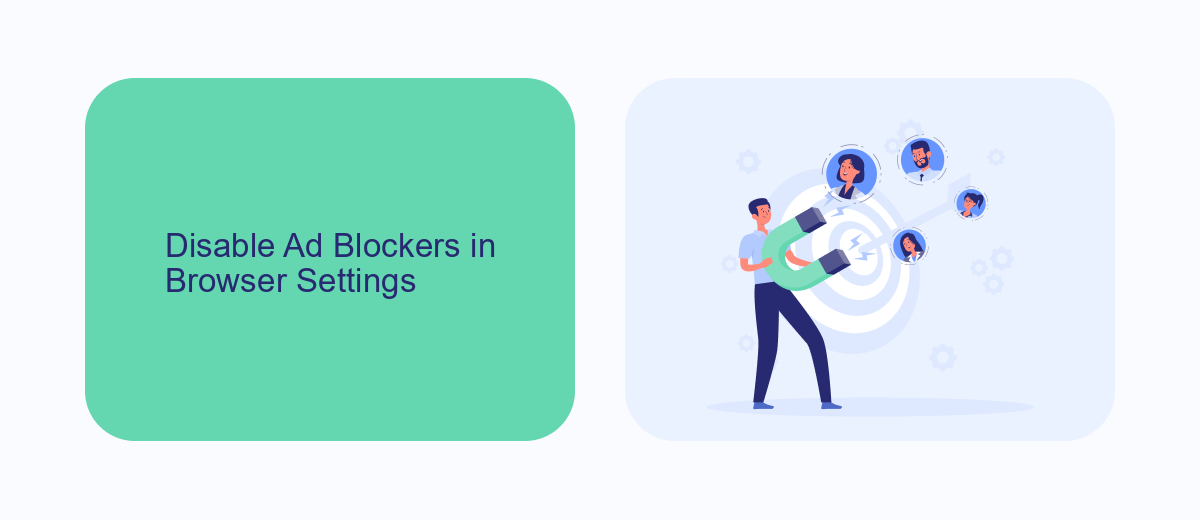
To disable ad blockers in your browser settings, start by accessing the settings or preferences menu of your browser. This can usually be found by clicking on the three-dot menu or the gear icon in the upper-right corner. Once in the settings, look for the "Extensions" or "Add-ons" section. Here, you will see a list of all installed extensions, including your ad blocker. Simply toggle the switch next to the ad blocker to disable it temporarily. This can help you view ads on Facebook without any interruptions.
If you're using a service like SaveMyLeads to manage your integrations, you might need to adjust your ad blocker settings to ensure smooth operation. SaveMyLeads allows you to automate lead generation by connecting Facebook Ads with various CRM systems and other tools. Disabling your ad blocker ensures that all scripts and integrations function correctly, providing you with seamless data flow and more effective lead management. Remember to re-enable your ad blocker after making the necessary adjustments to maintain your browsing security.
Review Facebook's Ad Settings
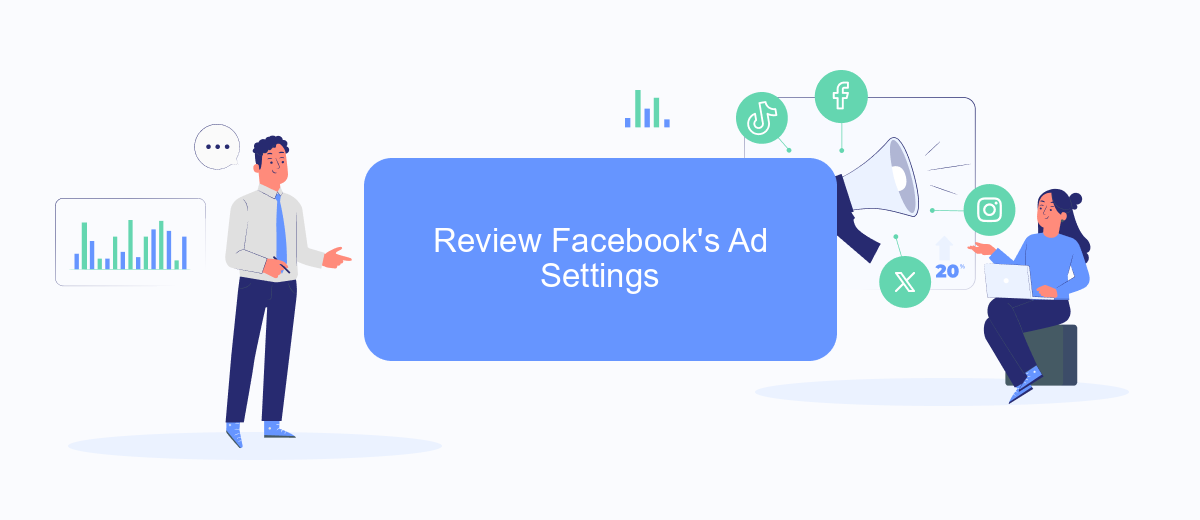
To manage the ads you see on Facebook, it's essential to review and adjust your ad settings. This will help you control the type of advertisements that appear on your feed and enhance your browsing experience.
- Log into your Facebook account and navigate to the settings menu by clicking the downward arrow in the top right corner.
- Select "Settings & Privacy" and then "Settings."
- In the left-hand menu, click on "Ads" to access your ad preferences.
- Review the sections such as "Your Interests," "Advertisers and Businesses," and "Ad Settings" to customize your preferences.
- Adjust the settings to limit the data Facebook uses to show you ads, and consider using services like SaveMyLeads to manage and streamline your ad preferences across different platforms.
By taking the time to review and adjust your ad settings, you can significantly improve your online experience. Services like SaveMyLeads can further assist you in managing your data and ad preferences, ensuring a more tailored and less intrusive advertising experience on Facebook and other platforms.
Consider Whitelisting Facebook
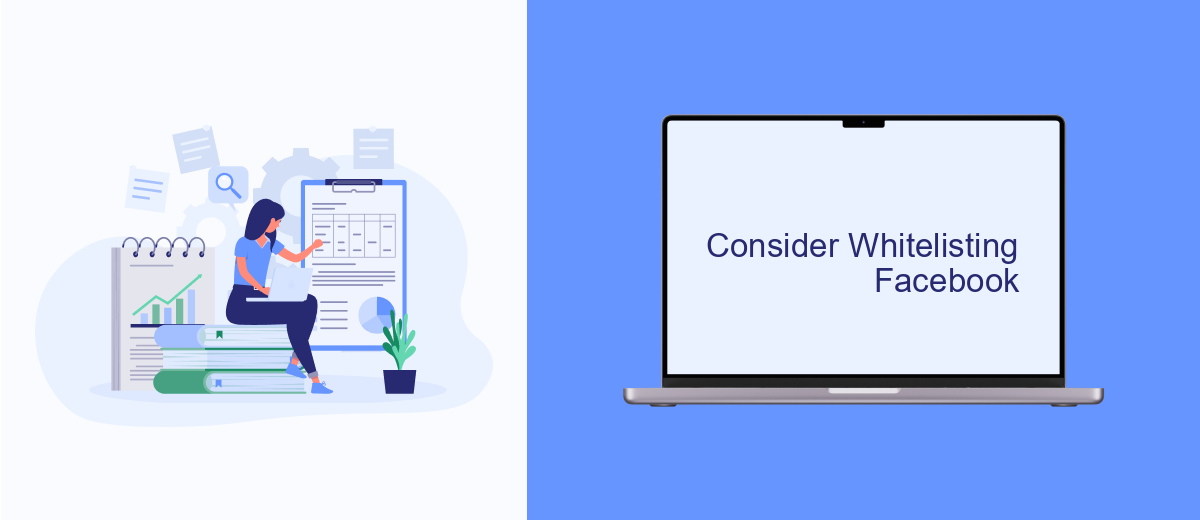
While blocking ads on Facebook can enhance your browsing experience, it's worth considering whitelisting Facebook to support the platform and its free services. Facebook relies on ad revenue to maintain its free access and improve user experience. By whitelisting Facebook, you contribute to the ecosystem that keeps the platform running.
Whitelisting Facebook means allowing ads to be displayed while you browse. This can be done easily through your ad blocker settings. Here are some steps to whitelist Facebook:
- Open your ad blocker extension or software.
- Navigate to the settings or preferences section.
- Add Facebook.com to the list of allowed websites.
- Save the changes and refresh your Facebook page.
If you manage a business page on Facebook, integrating tools like SaveMyLeads can streamline your marketing efforts. SaveMyLeads helps automate data transfer from Facebook leads to your CRM, ensuring you never miss an opportunity. By whitelisting Facebook, you ensure that your ads reach the intended audience, maximizing your marketing investments.
Use SaveMyLeads to Bypass Blocking
SaveMyLeads is a powerful tool that allows you to bypass ad blocking on Facebook by automating the integration of your ad data with various third-party services. This service helps you streamline your marketing efforts by connecting your Facebook ad account to CRM systems, email marketing platforms, and other essential tools without the need for complex coding or manual data entry. By using SaveMyLeads, you can ensure that your ads reach your target audience without being hindered by ad blockers, thus maximizing your campaign's effectiveness.
To get started with SaveMyLeads, simply sign up for an account and select the integrations you need from their extensive list of supported services. The platform offers a user-friendly interface that guides you through the setup process, making it easy for anyone to configure their integrations in just a few clicks. Once your integrations are set up, SaveMyLeads will automatically sync your Facebook ad data with your chosen services, ensuring that your marketing efforts remain seamless and uninterrupted. This way, you can focus on creating compelling ads while SaveMyLeads handles the technical aspects of bypassing ad blockers.
- Automate the work with leads from the Facebook advertising account
- Empower with integrations and instant transfer of leads
- Don't spend money on developers or integrators
- Save time by automating routine tasks
FAQ
How can I unblock ads on Facebook?
Why am I not seeing any ads on Facebook?
Can I use automation tools to manage my Facebook ad preferences?
Is it possible to unblock ads from specific advertisers?
What should I do if I still can't see ads after unblocking them?
Would you like your employees to receive real-time data on new Facebook leads, and automatically send a welcome email or SMS to users who have responded to your social media ad? All this and more can be implemented using the SaveMyLeads system. Connect the necessary services to your Facebook advertising account and automate data transfer and routine work. Let your employees focus on what really matters, rather than wasting time manually transferring data or sending out template emails.