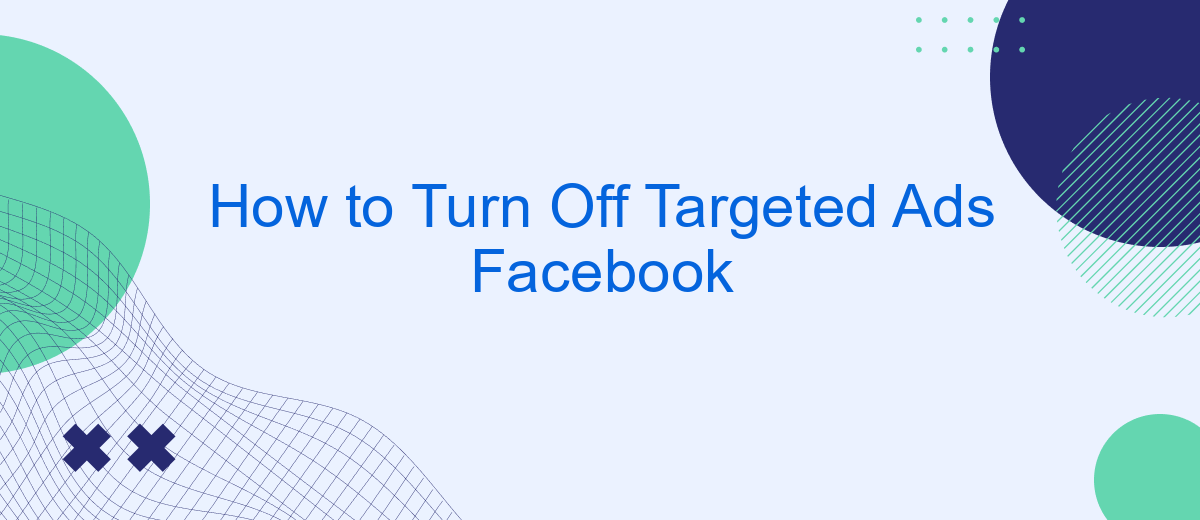Targeted ads on Facebook can feel intrusive and overwhelming, but you have the power to control what you see. In this guide, we'll walk you through the steps to turn off targeted ads on Facebook, helping you regain your privacy and create a more personalized browsing experience. Follow these simple instructions to take control of your ad preferences today.
Go to Facebook Ad Preferences
To begin managing your ad preferences on Facebook, you need to access the Ad Preferences section. This area allows you to control the types of ads you see and manage your interests and advertisers. Here’s a step-by-step guide to help you navigate to the Ad Preferences page:
- Log in to your Facebook account.
- Click on the downward-facing arrow in the top right corner of the page.
- Select "Settings & Privacy" from the dropdown menu.
- Click on "Settings".
- In the left-hand column, choose "Ads".
- Select "Ad Preferences" to view and adjust your ad settings.
By accessing the Ad Preferences page, you can customize your ad experience to better suit your interests. Additionally, if you use services like SaveMyLeads, you can further optimize your Facebook ad settings by integrating it with other tools to streamline your ad management process. This can be particularly useful for businesses looking to enhance their marketing strategies.
Delete Interests and Advertisers
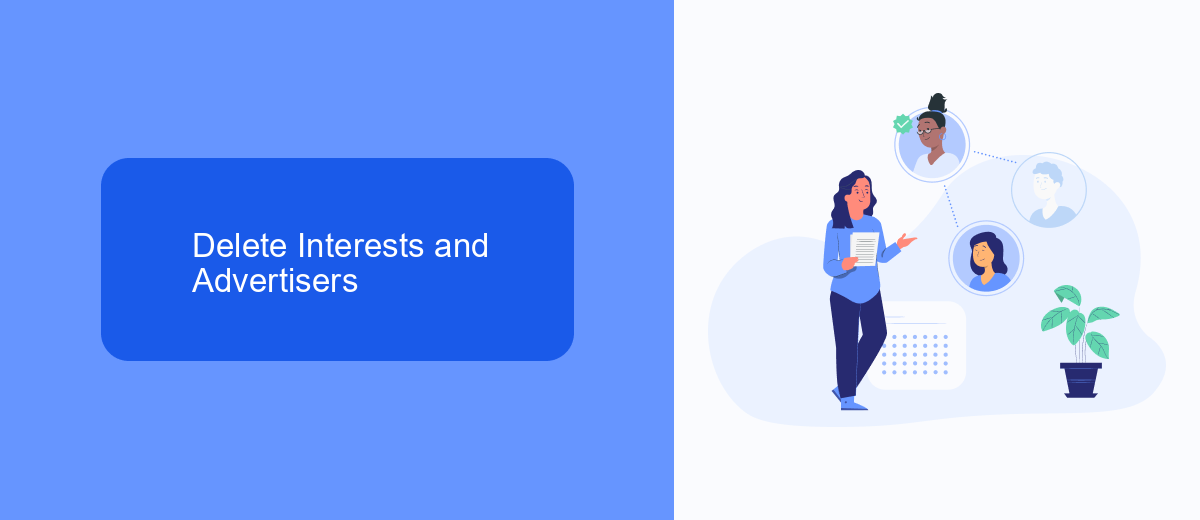
To manage and delete your interests and advertisers on Facebook, start by navigating to the "Ad Preferences" section. Here, you will see a list of your interests that Facebook uses to show you targeted ads. Click on each interest to remove it from the list. This action will prevent Facebook from showing ads related to these interests, helping you to reduce the number of targeted ads you see.
If you want to take it a step further, you can also manage the advertisers whose ads you see. In the "Ad Preferences" section, there’s a tab for "Advertisers." Click on it to view a list of advertisers who have shown you ads recently. You can choose to hide ads from specific advertisers by clicking on the "Hide Ads" button next to their names. For a more automated approach to managing your ad preferences, consider using services like SaveMyLeads, which can help streamline the process of integrating and managing your social media settings.
Opt Out of Targeted Ads
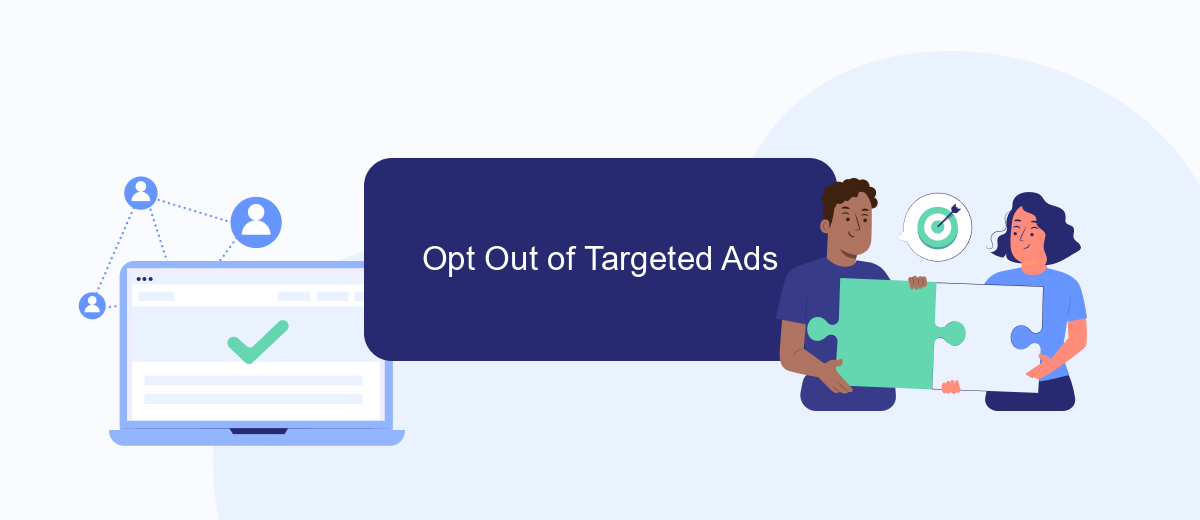
If you're looking to opt out of targeted ads on Facebook, there are several steps you can take to limit the amount of personalized advertising you see. Follow the steps below to adjust your ad preferences and reduce the targeting based on your online activity.
- Open Facebook and go to the Settings menu.
- Select "Ad Preferences" from the left-hand menu.
- Under "Ad Settings," choose "Ads based on data from partners" and turn it off.
- Go to "Ads based on your activity on Facebook Company Products that you see elsewhere" and turn it off.
- Visit "Ads that include your social actions" and select "No one" to prevent your social actions from being used in ads.
Additionally, you can use services like SaveMyLeads to manage your ad preferences more effectively. SaveMyLeads allows you to automate the process of adjusting your settings and provides a streamlined way to control the data used for targeting. By taking these steps, you can significantly reduce the number of targeted ads you encounter on Facebook.
Use Extensions and Plugins
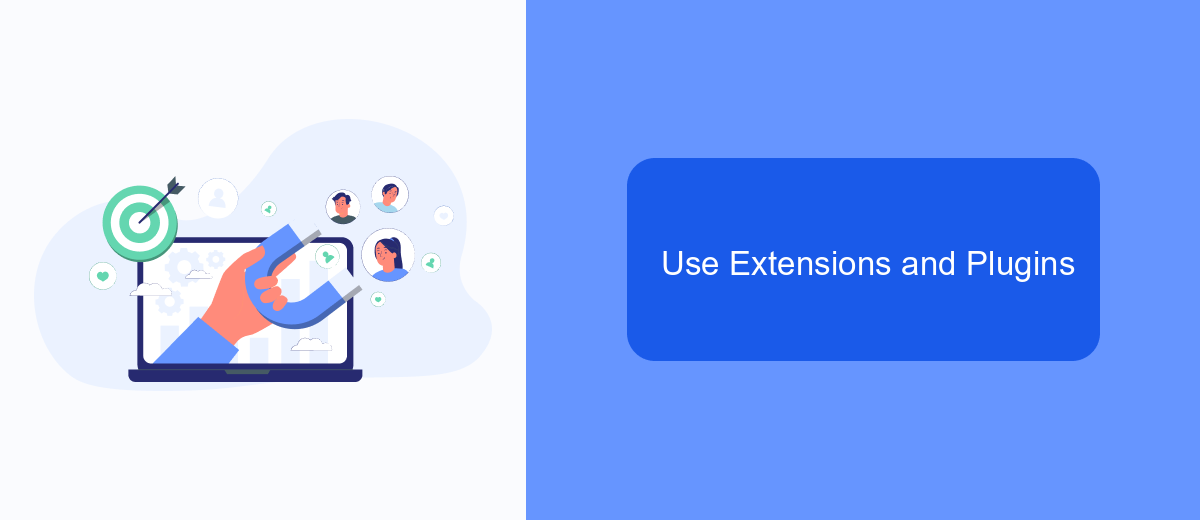
Using browser extensions and plugins can be an effective way to further control and limit targeted ads on Facebook. These tools are designed to block ads, trackers, and other intrusive elements, enhancing your online privacy and overall browsing experience.
One of the most popular browser extensions for this purpose is AdBlock Plus. This extension not only blocks ads but also prevents trackers from collecting your data. Another useful tool is Privacy Badger, which automatically learns to block invisible trackers. Both of these extensions are easy to install and configure.
- AdBlock Plus: Blocks ads and trackers, customizable settings.
- Privacy Badger: Learns to block invisible trackers, user-friendly.
- SaveMyLeads: Integrates with various services to automate lead management and improve ad targeting efficiency.
By using these extensions and plugins, you can significantly reduce the number of targeted ads you see on Facebook. Additionally, integrating SaveMyLeads can help you manage your leads more effectively, ensuring that your advertising efforts are more streamlined and less intrusive. This combination of tools provides a comprehensive approach to managing and minimizing targeted ads.
Use SaveMyLeads to Manage Leads
Managing leads efficiently is crucial for any business, and SaveMyLeads offers a seamless solution to streamline this process. With SaveMyLeads, you can automate the transfer of leads from Facebook to various CRM systems and other applications. This integration not only saves time but also ensures that no lead is missed, allowing your sales team to focus on converting prospects into customers.
Setting up SaveMyLeads is straightforward, requiring no technical expertise. The platform supports numerous integrations with popular tools like Salesforce, HubSpot, and Google Sheets, making it versatile for different business needs. By using SaveMyLeads, you can centralize your lead management, enhance your marketing efforts, and ultimately drive better results for your business. Say goodbye to manual data entry and hello to a more efficient way of managing your leads.
FAQ
How do I turn off targeted ads on Facebook?
Will turning off targeted ads stop all ads on Facebook?
Can I control what types of ads I see on Facebook?
How do I stop Facebook from using my browsing history for ads?
Is there a way to automate the process of managing ad preferences on Facebook?
What do you do with the data you get from Facebook lead forms? Do you send them to the manager, add them to mailing services, transfer them to the CRM system, use them to implement feedback? Automate all of these processes with the SaveMyLeads online connector. Create integrations so that new Facebook leads are automatically transferred to instant messengers, mailing services, task managers and other tools. Save yourself and your company's employees from routine work.