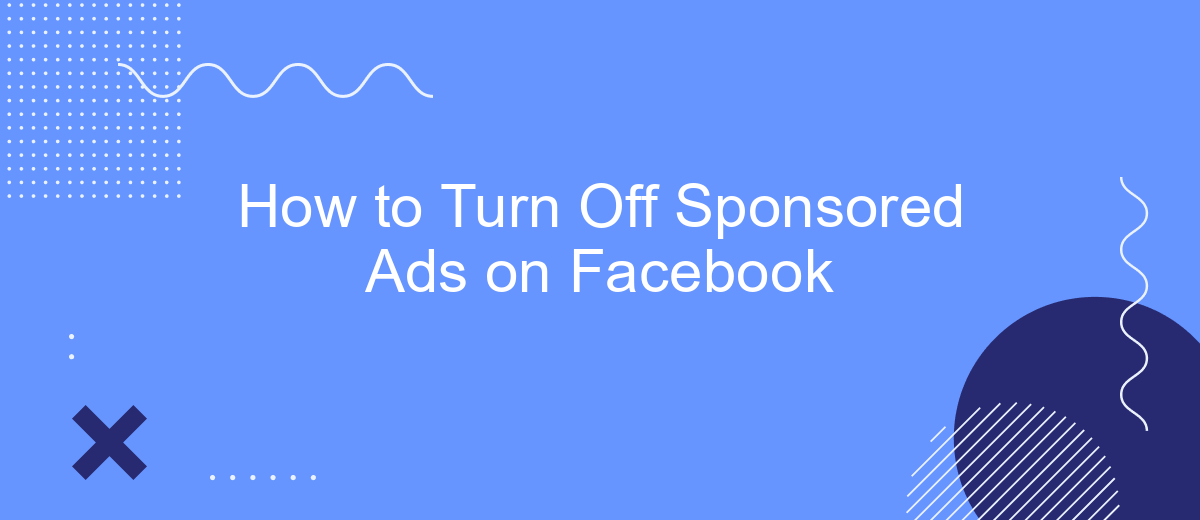Are you tired of seeing sponsored ads cluttering your Facebook feed? You're not alone. Many users find these ads intrusive and distracting. Fortunately, there are ways to minimize or even eliminate them from your experience. In this article, we'll guide you through simple steps to turn off sponsored ads on Facebook, helping you enjoy a cleaner, more personalized social media experience.
Accessing Facebook Settings
To begin the process of turning off sponsored ads on Facebook, you first need to access your Facebook settings. This is where you'll find the necessary options to adjust your ad preferences and manage the ads you see on your feed. Follow these steps to navigate to the settings menu:
- Log in to your Facebook account.
- Click on the downward-facing arrow in the top right corner of the screen.
- Select "Settings & Privacy" from the dropdown menu.
- Click on "Settings" to open the main settings page.
Once you are in the settings menu, you can explore various options to customize your Facebook experience. For those interested in managing integrations and automating tasks, services like SaveMyLeads can be particularly useful. SaveMyLeads allows you to streamline your workflow by connecting Facebook with other applications, making it easier to handle your ad preferences and other settings efficiently.
Identifying Sponsored Ad Settings
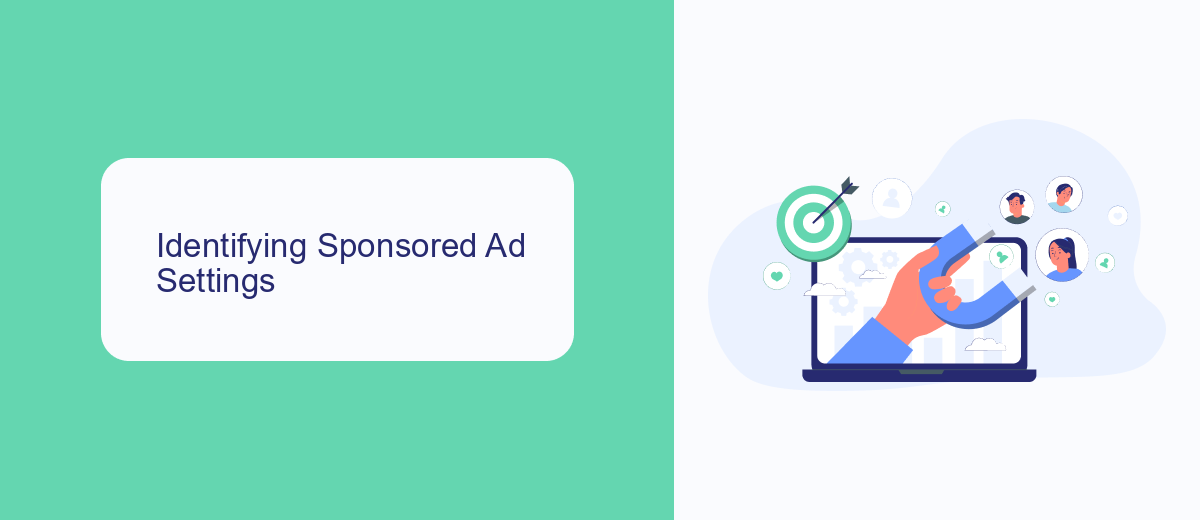
To identify sponsored ad settings on Facebook, start by navigating to the settings menu on your Facebook account. Click on the downward-facing arrow in the top-right corner of the screen and select "Settings & Privacy" from the dropdown menu. From there, click on "Settings" and then navigate to the "Ads" section. This section provides a comprehensive overview of all ad-related settings, including preferences for sponsored ads. Here, you can manage your ad interests, ad settings, and data used to show ads, giving you greater control over the type of sponsored content you see.
For those looking to automate and streamline the management of sponsored ad settings, services like SaveMyLeads can be particularly useful. SaveMyLeads allows you to integrate various platforms and automate workflows, making it easier to manage your ad preferences without manual intervention. By using SaveMyLeads, you can automatically sync your ad settings across multiple accounts and platforms, ensuring a consistent and personalized ad experience. This automation tool not only saves time but also enhances the efficiency of managing sponsored ads on Facebook.
Adjusting Ad Preferences
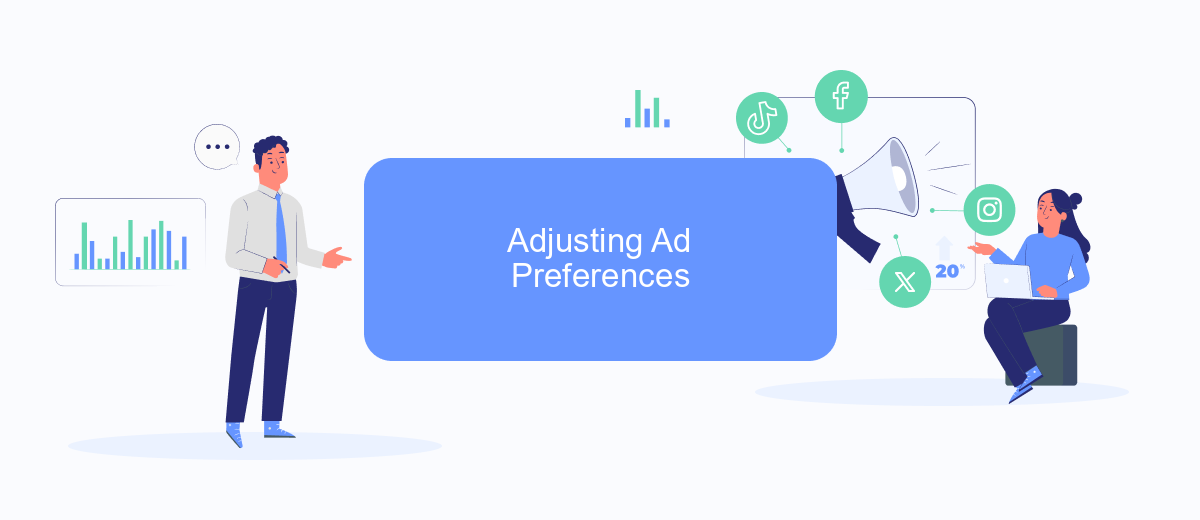
Adjusting your ad preferences on Facebook can help you see more relevant ads and reduce the number of sponsored ads that don't interest you. By tailoring your preferences, you can have a more personalized experience on the platform.
- Open Facebook and go to the settings menu by clicking the downward arrow in the top right corner.
- Select "Settings & Privacy" and then click on "Settings."
- Navigate to the "Ad Preferences" section under the "Ads" tab.
- Here, you can manage your interests, advertisers you've interacted with, and your ad settings.
- To remove specific interests, click on the "Interests" tab and remove any that are no longer relevant to you.
- Under "Advertisers," you can hide ads from specific advertisers or businesses.
- You can also adjust your ad settings to control how your data is used to show you ads.
For more advanced ad management, consider using services like SaveMyLeads. This platform allows you to integrate various tools and streamline your ad preferences across different channels, ensuring a more cohesive and targeted advertising experience. By utilizing such services, you can automate and optimize your ad settings, saving time and enhancing your overall social media experience.
Disabling Sponsored Ads
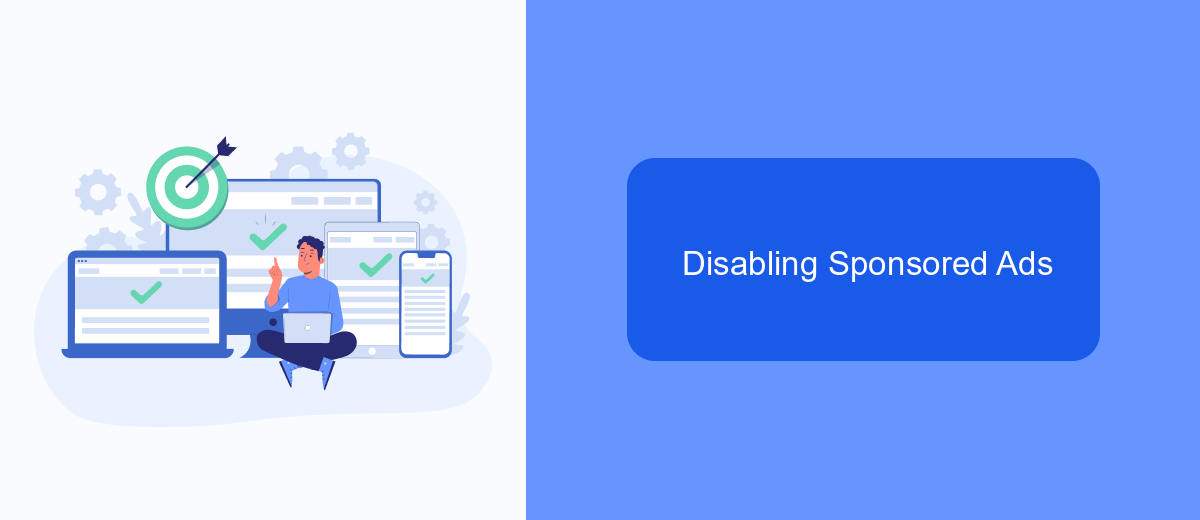
Turning off sponsored ads on Facebook can significantly enhance your browsing experience. While Facebook does not offer a direct option to completely remove these ads, there are several steps you can take to minimize their presence. By adjusting your ad preferences and using third-party tools, you can reduce the number of sponsored ads that appear in your feed.
First, navigate to your Facebook settings and locate the ad preferences section. Here, you can manage the types of ads you see by adjusting your interests and removing any that you find irrelevant. Additionally, you can hide specific ads and report them if they are inappropriate.
- Go to Facebook settings
- Select "Ad Preferences"
- Adjust your interests and hide irrelevant ads
- Report inappropriate ads
For a more comprehensive solution, consider using services like SaveMyLeads. This platform helps automate the process of managing your ad settings and can integrate with various tools to streamline your ad preferences. By leveraging such services, you can significantly reduce the impact of sponsored ads on your Facebook experience.
Additional Resources from SaveMyLeads
For those looking to streamline their marketing efforts and enhance their social media management, SaveMyLeads offers a comprehensive solution. With SaveMyLeads, you can automate the transfer of leads from Facebook Ads to your CRM or email marketing system, ensuring you never miss an opportunity to follow up with potential customers. This tool simplifies the integration process, allowing you to focus more on your core business activities rather than manual data entry.
Additionally, SaveMyLeads supports a wide range of integrations with popular services like Google Sheets, Mailchimp, and HubSpot. By leveraging these integrations, you can create a seamless workflow that enhances your marketing efficiency and improves your overall productivity. Whether you're a small business owner or a marketing professional, SaveMyLeads provides the resources you need to optimize your ad management and lead generation processes.
- Automate the work with leads from the Facebook advertising account
- Empower with integrations and instant transfer of leads
- Don't spend money on developers or integrators
- Save time by automating routine tasks
FAQ
How can I turn off sponsored ads on Facebook?
Can I hide specific sponsored ads on Facebook?
How do I adjust my ad preferences on Facebook?
Is there a way to limit the number of sponsored ads I see on Facebook?
Can automation tools help manage Facebook ads?
SaveMyLeads is a simple and effective service that will help you automate routine tasks and optimize business processes. Stop wasting time uploading leads from Facebook manually – you can do it automatically, saving a lot of time and money. Eliminate routine from workflows and achieve more with minimal investment of money, effort and human resources.