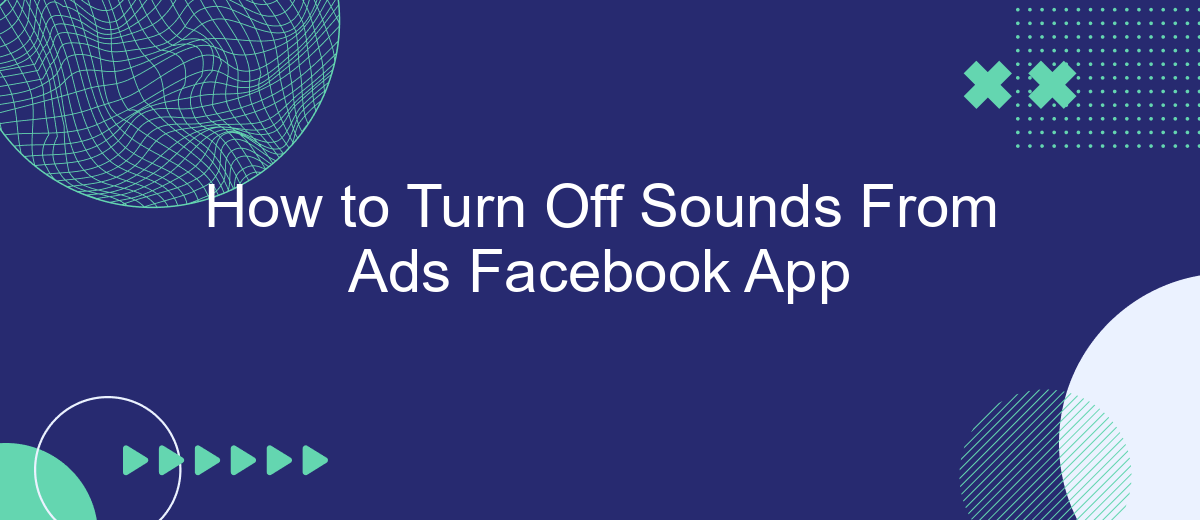Navigating the Facebook app can be a seamless experience, but the sudden sounds from ads can be quite disruptive. Whether you're in a quiet environment or simply prefer a silent browsing experience, knowing how to turn off these sounds can greatly enhance your time on the app. This guide will walk you through the steps to mute ad sounds on the Facebook app.
Open Facebook App
To begin the process of turning off sounds from ads in the Facebook app, you first need to open the app on your mobile device. Ensure you have the latest version of the app installed to avoid any potential issues or missing options.
- Locate the Facebook app icon on your home screen or app drawer.
- Tap on the Facebook app icon to launch the application.
- If prompted, log in with your Facebook credentials.
Once you have successfully opened the Facebook app, you can proceed to navigate through the settings to find and disable the sounds from ads. This is the first step in ensuring a quieter and more pleasant browsing experience. If you are looking for more advanced integrations and settings, consider using services like SaveMyLeads to streamline your Facebook experience and manage your ad settings more efficiently.
Go to Settings
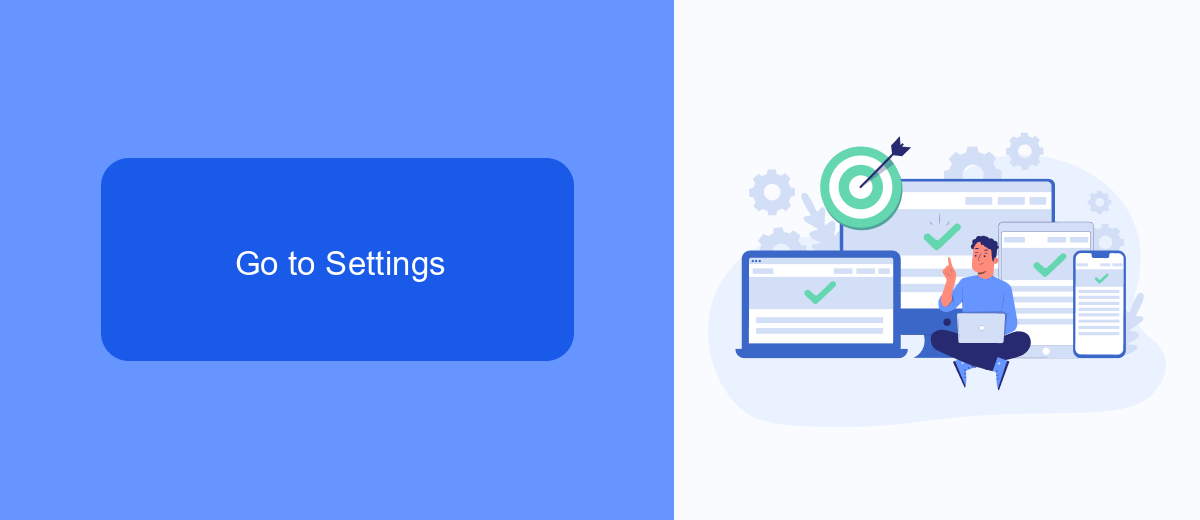
To turn off sounds from ads in the Facebook app, you'll first need to navigate to the settings menu. Open the Facebook app on your mobile device and tap on the three horizontal lines, commonly known as the menu or hamburger icon, located in the bottom right corner for iOS devices or the top right corner for Android devices. Scroll down to find and tap on "Settings & Privacy," then select "Settings" from the expanded list. This will take you to the main settings page where you can manage various preferences for your account.
Once you're in the settings menu, look for the "Media and Contacts" section. Tap on it to access the settings related to videos, photos, and sounds. Here, you will find an option labeled "Sounds in the app." Toggle off this option to disable sounds from ads and other media content within the Facebook app. If you use services like SaveMyLeads to manage your Facebook ads and integrations, ensure that these settings align with your overall ad management strategy for a seamless user experience.
Select Media and Contacts
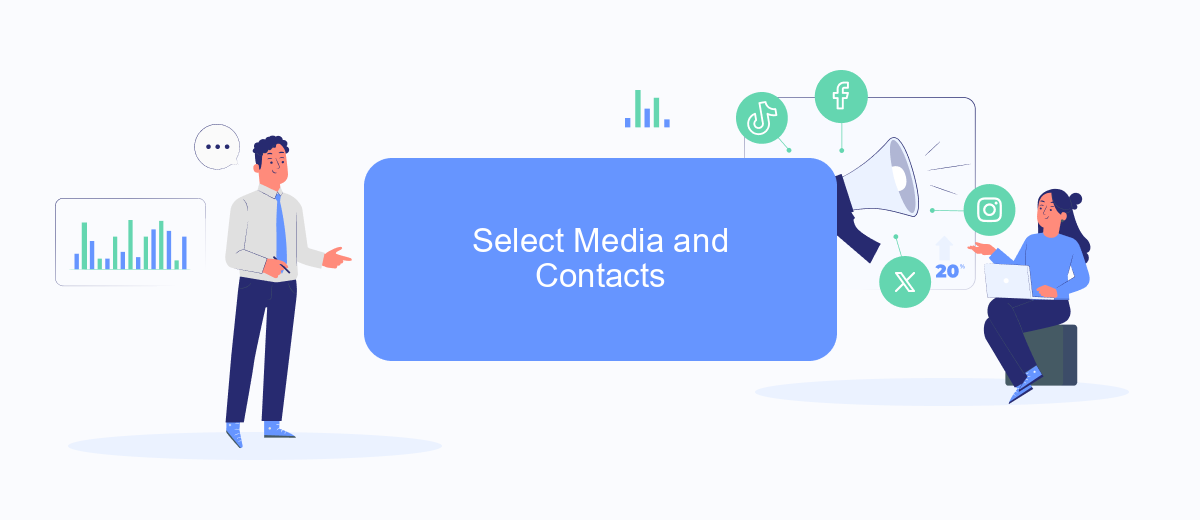
To manage the sounds from ads in the Facebook app, you need to navigate through the settings. This involves selecting the appropriate media and contacts options to ensure a seamless experience. Follow these steps to configure your settings:
- Open the Facebook app on your mobile device.
- Tap on the menu icon (three horizontal lines) located in the bottom-right corner of the screen.
- Scroll down and select "Settings & Privacy," then tap on "Settings."
- Under the "Preferences" section, find and select "Media and Contacts."
- Look for the "Sounds in the app" option and toggle it off to disable sounds from ads.
By following these steps, you can effectively manage the media settings within the Facebook app, ensuring a quieter and more pleasant browsing experience. If you are looking to automate and optimize your social media interactions further, consider using integration services like SaveMyLeads, which can help streamline your workflow and enhance your overall social media management.
Turn Off App Sounds
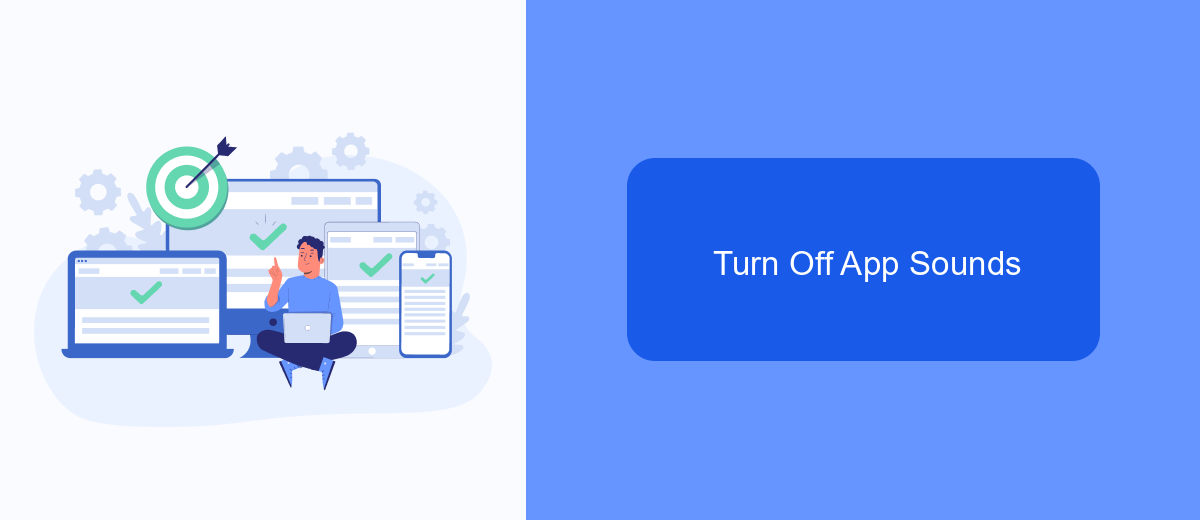
To ensure a more pleasant experience while using the Facebook app, you might want to turn off the sounds that accompany ads. These sounds can be disruptive, especially if you're browsing in a quiet environment or simply prefer a quieter app experience.
Fortunately, Facebook provides a straightforward way to disable these sounds. By adjusting your app settings, you can easily mute the audio from ads without affecting other app functionalities. Here’s a step-by-step guide to help you achieve this:
- Open the Facebook app on your mobile device.
- Tap on the three horizontal lines (menu icon) in the bottom-right corner.
- Scroll down and select "Settings & Privacy."
- Tap on "Settings."
- Scroll down to the "Media and Contacts" section and select "Sounds."
- Toggle off the "Videos in News Feed Start With Sound" option.
By following these steps, you can enjoy a quieter browsing experience on the Facebook app. If you manage multiple social media accounts or need to streamline your marketing efforts, consider using SaveMyLeads. This service helps automate lead generation and integrates seamlessly with various platforms, enhancing your overall productivity.
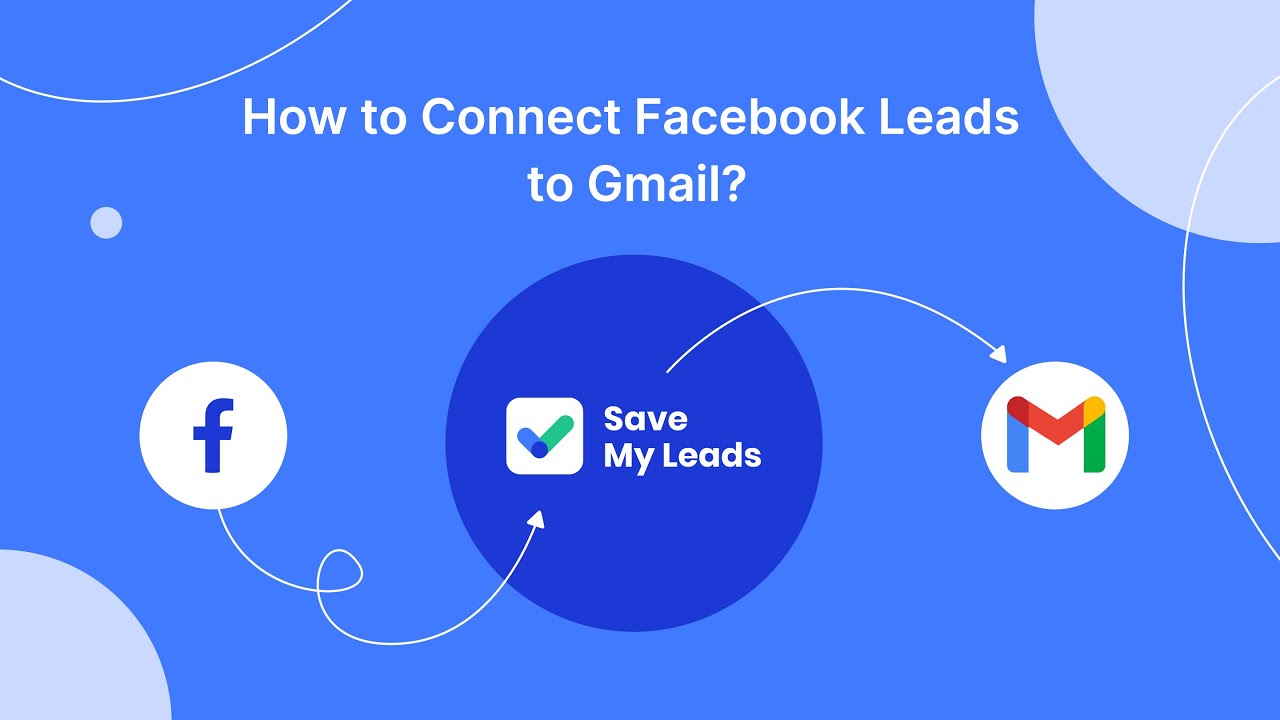
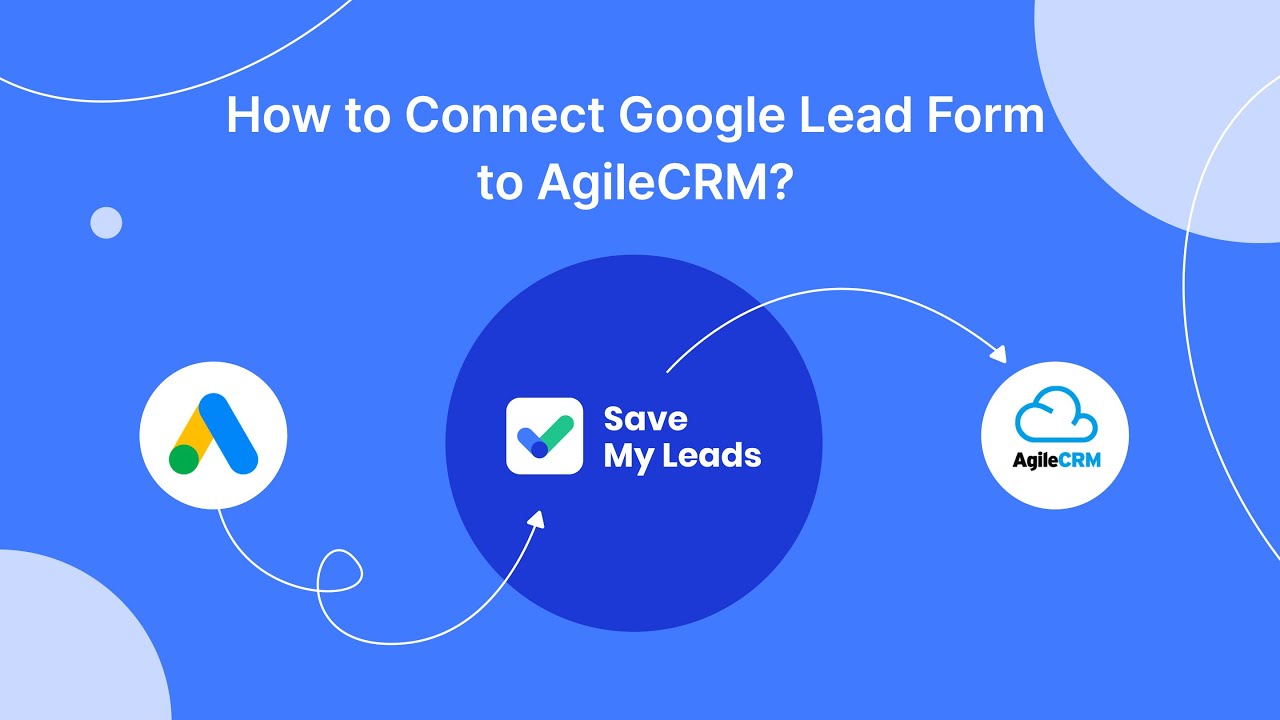
Save Changes
After you have adjusted the settings to turn off sounds from ads in the Facebook app, it is crucial to save your changes to ensure they take effect. Typically, there will be a "Save" or "Apply" button at the bottom of the settings page. Click this button to confirm your new preferences. If you do not see such an option, the changes may be saved automatically, but it is always a good idea to double-check by navigating back to the settings menu.
In case you are using third-party services like SaveMyLeads to manage your Facebook settings, make sure to sync your changes across all platforms. SaveMyLeads offers seamless integration, which helps in automating and saving your settings effectively. By utilizing such services, you can ensure that your preferences are consistently applied, saving you time and effort in managing your Facebook app settings. Always review your settings periodically to make sure they remain as you prefer.
FAQ
How can I turn off sounds from ads on the Facebook app?
Can I mute ads on Facebook without muting the entire app?
Will turning off video sounds affect other notifications in the Facebook app?
Can I automate the process of turning off sounds for ads on Facebook?
Is there a way to turn off sounds for ads on Facebook for both iOS and Android?
If you use Facebook Lead Ads, then you should know what it means to regularly download CSV files and transfer data to various support services. How many times a day do you check for new leads in your ad account? How often do you transfer data to a CRM system, task manager, email service or Google Sheets? Try using the SaveMyLeads online connector. This is a no-code tool with which anyone can set up integrations for Facebook. Spend just a few minutes and you will receive real-time notifications in the messenger about new leads. Another 5-10 minutes of work in SML, and the data from the FB advertising account will be automatically transferred to the CRM system or Email service. The SaveMyLeads system will do the routine work for you, and you will surely like it.