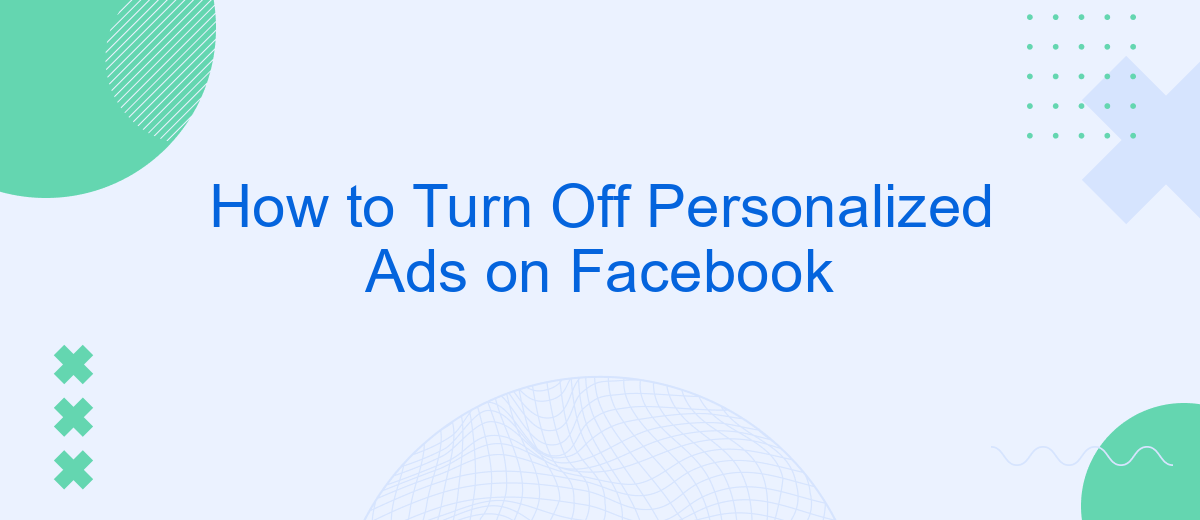Personalized ads on Facebook can sometimes feel intrusive, as they are tailored based on your online activity and preferences. If you value your privacy or simply want to see more generic advertisements, you can easily turn off personalized ads. This article will guide you through the steps to disable personalized ads on Facebook, ensuring a more private browsing experience.
Accessing Settings
To begin managing your personalized ad settings on Facebook, you first need to access the appropriate settings menu. This process is straightforward and can be done in just a few steps. Whether you are using a desktop or mobile device, the steps are quite similar and easy to follow.
- Log in to your Facebook account.
- Click on the downward arrow in the top right corner (on desktop) or the menu icon (on mobile).
- Select "Settings & Privacy" and then click on "Settings."
- In the left-hand column, click on "Ads."
- Under "Ad Settings," you can manage your personalized ad preferences.
For those who use integration services like SaveMyLeads, managing ad settings can be even more streamlined. SaveMyLeads allows you to automate various Facebook tasks, making it easier to maintain control over your ad preferences and other settings without manually navigating through each option. This can save you time and ensure that your ad settings are always up-to-date.
Ad Preferences
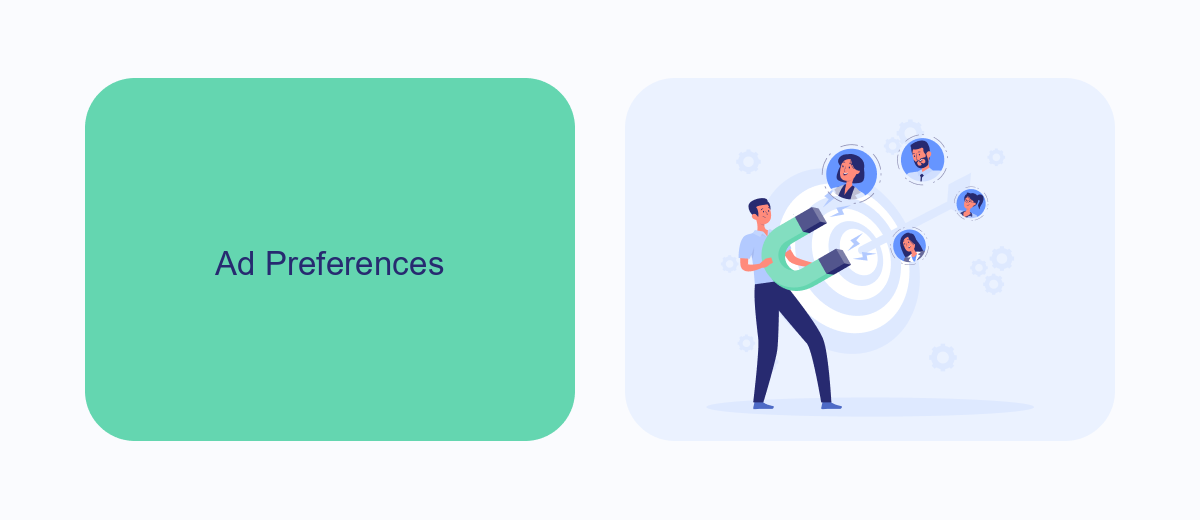
To manage your ad preferences on Facebook, start by navigating to the Ad Preferences section in your account settings. Here, you can see a list of advertisers who have shown you ads, as well as the interests and information Facebook uses to tailor ads to you. You can remove interests or categories that you don't want to influence the ads you see. Additionally, you can turn off ads based on data from partners, which prevents Facebook from using information from other websites and apps to show you personalized ads.
For those looking to streamline their ad preferences and manage integrations more effectively, SaveMyLeads offers a comprehensive solution. SaveMyLeads allows you to automate data transfers between Facebook and other services, ensuring your ad settings are consistently updated. This tool helps you maintain control over your ad preferences by simplifying the process of managing how your data is used across different platforms. By utilizing SaveMyLeads, you can ensure that your ad experience on Facebook aligns with your personal preferences and privacy concerns.
Customizing Interest-Based Ads
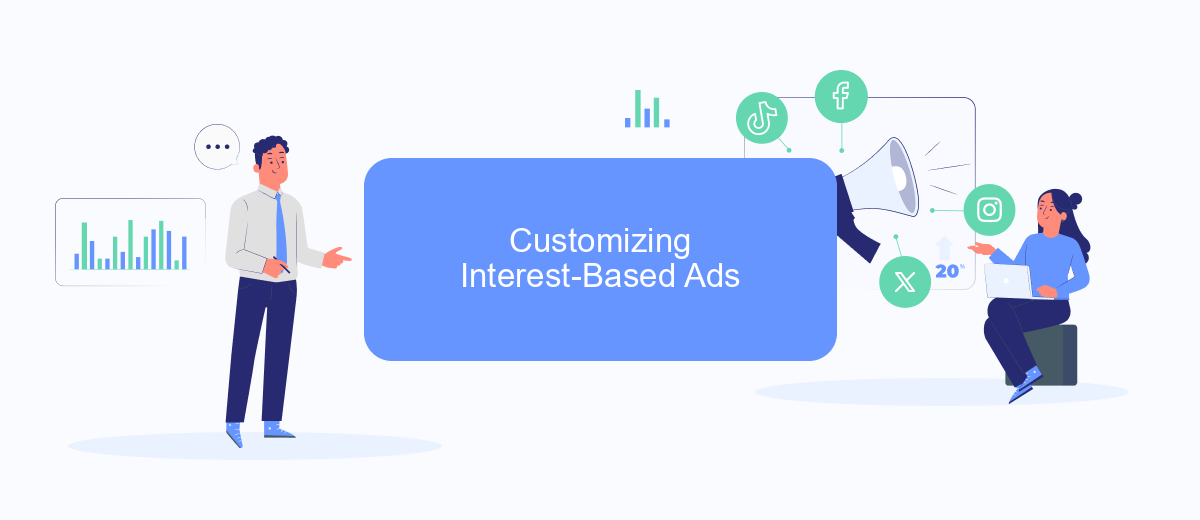
Customizing your interest-based ads on Facebook can help you control the types of advertisements you see while browsing the platform. This process ensures that the ads you encounter are more relevant to your interests and preferences. To get started, follow these steps:
- Log in to your Facebook account and navigate to the settings menu by clicking on the downward arrow in the top right corner of the screen.
- Select "Settings & Privacy" and then click on "Settings."
- In the left-hand menu, find and click on "Ads."
- Under the "Your Interests" section, you can view and manage the interests that Facebook has associated with your account. Click on "Remove" next to any interest you no longer want to influence your ads.
- To further customize, explore the "Ad Settings" section where you can control data usage from partners, ad settings based on your activity, and more.
For more advanced customization and integration with other services, consider using SaveMyLeads. This platform allows you to connect Facebook Ads with various CRM systems and marketing tools, automating the process and ensuring your ad preferences and data are seamlessly managed. By tailoring your ad settings and utilizing integration services, you can create a more personalized and efficient ad experience on Facebook.
Managing Ad Preferences
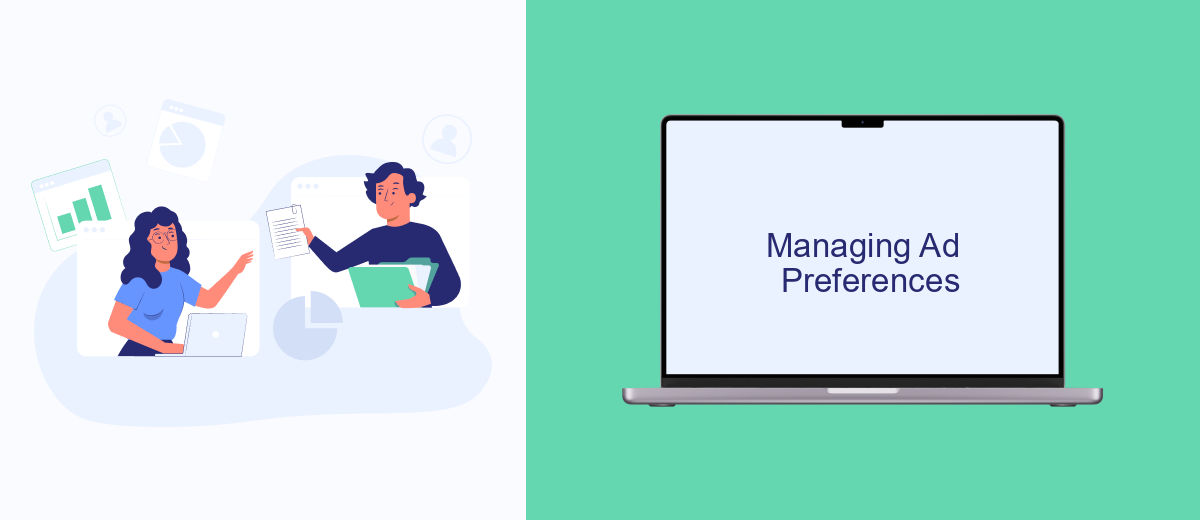
Managing your ad preferences on Facebook allows you to have more control over the types of advertisements you see. By customizing these settings, you can ensure that the ads are more relevant to your interests and less intrusive.
To begin managing your ad preferences, navigate to the Ad Preferences section in your Facebook settings. Here, you can view and adjust various categories of interests, advertisers, and information that Facebook uses to show you personalized ads.
- Visit the Facebook Ad Preferences page.
- Review your interests and remove any that are not relevant to you.
- Explore the "Advertisers and Businesses" section to see which advertisers have your contact information.
- Adjust your ad settings under the "Ad Settings" tab to limit the information Facebook can use.
For a more streamlined experience, consider using integration services like SaveMyLeads. This platform helps automate the process of managing and syncing your ad preferences across various tools and platforms, saving you time and ensuring consistency.
Saving Changes
After you have adjusted your ad preferences and personalized ad settings on Facebook, it's crucial to save your changes to ensure they are applied. To do this, navigate to the bottom of the settings page where you made the adjustments. Look for a button labeled "Save Changes" or a similar option. Click on this button to confirm and save your updated preferences. This step is essential to make sure that your new ad settings are active and that Facebook will no longer show you personalized ads based on your previous preferences.
If you are using integration services like SaveMyLeads to manage your Facebook ad settings, the process might be even more streamlined. SaveMyLeads can automatically sync your preferences across various platforms, ensuring a seamless experience. Simply log in to your SaveMyLeads account, update your settings, and the service will take care of the rest. This not only saves time but also ensures that your preferences are consistently applied, reducing the likelihood of seeing unwanted personalized ads.
FAQ
How do I turn off personalized ads on Facebook?
Will turning off personalized ads stop all ads on Facebook?
Can I use automation tools to help manage my ad settings on Facebook?
Is it possible to turn off personalized ads for specific categories only?
Will my data still be collected if I turn off personalized ads?
SaveMyLeads is a simple and effective service that will help you automate routine tasks and optimize business processes. Stop wasting time uploading leads from Facebook manually – you can do it automatically, saving a lot of time and money. Eliminate routine from workflows and achieve more with minimal investment of money, effort and human resources.