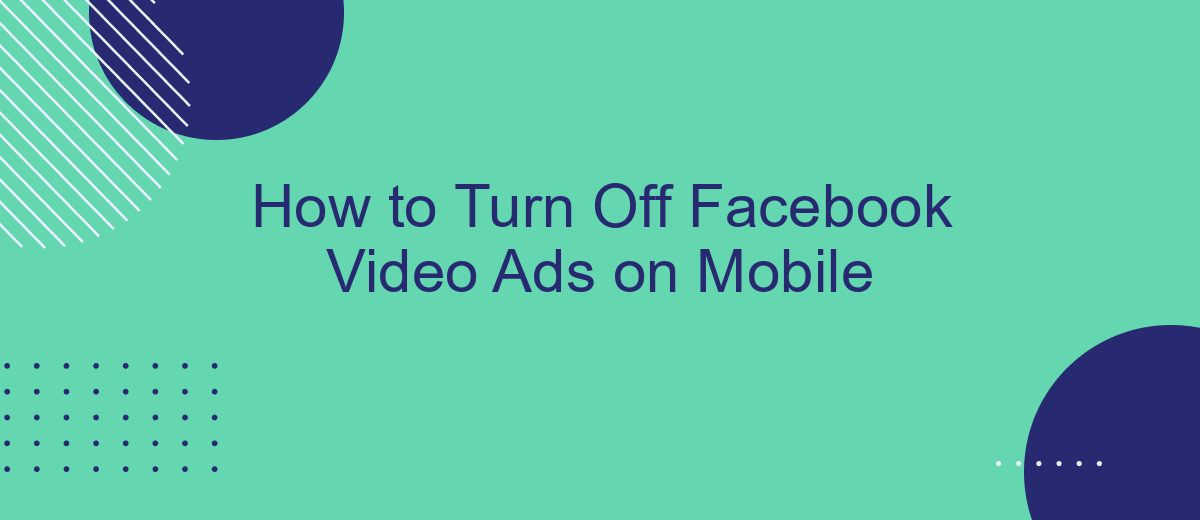Dealing with intrusive video ads on Facebook can be frustrating, especially on mobile devices where they can disrupt your browsing experience. Fortunately, there are ways to minimize or completely turn off these ads. In this guide, we'll walk you through the steps to disable Facebook video ads on your mobile device, allowing for a smoother and more enjoyable social media experience.
Disable In-Feed Ads
If you're tired of seeing in-feed video ads on Facebook while browsing on your mobile device, there are steps you can take to minimize their appearance. Although you can't completely disable ads, you can adjust your ad preferences and use third-party services to improve your experience.
- Open the Facebook app on your mobile device.
- Tap the three horizontal lines (menu) in the bottom-right corner.
- Scroll down and select "Settings & Privacy," then tap "Settings."
- Under "Ads," tap "Ad Preferences."
- In the "Ad Settings" section, adjust your preferences to limit the types of ads you see.
For a more comprehensive solution, consider using services like SaveMyLeads. SaveMyLeads helps you manage and automate ad settings across multiple platforms, allowing you to focus on content that matters to you. By integrating your Facebook account with SaveMyLeads, you can streamline your ad preferences and reduce the frequency of in-feed video ads on your mobile device.
Mute Specific Ads
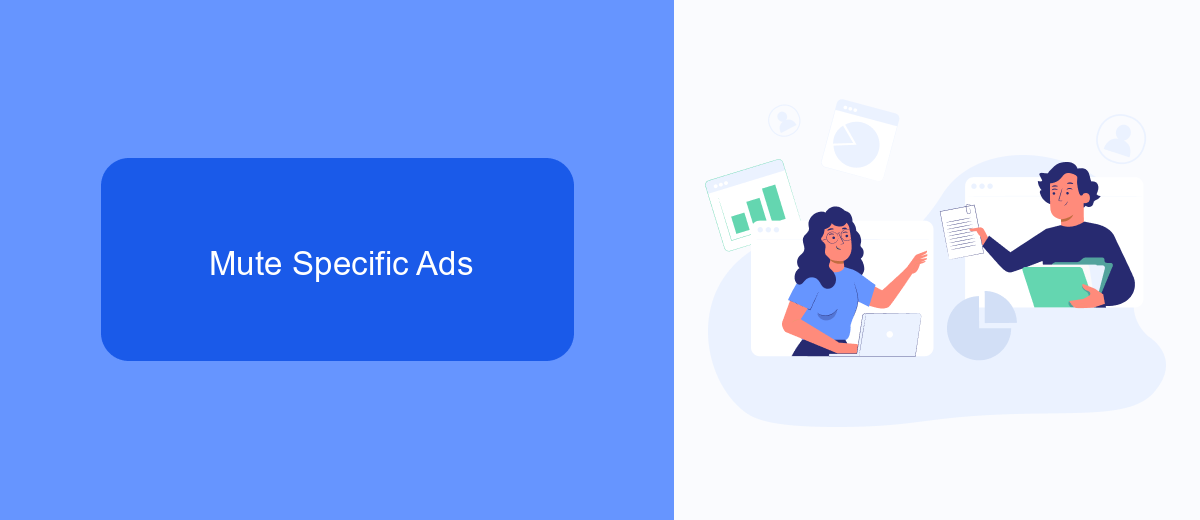
Muting specific ads on Facebook can be a useful way to enjoy a more personalized and less intrusive browsing experience. When you come across a video ad that you find particularly disruptive, simply tap on the three dots in the upper right corner of the ad. From the dropdown menu, select "Hide ad" to stop seeing that specific ad. This action will also prompt Facebook to show you fewer ads similar to the one you just muted, making your feed more tailored to your preferences.
If you're looking for more advanced solutions to manage your ad experience, consider using integration services like SaveMyLeads. SaveMyLeads allows you to automate and streamline your ad preferences across various platforms. By setting up specific rules and filters, you can ensure that only the most relevant ads appear in your feed, reducing the likelihood of encountering disruptive content. This tool is especially beneficial for users who want to maintain a high level of control over their online advertising environment.
Manage Ad Preferences
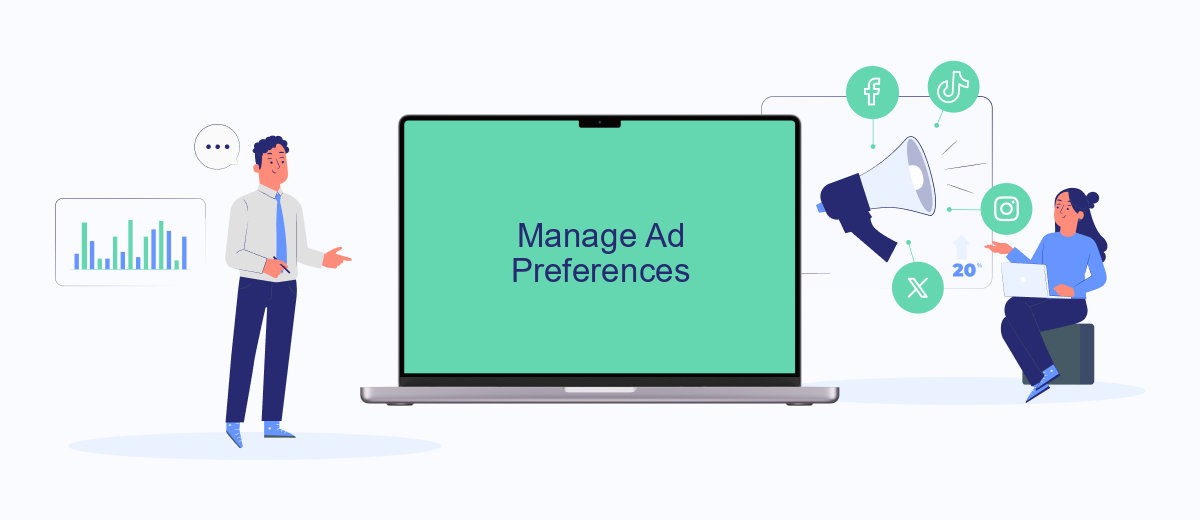
Managing your ad preferences on Facebook can significantly improve your browsing experience by reducing the number of irrelevant video ads. To tailor your ad preferences, follow these simple steps:
- Open the Facebook app on your mobile device and tap on the three horizontal lines in the bottom-right corner to access the menu.
- Scroll down and tap on "Settings & Privacy" and then select "Settings."
- Under the "Ads" section, tap on "Ad Preferences."
- Here, you can manage your interests, advertisers you've interacted with, and ad settings.
- To stop seeing certain types of ads, go to "Ad Settings" and adjust your preferences accordingly.
If you are looking for a more streamlined way to manage your ad preferences and integrations, consider using a service like SaveMyLeads. SaveMyLeads automates the process of connecting various platforms, making it easier to control and customize your ad experience on Facebook. By leveraging such tools, you can save time and ensure that your ad settings are always up to date.
Block Ads with SaveMyLeads
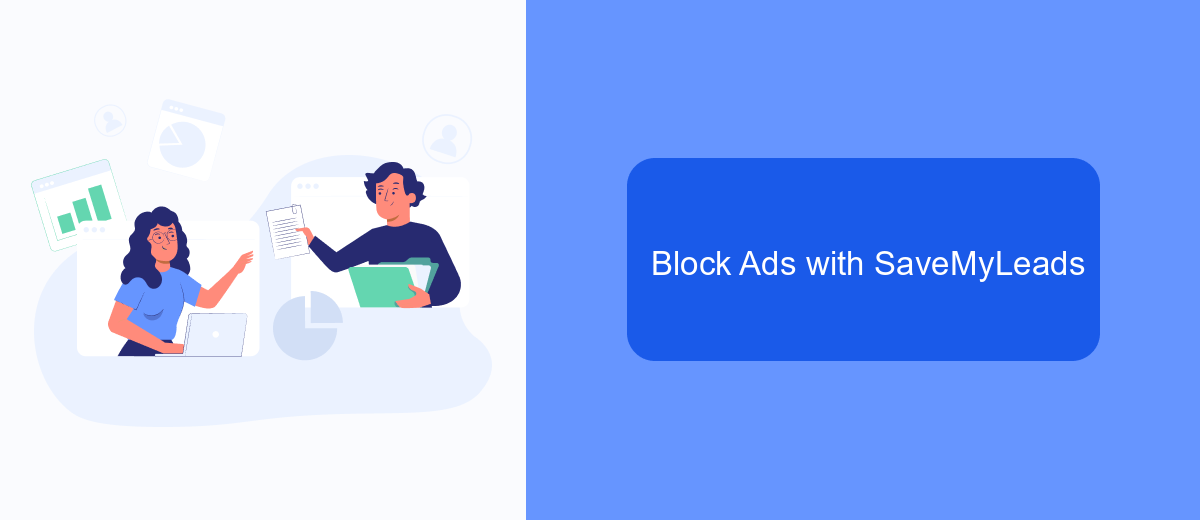
Are you tired of seeing intrusive video ads while scrolling through Facebook on your mobile device? SaveMyLeads offers an effective solution to block these ads and improve your browsing experience. By using SaveMyLeads, you can automate the process of filtering out unwanted content, including video ads, making your time on Facebook more enjoyable.
SaveMyLeads is a powerful tool that allows you to integrate various services and automate tasks without any coding knowledge. It simplifies the process of managing your online activities and helps you maintain a clean, ad-free environment on your mobile device. Here's how you can use SaveMyLeads to block Facebook video ads:
- Sign up for a SaveMyLeads account.
- Connect your Facebook account to SaveMyLeads.
- Set up an automation rule to filter out video ads from your feed.
- Save the settings and let SaveMyLeads handle the rest.
With SaveMyLeads, you no longer have to manually adjust your Facebook settings or install third-party ad blockers. The service seamlessly integrates with your Facebook account, ensuring a smoother and more enjoyable browsing experience without the distraction of video ads. Start using SaveMyLeads today and take control of your Facebook feed.
Use Third-Party Ad Blockers
One effective way to block Facebook video ads on mobile is by using third-party ad blockers. These tools are designed to filter out unwanted advertisements, providing a smoother and more enjoyable browsing experience. Many ad blockers are available for both Android and iOS devices, and they can be easily downloaded from the respective app stores. Once installed, these apps work in the background to prevent ads from loading, including those pesky video ads on Facebook.
For a more comprehensive solution, consider using services like SaveMyLeads. While primarily known for its ability to automate lead generation and integrate various platforms, SaveMyLeads also offers features that can help manage and block ads more effectively. By setting up specific filters and rules, you can customize your ad-blocking experience to suit your needs. This not only enhances your mobile browsing but also ensures that your time on social media remains uninterrupted by intrusive advertisements.
FAQ
How can I turn off Facebook video ads on my mobile device?
Why do I still see video ads after adjusting my ad preferences?
Can I use third-party apps to block Facebook video ads on mobile?
Is there a way to automate the process of managing Facebook ad settings?
Will turning off video ads affect my Facebook experience?
If you use Facebook Lead Ads, then you should know what it means to regularly download CSV files and transfer data to various support services. How many times a day do you check for new leads in your ad account? How often do you transfer data to a CRM system, task manager, email service or Google Sheets? Try using the SaveMyLeads online connector. This is a no-code tool with which anyone can set up integrations for Facebook. Spend just a few minutes and you will receive real-time notifications in the messenger about new leads. Another 5-10 minutes of work in SML, and the data from the FB advertising account will be automatically transferred to the CRM system or Email service. The SaveMyLeads system will do the routine work for you, and you will surely like it.