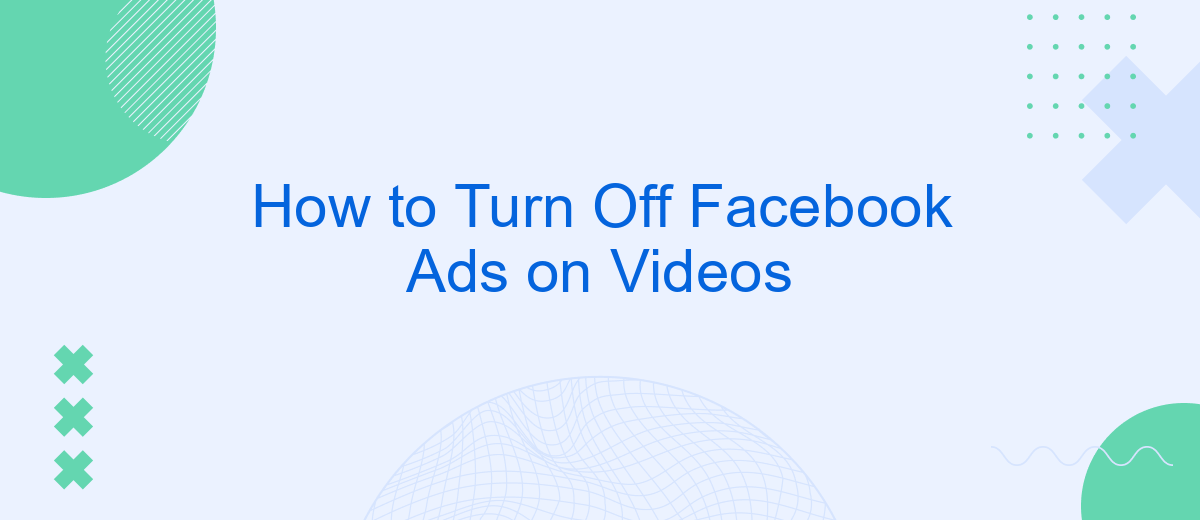Are you tired of constant interruptions from ads while watching videos on Facebook? You're not alone. This guide will walk you through simple steps to turn off those pesky ads, allowing for a smoother and more enjoyable viewing experience. Whether you're on a desktop or mobile device, we've got you covered. Read on to reclaim your uninterrupted video time.
Navigate to Page Settings
To begin the process of turning off Facebook ads on your videos, you need to navigate to the Page Settings. This section is crucial as it allows you to manage and control various aspects of your Facebook page, including ad preferences and video settings. Accessing these settings is straightforward and can be done in a few simple steps.
- Log in to your Facebook account and go to your Facebook page.
- Click on the "Settings" option located in the top right corner of the page.
- From the drop-down menu, select "Page Settings."
- Once in Page Settings, look for the "Ads" section to manage your ad preferences.
By following these steps, you will be able to locate the settings that control ads on your videos. If you need additional assistance in managing integrations or automating your ad settings, consider using services like SaveMyLeads. This tool helps streamline the process, making it easier to manage your Facebook page efficiently.
Access Ad Settings
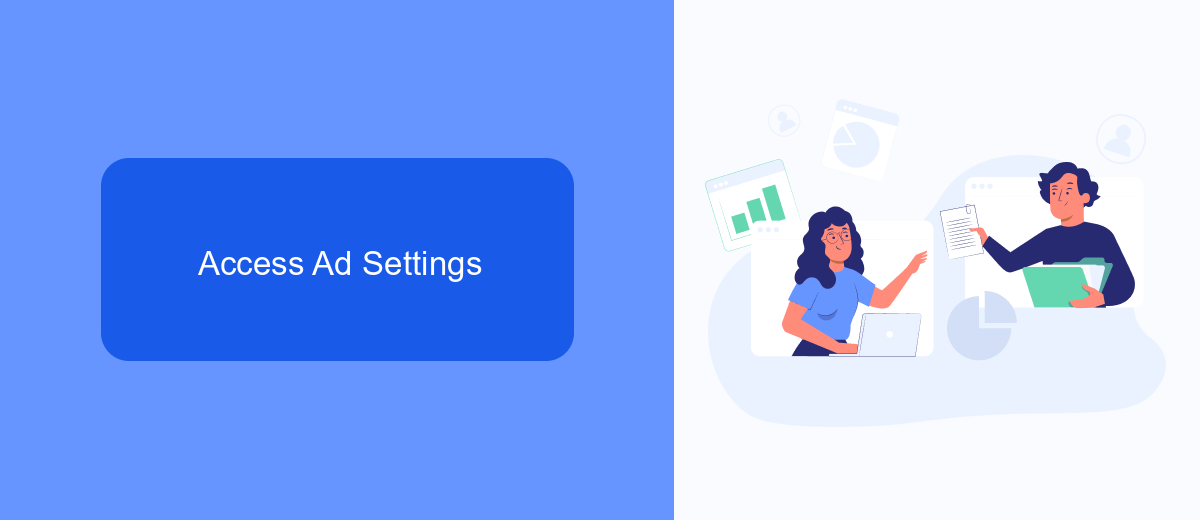
To access your ad settings on Facebook, start by logging into your account. Once you're logged in, click on the downward arrow in the top right corner of the screen to open the drop-down menu. From there, select "Settings & Privacy," and then click on "Settings." In the left-hand column, you will see a list of options; find and click on "Ads." This will take you to the Ad Preferences page, where you can manage your ad settings and preferences.
If you're looking to streamline the process of managing your Facebook ad settings or integrating your Facebook account with other services, consider using SaveMyLeads. SaveMyLeads is a powerful tool that automates the integration of various applications and services, making it easier to control and optimize your ad settings. By using SaveMyLeads, you can save time and ensure that your ad preferences are consistently applied across all your platforms.
Select Video Ad
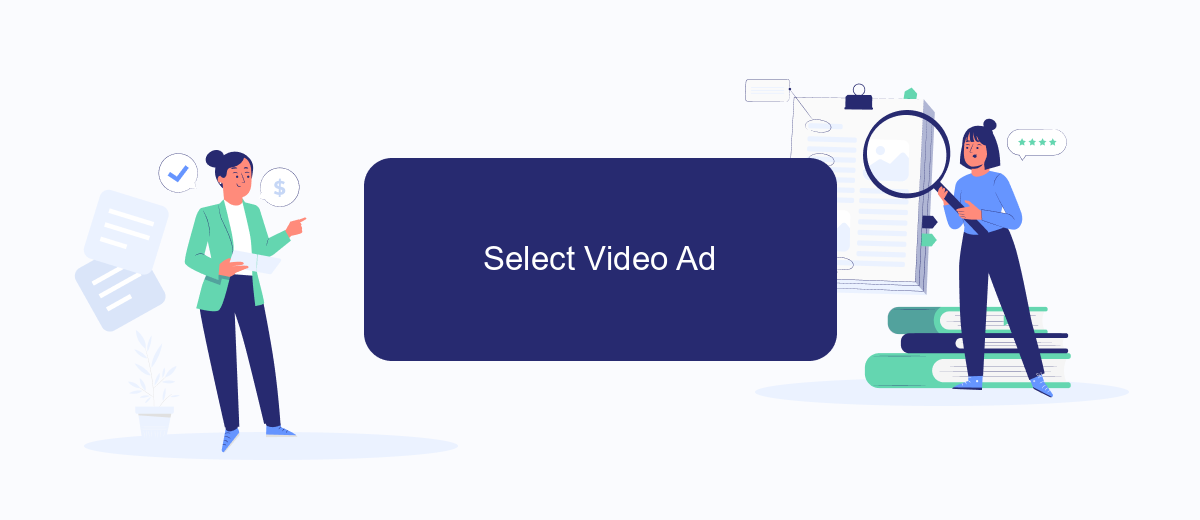
To manage the ads that appear on your Facebook videos, you need to access the ad settings in your Facebook account. This allows you to control the types of ads you see, including video ads. Follow these steps to select and manage your video ad preferences:
- Log into your Facebook account and go to the settings menu by clicking on the downward arrow in the top-right corner of the screen.
- Select "Settings & Privacy" and then click on "Settings."
- In the left-hand menu, find and click on "Ads."
- Navigate to the "Ad Preferences" section and select "Ad Topics."
- Under "Ad Topics," you can see a list of topics that influence the ads you see. Click on "Video Ads" to manage your preferences.
If you want to streamline this process and manage your ad preferences more efficiently, consider using a service like SaveMyLeads. This platform helps you automate and integrate various settings, including ad preferences, making it easier to control the ads you see on your Facebook videos. By using SaveMyLeads, you can ensure a more personalized and less intrusive ad experience.
Toggle Ad Off
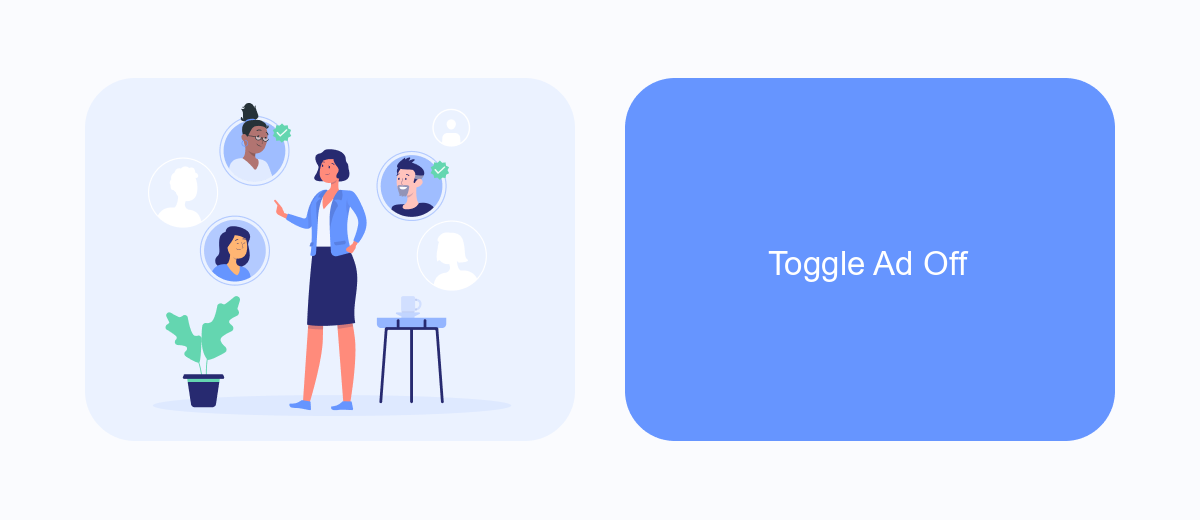
Turning off ads on Facebook videos can significantly enhance your viewing experience. By disabling these ads, you can enjoy uninterrupted content without the constant interruptions that ads bring. Here, we'll guide you through the steps to toggle off ads on your Facebook videos.
First, you need to access your Facebook settings. This is where you can manage all aspects of your account, including ad preferences. Once you're in the settings menu, follow these steps:
- Navigate to the "Ad Preferences" section.
- Click on "Ad Settings."
- Look for the option "Ads on Videos" and toggle it off.
If you find managing these settings cumbersome, consider using integration services like SaveMyLeads. This service automates the process, allowing you to focus on enjoying your content without manual adjustments. SaveMyLeads can help streamline your Facebook experience by automatically managing your preferences and ensuring that ads are minimized or eliminated.
Confirm Deactivation
Once you have navigated to the settings to turn off Facebook ads on videos, the next step is to confirm the deactivation. This process ensures that your preferences are saved and that you will no longer see ads while watching videos on the platform. To do this, simply follow the on-screen prompts provided by Facebook. Typically, you will need to click a confirmation button, which might be labeled as "Confirm" or "Save Changes." This action will finalize your settings and ensure that the changes are applied to your account.
If you are using an integration service like SaveMyLeads to manage your Facebook settings, the process can be even more streamlined. SaveMyLeads allows you to automate the deactivation of ads by syncing your preferences across multiple platforms. Once you have configured your settings within SaveMyLeads, the service will automatically update your Facebook account, ensuring that your ad preferences are consistently applied. This not only saves time but also guarantees that your viewing experience remains uninterrupted by ads.
FAQ
How can I turn off ads on Facebook videos?
Can I block specific advertisers on Facebook?
Is there a way to reduce the frequency of ads on Facebook videos?
Can I use third-party tools to manage Facebook ads?
Why am I seeing so many ads on Facebook videos?
You probably know that the speed of leads processing directly affects the conversion and customer loyalty. Do you want to receive real-time information about new orders from Facebook and Instagram in order to respond to them as quickly as possible? Use the SaveMyLeads online connector. Link your Facebook advertising account to the messenger so that employees receive notifications about new leads. Create an integration with the SMS service so that a welcome message is sent to each new customer. Adding leads to a CRM system, contacts to mailing lists, tasks to project management programs – all this and much more can be automated using SaveMyLeads. Set up integrations, get rid of routine operations and focus on the really important tasks.