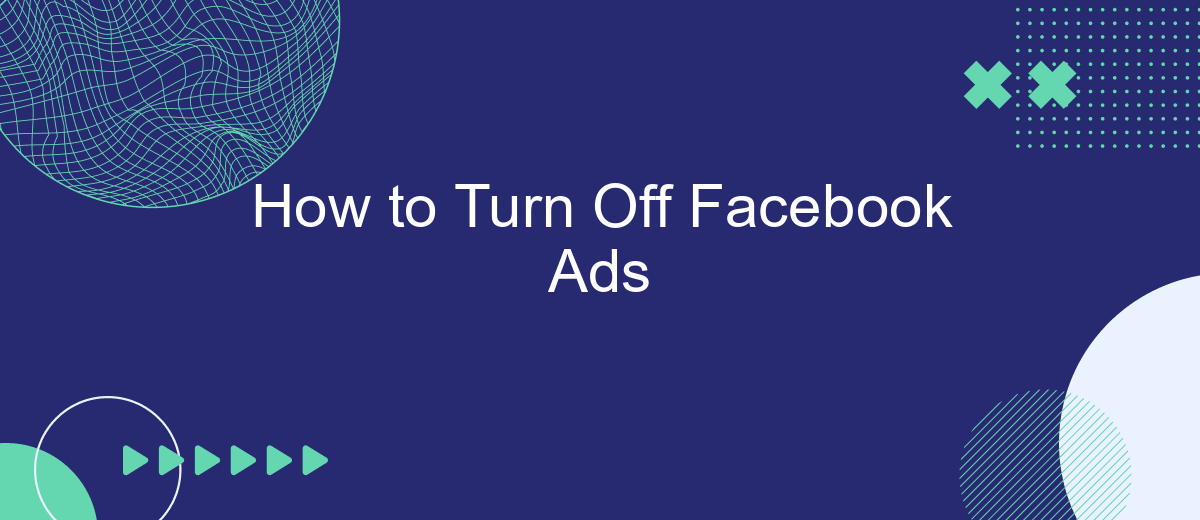Struggling with an influx of Facebook ads cluttering your feed? You're not alone. Many users seek ways to minimize or eliminate these interruptions for a smoother social media experience. In this guide, we'll walk you through the steps to turn off Facebook ads, helping you regain control over your online space and enjoy a more personalized browsing experience.
Identify Your Advertising Campaign to Disable
To effectively turn off Facebook ads, the first step is identifying the specific advertising campaign you want to disable. This process ensures that you are targeting the correct campaign without affecting others that might still be beneficial for your business.
- Log in to your Facebook Ads Manager account.
- Navigate to the "Campaigns" tab.
- Use the search bar to find the campaign by name or ID.
- Review the campaign details to ensure it's the one you want to disable.
If you are using integration services like SaveMyLeads to manage your advertising campaigns, you can streamline this process by setting up automated workflows. SaveMyLeads allows you to quickly identify and manage your campaigns, making it easier to disable the ones that are no longer needed. This not only saves time but also reduces the risk of errors in campaign management.
Access Advert Manager for Campaign Deactivation
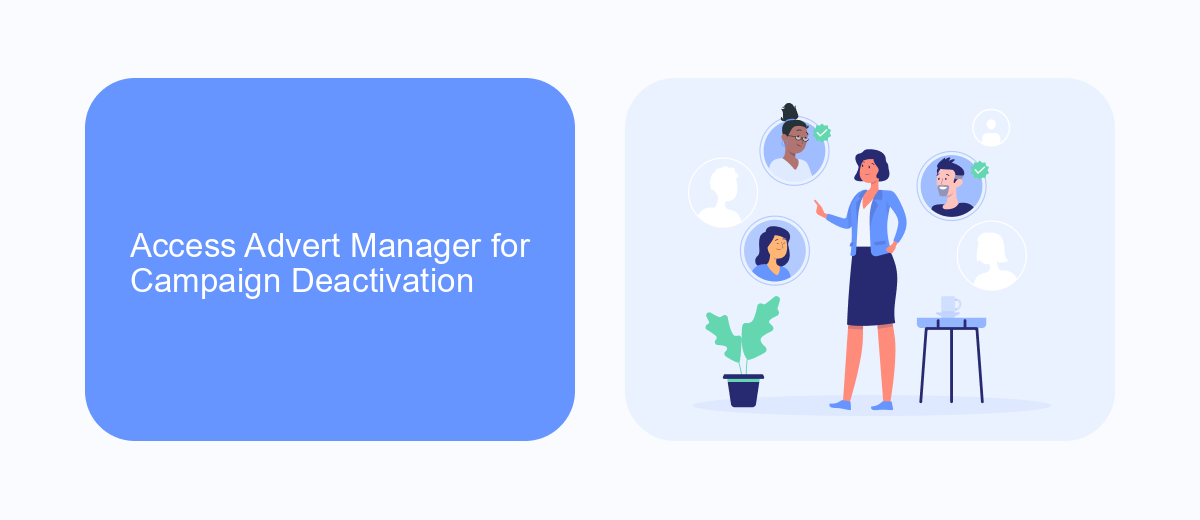
To deactivate a campaign on Facebook, you first need to access the Advert Manager. Log in to your Facebook account and navigate to the menu at the top right corner of the homepage. Select "Manage Ads" from the dropdown menu, which will redirect you to the Advert Manager dashboard. Here, you'll find a list of all your active campaigns. Choose the campaign you wish to deactivate by clicking on its name.
Once you're in the campaign's settings, locate the campaign status toggle switch. By default, this switch is set to "Active." Click on it to change the status to "Inactive." This action will pause all ads associated with the campaign. For those looking to streamline this process, consider using SaveMyLeads, a service that automates Facebook Ads management and integrates seamlessly with various CRM systems, ensuring your campaigns are efficiently managed and deactivated when necessary.
Locate the Campaign You Aim to Suspend
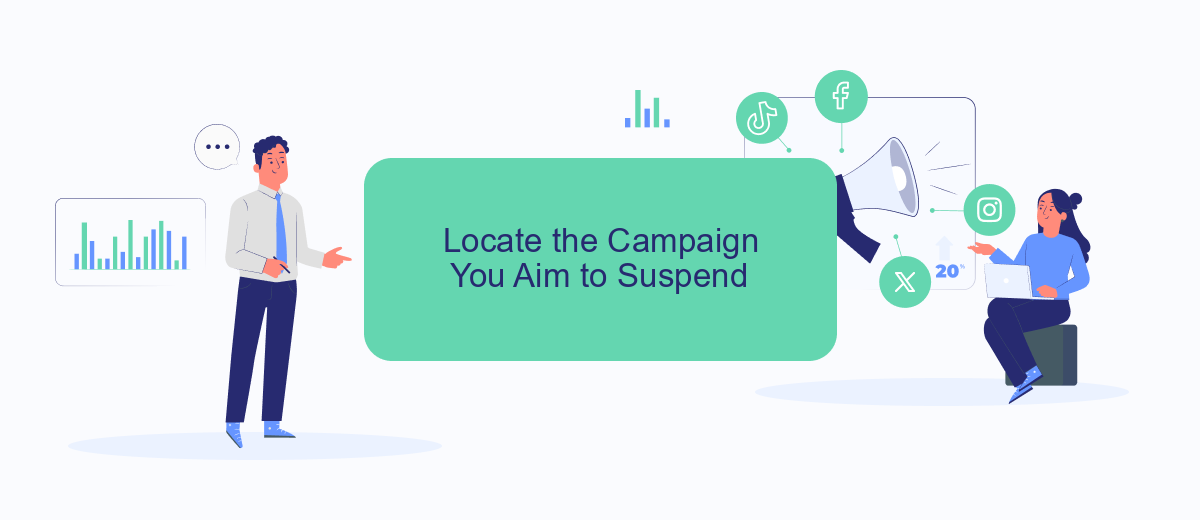
To effectively manage your Facebook ads, it's crucial to locate the specific campaign you wish to suspend. This ensures that you target the right campaign without affecting others that are performing well or are still relevant to your marketing strategy.
- Log in to your Facebook Ads Manager account.
- Navigate to the "Campaigns" tab located at the top of the page.
- Use the search bar or scroll through the list to find the campaign you aim to suspend.
- Click on the campaign name to open its details.
- Review the campaign metrics to ensure it’s the one you want to pause.
Once you have identified the campaign, you can proceed with the suspension process. If you use integration services like SaveMyLeads, you can automate this process and manage your ads more efficiently. SaveMyLeads allows you to connect various platforms and streamline your workflow, making it easier to handle multiple campaigns with minimal effort.
Edit Settings and Deactivate Campaign
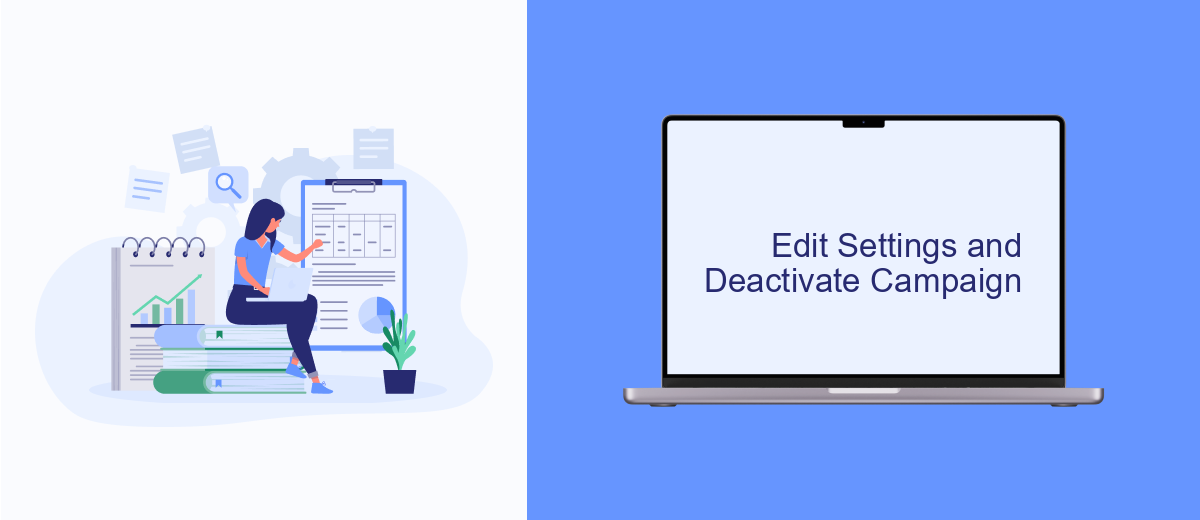
To manage your Facebook ad campaigns efficiently, it's essential to know how to edit settings and deactivate campaigns when necessary. This process can help you control your ad spend and ensure your campaigns are running optimally. Follow these steps to make the necessary adjustments.
First, log in to your Facebook Ads Manager account. Navigate to the campaign you wish to edit or deactivate. Click on the campaign name to open its settings. Here, you can modify various aspects of the campaign, such as budget, audience, and schedule. Make sure to review all settings carefully before making any changes.
- Go to Ads Manager and select the campaign you want to modify.
- Click on the campaign name to access its settings.
- Adjust the budget, audience, and schedule as needed.
- To deactivate the campaign, toggle the switch next to the campaign name to 'off'.
- Save your changes and monitor the campaign to ensure it aligns with your goals.
For more advanced integrations and automated workflows, consider using services like SaveMyLeads. This tool allows you to connect Facebook Ads with various CRM systems and other platforms, streamlining your marketing efforts and improving efficiency. By integrating these services, you can save time and focus on optimizing your campaigns for better results.
Confirm Deactivation for Campaign Pause
After you've navigated to the Ads Manager and selected the campaign you wish to pause, you'll need to confirm the deactivation. This step is crucial to ensure that you do not accidentally halt an active campaign that may be performing well. Click on the campaign name to open its settings, and then locate the "Deactivate" or "Pause" button. A confirmation dialog box will appear, asking you to verify your decision to pause the campaign. Make sure to review all details carefully before proceeding.
If your campaign is integrated with third-party services like SaveMyLeads, it's essential to check the impact of pausing the campaign on these integrations. SaveMyLeads helps automate the transfer of leads from your Facebook ads to your CRM or email marketing tools. Pausing a campaign could temporarily halt these automated processes, so ensure that you have considered any potential disruptions. Once you're confident that pausing the campaign won't negatively affect your lead management, click "Confirm" to finalize the deactivation.
- Automate the work with leads from the Facebook advertising account
- Empower with integrations and instant transfer of leads
- Don't spend money on developers or integrators
- Save time by automating routine tasks
FAQ
How can I turn off Facebook ads?
Can I completely remove all ads from my Facebook feed?
How do I hide specific ads on Facebook?
Is there a way to automate the process of managing Facebook ad preferences?
Can I opt out of personalized ads on Facebook?
Are you using Facebook Lead Ads? Then you will surely appreciate our service. The SaveMyLeads online connector is a simple and affordable tool that anyone can use to set up integrations for Facebook. Please note that you do not need to code or learn special technologies. Just register on our website and create the necessary integration through the web interface. Connect your advertising account with various services and applications. Integrations are configured in just 5-10 minutes, and in the long run they will save you an impressive amount of time.