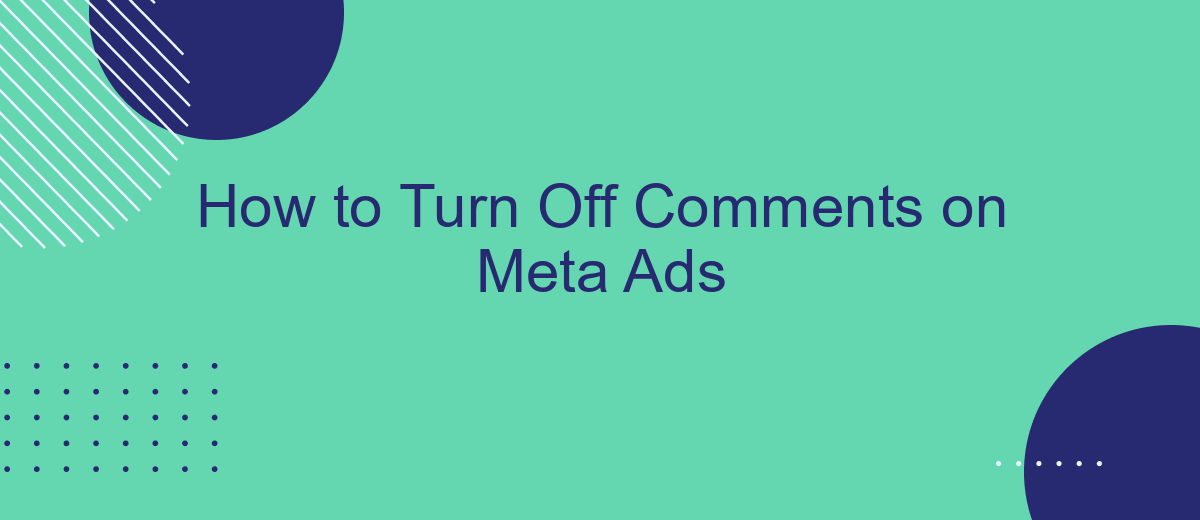Managing online interactions is crucial for maintaining a positive brand image. If you're running ads on Meta (formerly Facebook), you might find it necessary to turn off comments to prevent spam or negative feedback. This guide will walk you through the steps to disable comments on your Meta ads, ensuring a more controlled and focused advertising environment.
Identify Settings Menu
To manage the settings for your Meta Ads, you first need to access the settings menu. This menu houses all the essential options for customizing your ad preferences, including the ability to turn off comments on your ads.
- Open the Meta Ads Manager by logging into your Meta Business Suite.
- Navigate to the top right corner and click on the gear icon to open the settings menu.
- Scroll down to find the "Ad Settings" section where you can manage various aspects of your ads.
By accessing the settings menu, you can efficiently control who interacts with your ads. For more advanced integrations and automated settings adjustments, consider using services like SaveMyLeads. This platform can help streamline your ad management process, making it easier to implement changes such as turning off comments on your Meta Ads.
Locate Comment Moderation Section
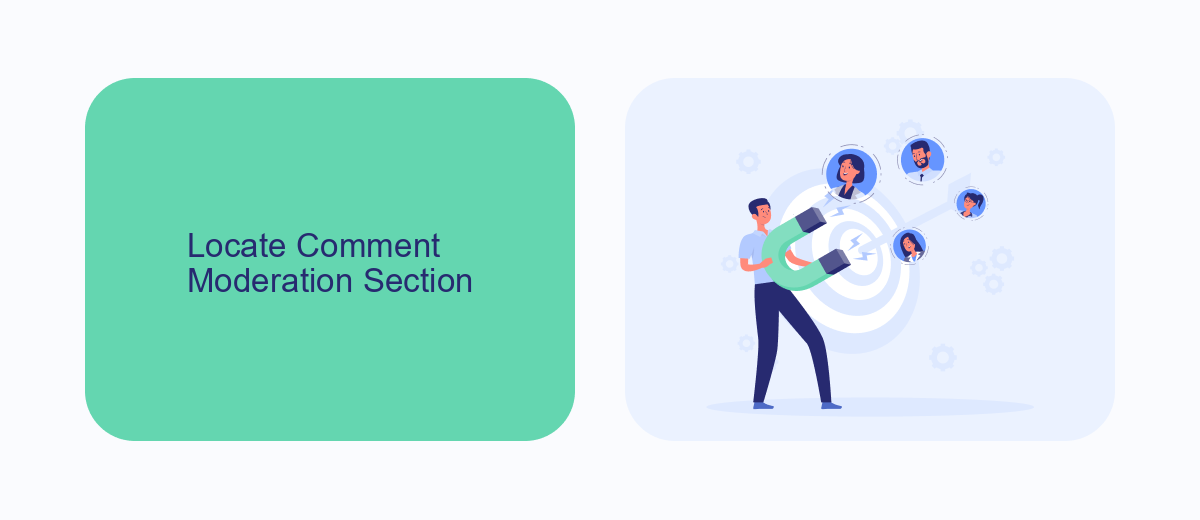
To locate the Comment Moderation section in your Meta Ads Manager, start by logging into your Meta Business Suite. Once logged in, navigate to the Ads Manager by selecting it from the main menu. In the Ads Manager, find the specific ad campaign or ad set you want to manage and click on it. This will open the ad details where you can see various options and settings.
Within the ad details, look for the "Edit" option and click on it to access the ad settings. Scroll down to find the "Advanced Options" section. Here, you will see the "Comment Moderation" settings. This is where you can manage and control the comments on your ads. For a more streamlined approach to managing your ad comments, consider using a service like SaveMyLeads, which can automate and simplify the process, ensuring you maintain a positive and engaging ad environment without manually monitoring every comment.
Access Comment Preferences
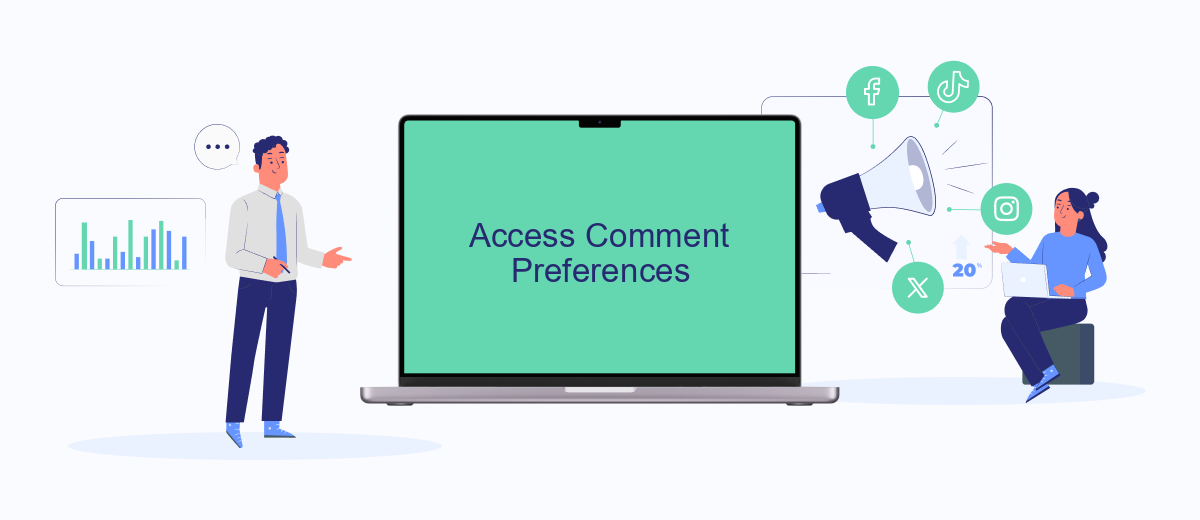
To manage how comments appear on your Meta ads, you need to access the comment preferences settings. This feature allows you to control the interaction on your ads, ensuring a more streamlined and positive engagement with your audience. Follow these steps to access and adjust your comment preferences:
- Log in to your Meta Business Suite account.
- Navigate to the 'Ads Manager' section from the main menu.
- Select the specific ad campaign or ad set you want to manage.
- Click on the 'Edit' button to modify the ad settings.
- Scroll down to the 'Engagement' section and find 'Comment Settings'.
- Adjust the comment settings according to your preferences, such as turning off comments or filtering specific keywords.
- Save your changes and exit the editor.
By following these steps, you can effectively manage the comments on your Meta ads, ensuring that your audience interacts in a way that aligns with your brand's values. For advanced integration and automation of your ad management, consider using services like SaveMyLeads, which can streamline these processes and enhance your overall marketing strategy.
Disable Comments Option
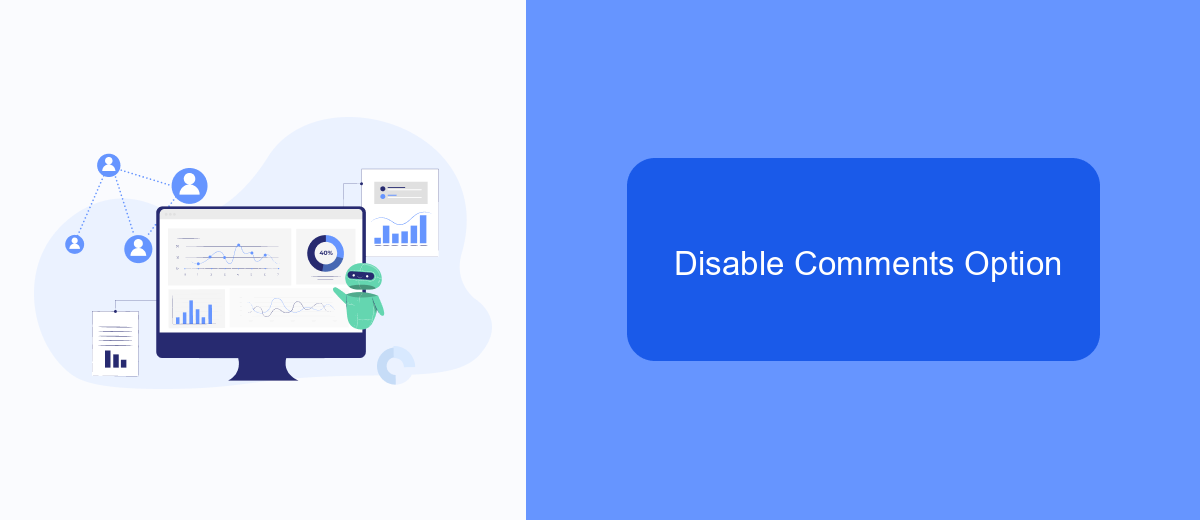
Turning off comments on your Meta ads can help you maintain control over the conversation and prevent spam or negative comments from appearing on your posts. To disable comments, you need to access the settings for your ad campaigns and adjust the comment settings accordingly. This process is straightforward and can be done in a few simple steps.
First, navigate to your Meta Ads Manager and select the ad campaign for which you want to disable comments. Once you have selected the campaign, follow these steps:
- Click on the ad set and then on the specific ad you want to modify.
- In the ad preview, click on the three dots in the upper-right corner.
- Select "Turn off comments" from the dropdown menu.
- Confirm your choice to disable comments on the ad.
By following these steps, you can effectively manage the interaction on your Meta ads. If you are looking for a more automated solution to manage your ad campaigns and integrations, consider using services like SaveMyLeads. This tool can help you streamline your marketing efforts and ensure that your ads are optimized for the best performance.
Confirm Changes
After making the necessary adjustments to disable comments on your Meta ads, it's crucial to confirm that your changes have been successfully applied. Navigate back to your ad settings and review the comment settings to ensure they reflect your desired configuration. This step is essential to avoid any unintended interactions or feedback that might still be visible to your audience.
For those utilizing integration tools like SaveMyLeads, double-check that your settings are synchronized across all platforms. SaveMyLeads can help streamline this process by automatically updating your ad configurations, ensuring consistency and saving you time. Once you've verified that all changes are in place, monitor your ads periodically to confirm that comments remain disabled and your audience engagement aligns with your objectives.
- Automate the work with leads from the Facebook advertising account
- Empower with integrations and instant transfer of leads
- Don't spend money on developers or integrators
- Save time by automating routine tasks
FAQ
How can I turn off comments on my Meta ads?
Can I turn off comments on all my ads at once?
Is it possible to turn off comments on existing ads?
Are there any third-party tools that can help manage comments on Meta ads?
Will turning off comments affect my ad performance?
Use the SaveMyLeads service to improve the speed and quality of your Facebook lead processing. You do not need to regularly check the advertising account and download the CSV file. Get leads quickly and in a convenient format. Using the SML online connector, you can set up automatic transfer of leads from Facebook to various services: CRM systems, instant messengers, task managers, email services, etc. Automate the data transfer process, save time and improve customer service.