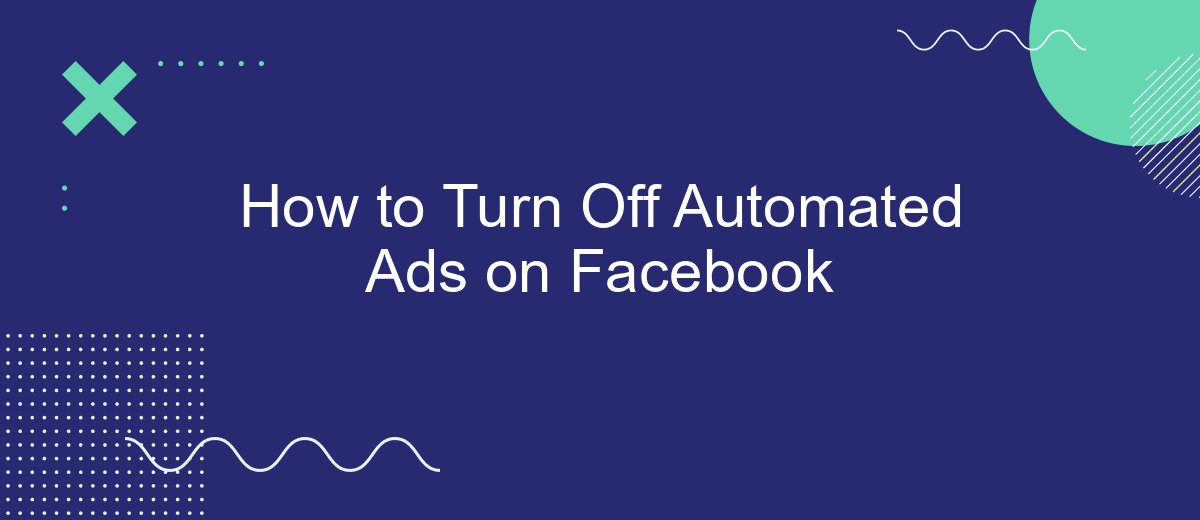Automated ads on Facebook can be convenient, but they might not always align with your marketing strategy or budget. If you're looking to gain more control over your advertising efforts, turning off automated ads is a crucial step. This guide will walk you through the simple process of disabling automated ads on Facebook, ensuring you have full command over your ad campaigns.
Navigate to Ads Manager
To begin the process of turning off automated ads on Facebook, you first need to navigate to the Ads Manager. This is the central hub for managing your ad campaigns, budgets, and performance metrics. Accessing the Ads Manager is straightforward and can be done from both desktop and mobile devices.
- Log in to your Facebook account.
- Click on the menu icon (three horizontal lines) in the top-right corner of the screen.
- Scroll down and select "Ads Manager" from the menu options.
- If you're using the Facebook Business Suite, you can also access Ads Manager from the "More Tools" section.
Once you're in the Ads Manager, you can start customizing your ad settings and preferences. For those who use integration services like SaveMyLeads, you can streamline this process by automating data transfers and synchronizing your Facebook ad campaigns with other marketing tools. This not only saves time but also ensures that your ad management is efficient and effective.
Access Automated Rules Dashboard
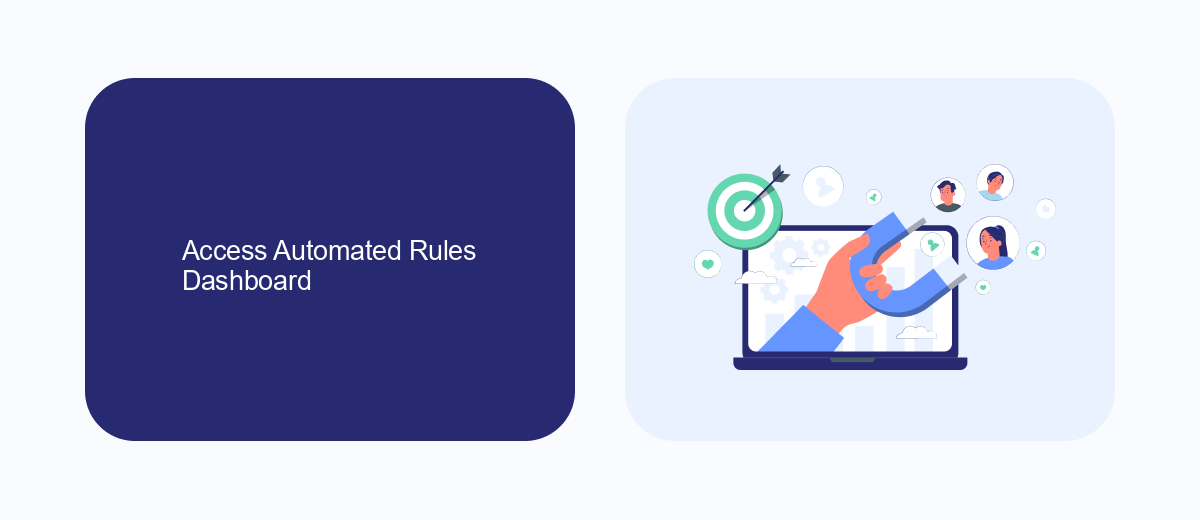
To access the Automated Rules Dashboard on Facebook, start by logging into your Facebook Ads Manager account. Once you're in, navigate to the top menu and click on the “Automated Rules” option. This will take you to the main dashboard where you can view, create, and manage your automated ad rules. The dashboard provides a comprehensive overview of all your active and inactive rules, making it easier to monitor and adjust your ad campaigns as needed.
For those looking to streamline their ad management further, integrating with services like SaveMyLeads can be incredibly beneficial. SaveMyLeads allows you to automate the process of capturing and managing leads from your Facebook ads, ensuring that you never miss an opportunity. By setting up automated workflows, you can seamlessly transfer lead information to your CRM or email marketing tools, thereby enhancing your overall ad performance and efficiency. To set this up, simply follow the integration instructions provided on the SaveMyLeads platform.
Identify and Disable Automated Ads
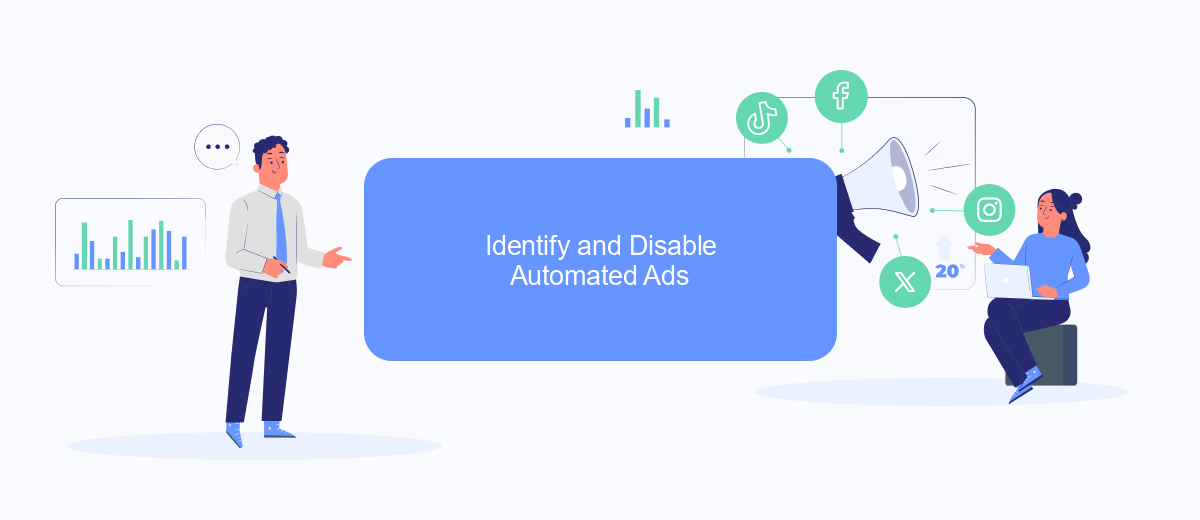
Automated ads on Facebook can be convenient, but they may not always align with your marketing strategy. Identifying and disabling these ads can help you regain control over your advertising efforts. Follow these steps to turn off automated ads on Facebook:
- Log in to your Facebook Ads Manager account.
- Navigate to the "Automated Ads" section in the left-hand menu.
- Select the automated ad campaign you wish to disable.
- Click on the "Settings" tab within the campaign.
- Toggle the switch next to "Automated Ads" to the off position.
- Save your changes.
For those who utilize integrations to streamline their ad management, services like SaveMyLeads can be invaluable. SaveMyLeads allows you to easily connect various platforms and automate data transfers, ensuring your ads are always up-to-date without manual intervention. By disabling automated ads and using such services, you can maintain better control over your marketing campaigns.
Confirm Deactivation
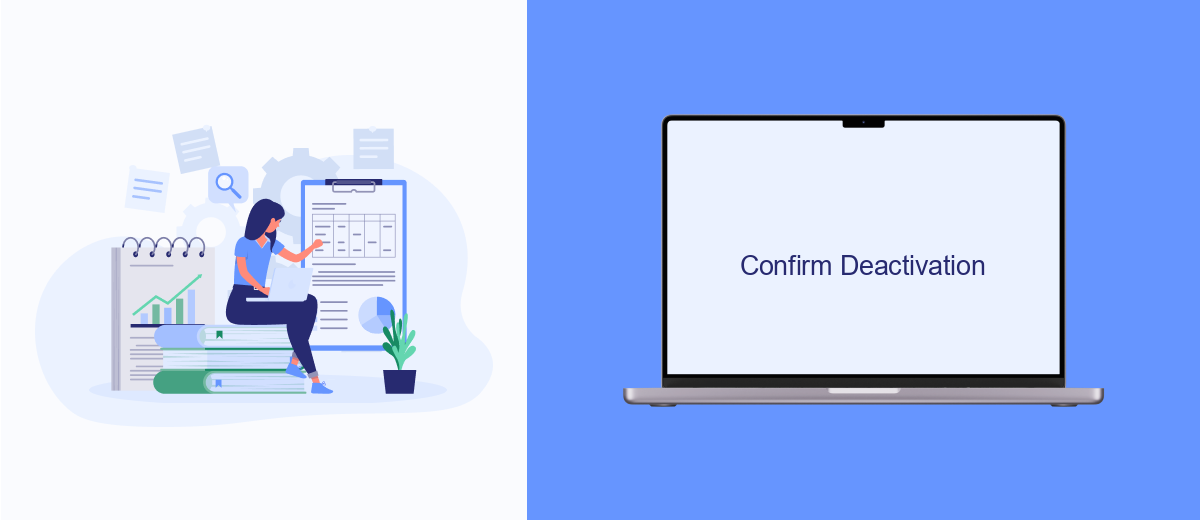
After you've navigated through the initial steps to turn off automated ads on Facebook, it's crucial to confirm the deactivation to ensure that no further automated campaigns are running. This step is essential to prevent any unintended ad spend and to maintain control over your advertising strategy.
To confirm the deactivation of automated ads, follow these steps carefully. This will help you verify that the settings have been correctly updated and that your ads are no longer running automatically.
- Go to your Facebook Ads Manager.
- Check the status of your ad campaigns in the dashboard.
- Look for any active automated campaigns and ensure they are marked as "Inactive".
- Review your billing summary to confirm that no new charges are being incurred.
If you use integration services like SaveMyLeads, make sure to update your settings there as well. SaveMyLeads can help streamline your ad management by automating various tasks, but you need to ensure that any automated ad functions are also turned off within this platform. This double-check ensures that your deactivation is thorough and effective.
Monitor Ad Performance
Monitoring the performance of your ads on Facebook is crucial for optimizing your marketing strategy and ensuring that your budget is being used effectively. Start by regularly checking the metrics available in Facebook Ads Manager. Key performance indicators (KPIs) such as click-through rate (CTR), conversion rate, and cost per conversion can provide valuable insights into how well your ads are performing. Make sure to compare these metrics against your campaign goals to determine if any adjustments are needed.
For more advanced monitoring and analytics, consider integrating third-party tools like SaveMyLeads. This service allows you to automate the process of collecting and analyzing ad performance data, providing real-time updates and comprehensive reports. By using SaveMyLeads, you can streamline your workflow and gain deeper insights into your ad campaigns, helping you make data-driven decisions to enhance your marketing efforts.
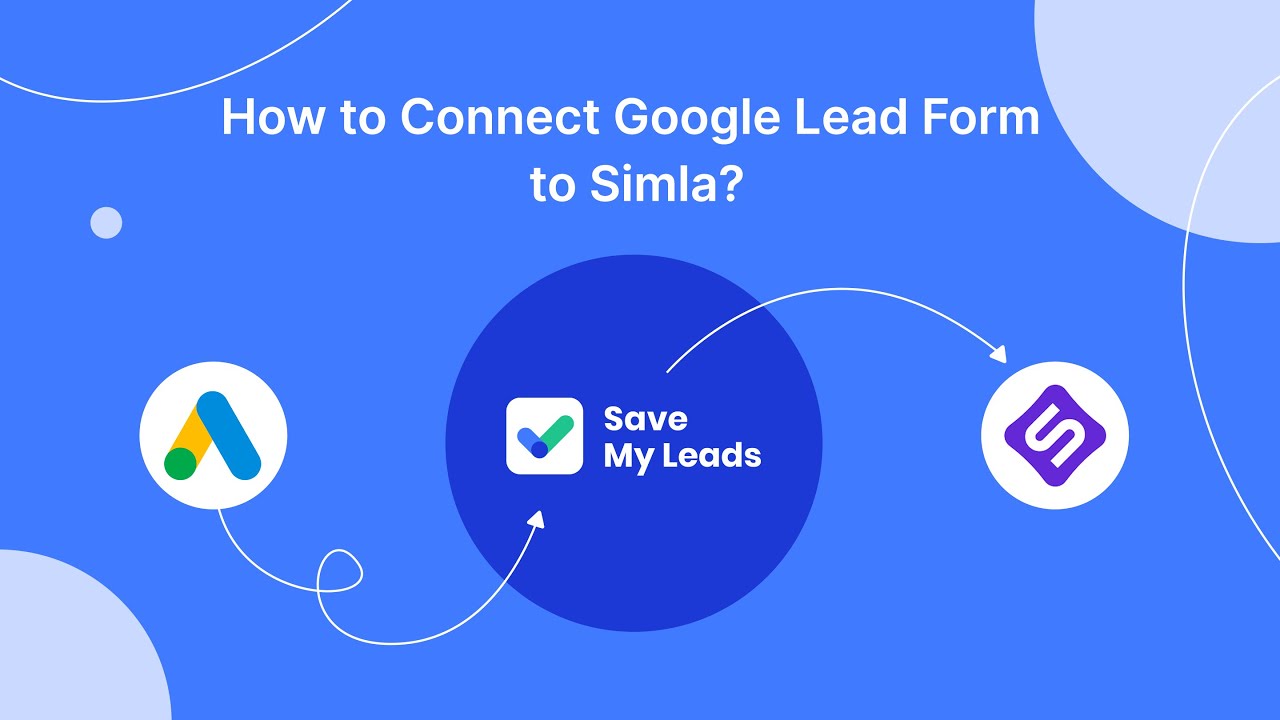
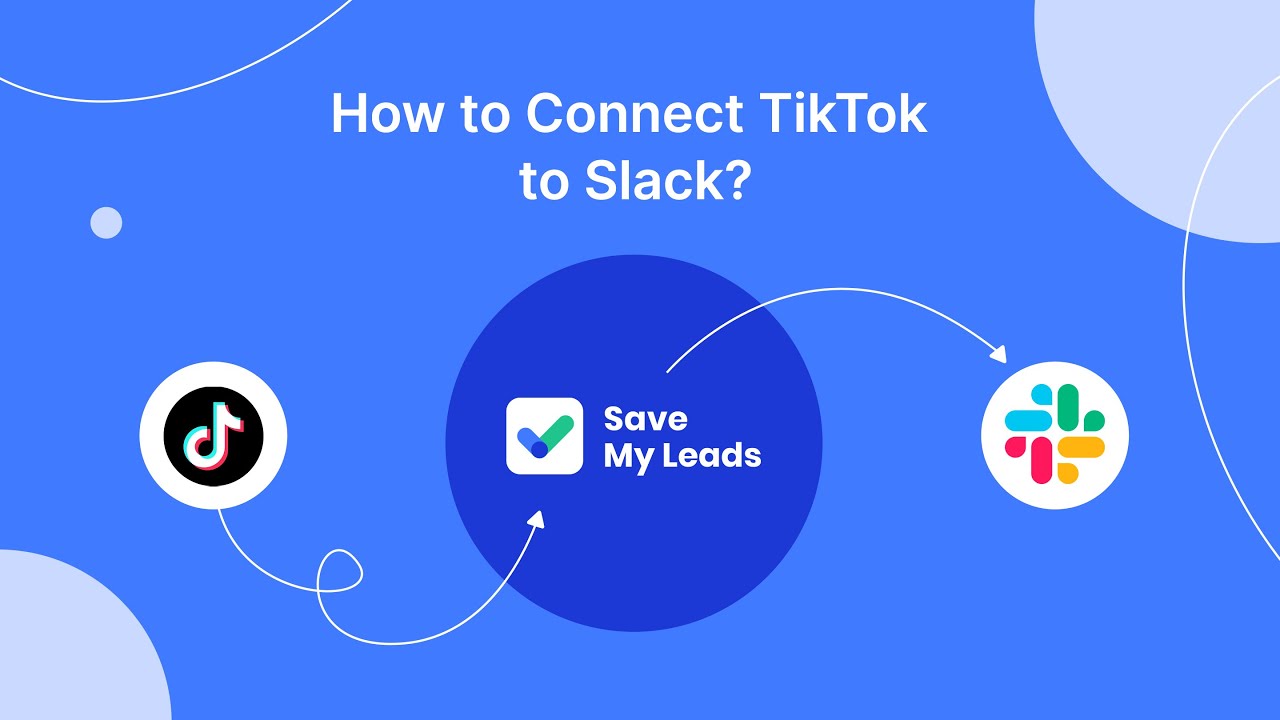
FAQ
How do I turn off automated ads on Facebook?
Will turning off automated ads affect my existing campaigns?
Can I restart automated ads after turning them off?
Is there a way to automate the process of turning ads on and off?
What happens to my budget when I turn off automated ads?
If you use Facebook Lead Ads, then you should know what it means to regularly download CSV files and transfer data to various support services. How many times a day do you check for new leads in your ad account? How often do you transfer data to a CRM system, task manager, email service or Google Sheets? Try using the SaveMyLeads online connector. This is a no-code tool with which anyone can set up integrations for Facebook. Spend just a few minutes and you will receive real-time notifications in the messenger about new leads. Another 5-10 minutes of work in SML, and the data from the FB advertising account will be automatically transferred to the CRM system or Email service. The SaveMyLeads system will do the routine work for you, and you will surely like it.