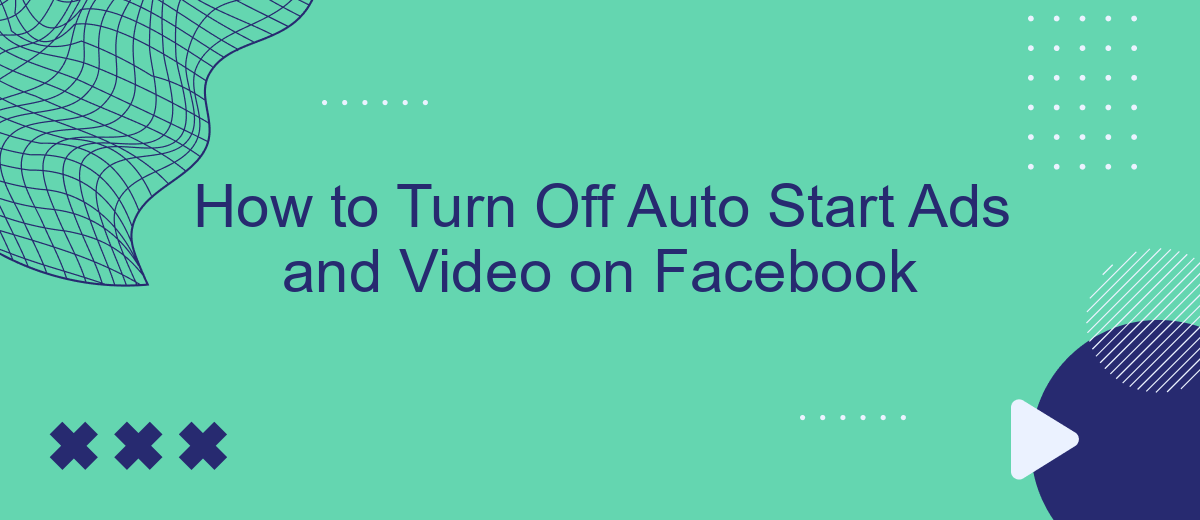In today's digital age, social media platforms like Facebook are filled with auto-playing ads and videos that can disrupt your browsing experience. These features, while designed to capture attention, can often be intrusive and consume unnecessary data. Fortunately, Facebook offers options to disable these auto-start features. In this guide, we'll walk you through the simple steps to regain control over your Facebook feed.
Understanding Facebook's Autoplay Feature
Facebook's autoplay feature is designed to automatically play videos as users scroll through their news feed. This feature aims to capture attention and increase engagement by seamlessly integrating video content into the browsing experience. While it can be an effective tool for advertisers and content creators, it can also be disruptive for users who prefer to control their video consumption.
- Autoplay videos start without sound, requiring user interaction to enable audio.
- Videos loop continuously until scrolled past or manually paused.
- Autoplay settings can be adjusted to reduce data usage on mobile networks.
- Users can customize autoplay preferences in their account settings.
Understanding how Facebook's autoplay feature works allows users to better manage their browsing experience. By adjusting settings, users can minimize data usage, reduce distractions, and create a more personalized interaction with the platform. Whether you're looking to conserve bandwidth or simply prefer a quieter browsing experience, taking control of autoplay settings can enhance your time on Facebook. Exploring these options ensures that your feed is tailored to your preferences, balancing engagement with convenience.
Disabling Autoplay Videos on the Facebook Website
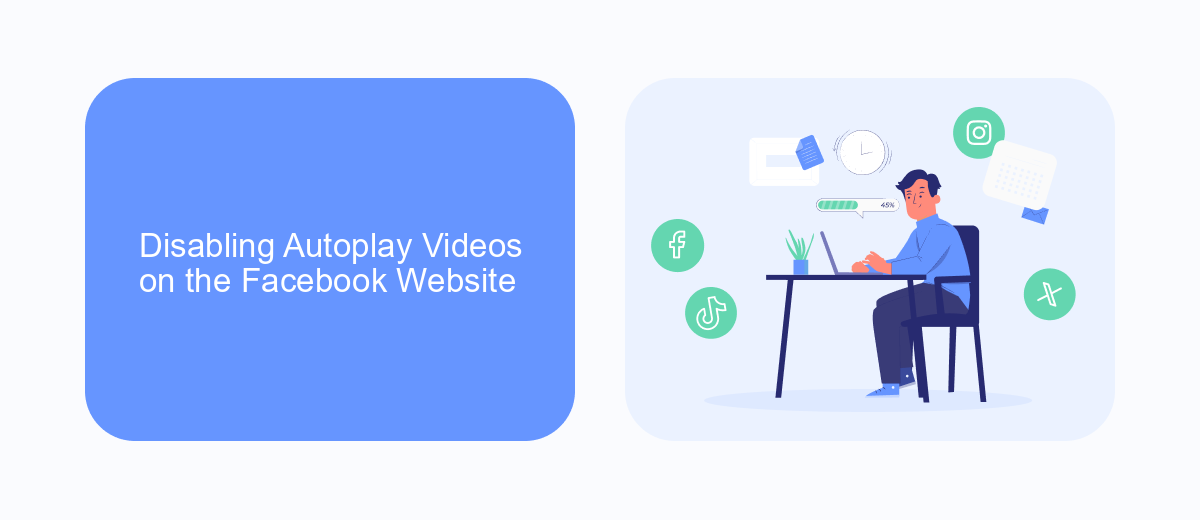
To disable autoplay videos on the Facebook website, start by logging into your Facebook account using a web browser. Once logged in, navigate to the top right corner of the page and click on the downward-facing arrow to access the drop-down menu. From there, select "Settings & Privacy" and then click on "Settings." In the left-hand column, find and click on "Videos." Under the "Video Settings" section, you will see the "Auto-Play Videos" option. Click on the drop-down menu next to it and select "Off" to disable autoplay videos. This setting will prevent videos from playing automatically as you scroll through your feed, helping you save data and avoid unwanted distractions.
For those looking to streamline their online experience further, integrating useful services can be beneficial. SaveMyLeads is a platform that can help automate and manage various tasks, potentially enhancing your productivity on social media. While it may not directly influence autoplay settings, using such services can optimize your workflow, allowing you to focus more on content that matters. Consider exploring SaveMyLeads to find integrations that could complement your Facebook experience and other online activities.
Turning Off Autoplay Ads and Videos on the Facebook Mobile App
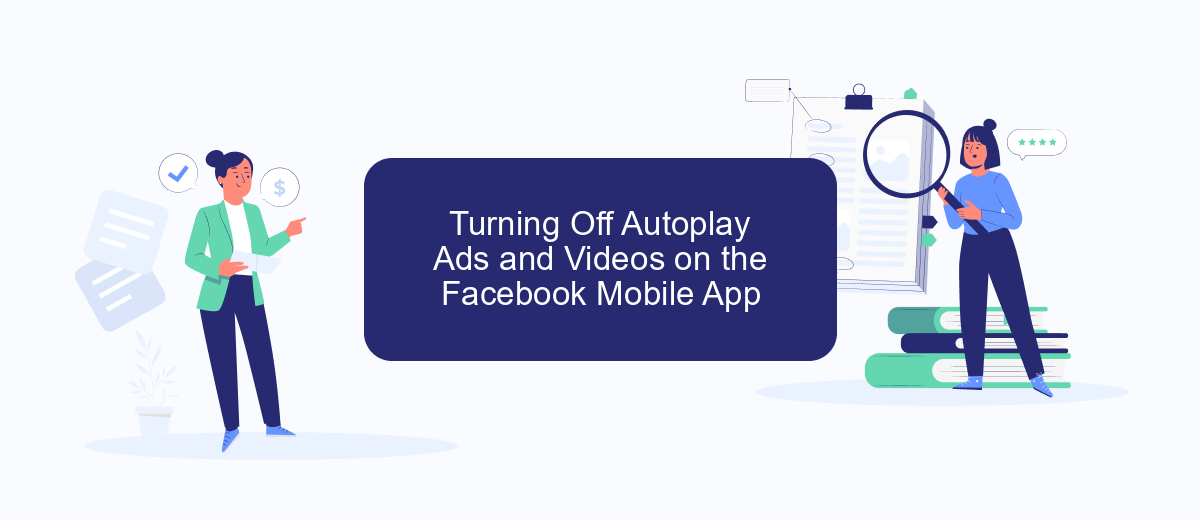
Facebook’s autoplay feature can be convenient, but it can also consume data and be distracting. Disabling autoplay for ads and videos on the Facebook Mobile App is a straightforward process that enhances your control over the content you view. Follow these simple steps to turn off autoplay and enjoy a more tailored browsing experience.
- Open the Facebook app on your mobile device and tap the three horizontal lines in the bottom-right corner to access the menu.
- Scroll down and select "Settings & Privacy," then tap on "Settings."
- In the "Preferences" section, tap on "Media."
- Under the "Autoplay" section, choose "Never Autoplay Videos" to disable the feature entirely.
By following these steps, you can prevent videos and ads from playing automatically as you scroll through your feed. This not only saves data but also provides a quieter and more focused browsing experience. Adjusting these settings can make your time on Facebook more enjoyable and help you avoid unwanted distractions. Feel free to revisit these settings anytime to make further adjustments as needed.
Managing Autoplay Settings for Specific Videos or Pages
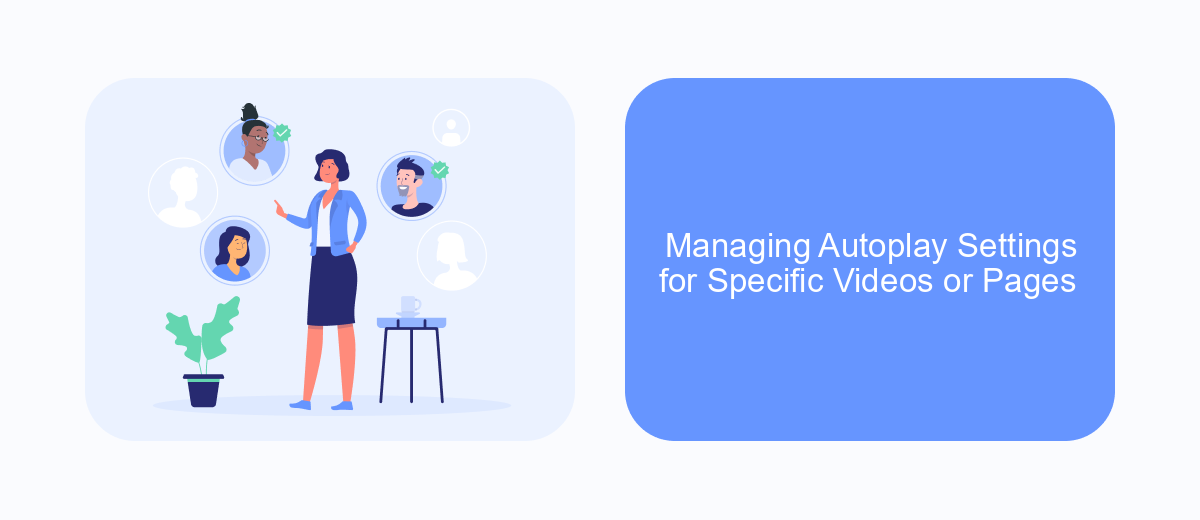
To tailor your Facebook experience, managing autoplay settings for specific videos or pages can be essential. This allows you to control which content automatically plays, helping you save data and avoid unwanted distractions. By customizing these settings, you can ensure a smoother browsing experience tailored to your preferences.
First, navigate to the video or page you wish to adjust. Facebook provides options to manage autoplay settings directly from the content itself, offering a convenient way to personalize your viewing experience. Here's how you can manage these settings effectively:
- Click on the three-dot menu icon located on the video or page.
- Select "Settings" or "Autoplay Settings" from the dropdown menu.
- Choose your preferred autoplay option: "On," "Off," or "Wi-Fi Only."
- Save your changes to apply the new settings.
By following these steps, you can easily manage autoplay settings for specific videos or pages on Facebook. This customization allows you to have greater control over your feed and ensures that videos play according to your preferences, enhancing your overall experience on the platform.
- Automate the work with leads from the Facebook advertising account
- Empower with integrations and instant transfer of leads
- Don't spend money on developers or integrators
- Save time by automating routine tasks
Troubleshooting Autoplay Issues
If you're still experiencing autoplay issues on Facebook despite adjusting your settings, start by clearing your browser cache and cookies. Sometimes, residual data can interfere with the changes you've made. Additionally, ensure that your browser or Facebook app is updated to the latest version, as outdated software can cause glitches in settings. If you’re using a mobile device, restarting it can also resolve minor issues. For desktop users, try switching browsers to see if the problem persists. This can help determine if the issue is browser-specific.
Another step is to check if any browser extensions or third-party apps are interfering with Facebook's settings. Disable these extensions one by one to identify the culprit. If you're managing multiple Facebook accounts or integrations, consider using a service like SaveMyLeads to streamline your settings and ensure consistency across platforms. This tool can help automate and troubleshoot connectivity issues, ensuring that your preferences are applied correctly. If problems continue, contact Facebook support for further assistance.
FAQ
How can I turn off auto-playing videos on Facebook?
Will turning off auto-play stop ads from playing automatically?
Is it possible to stop auto-start ads on Facebook mobile app?
Can I customize which videos auto-play on Facebook?
How can I automate the process of managing Facebook settings?
What do you do with the data you get from Facebook lead forms? Do you send them to the manager, add them to mailing services, transfer them to the CRM system, use them to implement feedback? Automate all of these processes with the SaveMyLeads online connector. Create integrations so that new Facebook leads are automatically transferred to instant messengers, mailing services, task managers and other tools. Save yourself and your company's employees from routine work.