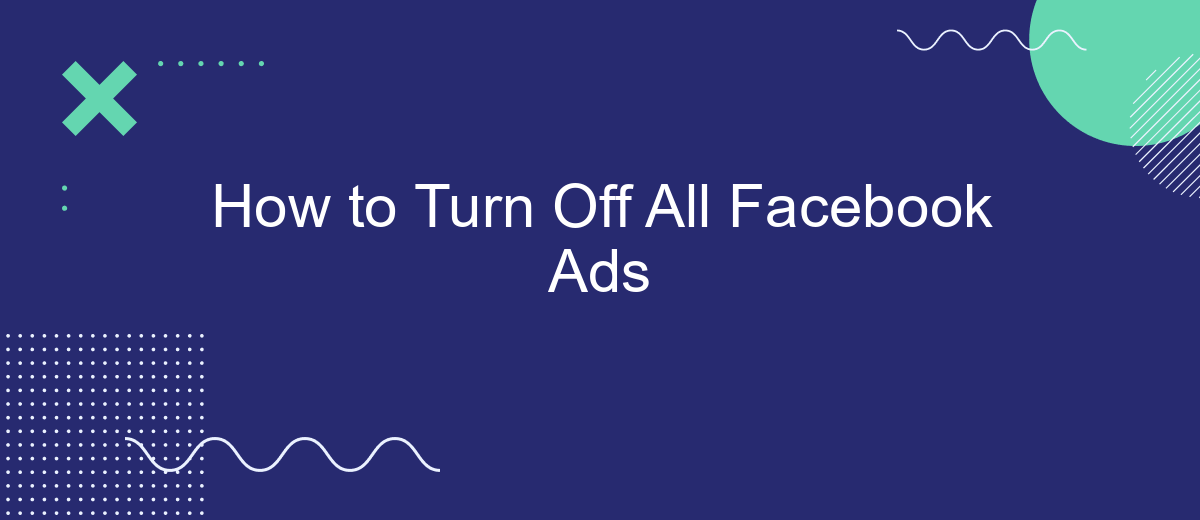Tired of constant interruptions by Facebook ads? You're not alone. Many users seek a cleaner, ad-free experience on the platform. While completely eliminating ads isn't possible, there are effective strategies to significantly reduce their presence. In this guide, we'll walk you through the steps to minimize Facebook ads and regain control over your social media experience.
Disable Ads Manager
To disable the Ads Manager on Facebook, you need to follow a few steps to ensure that your account is no longer running or managing any advertisements. This process is straightforward but requires careful attention to detail to ensure everything is properly deactivated.
- Log in to your Facebook account and navigate to the Ads Manager.
- Select the campaigns, ad sets, or ads you want to turn off.
- Click on the toggle switch next to each campaign, ad set, or ad to turn it off.
- Confirm the changes to ensure that the ads are no longer active.
If you are using third-party services like SaveMyLeads to manage your Facebook ad integrations, you will also need to disable these connections. Log in to your SaveMyLeads account, locate the Facebook integration, and turn off any active workflows or automations. This will help ensure that no new ads are created or managed through these integrations.
Hide All Ads
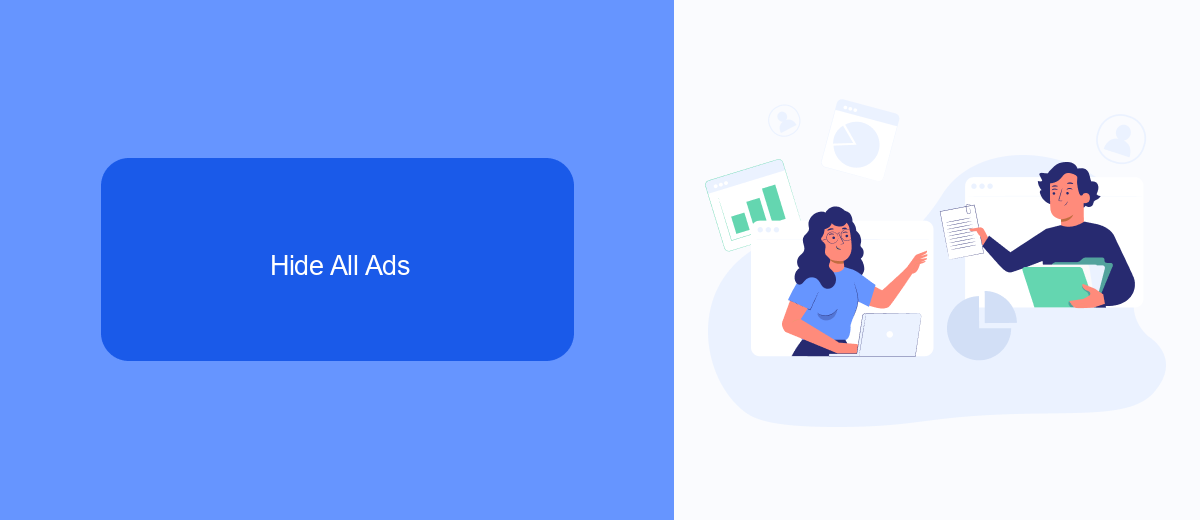
If you're looking to hide all ads on Facebook, one effective method is to use browser extensions designed for ad-blocking. These extensions can filter out advertisements, providing a cleaner browsing experience. Popular options include AdBlock Plus and uBlock Origin, which are available for most web browsers. Simply install the extension, follow the setup instructions, and enjoy an ad-free Facebook feed. However, keep in mind that these tools may not block every single ad and may also interfere with other website functionalities.
Another approach is to adjust your Facebook ad preferences. Navigate to the 'Ad Preferences' section under 'Settings' and customize your interests and advertisers. You can hide ads from specific advertisers or categories that you find irrelevant. Additionally, consider using services like SaveMyLeads to automate and streamline your ad settings. SaveMyLeads allows seamless integration with various tools and platforms, enabling you to manage your ad preferences more efficiently. This can significantly reduce the number of ads you see, making your Facebook experience more enjoyable.
Use Ad Blockers
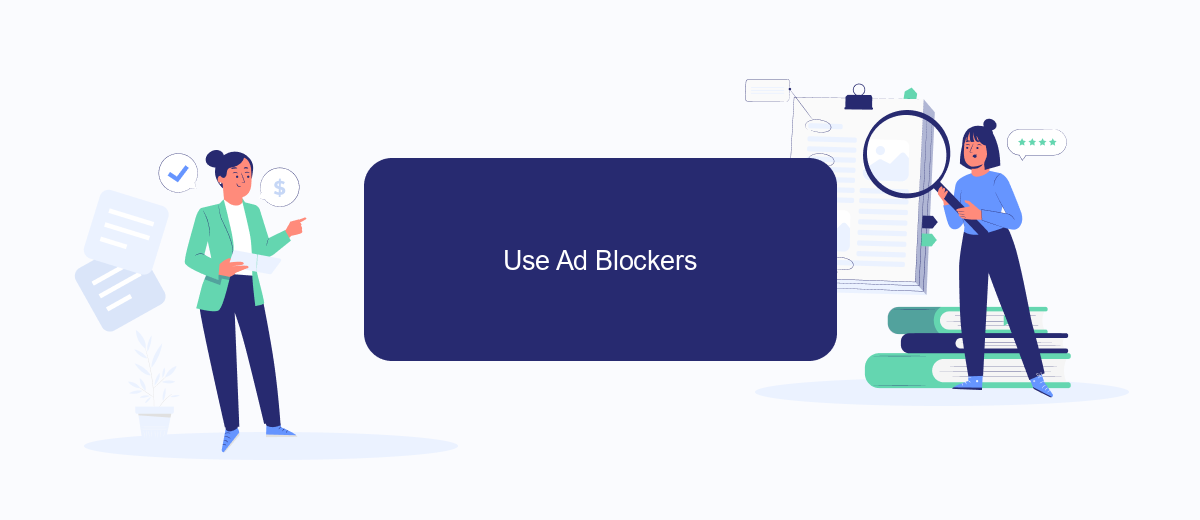
Using ad blockers is an effective way to eliminate Facebook ads from your browsing experience. Ad blockers are browser extensions or software that prevent ads from appearing on websites, including social media platforms like Facebook. Here’s how you can set up an ad blocker:
- Choose an ad blocker: Popular options include Adblock Plus, uBlock Origin, and AdGuard.
- Install the ad blocker: Visit the extension store for your browser (Chrome Web Store, Firefox Add-ons, etc.) and search for your chosen ad blocker. Click "Add to [Browser]" to install it.
- Configure the ad blocker: Once installed, you may need to configure the settings to ensure it blocks Facebook ads. Open the ad blocker extension and customize the settings according to your preferences.
In addition to using ad blockers, consider integrating services like SaveMyLeads to streamline your social media experience. SaveMyLeads can help automate and manage your Facebook data, making it easier to focus on content without the distraction of ads. By using these tools, you can create a more seamless and ad-free browsing environment.
SaveMyLeads Integration
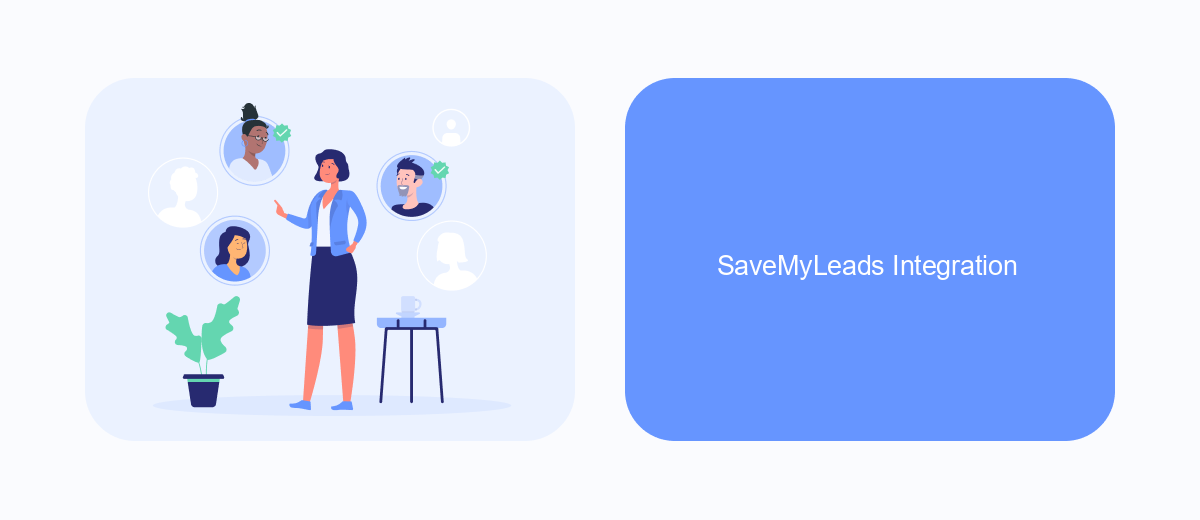
Integrating SaveMyLeads into your workflow can significantly streamline the process of managing your Facebook ads. SaveMyLeads is a powerful automation tool that allows you to connect Facebook Lead Ads to various CRM systems, email marketing services, and other applications without any coding skills required.
By using SaveMyLeads, you can automate the transfer of leads from Facebook to your preferred platforms, ensuring that no potential customer slips through the cracks. This integration not only saves time but also enhances the accuracy and efficiency of your lead management process.
- Automate lead data transfer from Facebook to CRM systems
- Integrate with email marketing services for immediate follow-ups
- Set up custom workflows to match your business requirements
- Monitor and analyze lead performance with integrated analytics
Setting up SaveMyLeads is straightforward. Simply connect your Facebook Lead Ads account, choose the destination application, and configure the data mapping. With SaveMyLeads, you can focus on optimizing your ad campaigns while the tool handles the tedious task of data transfer and integration.
Delete Facebook Account
Deleting your Facebook account is a permanent way to remove all your data and activity from the platform. Before proceeding, it's important to download a copy of your Facebook information, including photos, posts, and messages. To start the deletion process, go to the Facebook settings menu by clicking on the downward arrow in the top right corner of the page. Select "Settings & Privacy," then "Settings," and navigate to the "Your Facebook Information" section. Click on "Deactivation and Deletion," choose "Delete Account," and follow the on-screen instructions to confirm your decision.
After initiating the deletion, Facebook will give you a 30-day grace period to change your mind. During this time, your account will be deactivated, and you can cancel the deletion by logging back in. If you use Facebook for business purposes or integrations, consider using services like SaveMyLeads to manage your data and automate lead generation before deleting your account. SaveMyLeads allows you to integrate Facebook with various CRMs and marketing tools, ensuring a smooth transition and continuity of your business operations.
FAQ
How can I turn off all Facebook ads?
Can I block specific advertisers on Facebook?
How do I manage my ad preferences on Facebook?
Is there a way to automate the process of managing Facebook ads?
Can I opt out of targeted ads on Facebook?
Would you like your employees to receive real-time data on new Facebook leads, and automatically send a welcome email or SMS to users who have responded to your social media ad? All this and more can be implemented using the SaveMyLeads system. Connect the necessary services to your Facebook advertising account and automate data transfer and routine work. Let your employees focus on what really matters, rather than wasting time manually transferring data or sending out template emails.