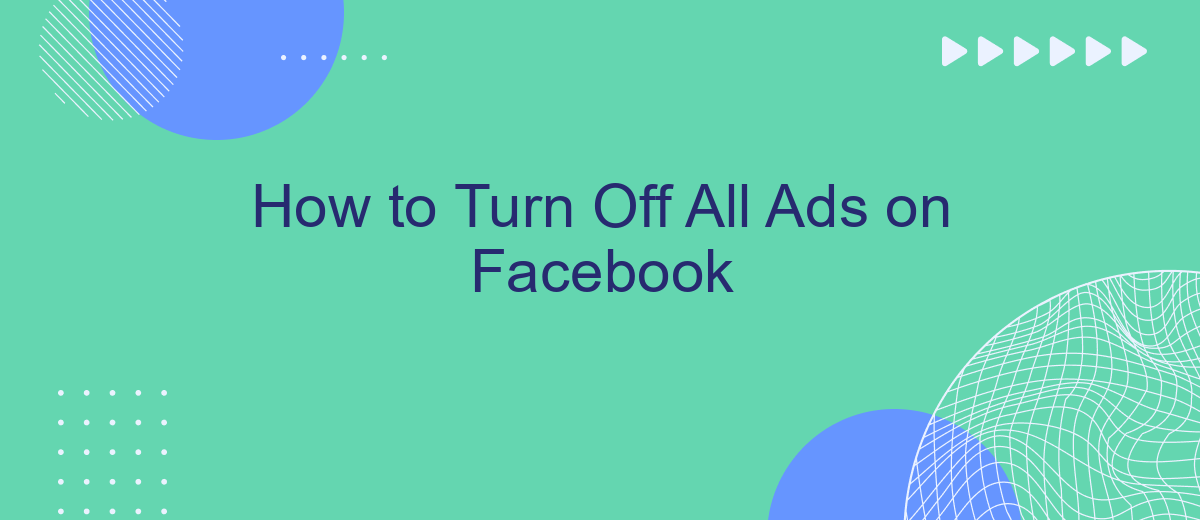Tired of constant interruptions from ads on Facebook? You're not alone. Many users seek a cleaner, ad-free experience while browsing their news feeds. This guide will walk you through the steps to minimize or completely turn off ads on Facebook, helping you enjoy a more streamlined and enjoyable social media experience. Let's dive into the solutions available.
Disable Ad Tracking
Ad tracking on Facebook can be intrusive and affect your online privacy. Disabling ad tracking helps to limit the data Facebook collects about your online activities. Follow these steps to disable ad tracking on Facebook:
- Go to your Facebook account settings.
- Select "Ad Preferences" from the menu.
- Click on "Ad Settings."
- Toggle off the options under "Ads based on data from partners" and "Ads based on your activity on Facebook Company Products that you see elsewhere."
- Disable "Ads that include your social actions."
For a more comprehensive solution, consider using a service like SaveMyLeads. SaveMyLeads allows you to automate the process of managing your ad settings and integrations, ensuring your preferences are consistently applied. This service can help you maintain better control over your online privacy while using Facebook.
Ad Blockers
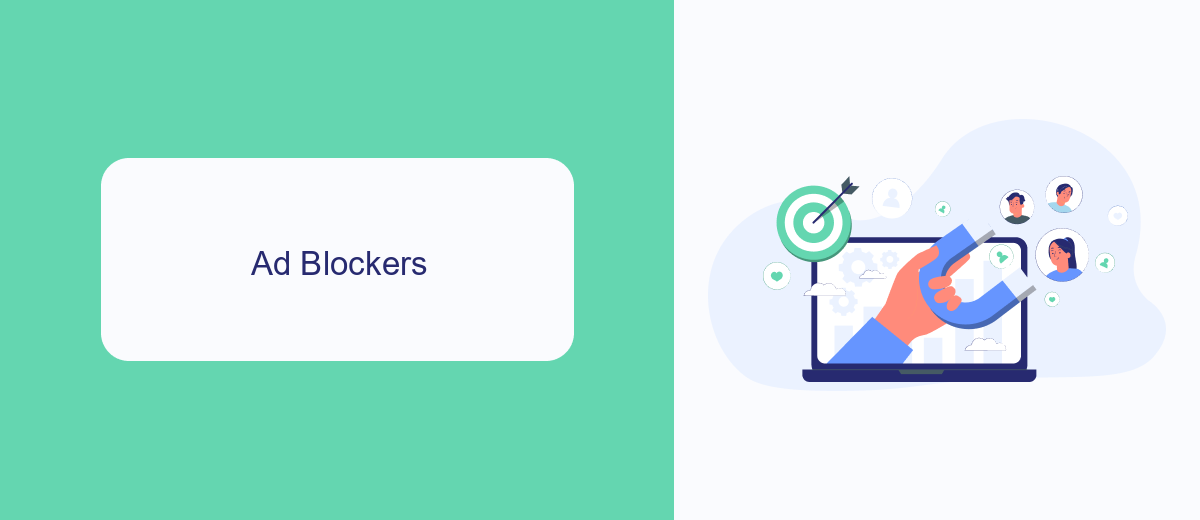
Using ad blockers is one of the most effective ways to eliminate ads on Facebook. These tools are designed to block advertisements from appearing on your screen, providing a cleaner and more streamlined browsing experience. Popular ad blockers like AdBlock Plus, uBlock Origin, and Ghostery can be easily installed as browser extensions. Once installed, these ad blockers will automatically filter out ads, allowing you to enjoy Facebook without interruptions. However, it's important to note that some ad blockers may interfere with the functionality of certain websites, including Facebook, so you may need to adjust your settings accordingly.
For those who prefer a more integrated approach, services like SaveMyLeads can be incredibly useful. SaveMyLeads allows you to automate and streamline your ad management by connecting various apps and services. This not only helps in reducing the number of ads you see but also enhances your overall online experience. By using SaveMyLeads, you can set up custom workflows that automatically filter out unwanted content, ensuring that your Facebook feed remains clutter-free. This service is particularly beneficial for businesses and individuals looking to optimize their social media interactions without manually adjusting settings on multiple platforms.
Use a Privacy-Focused Browser
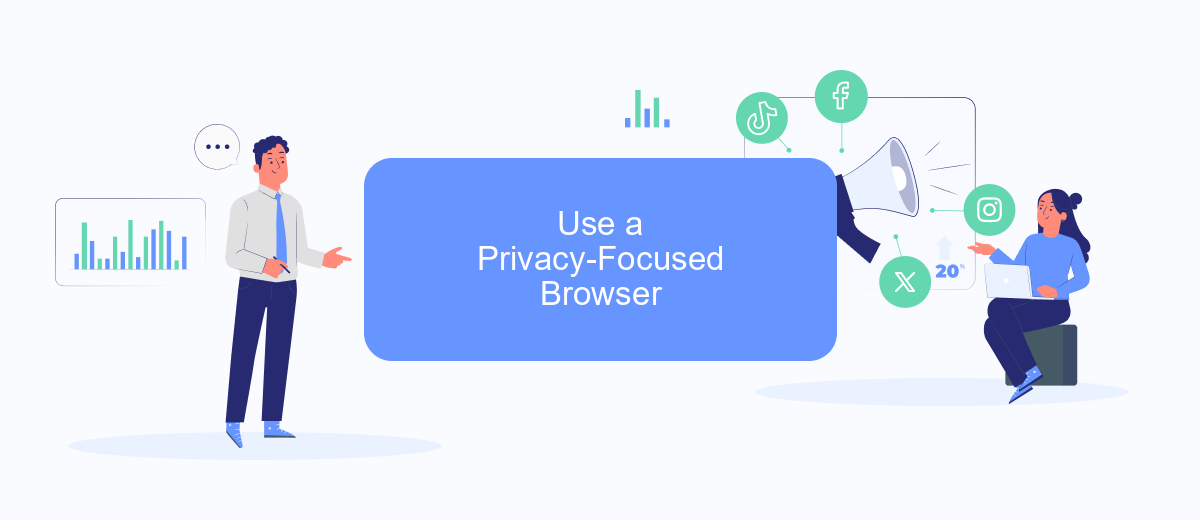
Using a privacy-focused browser can significantly reduce the number of ads you see on Facebook and other websites. These browsers are designed to block trackers and advertisements, enhancing your online privacy and providing a cleaner browsing experience. Here’s how you can make the switch:
- Download and install a privacy-focused browser such as Brave, DuckDuckGo, or Firefox Focus.
- Open the browser and navigate to its settings or preferences menu.
- Enable ad and tracker blocking features, which are usually found under privacy or security settings.
- Consider integrating with services like SaveMyLeads to further protect your data and manage your online privacy effectively.
By switching to a privacy-focused browser, you not only minimize the number of ads you encounter but also enhance your overall online security. These browsers often come with built-in features that prevent websites from tracking your activities, ensuring a more private and enjoyable browsing experience. Additionally, using tools like SaveMyLeads can help you automate and streamline your privacy settings across various platforms.
Deactivate Facebook Ads Account

Deactivating your Facebook Ads account can be a straightforward process if you follow the right steps. This action will stop all active ads and prevent any new ads from being created under your account. However, it's important to note that this will not delete your Facebook account or any other associated services.
Before you deactivate your ads account, ensure that you have settled all outstanding payments and reviewed any ongoing ad campaigns. This will help you avoid any unexpected charges or disruptions in your advertising activities.
- Navigate to your Facebook Ads Manager.
- Select the account you wish to deactivate.
- Go to the "Settings" tab.
- Scroll down to "Account Settings" and click "Deactivate Account."
- Confirm the deactivation by following the on-screen instructions.
If you are using third-party services like SaveMyLeads to manage your ad campaigns and integrations, make sure to disconnect these services before deactivating your account. SaveMyLeads can help you streamline your advertising efforts by automating lead generation and integrating various platforms, but these features will be disabled once your ads account is deactivated.
Use SaveMyLeads
SaveMyLeads is an efficient tool for automating your Facebook ad management processes. By using this service, you can seamlessly integrate your Facebook account with various CRM systems, email marketing platforms, and other essential business tools. This integration allows you to manage and control your ad settings more effectively, ensuring that unwanted ads are minimized or completely turned off, depending on your preferences.
To get started, simply sign up on the SaveMyLeads platform and follow the intuitive setup process. The user-friendly interface guides you through connecting your Facebook account and selecting the specific integrations you need. Once set up, SaveMyLeads will automatically synchronize data and apply your configurations, allowing you to focus on more important tasks. This not only saves time but also enhances your overall advertising strategy by keeping your ad environment clean and relevant.
FAQ
How can I turn off all ads on Facebook?
Can I block specific advertisers on Facebook?
Is there a way to limit the data Facebook uses for ads?
Can I use third-party tools to manage Facebook ads?
How often should I review my ad preferences on Facebook?
Use the SaveMyLeads service to improve the speed and quality of your Facebook lead processing. You do not need to regularly check the advertising account and download the CSV file. Get leads quickly and in a convenient format. Using the SML online connector, you can set up automatic transfer of leads from Facebook to various services: CRM systems, instant messengers, task managers, email services, etc. Automate the data transfer process, save time and improve customer service.