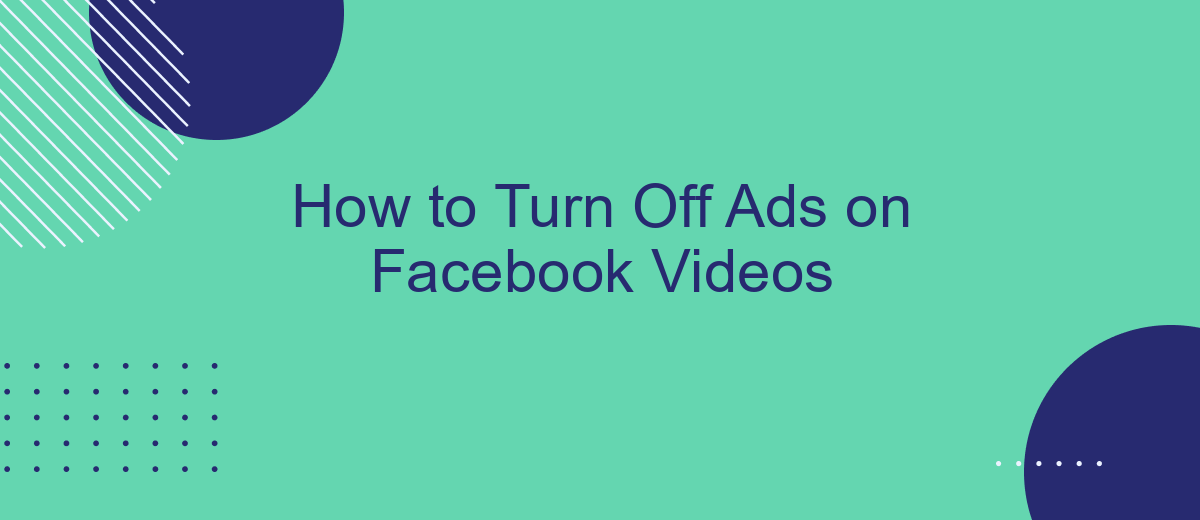Are you tired of constant interruptions while watching videos on Facebook? Ads can be intrusive and disrupt your viewing experience. Luckily, there are ways to minimize or even turn off these ads. In this guide, we'll walk you through the steps to enjoy ad-free videos on Facebook, ensuring a smoother and more enjoyable experience.
Turn Off Ads on Facebook Videos
Turning off ads on Facebook videos can greatly enhance your viewing experience. While Facebook does not provide a direct option to remove ads, there are several steps you can take to minimize or block them.
- Use an ad blocker extension like AdBlock or uBlock Origin on your browser.
- Adjust your ad preferences in Facebook settings to limit targeted ads.
- Utilize third-party services like SaveMyLeads to manage and filter your ad content more effectively.
By taking these steps, you can significantly reduce the number of ads you encounter while watching videos on Facebook. SaveMyLeads, for instance, offers a streamlined way to control and customize your ad experience, making your time on the platform more enjoyable and less interrupted by advertisements.
Locate Video Settings
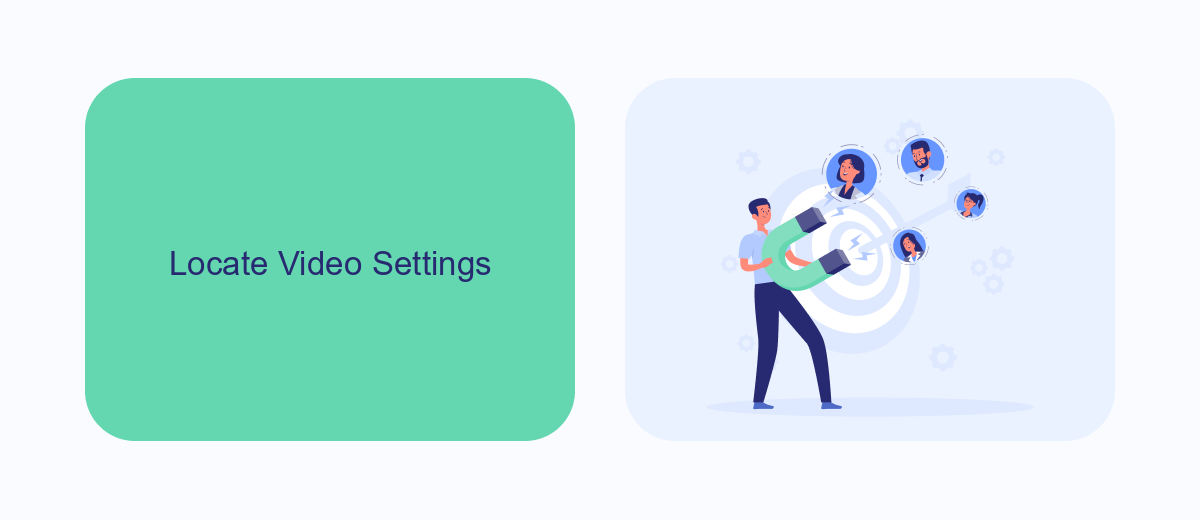
To begin turning off ads on Facebook videos, you first need to locate the video settings. Start by opening the Facebook app on your mobile device or logging into your Facebook account on a desktop browser. Once you're logged in, navigate to the main menu by tapping on the three horizontal lines in the bottom right corner of the app or the top right corner of the website. From the menu, scroll down and select "Settings & Privacy," then tap on "Settings." This will open up a comprehensive list of settings options available for your Facebook account.
Within the "Settings" menu, look for the "Media and Contacts" section and tap on it. Here, you will find various options related to your video preferences, including autoplay settings and video quality. To manage ads specifically, you may need to explore the "Ad Preferences" section under the "Ads" category within the main settings menu. For those who prefer a more streamlined approach to managing settings and integrations, services like SaveMyLeads can be extremely helpful. SaveMyLeads allows you to automate and optimize your Facebook settings, ensuring a smoother and more efficient user experience.
Disable In-Stream Ads
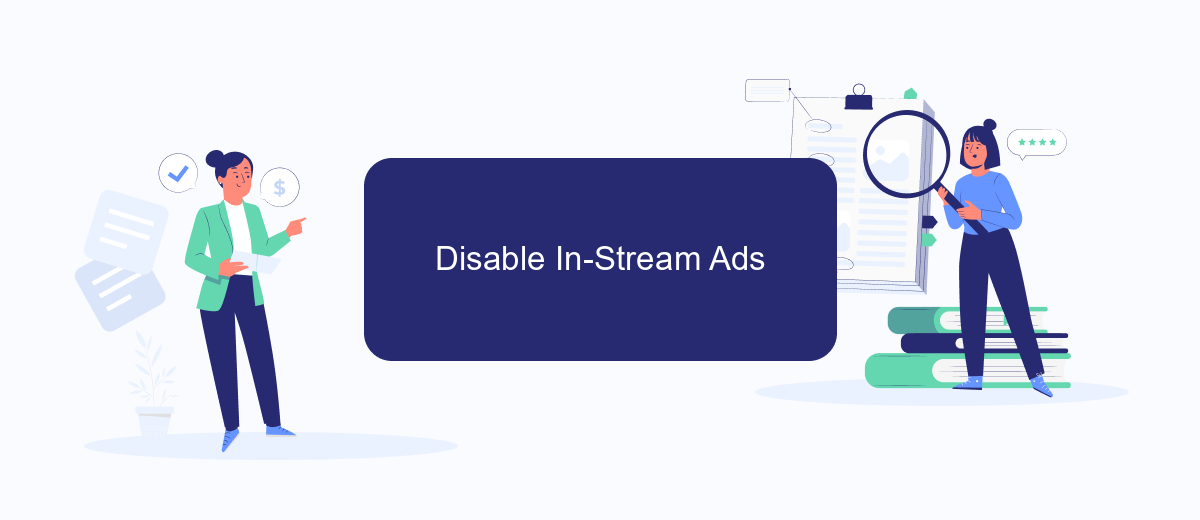
Disabling in-stream ads on Facebook videos can significantly improve your viewing experience by eliminating interruptions. Here’s a step-by-step guide to help you turn off these ads:
- Open the Facebook app on your mobile device or go to the Facebook website on your computer.
- Navigate to the menu by tapping the three horizontal lines in the bottom right corner on mobile or the top right on desktop.
- Scroll down and select "Settings & Privacy," then tap "Settings."
- Under the "Ads" section, select "Ad Preferences."
- Choose "Ad Settings" and then "Ads on Facebook."
- Toggle off the option for "In-Stream Ads" to disable these ads from appearing in your videos.
For a more seamless experience, consider using integration services like SaveMyLeads. This platform can automate various settings adjustments, making it easier to manage your Facebook preferences and enhance your overall user experience. SaveMyLeads simplifies the process, ensuring you spend less time navigating settings and more time enjoying content.
SaveMyLeads Integration for Automation
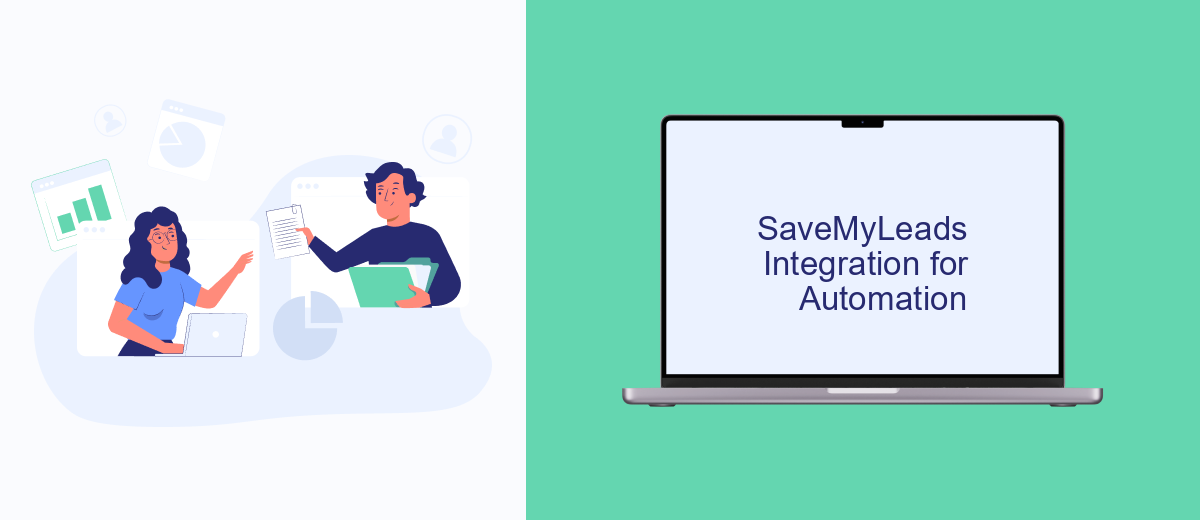
Integrating SaveMyLeads into your workflow can significantly simplify the process of turning off ads on Facebook videos. This powerful automation tool allows you to streamline and manage your Facebook ad settings without the need for manual intervention.
SaveMyLeads offers a user-friendly interface that lets you connect various applications and services to Facebook, automating routine tasks and saving valuable time. By setting up specific triggers and actions, you can ensure that your Facebook video ads are controlled according to your preferences.
- Automate ad settings adjustments
- Connect multiple apps and services
- Save time with predefined workflows
- Monitor and manage ad performance effortlessly
Using SaveMyLeads, you can create seamless integrations that handle the complexities of Facebook ad management for you. This not only helps in reducing the time spent on manual tasks but also ensures that your ad settings are always optimized and up-to-date.
Additional Tips
Another effective way to manage ads on Facebook videos is by adjusting your ad preferences. Navigate to the Ad Preferences section in your Facebook settings, where you can customize the types of ads you see, limit data usage for ad targeting, and even hide specific advertisers. This will not only help reduce the number of ads but also make the ads you do see more relevant to your interests.
For those looking to streamline their experience further, consider using integration services like SaveMyLeads. This platform allows you to automate lead generation and manage your Facebook ad campaigns more efficiently. By setting up automated workflows, you can save time and ensure that your ad preferences are consistently applied across all your Facebook activities. This not only enhances your user experience but also helps you maintain control over the ads displayed in your video feed.
FAQ
How can I turn off ads on Facebook videos?
Can I use ad blockers to remove ads on Facebook videos?
Is there a way to reduce the number of ads I see on Facebook videos?
How can I stop seeing ads from specific advertisers on Facebook videos?
Can I use automation tools to manage my Facebook ad preferences?
What do you do with the data you get from Facebook lead forms? Do you send them to the manager, add them to mailing services, transfer them to the CRM system, use them to implement feedback? Automate all of these processes with the SaveMyLeads online connector. Create integrations so that new Facebook leads are automatically transferred to instant messengers, mailing services, task managers and other tools. Save yourself and your company's employees from routine work.