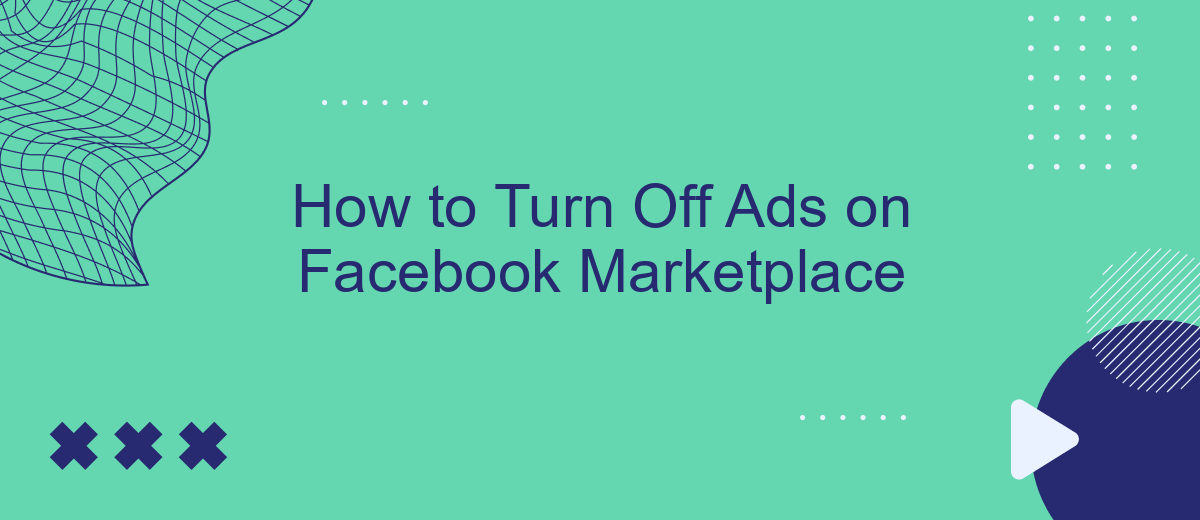Navigating Facebook Marketplace can be a convenient way to buy and sell items, but the constant bombardment of ads can be frustrating. If you're looking for a cleaner browsing experience, turning off these ads is a great solution. This guide will walk you through the steps to minimize or eliminate ads on Facebook Marketplace, making your online shopping smoother and more enjoyable.
Disable Targeted Ads Directly from Marketplace
To disable targeted ads directly from Facebook Marketplace, you need to adjust your ad preferences. This can help reduce the number of ads tailored to your browsing habits and preferences. Follow these steps to manage your ad settings:
- Open the Facebook app and go to the Marketplace section.
- Tap on the menu icon (three horizontal lines) and select "Settings."
- Navigate to "Ad Preferences" and choose "Ad Settings."
- Select "Ads based on data from partners" and toggle off the option.
- Go to "Ads based on your activity on Facebook Company Products that you see elsewhere" and toggle off the option.
For a more comprehensive solution, consider using integration services like SaveMyLeads. This service can help you automate the process of managing your ad preferences and other settings across various platforms, ensuring a more streamlined and less intrusive experience on Facebook Marketplace.
Configure Marketplace Privacy Settings
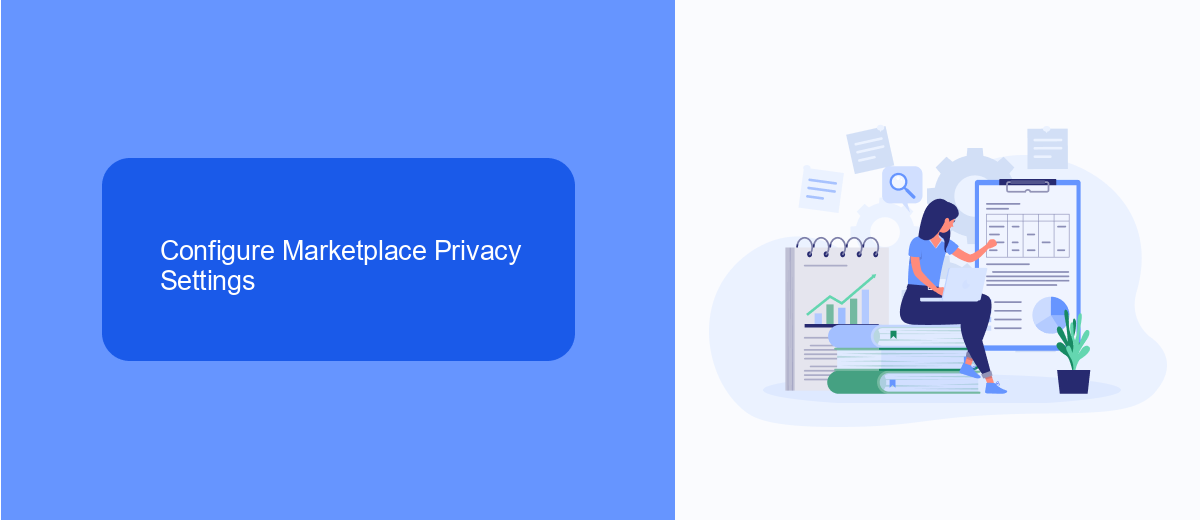
To enhance your privacy on Facebook Marketplace, start by adjusting your general Facebook privacy settings. Navigate to the "Settings & Privacy" section from the main menu, then select "Privacy Shortcuts." Here, you can control who sees your posts and personal information. Make sure to set your profile visibility to "Friends" or "Only Me" to limit exposure. This step is crucial in ensuring that only trusted individuals can view your Marketplace activities.
For a more tailored experience, consider using integration services like SaveMyLeads. This tool allows you to automate and manage your Facebook leads more efficiently, ensuring that your interactions remain private and secure. SaveMyLeads helps you filter out unwanted contacts and streamline your communication, providing an added layer of privacy. By integrating SaveMyLeads with your Facebook account, you can maintain better control over who can reach you through Marketplace, enhancing your overall privacy settings.
Block Specific Advertisers
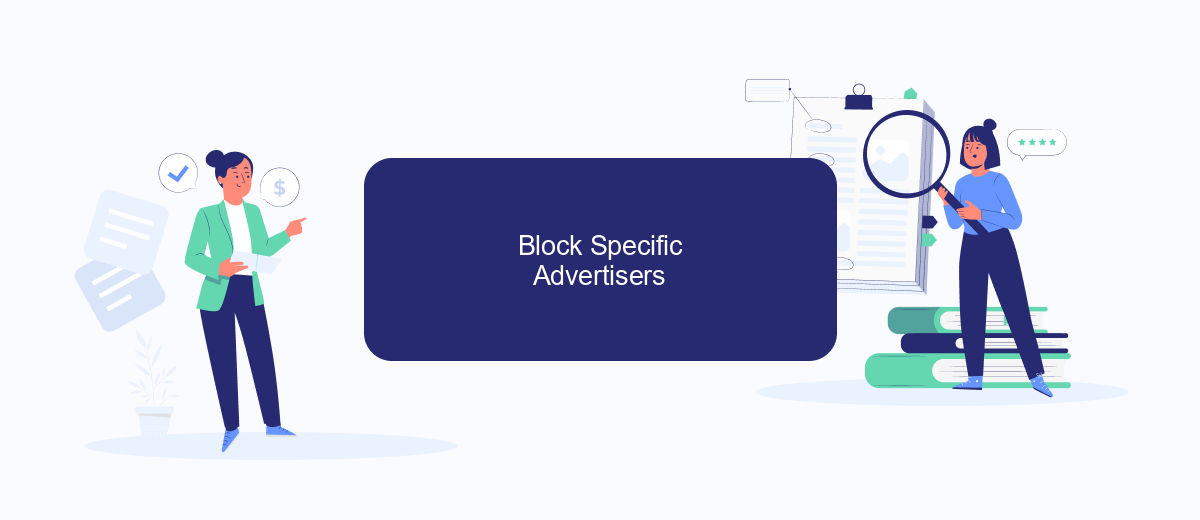
Blocking specific advertisers on Facebook Marketplace can help you have a more personalized and relevant browsing experience. To block specific advertisers, follow these steps:
- Open Facebook and navigate to the ad that you want to block.
- Click on the three dots in the top right corner of the ad.
- Select "Why am I seeing this ad?" from the dropdown menu.
- Click on "Hide all ads from this advertiser."
- Confirm your choice by clicking "Hide."
By blocking specific advertisers, you can ensure that your Facebook Marketplace feed is more tailored to your preferences. For more advanced ad management and integrations, consider using services like SaveMyLeads. This platform helps automate and streamline your ad preferences by integrating various tools and settings, making it easier to maintain a clutter-free browsing experience.
Adjust Browser Settings (Cookies)
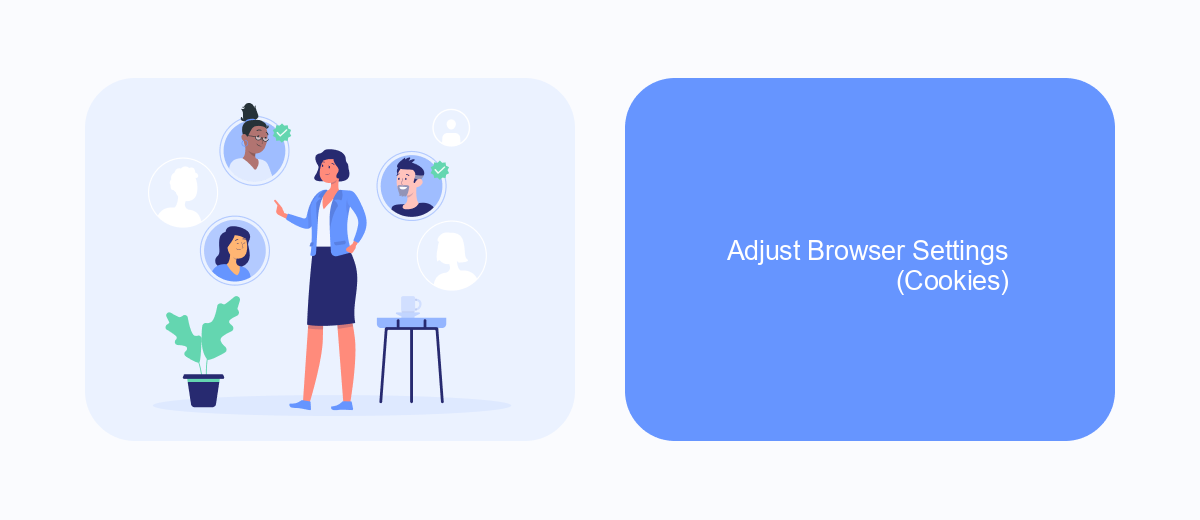
To minimize or eliminate ads on Facebook Marketplace, you can adjust your browser settings to manage cookies effectively. Cookies are small pieces of data that websites store on your device to enhance your browsing experience, but they can also be used to track your activity and display targeted ads.
By adjusting your browser settings, you can control how cookies are used and limit the data that Facebook collects about your online behavior. This can help reduce the number of ads you see on Facebook Marketplace.
- Open your browser settings and navigate to the privacy or security section.
- Look for the option to manage cookies and site data.
- Set your browser to block third-party cookies or clear cookies regularly.
- Consider using browser extensions that block ads and trackers.
Additionally, you can use services like SaveMyLeads to manage your integrations and streamline your online activities. SaveMyLeads helps automate data transfers and can improve your overall online experience by reducing the need for constant manual adjustments.
Use Ad-Blocking Software or SaveMyLeads
Using ad-blocking software is an effective way to eliminate ads on Facebook Marketplace. By installing a trusted ad-blocker extension on your browser, you can prevent ads from appearing as you browse. Many ad-blockers are available for free and can be easily configured to block ads across various websites, including Facebook. This method not only enhances your browsing experience but also helps in maintaining privacy by blocking tracking cookies often associated with ads.
Alternatively, you can use services like SaveMyLeads to manage and reduce unwanted ads on Facebook Marketplace. SaveMyLeads allows you to automate and streamline your ad management processes by integrating your Facebook account with various CRM systems and marketing tools. This integration helps in filtering out irrelevant ads and focusing on more targeted content, thereby improving your overall experience on the platform. By using SaveMyLeads, you can customize your ad preferences and ensure that you only see ads that are relevant to your interests.
FAQ
How can I turn off ads on Facebook Marketplace?
Can I block specific advertisers on Facebook Marketplace?
Is there a way to reduce the number of ads I see on Facebook Marketplace?
Can I use third-party tools to manage ads on Facebook Marketplace?
Why am I seeing so many ads on Facebook Marketplace?
Would you like your employees to receive real-time data on new Facebook leads, and automatically send a welcome email or SMS to users who have responded to your social media ad? All this and more can be implemented using the SaveMyLeads system. Connect the necessary services to your Facebook advertising account and automate data transfer and routine work. Let your employees focus on what really matters, rather than wasting time manually transferring data or sending out template emails.