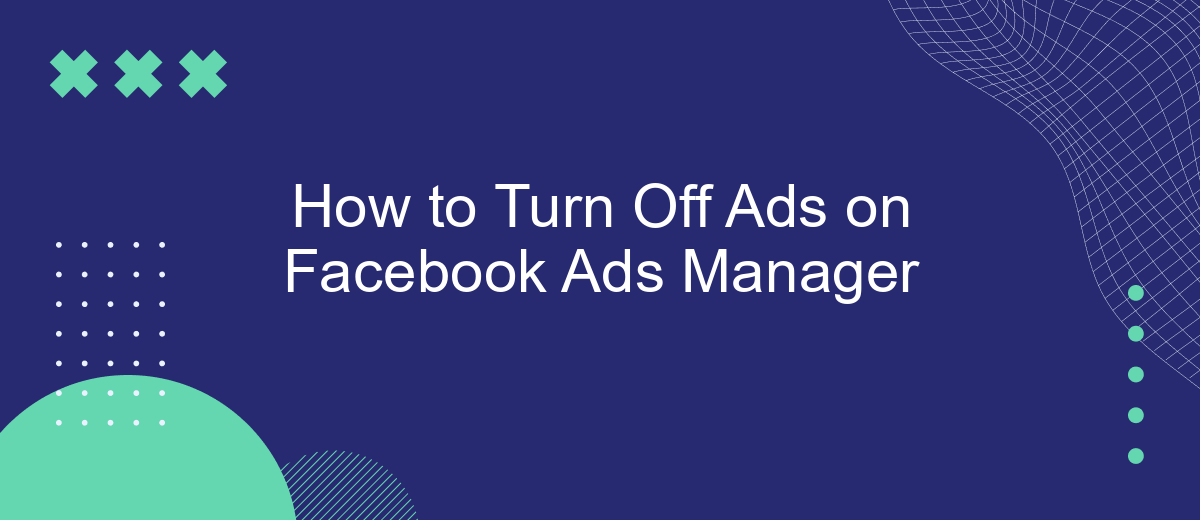Dealing with constant ads on Facebook Ads Manager can be quite overwhelming, especially if you’re trying to maintain a streamlined workflow. Fortunately, there are effective methods to turn off these ads and regain control over your advertising experience. In this article, we’ll guide you through the steps to disable ads on Facebook Ads Manager, ensuring a smoother and more focused user experience.
Disable Campaigns
To disable campaigns in Facebook Ads Manager, you need to follow a few straightforward steps. Disabling a campaign will stop all ads within that campaign from being shown, which can be useful for pausing advertising efforts without deleting the campaign entirely. Here’s how you can do it:
- Log in to your Facebook Ads Manager account.
- Navigate to the "Campaigns" tab.
- Locate the campaign you want to disable.
- Toggle the switch next to the campaign name to the "Off" position.
By following these steps, you can easily manage and pause your advertising campaigns. For more advanced campaign management and automation, consider using integration services like SaveMyLeads. This tool can help you streamline your ad management processes by automating tasks and integrating various platforms, making it easier to control your advertising efforts efficiently.
Pause Ad Sets
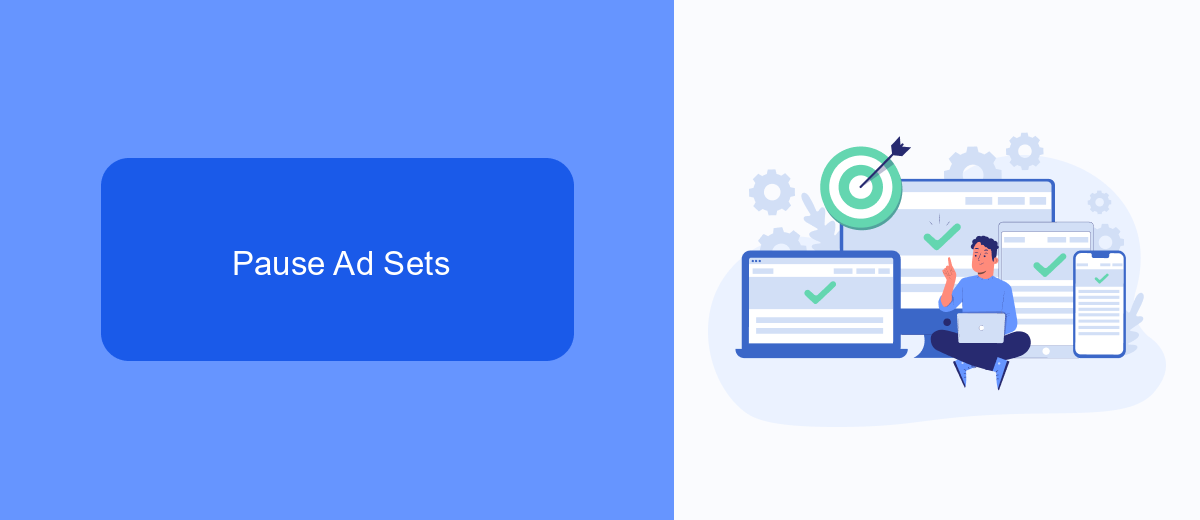
To pause ad sets in Facebook Ads Manager, start by navigating to your Ads Manager account. Once there, locate the campaign that contains the ad sets you wish to pause. Click on the campaign to open it, and you will see a list of ad sets associated with that campaign. Use the checkboxes to select the ad sets you want to pause. After selecting the desired ad sets, click on the "Edit" button. In the edit panel, find the "Status" dropdown menu and choose "Paused" from the options. This action will immediately pause the selected ad sets, stopping them from running until you decide to resume them.
If you're looking to streamline the management of your Facebook ad campaigns, consider using integration services like SaveMyLeads. SaveMyLeads helps automate data transfer between Facebook Ads Manager and other platforms, ensuring that your leads are efficiently managed and reducing the manual effort required. By setting up automated workflows, you can focus more on optimizing your ad strategies rather than getting bogged down by administrative tasks. This can be particularly useful for businesses looking to scale their advertising efforts without compromising on efficiency.
Archive Ads
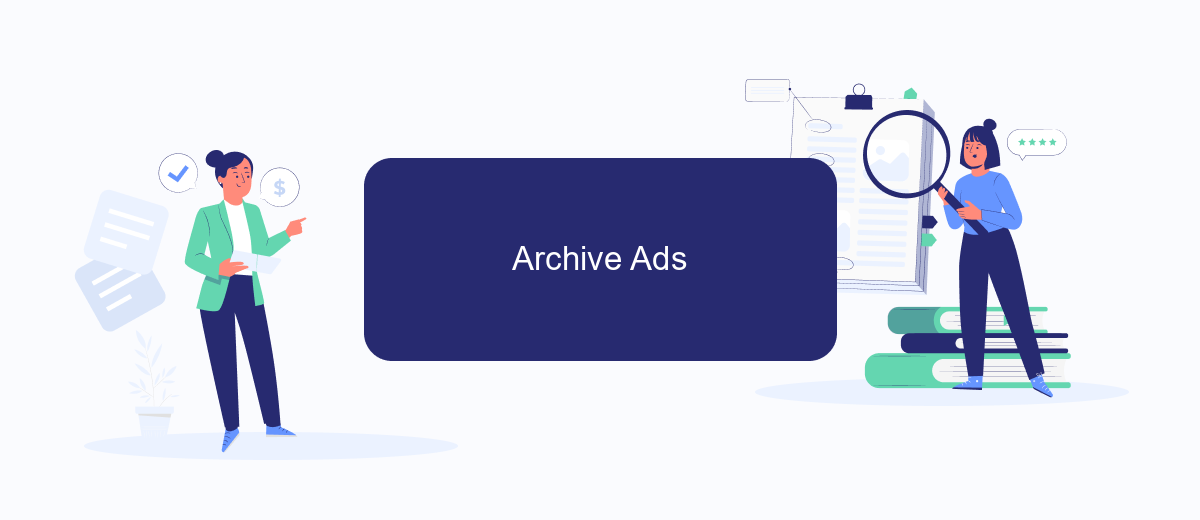
Archiving ads in Facebook Ads Manager can help you keep your workspace organized and ensure that your active campaigns are easy to manage. This is especially useful when you have numerous ads and need to focus on current projects without getting distracted by past campaigns.
- Open Facebook Ads Manager and navigate to the "Ads" tab.
- Select the ads you wish to archive by checking the boxes next to them.
- Click on the "More" dropdown menu located above the list of ads.
- Choose "Archive" from the dropdown options.
- Confirm your selection to archive the chosen ads.
By archiving ads, you can declutter your Ads Manager and improve efficiency. If you're looking to streamline your ad management further, consider using integration services like SaveMyLeads. This tool can automate data transfer between Facebook Ads Manager and other platforms, saving you time and reducing manual work.
Use Facebook's Ad Blocker
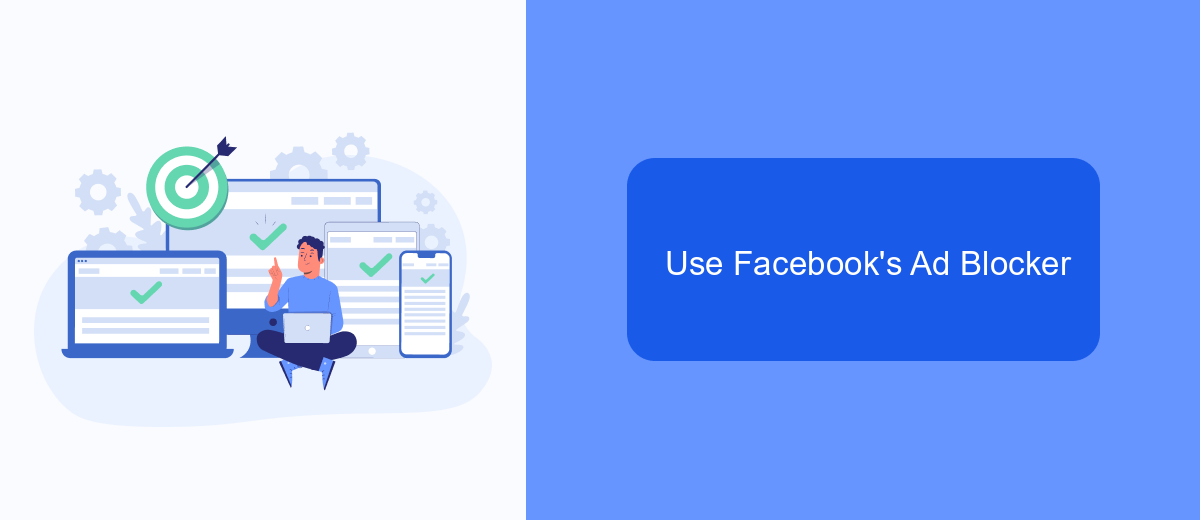
Facebook provides users with a built-in ad blocker to help manage the ads they see while using the platform. This feature allows you to reduce the number of irrelevant ads and improve your overall browsing experience. To use Facebook's ad blocker, follow these simple steps.
First, navigate to your Facebook settings by clicking on the downward arrow in the top right corner of the screen. From the dropdown menu, select "Settings & Privacy" and then click on "Settings." Once you're in the settings menu, look for the "Ads" section on the left-hand side and click on it.
- Select "Ad Preferences" to access your ad settings.
- Under "Ad Settings," you can choose to hide ads based on your interests.
- Adjust your preferences for ad topics and data that Facebook uses to show you ads.
Additionally, for a more comprehensive ad-blocking solution, consider using third-party services like SaveMyLeads. This tool can help you automate and streamline your ad management process, ensuring that you only see ads that are relevant to your interests. By integrating SaveMyLeads with your Facebook account, you can take control of your ad experience and enjoy a more personalized browsing experience.
Integrate with SaveMyLeads
Integrating SaveMyLeads with Facebook Ads Manager can streamline your ad management process by automating lead data transfers. SaveMyLeads is a powerful tool that allows you to connect Facebook Lead Ads with various CRM systems, email marketing platforms, and other applications without any coding skills. This integration ensures that all your leads are automatically sent to your preferred tools, allowing you to focus more on optimizing your ad campaigns and less on manual data entry.
To set up the integration, first, sign up for a SaveMyLeads account and log in. Then, select Facebook Lead Ads as your data source and choose the destination where you want your leads to be sent. Follow the step-by-step instructions provided by SaveMyLeads to authenticate your accounts and map the necessary fields. Once the setup is complete, SaveMyLeads will continuously sync your leads in real-time, ensuring that your CRM or email marketing platform is always up-to-date with the latest information from your Facebook ad campaigns.
FAQ
How do I turn off ads on Facebook Ads Manager?
Can I pause my Facebook ads temporarily?
Will I be charged if I turn off my Facebook ads?
How can I automate the process of turning off ads based on specific conditions?
What happens to my ad data if I turn off my ads?
SaveMyLeads is a simple and effective service that will help you automate routine tasks and optimize business processes. Stop wasting time uploading leads from Facebook manually – you can do it automatically, saving a lot of time and money. Eliminate routine from workflows and achieve more with minimal investment of money, effort and human resources.