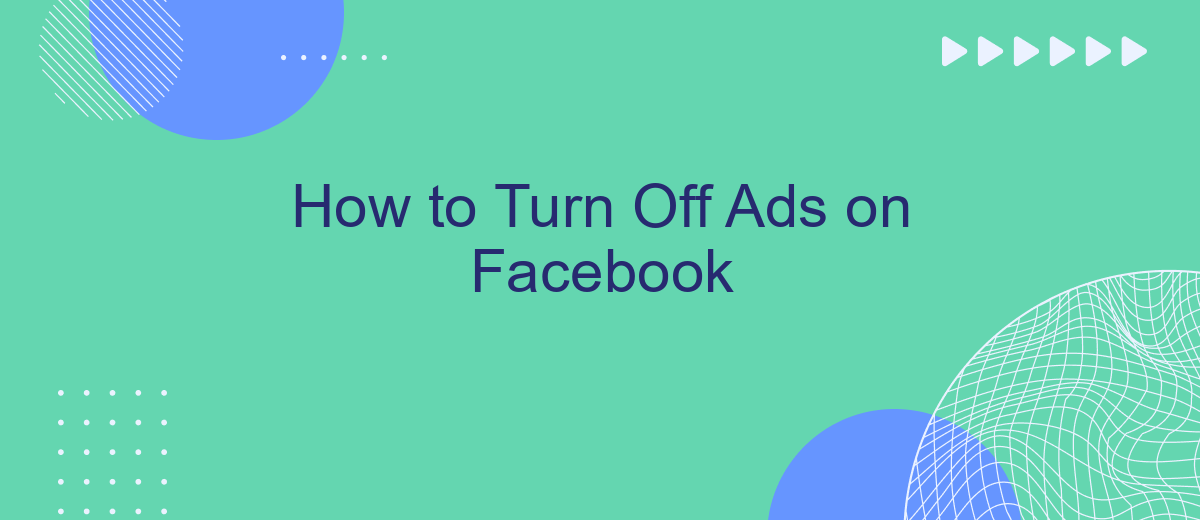Are you tired of constant ads interrupting your Facebook experience? You're not alone. Many users seek ways to minimize or eliminate these distractions. In this guide, we'll walk you through simple steps to turn off ads on Facebook, helping you enjoy a cleaner, more focused social media experience. Follow along to reclaim your news feed from unwanted advertisements.
Identify Ad Preferences
Understanding your ad preferences on Facebook can significantly enhance your browsing experience by allowing you to control the types of ads you see. To get started, it's essential to identify your ad preferences. This can be done through Facebook's ad settings, where you can view and manage the information that influences the ads shown to you.
- Go to your Facebook account settings and select "Ads".
- Click on "Ad Preferences" to see the categories and advertisers that have your information.
- Review the "Your Interests" section to understand the topics Facebook thinks you like.
- Check the "Advertisers and Businesses" section to see which companies have uploaded lists with your information.
- Use the "Ad Settings" section to control how your data is used to show ads.
For a more streamlined experience, consider using integration services like SaveMyLeads, which can help automate your ad preferences management. SaveMyLeads allows you to connect various apps and services, ensuring your data is synchronized and your ad preferences are consistently updated across platforms.
Disable Ads Personalization
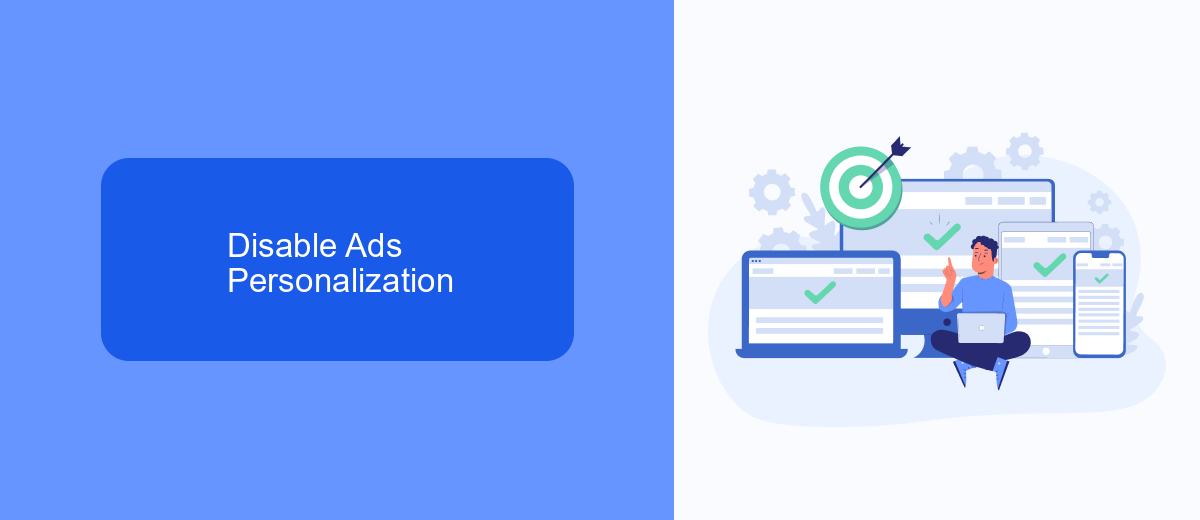
To disable ads personalization on Facebook, you need to adjust your ad preferences. Start by navigating to your Facebook settings and selecting "Ads" from the menu. Here, you can manage the information Facebook uses to show you personalized ads. Under the "Ad Settings" section, you can turn off options like "Ads based on data from partners" and "Ads based on your activity on Facebook Company Products that you see elsewhere." This will limit the extent to which Facebook can use your browsing data to tailor ads specifically for you.
If you're looking for a more comprehensive solution to manage your ad settings and integrations, consider using a service like SaveMyLeads. SaveMyLeads provides tools to automate and streamline your marketing efforts, allowing you to easily integrate and manage your Facebook ad data with other platforms. By using such services, you can gain better control over your ad preferences and ensure that your advertising experience aligns with your privacy and personalization preferences.
Block Ads Using Browser Extensions
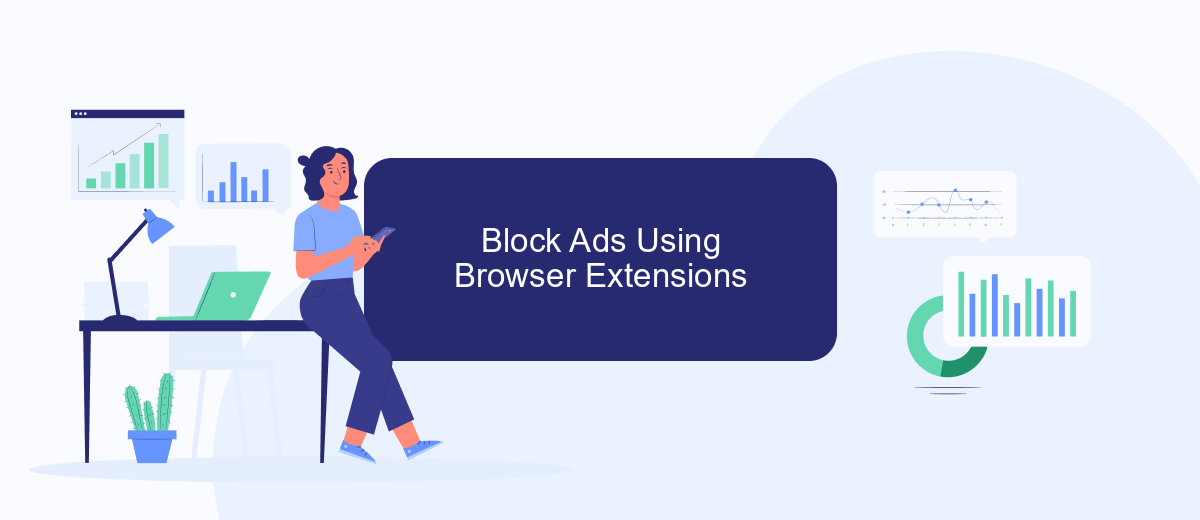
Using browser extensions is an effective way to block ads on Facebook. These extensions can help you enjoy a cleaner and more focused browsing experience by eliminating unwanted advertisements. Here's a step-by-step guide to get you started:
- Choose a reputable ad-blocking extension such as AdBlock, uBlock Origin, or AdGuard. These extensions are available for most popular browsers like Chrome, Firefox, and Edge.
- Visit the extension store for your browser and search for the ad-blocking extension you prefer.
- Click on the extension and select "Add to Browser" or "Install." Follow the prompts to complete the installation process.
- Once installed, the extension will automatically start blocking ads on Facebook and other websites. You can usually see the extension's icon in your browser's toolbar.
- For additional customization, click on the extension's icon and explore its settings. Here, you can whitelist certain websites, adjust blocking levels, and more.
By using browser extensions, you can significantly reduce the number of ads you see on Facebook. This not only enhances your browsing experience but also helps to maintain your focus on the content that matters most to you. If you're looking to automate and streamline other aspects of your digital life, consider using services like SaveMyLeads, which can help you set up and manage integrations effortlessly.
Utilize Ad Blockers
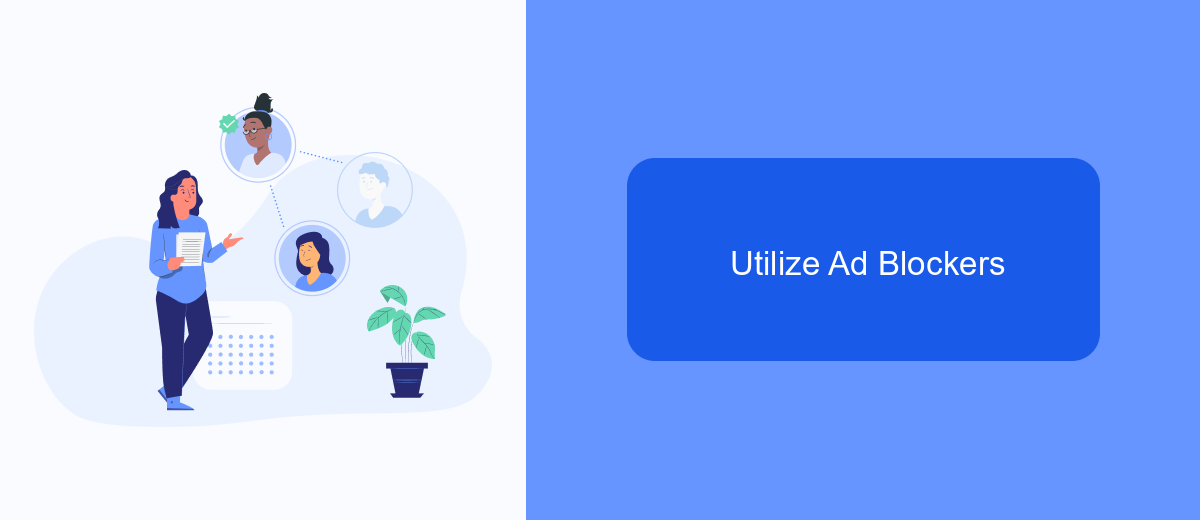
One effective way to minimize or eliminate ads on Facebook is by using ad blockers. These tools are designed to prevent advertisements from appearing on your screen, offering a cleaner and more streamlined browsing experience. Ad blockers can be easily installed as browser extensions and are compatible with most popular web browsers.
To utilize ad blockers, follow these steps:
- Choose a reputable ad blocker such as AdBlock Plus, uBlock Origin, or Privacy Badger.
- Visit the browser's extension store (e.g., Chrome Web Store, Firefox Add-ons).
- Search for the chosen ad blocker and click "Add to Browser" or "Install."
- Follow the on-screen instructions to complete the installation.
- Once installed, the ad blocker will automatically start blocking ads on Facebook and other websites.
For those who rely on Facebook for business purposes, integrating ad blockers with tools like SaveMyLeads can further enhance productivity. SaveMyLeads helps automate lead generation and other business processes, allowing you to focus on what matters most without the distraction of ads. By combining ad blockers with such services, you can create a more efficient and ad-free online environment.
Contact Facebook Support
If you encounter any issues while trying to turn off ads on Facebook, or if you have specific questions that aren't covered in the general guidelines, reaching out to Facebook Support can be a helpful step. You can access Facebook's Help Center, where you'll find a variety of resources, including FAQs, troubleshooting tips, and user guides. For more personalized assistance, you can use the "Report a Problem" feature within the Facebook app or website to directly communicate your issue to the support team.
Additionally, if you're looking to streamline your ad management and improve your overall experience on Facebook, consider using integration services like SaveMyLeads. SaveMyLeads offers automated solutions to connect your Facebook account with various other platforms, helping you manage your leads more effectively. By integrating SaveMyLeads, you can automate the process of handling your leads, thus saving time and reducing manual effort. For more detailed support, you can also contact SaveMyLeads' customer service for guidance on optimizing your Facebook ad settings and integrations.
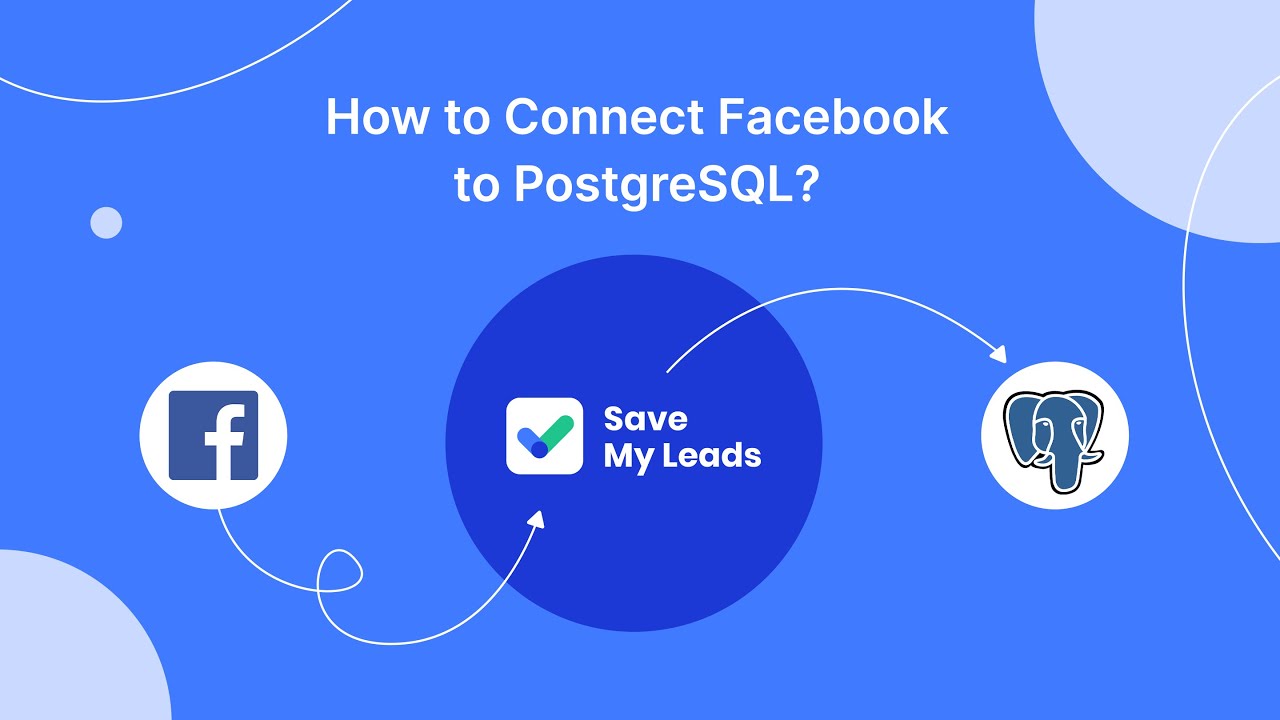
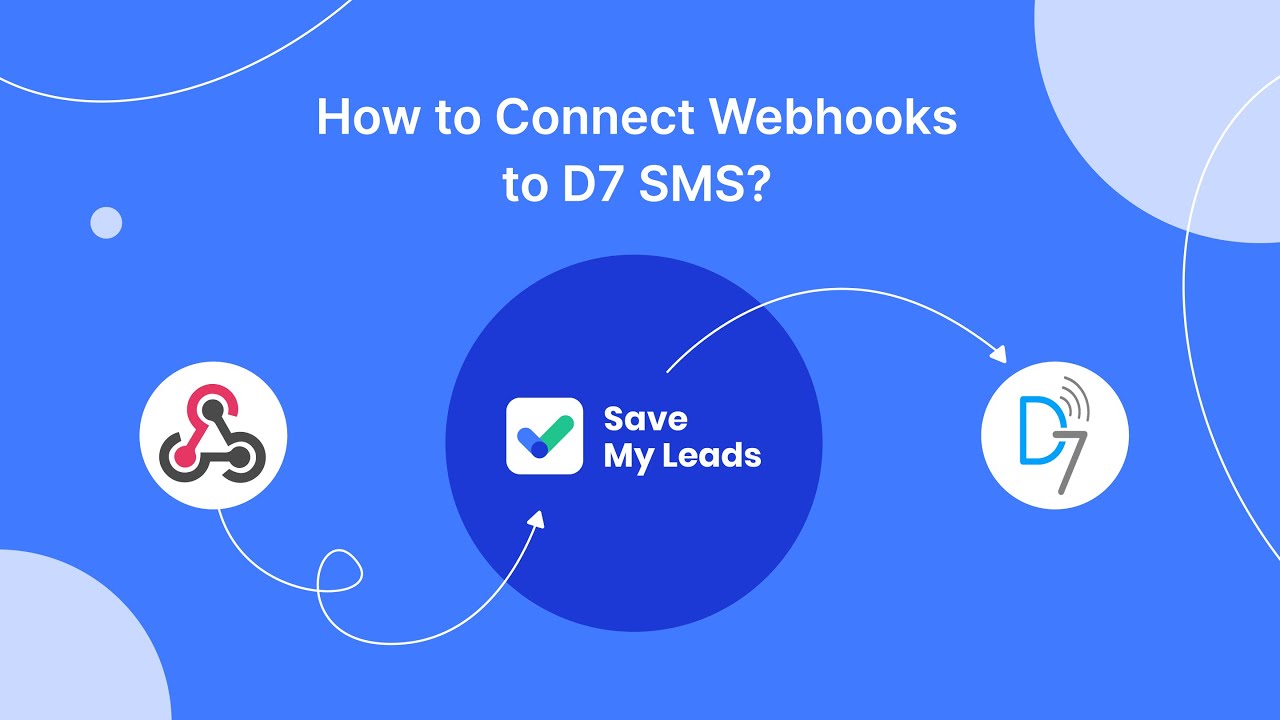
FAQ
How can I turn off ads on Facebook?
Can I block specific advertisers on Facebook?
How do I limit the types of ads I see on Facebook?
Is there a way to stop Facebook from using my data for ads?
Can I automate the process of managing my Facebook ad preferences?
If you use Facebook Lead Ads, then you should know what it means to regularly download CSV files and transfer data to various support services. How many times a day do you check for new leads in your ad account? How often do you transfer data to a CRM system, task manager, email service or Google Sheets? Try using the SaveMyLeads online connector. This is a no-code tool with which anyone can set up integrations for Facebook. Spend just a few minutes and you will receive real-time notifications in the messenger about new leads. Another 5-10 minutes of work in SML, and the data from the FB advertising account will be automatically transferred to the CRM system or Email service. The SaveMyLeads system will do the routine work for you, and you will surely like it.