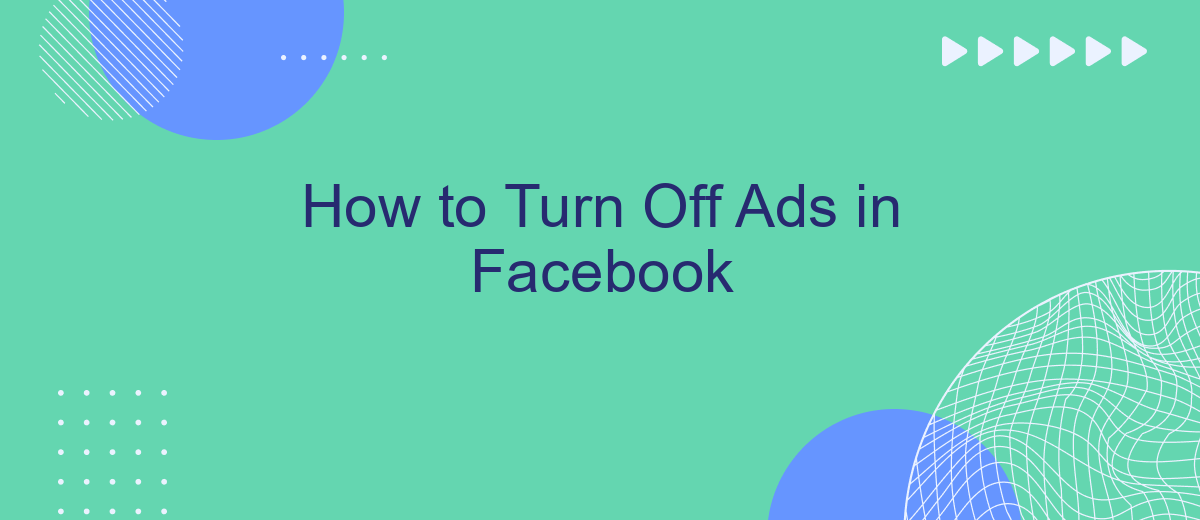Dealing with constant ads on Facebook can be frustrating, especially when they interrupt your browsing experience. Fortunately, there are ways to minimize or even eliminate these ads from your feed. In this article, we'll guide you through simple steps to turn off ads on Facebook, helping you enjoy a cleaner, more personalized social media experience.
Use Facebook's Ad Settings
To manage and reduce the number of ads you see on Facebook, you can use Facebook's Ad Settings. These settings allow you to control the types of ads that are shown to you based on your interests, behaviors, and other factors. By adjusting these settings, you can have a more personalized and less intrusive ad experience on the platform.
- Go to your Facebook account settings.
- Select "Ad Preferences" from the menu.
- Adjust your ad settings by toggling off options under "Ad Settings."
- Review and manage the advertisers and businesses that have your information.
- Use tools like SaveMyLeads to integrate and automate your ad preferences across different platforms.
By taking advantage of Facebook's Ad Settings and using services like SaveMyLeads, you can have better control over the ads you encounter. This not only enhances your browsing experience but also ensures that the ads you do see are more relevant to your interests and preferences.
Use the Ad Blocker Extension
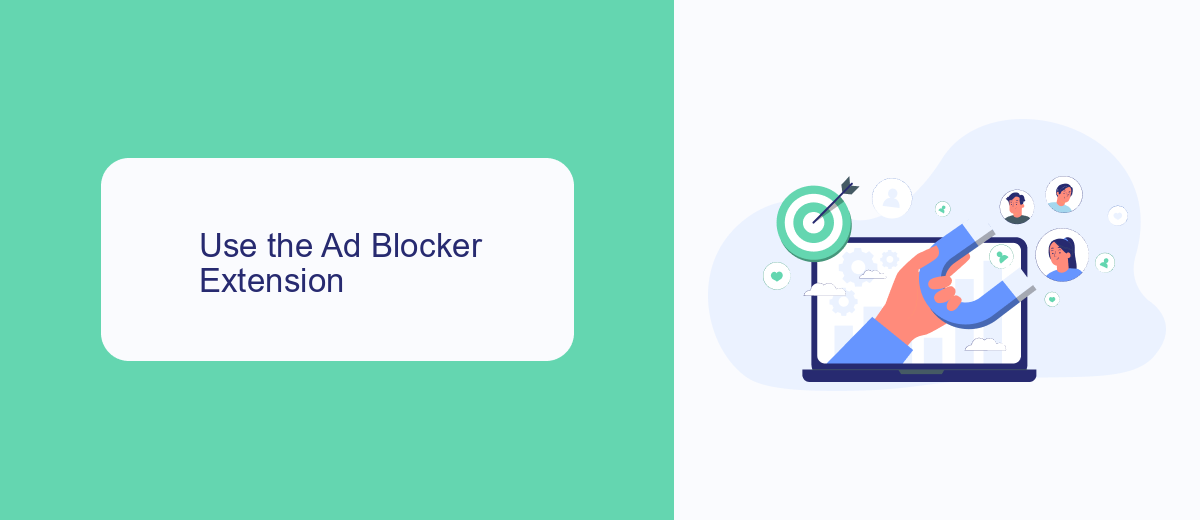
Using an ad blocker extension is an effective way to eliminate ads from your Facebook feed. First, you'll need to choose a reliable ad blocker extension such as AdBlock or uBlock Origin. These extensions are available for most web browsers, including Chrome, Firefox, and Edge. Once you've selected an ad blocker, install it by visiting the extension store for your browser and following the installation prompts. After installation, the ad blocker will automatically start filtering out ads from Facebook and other websites you visit, providing a cleaner browsing experience.
For those who want to take it a step further and manage their ad preferences more comprehensively, consider using a service like SaveMyLeads. SaveMyLeads allows you to automate and streamline your social media activities, including ad management. By integrating SaveMyLeads with your Facebook account, you can set up filters and rules to control the types of ads you see or block them altogether. This service not only helps you manage ads but also enhances your overall social media experience by reducing unwanted distractions.
Use a Facebook Ad Blocker App
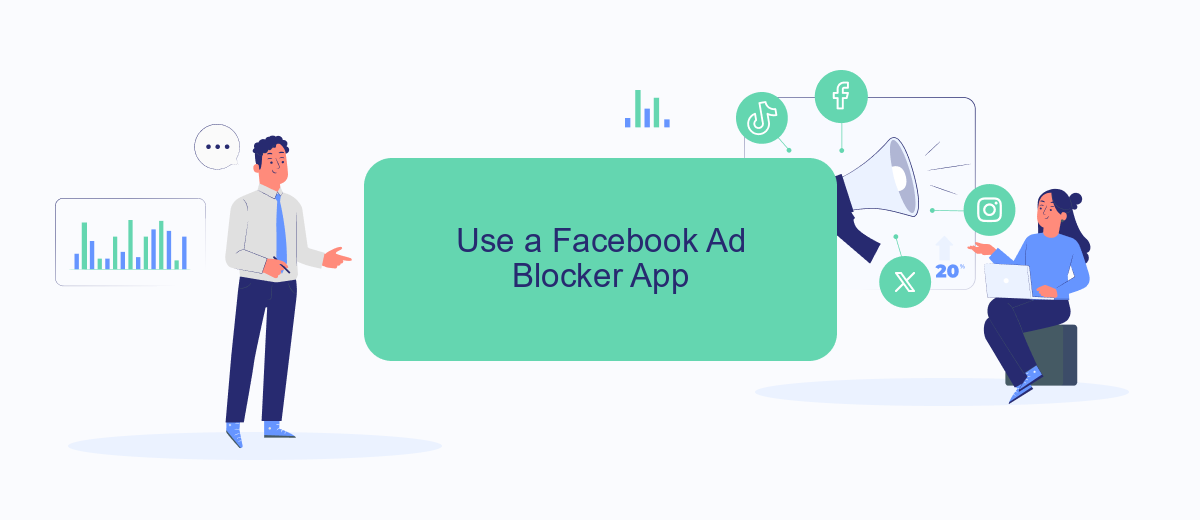
If you're looking for a more comprehensive solution to block ads on Facebook, you might want to consider using a Facebook ad blocker app. These apps are designed to filter out unwanted advertisements, providing a cleaner and more streamlined browsing experience. Here’s how you can get started with one:
- Search for a reputable Facebook ad blocker app in your device's app store or online.
- Download and install the app on your device.
- Open the app and follow the setup instructions to configure it for blocking ads on Facebook.
- Some apps may require you to adjust settings in your browser or device to ensure optimal performance.
- Enjoy a clutter-free Facebook experience with fewer interruptions from ads.
Additionally, if you are looking to streamline your workflow and manage integrations more effectively, consider using SaveMyLeads. This service can help you automate and optimize your lead management processes, making it easier to focus on what matters most. With SaveMyLeads, you can set up custom integrations and automate tasks to save time and increase efficiency.
Use a VPN with Ad Blocking Features
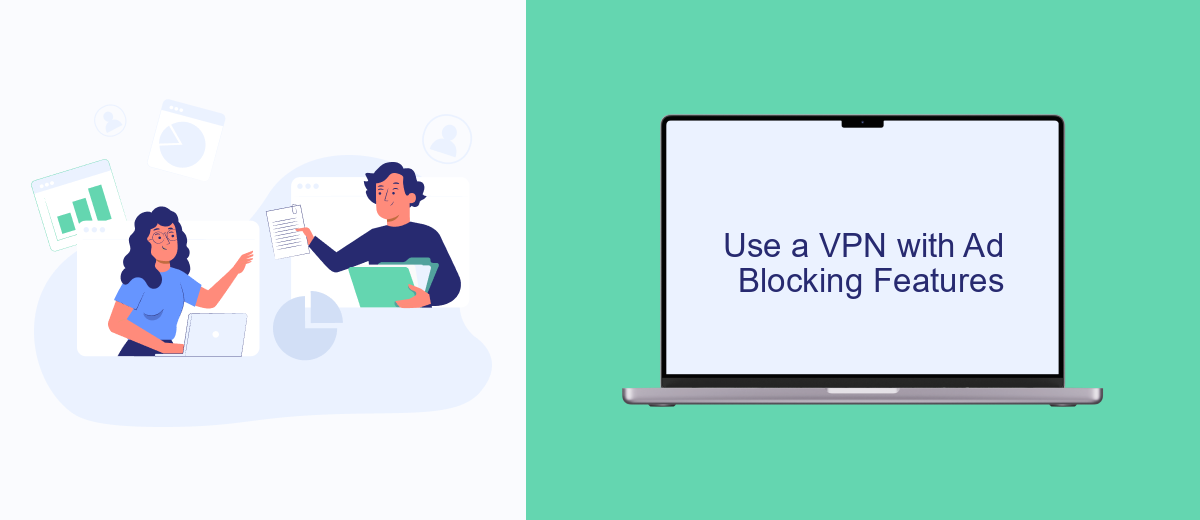
Using a VPN with ad-blocking features is another effective way to reduce or eliminate ads on Facebook. VPNs (Virtual Private Networks) can provide an additional layer of privacy and security while browsing the internet. Some VPN services come with built-in ad blockers that can help prevent ads from appearing on websites, including Facebook.
To get started, you will need to choose a VPN service that offers ad-blocking features. There are several reputable options available, so make sure to do your research to find the one that best fits your needs. Once you've selected a VPN, follow these general steps:
- Download and install the VPN application on your device.
- Sign up for an account or log in if you already have one.
- Navigate to the settings or preferences section of the VPN app.
- Enable the ad-blocking feature, if it's not already activated by default.
- Connect to a VPN server and start browsing Facebook ad-free.
For seamless integration and enhanced functionality, consider using services like SaveMyLeads. This platform can help automate various tasks and streamline your online activities, making it easier to manage your settings and preferences across different tools and applications. By combining a VPN with ad-blocking features and automation services, you can significantly improve your online experience.
Use SaveMyLeads
Turning off ads on Facebook can be a cumbersome process, but with the help of SaveMyLeads, you can streamline it significantly. SaveMyLeads is a powerful tool that automates the integration of various applications and services, making it easier for you to manage your Facebook account settings, including ad preferences. By leveraging SaveMyLeads, you can automate the process of turning off unwanted ads, ensuring a smoother and more efficient experience.
To get started, simply connect your Facebook account to SaveMyLeads and configure the necessary settings. The platform offers a user-friendly interface that allows you to customize your ad preferences with just a few clicks. SaveMyLeads will then handle the rest, automatically updating your Facebook settings to minimize or eliminate ads based on your preferences. This not only saves you time but also ensures that your Facebook experience is tailored to your needs without the constant interruption of ads.
FAQ
How can I turn off ads on Facebook?
Why am I seeing specific ads on Facebook?
Can I block certain advertisers on Facebook?
How do I limit the data Facebook uses for ads?
Is there a way to automate the management of my ad preferences?
Would you like your employees to receive real-time data on new Facebook leads, and automatically send a welcome email or SMS to users who have responded to your social media ad? All this and more can be implemented using the SaveMyLeads system. Connect the necessary services to your Facebook advertising account and automate data transfer and routine work. Let your employees focus on what really matters, rather than wasting time manually transferring data or sending out template emails.