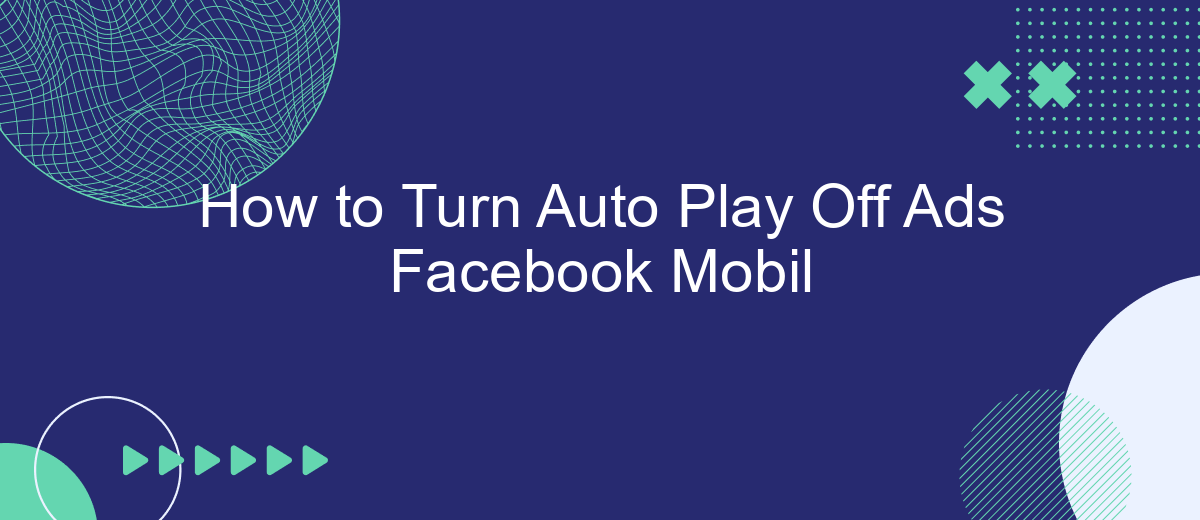Auto-playing ads on Facebook can be both distracting and data-consuming, especially when using a mobile device. Fortunately, Facebook provides options to disable this feature, allowing for a smoother and more controlled browsing experience. In this article, we will guide you step-by-step on how to turn off auto-play ads on Facebook Mobile, ensuring you have a more enjoyable and efficient time on the app.
Open Facebook App Settings
To begin adjusting your Facebook app settings, you'll need to navigate through a few steps within the app. This process will allow you to customize your experience and manage features like auto-playing ads. Ensuring your settings are tailored to your preferences can enhance your overall social media experience.
- Open the Facebook app on your mobile device.
- Tap on the menu icon (usually three horizontal lines) located in the bottom right corner of the screen.
- Scroll down and select "Settings & Privacy."
- Tap on "Settings" to access a comprehensive list of options.
- Look for the "Media and Contacts" section and tap on it.
- Under this section, you will find the "Autoplay" option. Tap on it to manage your settings.
By following these steps, you can easily access and modify your Facebook app settings to suit your needs. Additionally, for more advanced integrations and automation, consider using services like SaveMyLeads. This platform allows you to seamlessly integrate various tools and streamline your social media management, enhancing your overall digital strategy.
Turn Off Auto-Play Videos
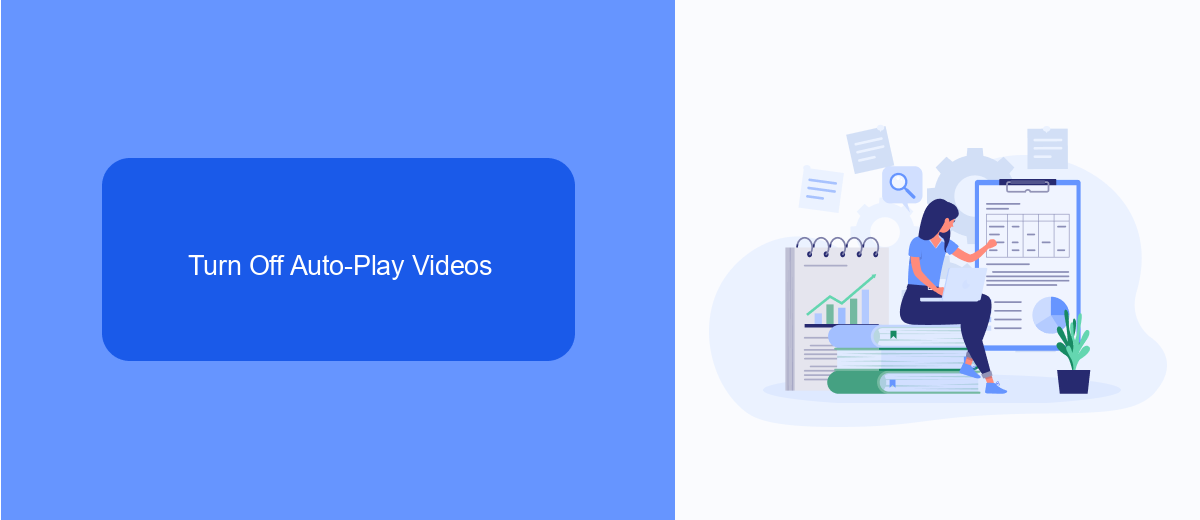
To turn off auto-play videos on Facebook mobile, start by opening the Facebook app on your device. Tap on the three horizontal lines in the bottom right corner of the screen to access the menu. Scroll down and select "Settings & Privacy," then tap on "Settings." Under the "Preferences" section, find and tap on "Media." Here, you will see an option for "Autoplay." Select it and choose "Never Autoplay Videos" to disable the feature.
If you are looking for an efficient way to manage your Facebook settings and integrate with other services, consider using SaveMyLeads. SaveMyLeads offers seamless integration solutions that can help you automate various tasks, including managing your social media settings. By connecting your Facebook account with SaveMyLeads, you can ensure that your preferences are consistently applied across all your devices, saving you time and effort.
Enable SaveMyLeads
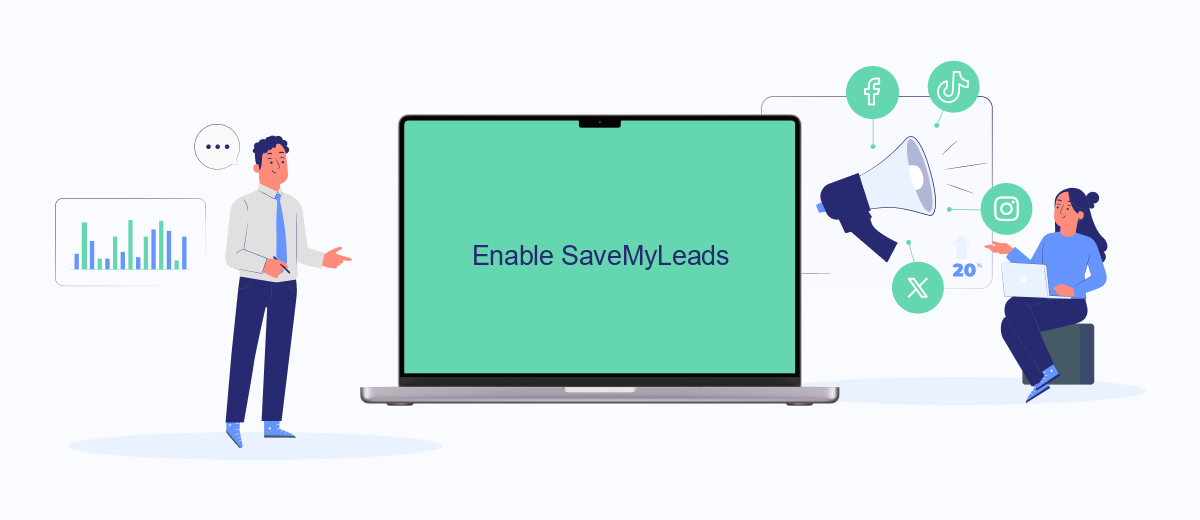
SaveMyLeads is a powerful tool that helps you automate the process of integrating various services with Facebook Ads. This can be particularly useful for businesses looking to streamline their advertising efforts and improve efficiency.
- Sign up for an account on SaveMyLeads' official website.
- Log in to your SaveMyLeads account and navigate to the dashboard.
- Select the Facebook Ads integration from the list of available integrations.
- Follow the on-screen instructions to connect your Facebook Ads account to SaveMyLeads.
- Configure the settings according to your preferences and save the changes.
By enabling SaveMyLeads, you can automate the transfer of leads and other important data from your Facebook Ads to your CRM or other marketing tools. This not only saves time but also ensures that you never miss out on valuable leads, allowing you to focus on optimizing your ad campaigns and growing your business.
Turn Off Ads in App Notifications
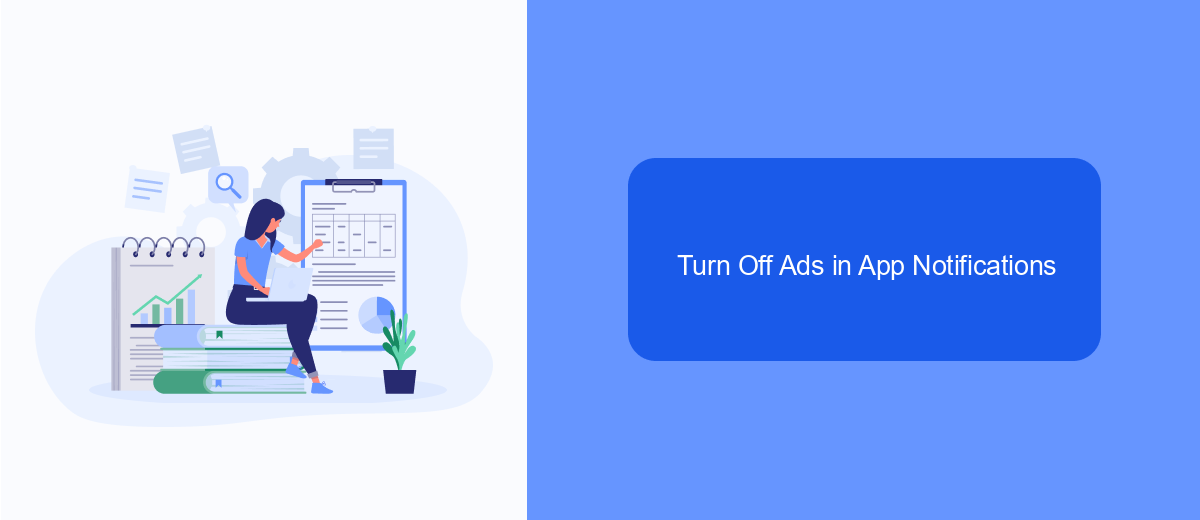
Receiving in-app notifications for ads can be quite distracting, especially when you're trying to focus on other tasks. Fortunately, Facebook provides an option to turn off these notifications, allowing you to enjoy a smoother, uninterrupted experience on your mobile device.
To disable these ad notifications, follow these simple steps. Open the Facebook app on your mobile device and navigate to the settings menu. From there, you can access the notification settings to customize which alerts you receive.
- Open the Facebook app on your mobile device.
- Tap on the menu icon (three horizontal lines).
- Scroll down and select "Settings & Privacy."
- Tap on "Settings."
- Scroll down to "Notifications" and select "Notification Settings."
- Find and tap on "Ads."
- Toggle off the switch next to "Allow Notifications."
If you are looking for more advanced control over your notifications and integrations, consider using services like SaveMyLeads. This platform helps you manage and automate your Facebook ads, ensuring you receive only the most relevant notifications and updates. By streamlining your ad management, you can focus on what truly matters.
Restrict Background Data Usage
Restricting background data usage on your mobile device is a crucial step in managing data consumption, especially when dealing with auto-playing ads on Facebook. To start, go to your device's settings and navigate to the "Data Usage" or "Network & Internet" section. Here, you can see which apps are consuming the most data. Locate Facebook in the list and tap on it. You'll find an option to restrict background data; toggle this setting to prevent Facebook from using data when it's not actively being used. This will help reduce the amount of data consumed by auto-playing ads.
Additionally, consider using integration services like SaveMyLeads to automate data management tasks. SaveMyLeads can help you set up automated workflows that monitor and control data usage across various apps, including Facebook. By leveraging such services, you can ensure that your data is being used efficiently and avoid unexpected spikes in data consumption. This not only helps in managing costs but also improves the overall performance of your mobile device.
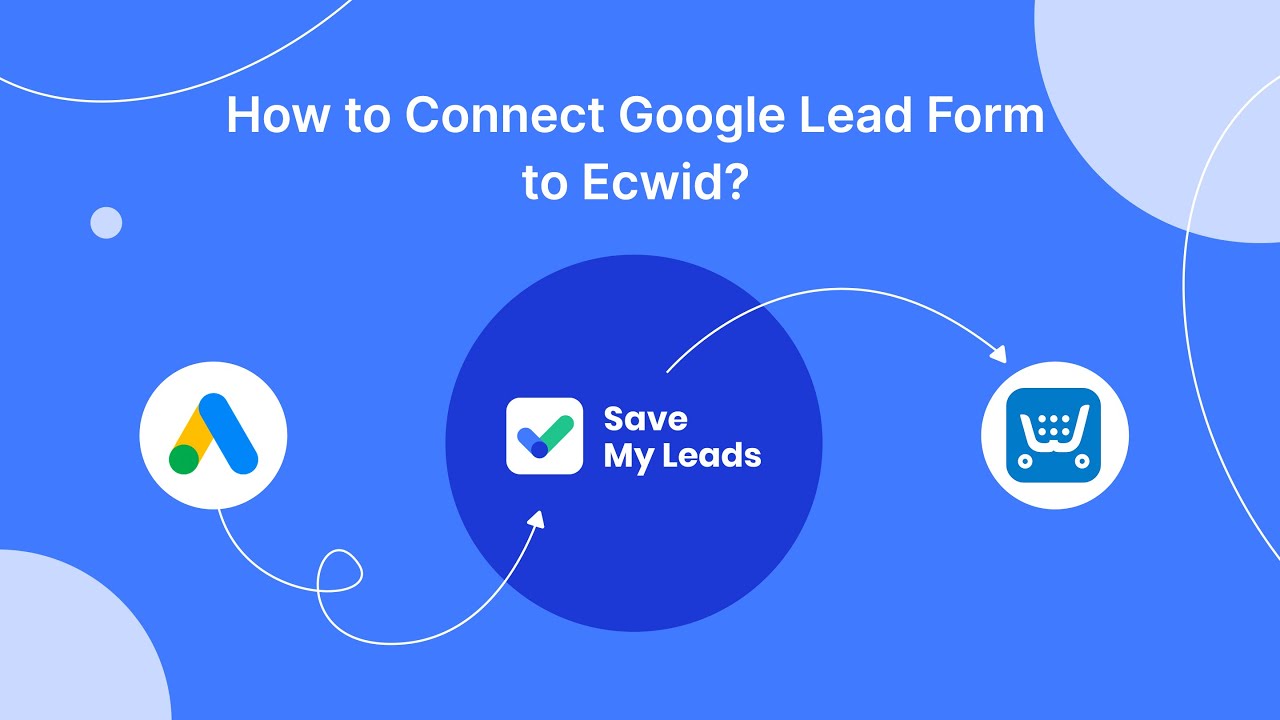
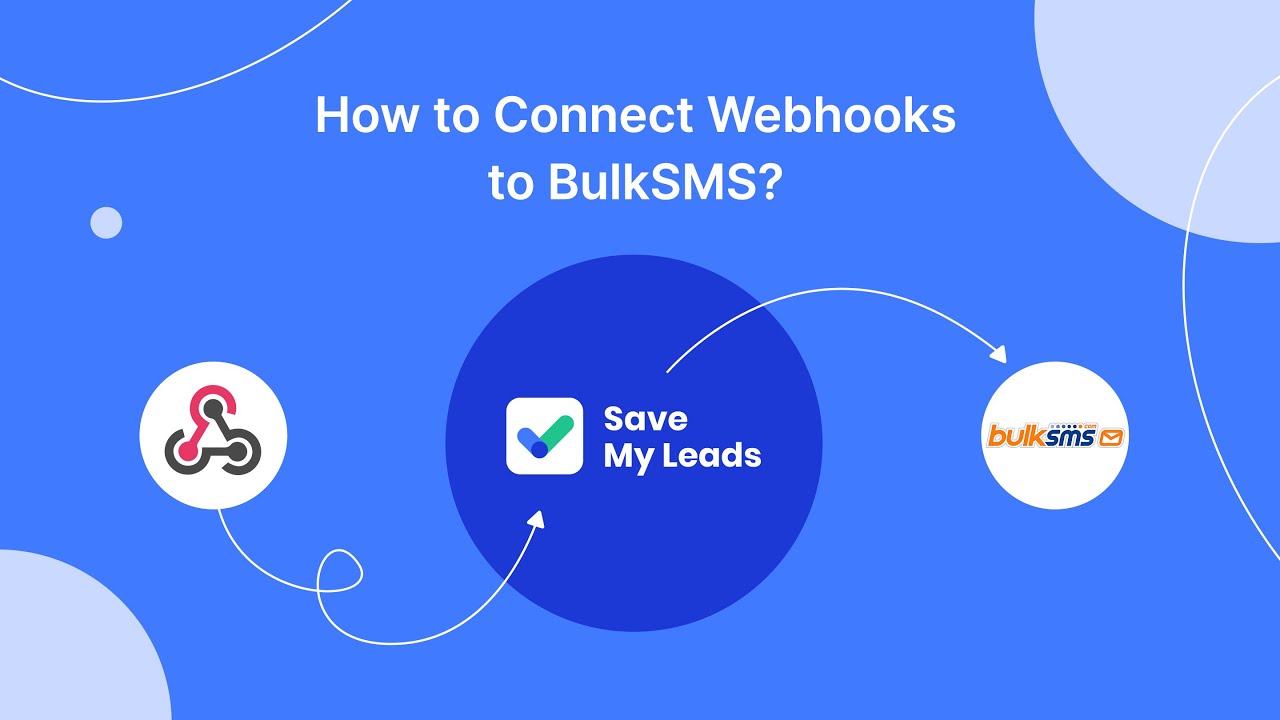
FAQ
How do I turn off auto-play for ads on Facebook Mobile?
Will turning off auto-play affect other videos on Facebook?
Can I turn off auto-play for ads only and not other videos?
Is there a way to automate the process of turning off auto-play on multiple accounts?
Does turning off auto-play save mobile data?
Personalized responses to new clients from Facebook/Instagram. Receiving data on new orders in real time. Prompt delivery of information to all employees who are involved in lead processing. All this can be done automatically. With the SaveMyLeads service, you will be able to easily create integrations for Facebook Lead Ads and implement automation. Set up the integration once and let it do the chores every day.