Are you tired of seeing ads cluttering your Facebook feed? You're not alone. Many users find the constant barrage of advertisements distracting and intrusive. Fortunately, there are effective ways to reduce or even eliminate these ads. In this article, we'll guide you through simple steps to turn off ads on Facebook, giving you a cleaner and more enjoyable browsing experience.
Locate Ads Settings in Account Settings
To manage your ad preferences on Facebook, you first need to locate the Ads Settings within your account settings. This will allow you to control the types of ads you see and how your data is used for advertising purposes.
- Log in to your Facebook account.
- Click on the downward arrow in the top-right corner of the screen.
- Select "Settings & Privacy" from the dropdown menu.
- Click on "Settings."
- In the left-hand column, select "Ads."
Once you're in the Ads Settings section, you can customize various preferences such as ad topics, advertisers, and ad settings based on your data. For those looking to streamline their ad management and integrate with other services, tools like SaveMyLeads can be beneficial. SaveMyLeads simplifies the process by automating the integration of Facebook Ads with other platforms, helping you manage your ad data more efficiently.
Click on Ads Settings
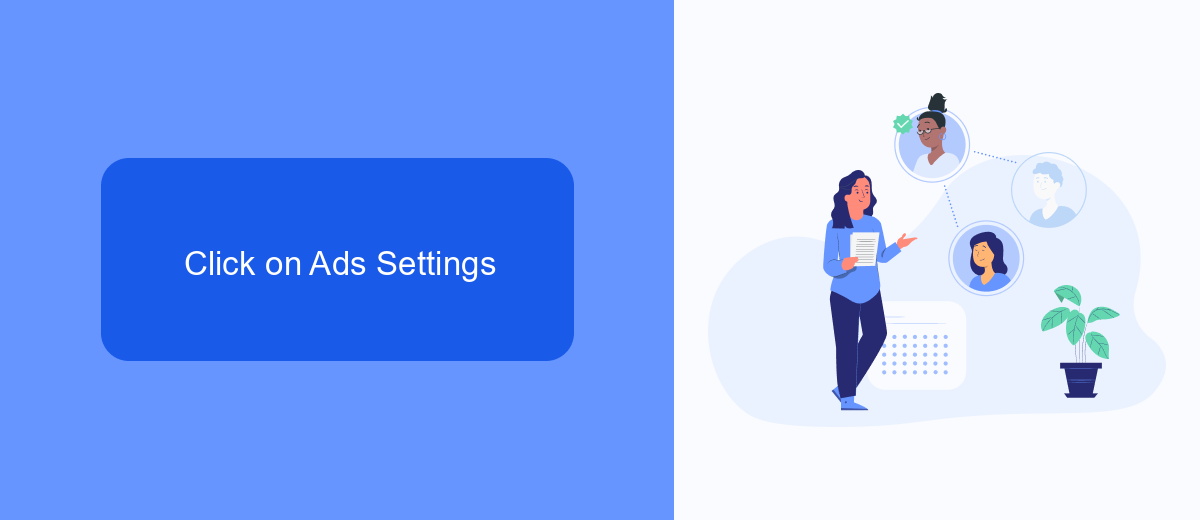
To manage your ad preferences on Facebook, start by navigating to your account settings. Once there, locate the "Ads" section, which is typically found under the "Settings & Privacy" tab. Clicking on this will bring you to the Ads Settings page, where you can view and adjust your ad preferences. This section allows you to control the types of ads you see, manage your data settings, and opt-out of certain ad categories. It's a straightforward way to tailor your Facebook experience to better suit your preferences and privacy concerns.
For those looking to integrate more advanced ad management tools, consider using services like SaveMyLeads. This platform helps automate the process of managing leads generated from your Facebook ads, ensuring that you never miss a potential customer. By connecting your Facebook account with SaveMyLeads, you can streamline your workflow, improve efficiency, and focus on what truly matters—growing your business. The service offers a user-friendly interface and robust features designed to enhance your ad management capabilities.
Turn Off All Ad Accounts
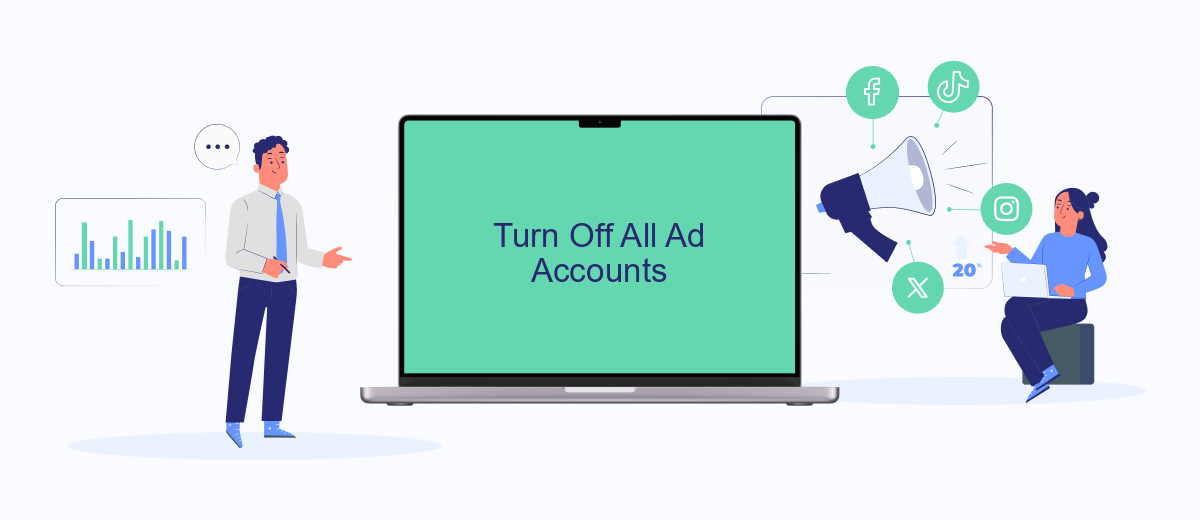
If you're looking to turn off all ad accounts on Facebook, follow these steps to ensure a smooth process. Disabling your ad accounts can help manage your advertising activities and control your spending. Here’s a detailed guide on how to do it:
- Log in to your Facebook account and navigate to the Ads Manager.
- Click on the settings icon in the top-right corner to access your account settings.
- Select the ad account you wish to disable from the list of available accounts.
- Scroll down to the “Account Settings” section and click on “Deactivate Ad Account.”
- Confirm your decision by following the on-screen instructions.
If you manage multiple ad accounts or need to integrate your ad management with other platforms, consider using services like SaveMyLeads. This tool can help automate your workflows and ensure that your ad accounts are efficiently managed across various platforms. By utilizing such services, you can save time and reduce the risk of errors while handling multiple ad accounts.
Confirm Your Decision
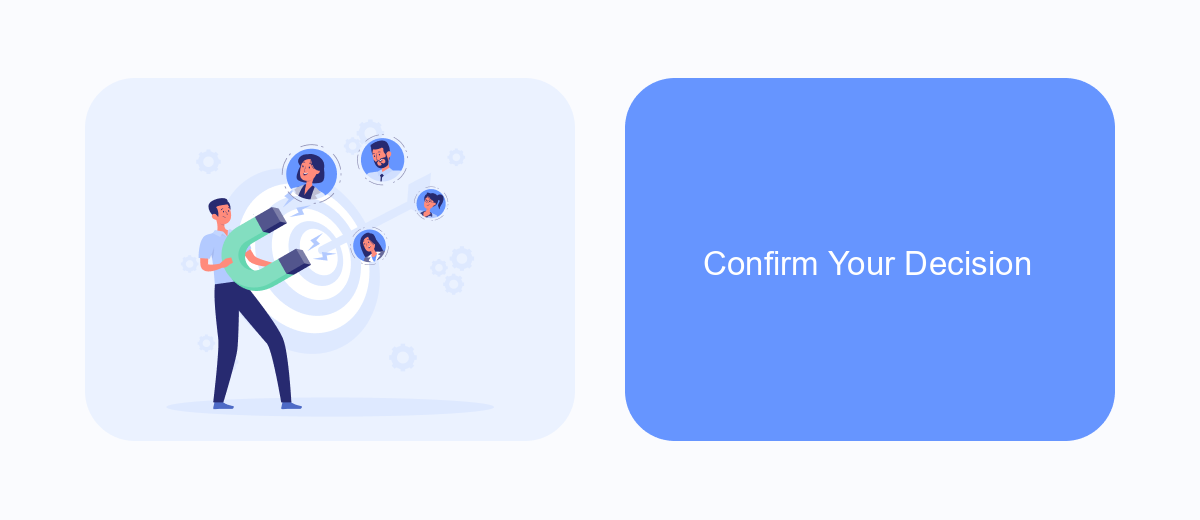
After adjusting your ad preferences on Facebook, it's essential to confirm your decision to ensure that the changes take effect. This step is crucial to make sure that your new settings are properly saved and applied to your account.
To confirm your decision, follow these steps carefully. This will help you avoid any unwanted ads and improve your overall experience on the platform.
- Go to your Facebook settings.
- Select "Ads" from the menu.
- Review your ad preferences and make any necessary adjustments.
- Click "Save" to confirm your changes.
- Check your ad settings periodically to ensure they remain as you prefer.
For those who want to streamline this process even further, consider using a service like SaveMyLeads. This tool helps automate and manage your ad preferences, making it easier to maintain control over the ads you see. By integrating SaveMyLeads, you can save time and ensure your settings are always up-to-date.
Check for Completion
After you have followed the steps to turn off ads on Facebook, it's crucial to verify that the changes have been successfully applied. Start by refreshing your Facebook page and browsing through your feed to ensure that you no longer see personalized ads. If you notice a significant reduction in targeted advertisements, it indicates that your settings have been properly updated. Additionally, you can check the ad preferences section in your Facebook settings to confirm that your ad settings reflect the changes you made.
If you are using integration services like SaveMyLeads to manage your Facebook ad settings, ensure that the integration is functioning correctly. SaveMyLeads can help automate the process and keep your settings consistent across multiple platforms. Verify that the service is actively syncing your preferences and that there are no discrepancies in your ad settings. By regularly checking for completion, you can maintain control over your ad experience on Facebook and ensure a smoother, more personalized browsing experience.
FAQ
How can I turn off ads on Facebook?
Can I block specific advertisers on Facebook?
How do I limit data that Facebook uses for ads?
Is there a way to stop seeing ads based on my web activity?
Can I use automation to manage my Facebook ad preferences?
What do you do with the data you get from Facebook lead forms? Do you send them to the manager, add them to mailing services, transfer them to the CRM system, use them to implement feedback? Automate all of these processes with the SaveMyLeads online connector. Create integrations so that new Facebook leads are automatically transferred to instant messengers, mailing services, task managers and other tools. Save yourself and your company's employees from routine work.
