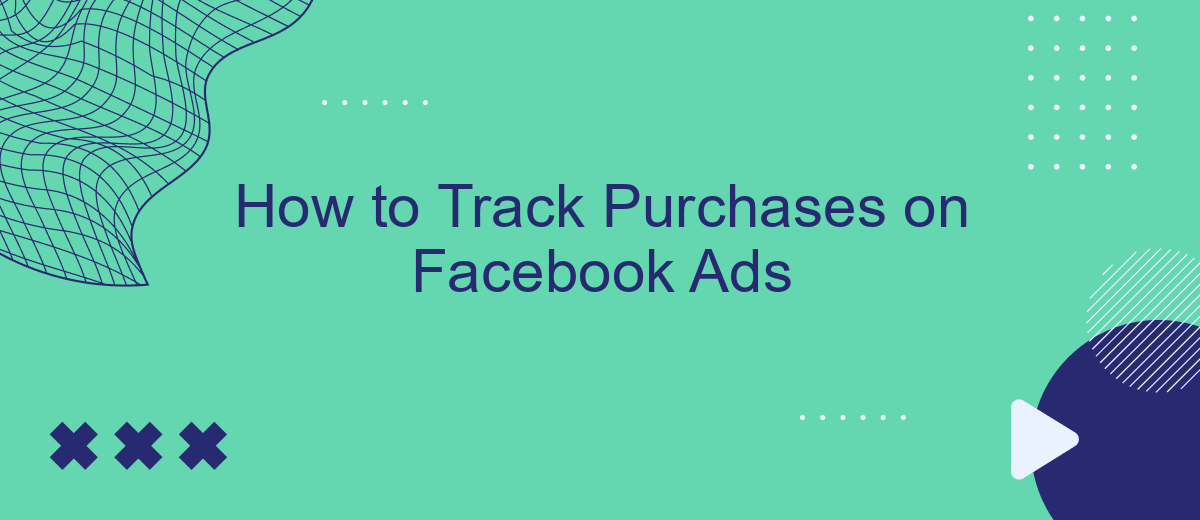Tracking purchases on Facebook Ads is crucial for evaluating the effectiveness of your marketing campaigns. By understanding which ads drive conversions, you can optimize your strategies, allocate budgets more efficiently, and ultimately boost your return on investment. This guide will walk you through the steps to set up and use Facebook's tools to monitor and analyze purchase data effectively.
Identify Trackable Events
Identifying trackable events is crucial for effectively monitoring the performance of your Facebook Ads campaigns. By tracking these events, you can gain valuable insights into user behavior and optimize your ads for better results. Here are some common trackable events you should consider:
- Purchase: Track when a user completes a purchase on your website.
- Add to Cart: Monitor when users add items to their shopping carts.
- Lead: Capture when users submit a form or sign up for a newsletter.
- View Content: Track when users view specific pages or products on your site.
- Initiate Checkout: Monitor when users start the checkout process.
To set up tracking for these events, you can use services like SaveMyLeads, which simplify the integration process between Facebook Ads and your website. SaveMyLeads allows you to automate data collection and ensure that all relevant events are accurately tracked, providing you with the insights needed to refine your advertising strategy.
Configure Pixel Settings
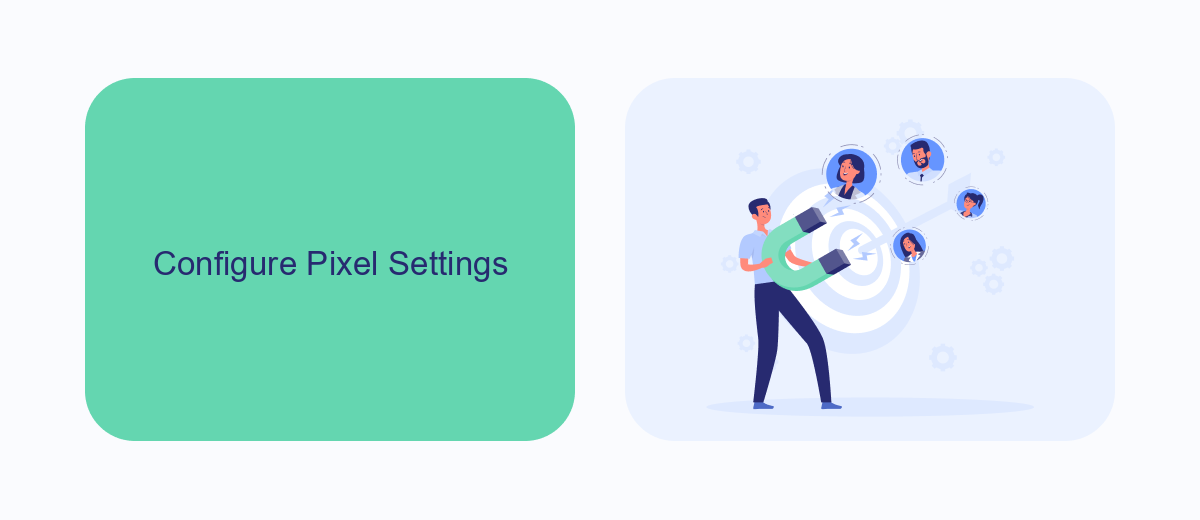
To configure your Facebook Pixel settings, start by navigating to the Events Manager in your Facebook Ads account. Click on the "Pixels" tab and select the pixel you want to configure. Ensure that your pixel is properly set up by following the on-screen instructions to add the base code to your website. Once the base code is added, you can customize your pixel settings to track specific events such as purchases, sign-ups, or other actions that are important for your business. Use the Event Setup Tool to easily add event tracking without requiring additional coding knowledge.
For more advanced integration and automation, consider using services like SaveMyLeads. SaveMyLeads simplifies the process of connecting your Facebook Pixel with various CRM systems, email marketing tools, and other platforms. By automating these integrations, you can ensure that your purchase data is accurately tracked and synced across all your marketing channels. This not only saves time but also helps in creating more targeted and effective ad campaigns based on real-time data. Make sure to regularly review and update your pixel settings to adapt to any changes in your marketing strategy or website structure.
Create Purchase Events
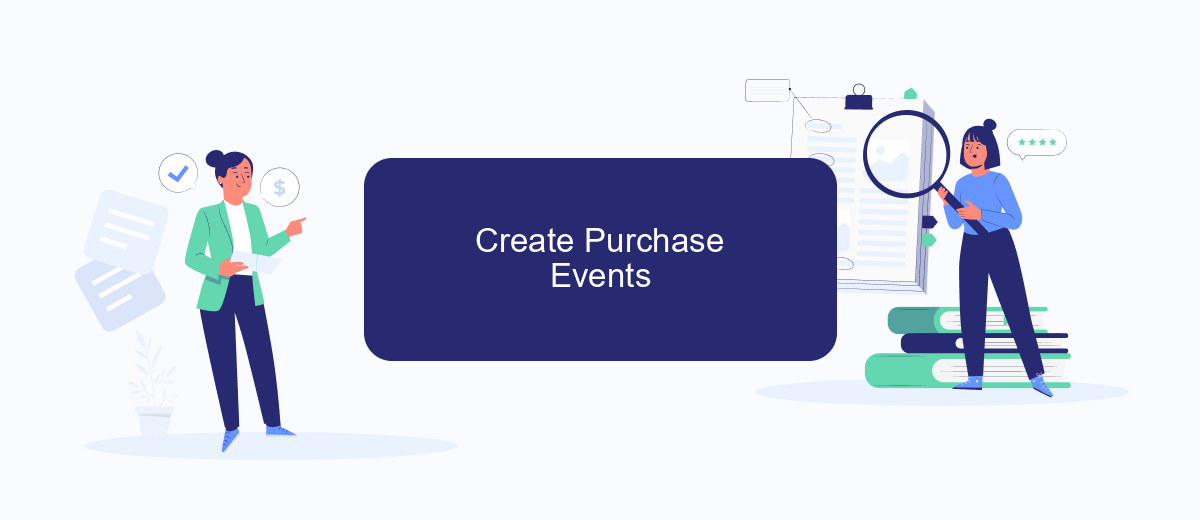
Creating purchase events on Facebook Ads is a crucial step to accurately track and measure the effectiveness of your ad campaigns. This process involves setting up specific actions that indicate a purchase has been made. By doing so, you can gain valuable insights into your customer behavior and optimize your marketing strategies accordingly.
- First, log into your Facebook Ads Manager and navigate to the Events Manager section.
- Click on the "Create Event" button and select "Custom Event."
- Name your event "Purchase" and set the parameters that define a purchase, such as transaction amount, currency, and product details.
- Implement the Facebook Pixel on your website, ensuring it tracks the purchase event by adding the appropriate code snippet to your purchase confirmation page.
- Use a service like SaveMyLeads to automate the integration process. SaveMyLeads allows you to seamlessly connect your Facebook Ads with various CRM systems, ensuring that purchase events are tracked and recorded efficiently.
Once your purchase events are set up, you can monitor them in Facebook Ads Manager to analyze the performance of your campaigns. This data will help you understand which ads are driving sales and how you can improve your overall marketing efforts. By leveraging tools like SaveMyLeads, you can streamline the tracking process and focus on growing your business.
Track Offline Purchases
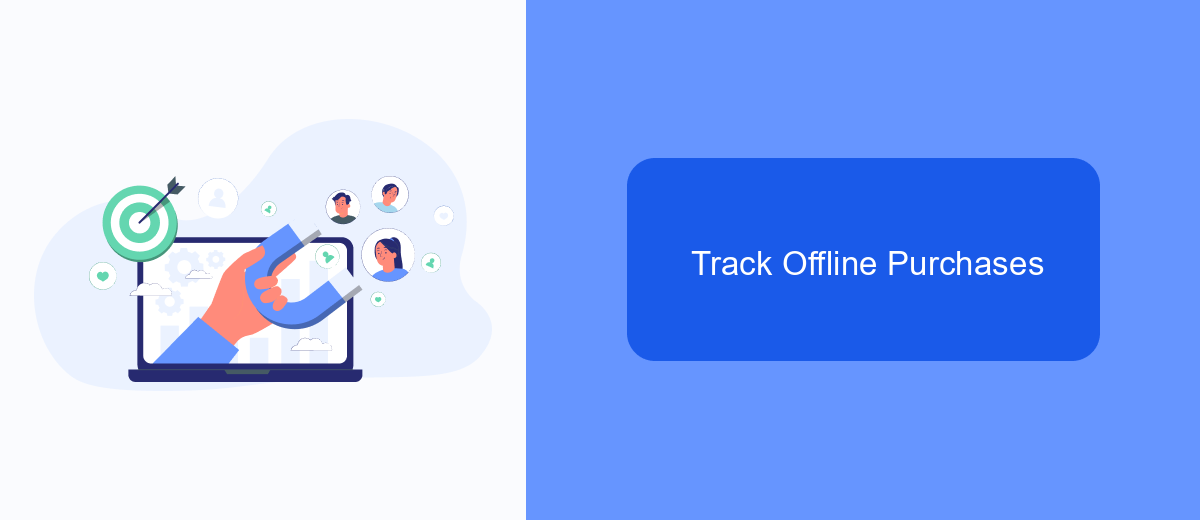
Tracking offline purchases is essential for businesses that operate both online and offline. It allows you to measure the effectiveness of your Facebook Ads in driving sales in physical stores. By integrating offline purchase data with your Facebook Ads account, you can gain a comprehensive view of your marketing performance.
One effective way to track offline purchases is by using SaveMyLeads, a service that helps you seamlessly integrate various data sources. SaveMyLeads enables you to connect your offline sales data with your Facebook Ads account, ensuring that you have accurate and up-to-date information.
- First, create an account on SaveMyLeads and connect it to your Facebook Ads account.
- Next, set up the integration by mapping your offline sales data fields to the corresponding fields in Facebook Ads.
- Finally, configure the data sync frequency to ensure that your offline purchase data is regularly updated.
By following these steps, you can accurately track offline purchases and optimize your Facebook Ads campaigns. This integration allows you to make data-driven decisions, ensuring that your advertising budget is spent effectively and efficiently.
Monitor Purchase Performance
Monitoring the performance of your purchases on Facebook Ads is crucial for optimizing your ad spend and improving your return on investment. Start by setting up Facebook Pixel on your website, which allows you to track user interactions and conversions. Once installed, you can access detailed insights in Facebook Ads Manager, including the number of purchases, revenue generated, and the cost per purchase. These metrics help you understand which ads are driving the most sales and where you might need to make adjustments.
For more advanced tracking and integration, consider using tools like SaveMyLeads. SaveMyLeads enables seamless integration between Facebook Ads and various CRMs or email marketing platforms, ensuring that your purchase data is automatically updated and synchronized. This allows for real-time monitoring and more efficient management of your marketing campaigns. By leveraging these insights, you can make data-driven decisions to enhance your advertising strategy and boost overall performance.
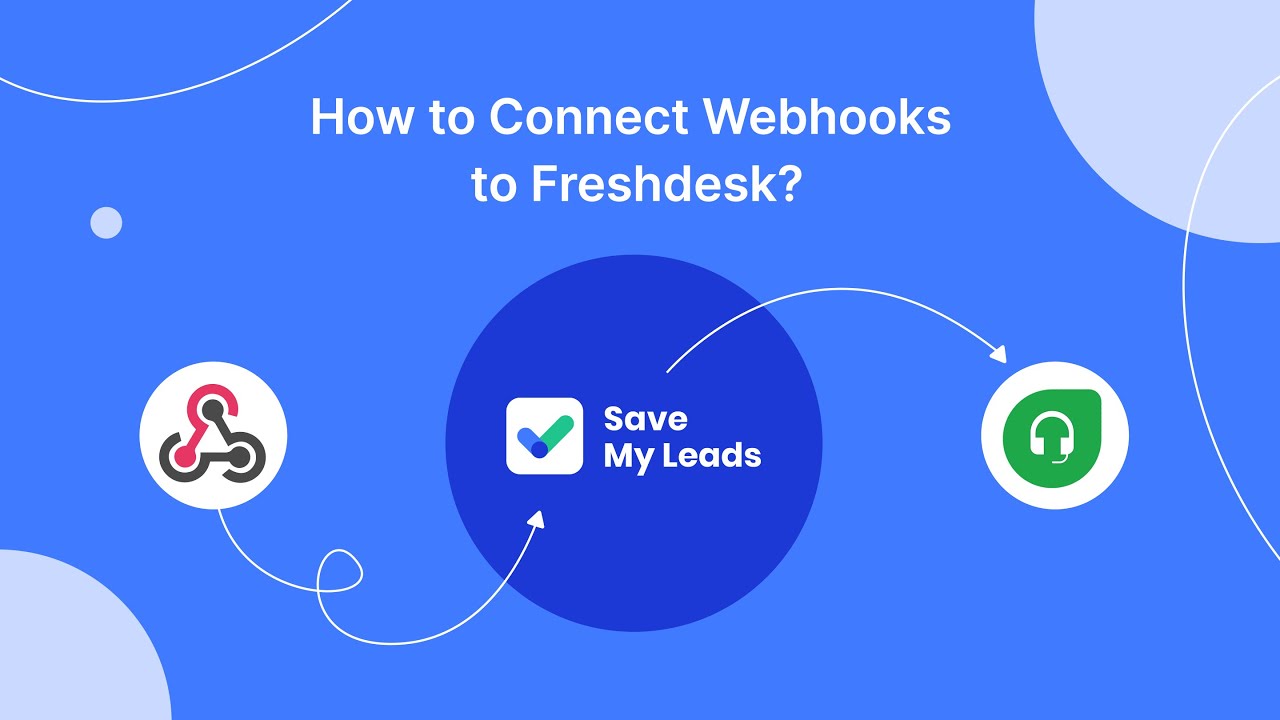
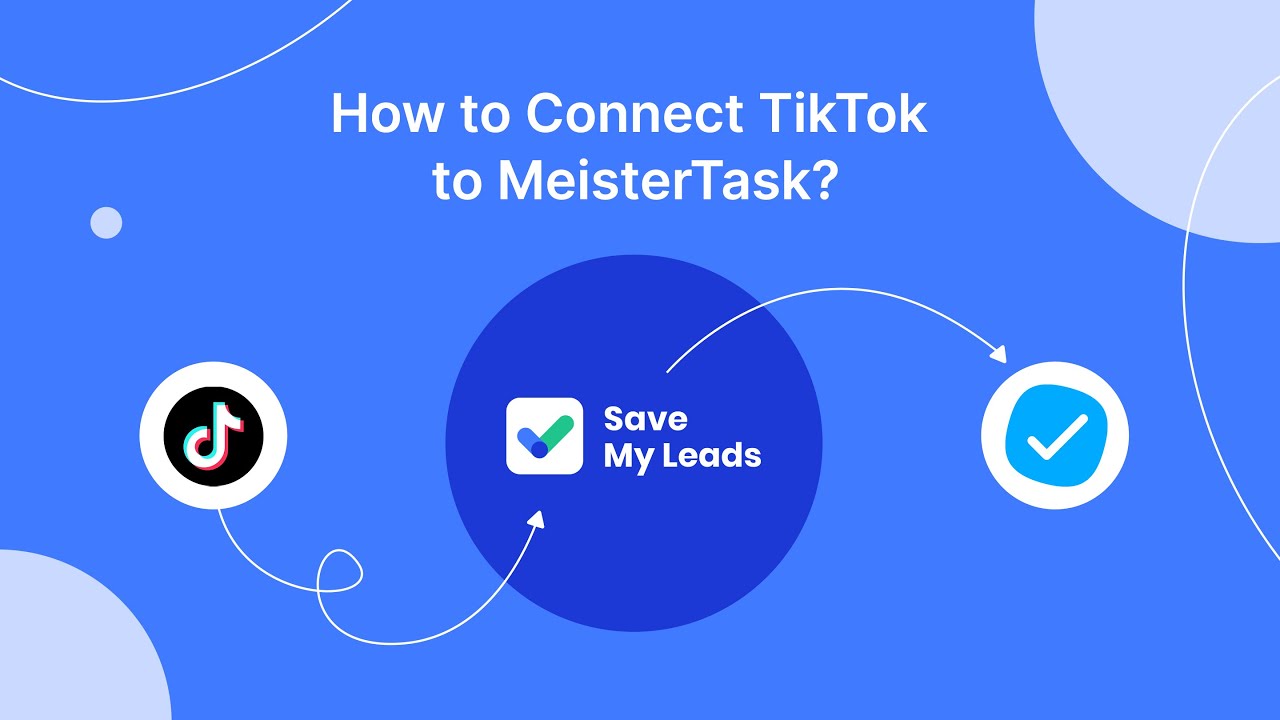
FAQ
How can I track purchases made through my Facebook ads?
What is the Facebook Pixel and how do I install it?
How do I verify that my Facebook Pixel is working correctly?
Can I automate the tracking and integration process for my purchases?
What should I do if my purchase tracking is not accurate?
If you use Facebook Lead Ads, then you should know what it means to regularly download CSV files and transfer data to various support services. How many times a day do you check for new leads in your ad account? How often do you transfer data to a CRM system, task manager, email service or Google Sheets? Try using the SaveMyLeads online connector. This is a no-code tool with which anyone can set up integrations for Facebook. Spend just a few minutes and you will receive real-time notifications in the messenger about new leads. Another 5-10 minutes of work in SML, and the data from the FB advertising account will be automatically transferred to the CRM system or Email service. The SaveMyLeads system will do the routine work for you, and you will surely like it.