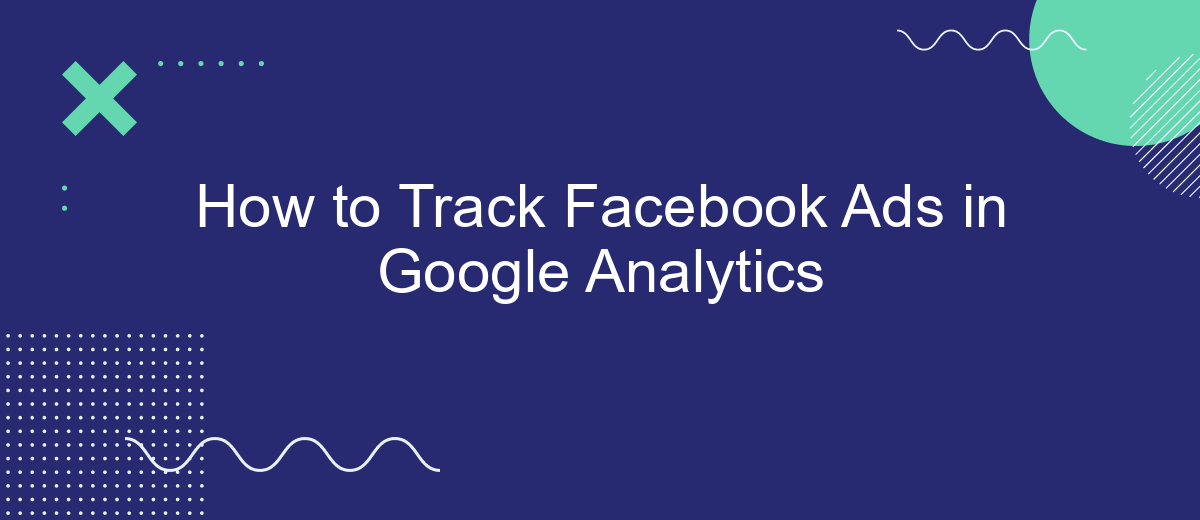Tracking the performance of your Facebook ads is crucial for optimizing your marketing strategy. Google Analytics offers a robust platform to monitor and analyze the effectiveness of your ad campaigns. This article will guide you through the steps needed to effectively track Facebook ads in Google Analytics, helping you gain valuable insights and make data-driven decisions to enhance your advertising efforts.
Enable Google Analytics Tracking
To effectively track your Facebook Ads in Google Analytics, you need to enable Google Analytics tracking. This process involves setting up UTM parameters for your ad URLs and ensuring that your Google Analytics account is properly configured to capture this data.
- First, go to the Facebook Ads Manager and select the campaign you want to track.
- Click on the ad set and navigate to the ad level.
- In the ad settings, find the URL Parameters section and add your UTM parameters. For example:
?utm_source=facebook&utm_medium=cpc&utm_campaign=your_campaign_name. - Save your changes and publish the ad.
- In Google Analytics, go to the Acquisition section and select Campaigns to view the performance of your Facebook Ads.
For a more streamlined process, consider using SaveMyLeads. This service automates the integration between Facebook Ads and Google Analytics, ensuring that your tracking is set up correctly and saving you time on manual configuration. With SaveMyLeads, you can focus more on analyzing your data and optimizing your campaigns.
Configure UTM Parameters
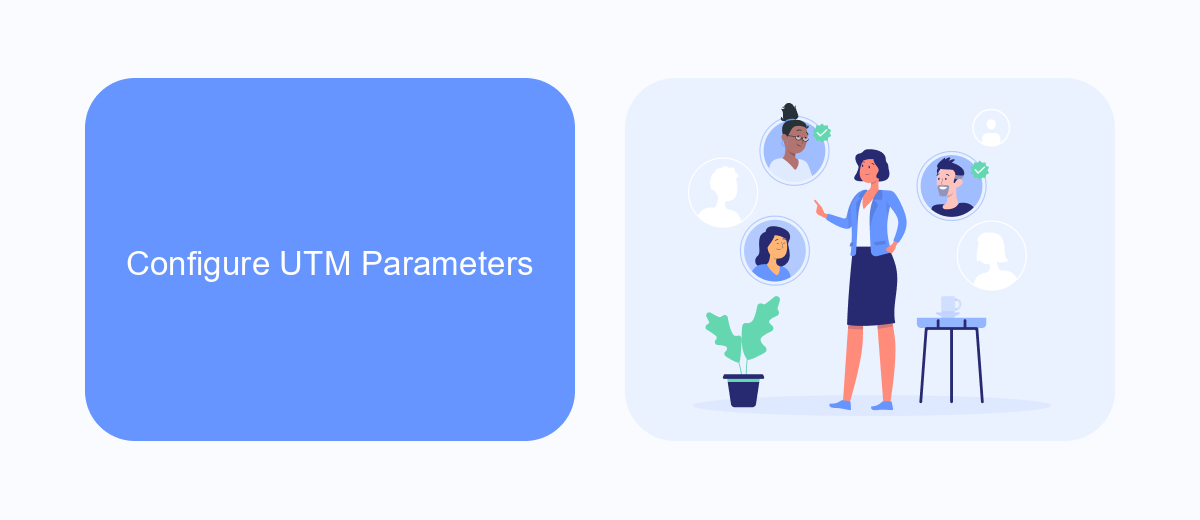
To effectively track your Facebook Ads in Google Analytics, you need to configure UTM parameters. UTM parameters are tags that you add to the end of your URL, which help you track the performance of your campaigns. The key UTM parameters to include are utm_source, utm_medium, utm_campaign, utm_term, and utm_content. For example, your URL might look like this: https://yourwebsite.com?utm_source=facebook&utm_medium=cpc&utm_campaign=spring_sale&utm_term=shoes&utm_content=ad1. By using these parameters, you can identify which ads are driving traffic and conversions on your website.
To streamline the process, consider using integration services like SaveMyLeads. SaveMyLeads allows you to automate the creation and management of UTM parameters, ensuring that all your Facebook Ads are consistently tracked in Google Analytics. This service simplifies the setup by connecting your Facebook Ads account directly to Google Analytics, reducing manual errors and saving you time. With SaveMyLeads, you can focus more on optimizing your campaigns rather than spending time on technical configurations.
Set Up Event Tracking

To effectively track Facebook Ads in Google Analytics, you need to set up event tracking. This allows you to monitor specific actions users take on your website after clicking on your ads. Follow these steps to set up event tracking using SaveMyLeads:
- Sign up for an account on SaveMyLeads and log in.
- Connect your Facebook Ads account to SaveMyLeads by following the platform's integration instructions.
- Set up a new event in SaveMyLeads by selecting the type of user action you want to track, such as button clicks or form submissions.
- Generate the event tracking code provided by SaveMyLeads.
- Insert the generated code into the relevant pages of your website where you want to track user interactions.
- Verify that the events are being tracked correctly by testing the user actions and checking the data in Google Analytics.
By using SaveMyLeads, you can streamline the process of setting up event tracking for your Facebook Ads. This ensures you have accurate data to analyze user behavior and optimize your ad campaigns effectively.
Use Google Tag Manager
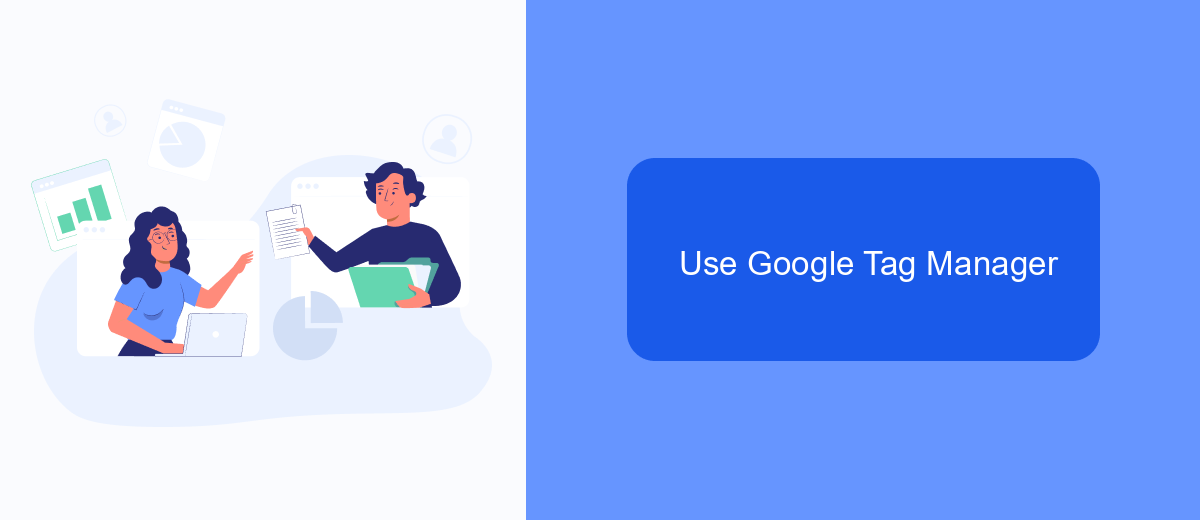
Google Tag Manager (GTM) is a powerful tool that simplifies the process of managing and deploying marketing tags on your website. By using GTM, you can easily track Facebook Ads in Google Analytics without having to modify your website's code directly. This allows for more flexibility and quicker implementation.
To get started, you need to set up a GTM account and container for your website. Once the container is created, you can add various tags, triggers, and variables to track specific events and user interactions. This setup will enable you to monitor the performance of your Facebook Ads effectively.
- Create a new tag in GTM for Facebook Ads tracking.
- Configure the tag to send data to Google Analytics.
- Set up triggers to fire the tag when specific events occur, such as page views or clicks.
- Use variables to capture dynamic data, like campaign parameters.
For a seamless integration process, consider using SaveMyLeads. This service automates the data transfer from Facebook Ads to Google Analytics, ensuring accurate and timely reporting. With SaveMyLeads, you can focus on optimizing your campaigns while the tool handles the technical aspects of data integration.
Connect with SaveMyLeads
By integrating SaveMyLeads with your Facebook Ads and Google Analytics, you can streamline your advertising efforts and gain deeper insights into your campaigns. SaveMyLeads simplifies the process of connecting various platforms, allowing you to automatically transfer leads from Facebook Ads to Google Analytics without manual intervention. This ensures that your data is accurate and up-to-date, enabling you to make informed decisions based on real-time information.
SaveMyLeads offers an intuitive interface that makes it easy to set up and manage your integrations. With just a few clicks, you can connect your Facebook Ads account to Google Analytics and start tracking your ad performance more effectively. The platform supports a wide range of customization options, allowing you to tailor the integration to meet your specific needs. By using SaveMyLeads, you can save time, reduce errors, and enhance your overall marketing strategy.
- Automate the work with leads from the Facebook advertising account
- Empower with integrations and instant transfer of leads
- Don't spend money on developers or integrators
- Save time by automating routine tasks
FAQ
How can I track Facebook Ads in Google Analytics?
What UTM parameters should I use for Facebook Ads?
How do I add UTM parameters to my Facebook Ads?
Can I automate the tracking of Facebook Ads in Google Analytics?
How can I view the performance of my Facebook Ads in Google Analytics?
You probably know that the speed of leads processing directly affects the conversion and customer loyalty. Do you want to receive real-time information about new orders from Facebook and Instagram in order to respond to them as quickly as possible? Use the SaveMyLeads online connector. Link your Facebook advertising account to the messenger so that employees receive notifications about new leads. Create an integration with the SMS service so that a welcome message is sent to each new customer. Adding leads to a CRM system, contacts to mailing lists, tasks to project management programs – all this and much more can be automated using SaveMyLeads. Set up integrations, get rid of routine operations and focus on the really important tasks.