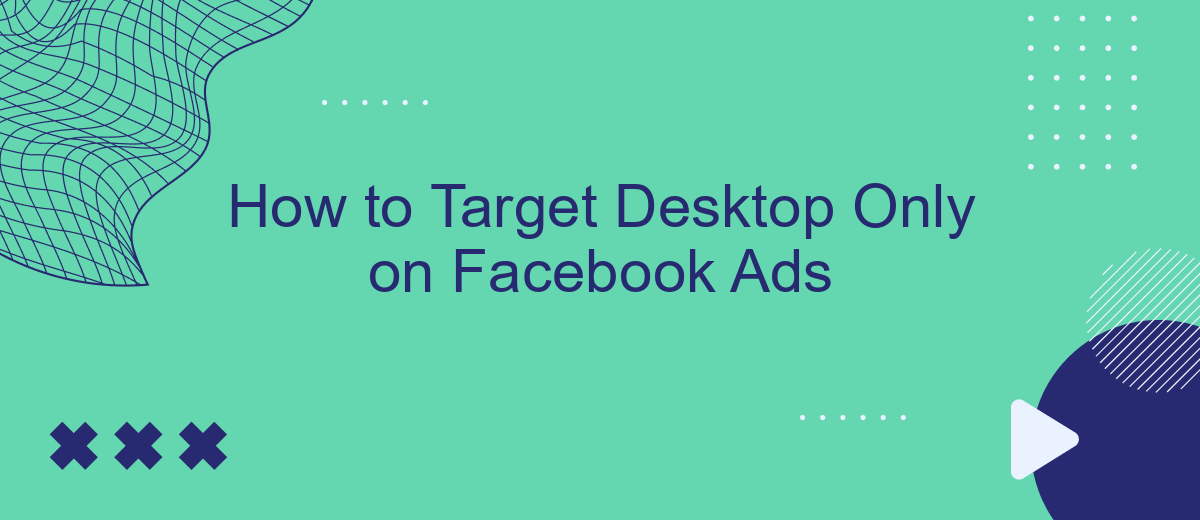In the ever-evolving landscape of digital marketing, reaching the right audience on the right device is crucial for campaign success. Targeting desktop users specifically on Facebook Ads can enhance your engagement and conversions, especially for businesses that rely on more detailed user interactions. This article will guide you through the steps to effectively target desktop-only users, ensuring your ads reach the most relevant audience.
Target Desktop Only on Facebook Ads
To effectively target desktop users only on Facebook Ads, you need to configure your ad settings to ensure your campaigns reach the desired audience. This can be particularly useful for businesses whose products or services are more suitable for desktop browsing or require a larger screen for optimal user experience.
- Go to your Facebook Ads Manager and create a new campaign.
- In the Ad Set level, navigate to the "Placements" section.
- Select "Manual Placements" instead of "Automatic Placements."
- Uncheck all options except for "Desktop" under the "Devices" category.
- Adjust other settings like budget, schedule, and audience as needed.
- Review your settings and confirm your ad campaign.
For seamless integration and to streamline your ad management, consider using SaveMyLeads. This service automates the process of capturing leads from Facebook Ads and transferring them to your CRM or other marketing tools, ensuring you don’t miss any potential customers.
Choose Device Targeting
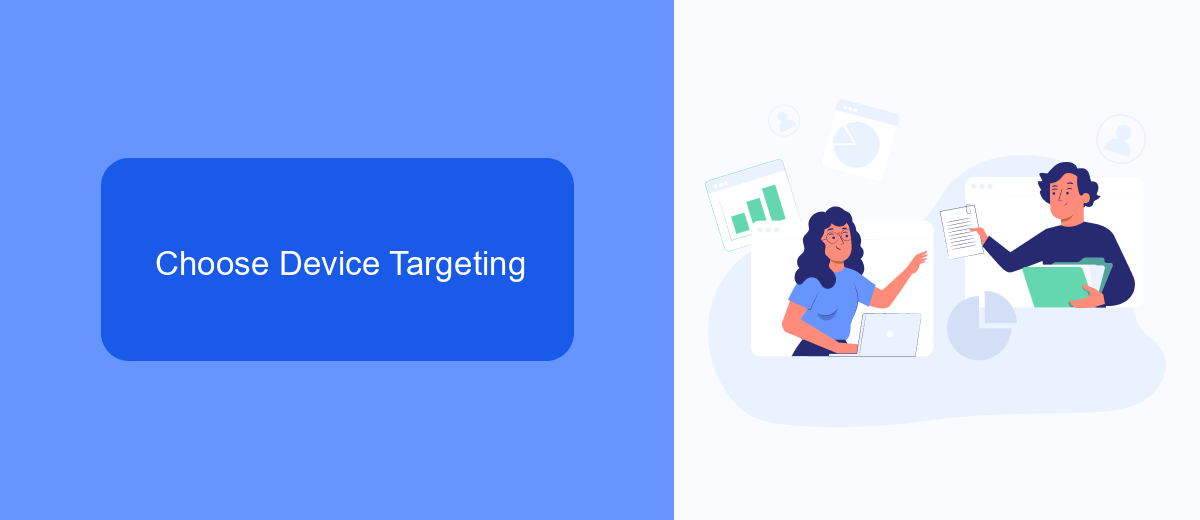
When setting up your Facebook Ads, it’s crucial to choose the right device targeting to ensure your ads reach the intended audience. To target desktop users specifically, navigate to the ad set level in your Facebook Ads Manager. Under the "Placements" section, select "Manual Placements," then uncheck all options except for "Desktop." This ensures that your ads will only appear on desktop devices, allowing you to tailor your content and creative specifically for desktop users, who often engage differently compared to mobile users.
For businesses that rely on integrations to streamline their ad campaigns, services like SaveMyLeads can be invaluable. SaveMyLeads allows you to automate lead data collection from Facebook Ads, ensuring that your desktop-targeted ads are effectively generating and managing leads. By integrating this service, you can save time and improve the accuracy of your lead management, helping you to focus on optimizing your ad performance and achieving better results.
Select Desktop Devices
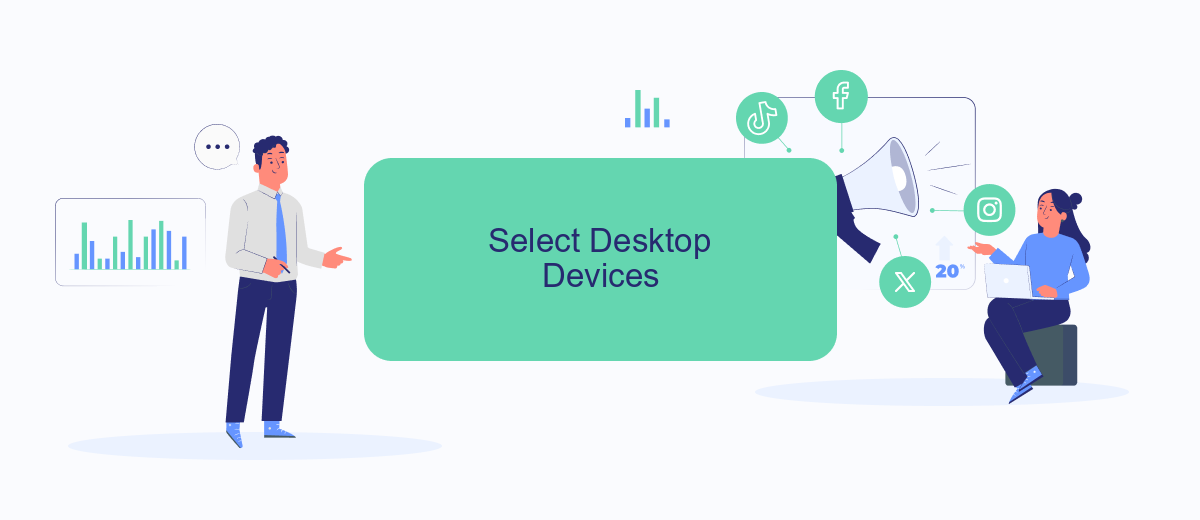
To effectively target desktop users on Facebook Ads, you need to ensure your campaign settings are optimized specifically for desktop devices. This involves a few straightforward steps within the Facebook Ads Manager.
- Navigate to the Facebook Ads Manager and select the campaign you want to edit.
- Under the "Ad Set" tab, scroll down to the "Placements" section.
- Choose "Manual Placements" and then uncheck all options except for "Desktop" under the "Devices" category.
For more advanced targeting and integration, consider using SaveMyLeads to streamline your marketing efforts. SaveMyLeads helps automate the process of capturing and transferring leads from Facebook Ads directly to your CRM or email marketing tool, ensuring you never miss a potential customer. This service can significantly enhance your desktop-focused campaigns by providing real-time lead data and seamless integration.
Exclude Mobile and Tablet Devices
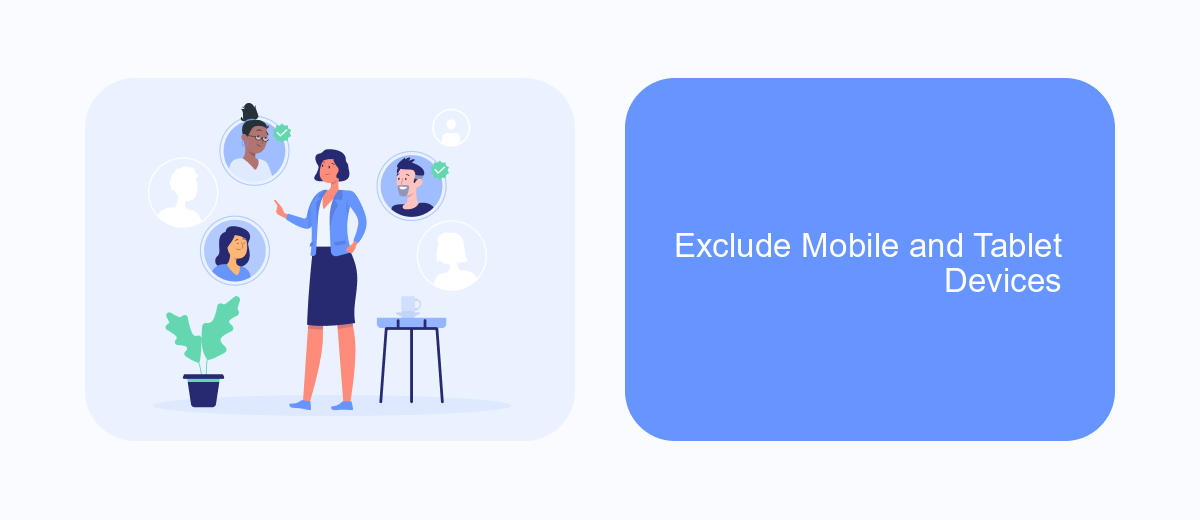
When running Facebook ads, it's crucial to ensure that your campaign reaches the right audience. If your goal is to target only desktop users, you need to exclude mobile and tablet devices from your ad settings. This can help you focus your budget and optimize your ad performance for desktop users.
To exclude mobile and tablet devices, you should adjust your ad placements and device targeting within Facebook Ads Manager. This allows you to refine your audience and ensure that your ads are displayed only on desktop devices.
- Navigate to Facebook Ads Manager and create a new campaign or edit an existing one.
- In the ad set level, scroll down to the "Placements" section.
- Select "Manual Placements" to customize where your ads will appear.
- Uncheck the boxes for "Mobile" and "Tablet" under each placement option (e.g., Facebook Feed, Facebook Right Column).
- Save your changes and proceed with your campaign setup.
By following these steps, you can effectively exclude mobile and tablet devices from your Facebook ad campaigns. Additionally, consider using services like SaveMyLeads to automate and streamline your ad management processes, ensuring that your campaigns are consistently optimized for desktop users.
Save Changes and Monitor Results
After configuring your Facebook ad campaign to target desktop users, it's crucial to save your changes to ensure your settings are applied. Double-check all your configurations before hitting the save button. This step is essential to avoid any mistakes that could affect the performance of your ad. Once saved, your ad will begin targeting desktop users as specified.
Monitoring the results of your ad campaign is the next critical step. Use Facebook Ads Manager to track key metrics such as click-through rates, conversions, and overall engagement. Additionally, consider integrating a service like SaveMyLeads to streamline the process of collecting and analyzing your data. SaveMyLeads can automate data transfers and provide real-time insights, helping you make informed decisions to optimize your campaign for better performance.
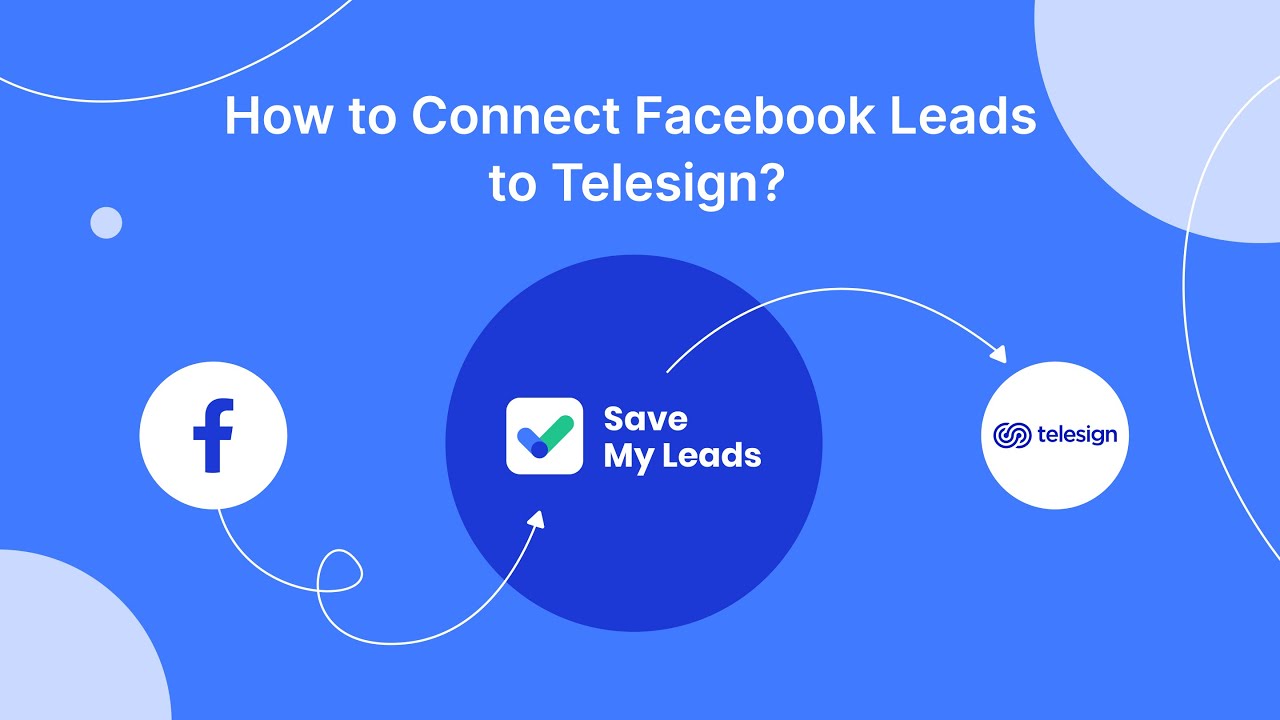
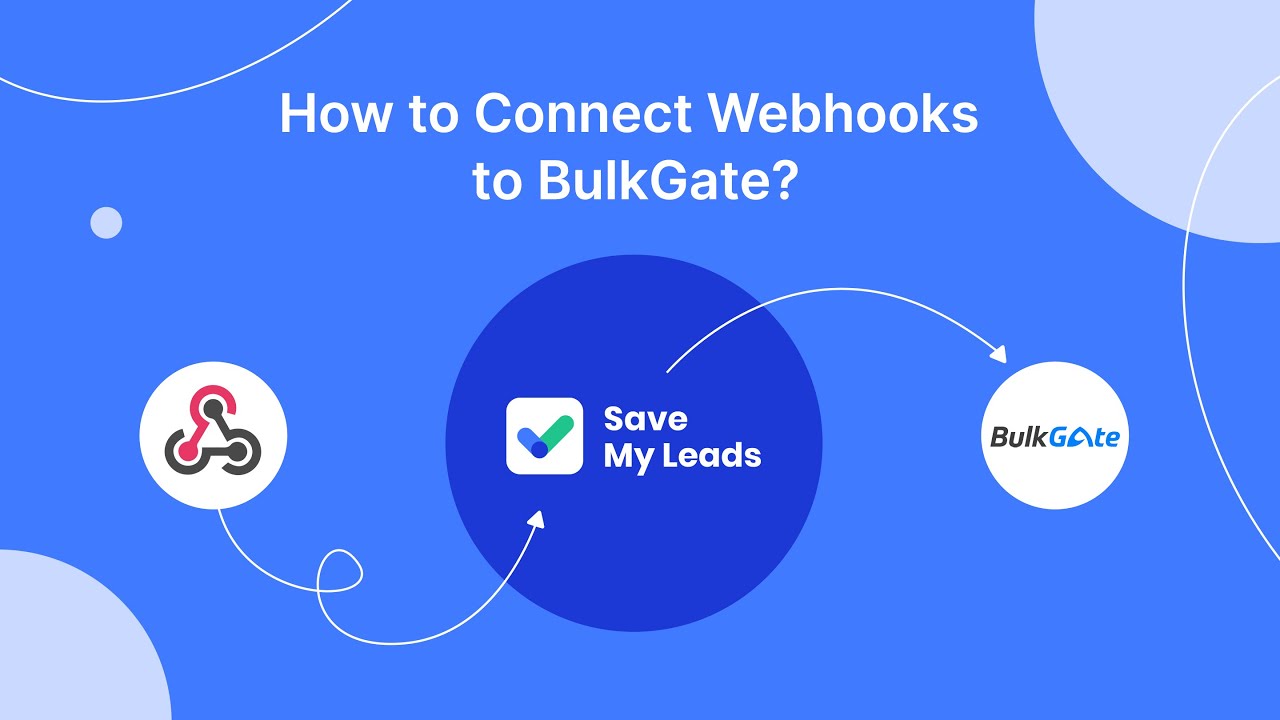
FAQ
How can I target only desktop users on Facebook Ads?
Why should I target desktop users specifically?
Can I see performance metrics specifically for desktop users?
Is it possible to automate the process of targeting desktop users?
What are some common mistakes to avoid when targeting desktop users?
SaveMyLeads is a simple and effective service that will help you automate routine tasks and optimize business processes. Stop wasting time uploading leads from Facebook manually – you can do it automatically, saving a lot of time and money. Eliminate routine from workflows and achieve more with minimal investment of money, effort and human resources.