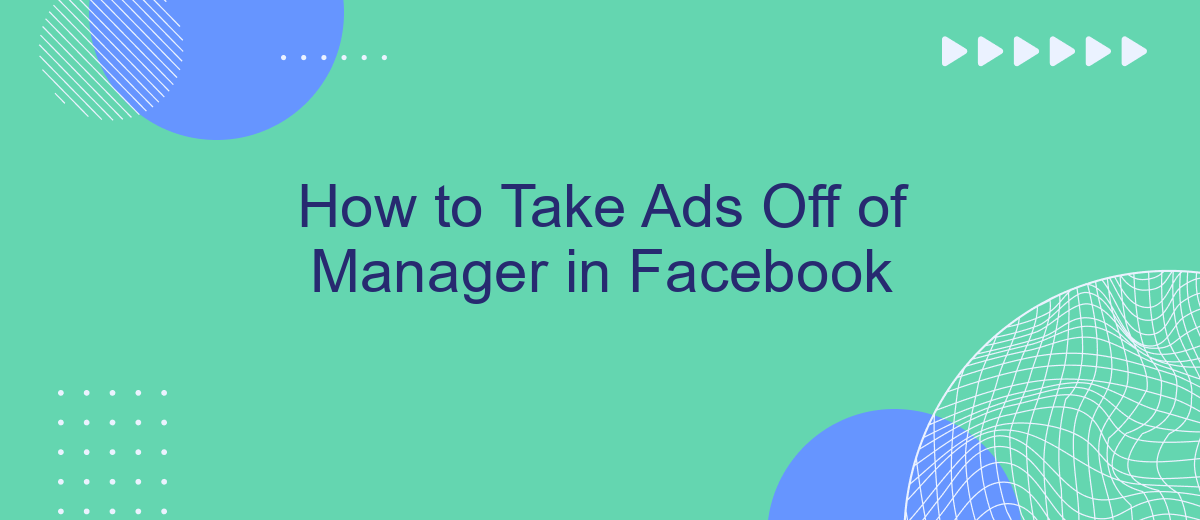Are you tired of seeing ads cluttering your Facebook Manager? Removing these ads can streamline your experience and help you focus on what truly matters. In this guide, we'll walk you through the steps to take ads off of Facebook Manager, ensuring a cleaner and more efficient workspace. Say goodbye to distractions and hello to productivity!
Deactivate Ads
Deactivating ads on Facebook Manager is a straightforward process that can help you pause campaigns that are no longer relevant or need adjustments. By deactivating ads, you ensure that your budget is used efficiently and that your campaigns are optimized for the best performance.
- Log in to your Facebook Ads Manager account.
- Select the campaign, ad set, or ad you wish to deactivate.
- Click the toggle switch next to the campaign, ad set, or ad to turn it off.
- Confirm your action by clicking "Deactivate" in the confirmation dialog box.
For businesses looking to streamline their ad management processes, integrating with services like SaveMyLeads can be beneficial. SaveMyLeads automates lead processing, ensuring that your marketing efforts are seamlessly integrated with your CRM or email marketing systems. This allows for better tracking and management of your ad performance, making it easier to decide when to deactivate underperforming ads.
Uninstall Apps
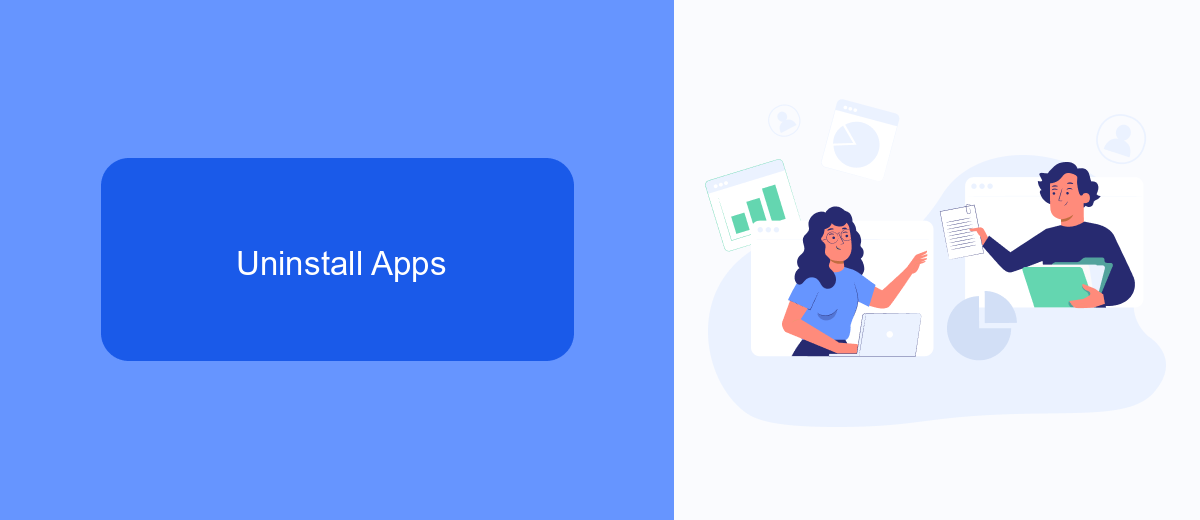
To uninstall apps from Facebook Manager, first navigate to the settings menu by clicking on the gear icon in the upper right corner of the screen. From there, select "Business Settings" and then "Integrations." Here, you will find a list of all the apps currently connected to your Facebook account. Locate the app you wish to uninstall and click on it to reveal more options. Select "Remove" to disconnect the app from your Facebook Manager.
For those who use integration services like SaveMyLeads, it’s important to also manage and uninstall any unnecessary apps through the service's dashboard. SaveMyLeads offers an intuitive interface for managing all your integrations in one place. Simply log in to your SaveMyLeads account, navigate to the "Integrations" section, and find the app you want to remove. Click on the app and follow the prompts to uninstall it. This ensures that your Facebook Manager remains uncluttered and efficient.
Control Admin Rights
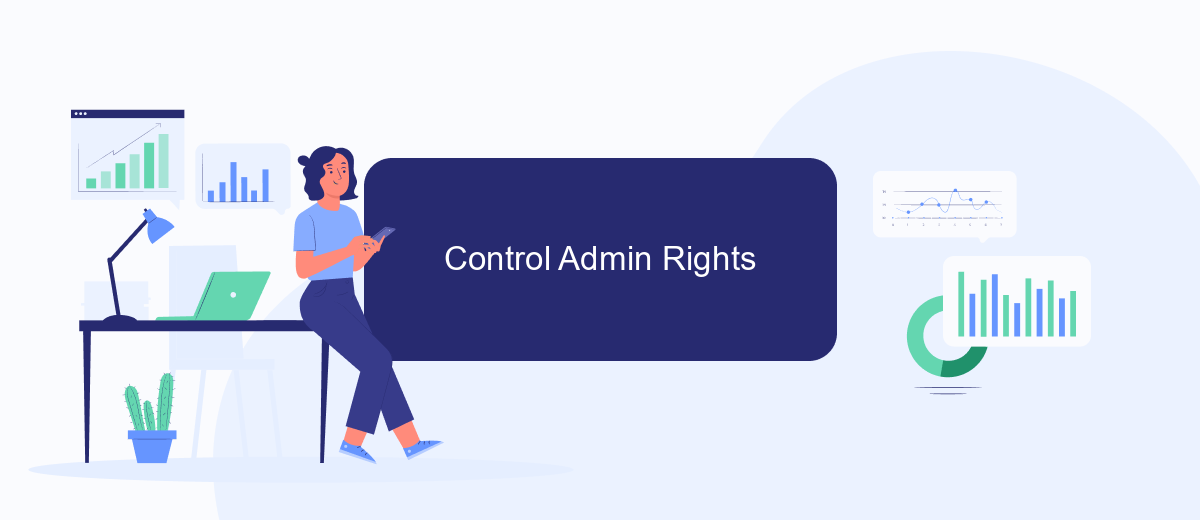
Managing admin rights on Facebook is crucial for maintaining control over your business assets. Ensuring that only trusted individuals have administrative access can prevent unauthorized changes and protect your data. Here’s how you can control admin rights effectively:
- Navigate to your Facebook Business Manager and select the business account you want to manage.
- Go to the 'Settings' tab and click on 'People' to see a list of users with access.
- Select the person whose admin rights you want to modify or revoke.
- Click on 'Edit' and adjust their permissions accordingly or remove them if necessary.
For businesses utilizing integrations, it’s essential to manage admin rights carefully to ensure seamless operations. Services like SaveMyLeads can automate data transfer between Facebook and other platforms, reducing manual work and errors. Proper admin control ensures that these integrations function smoothly, safeguarding your business processes and data integrity.
Review Security Settings
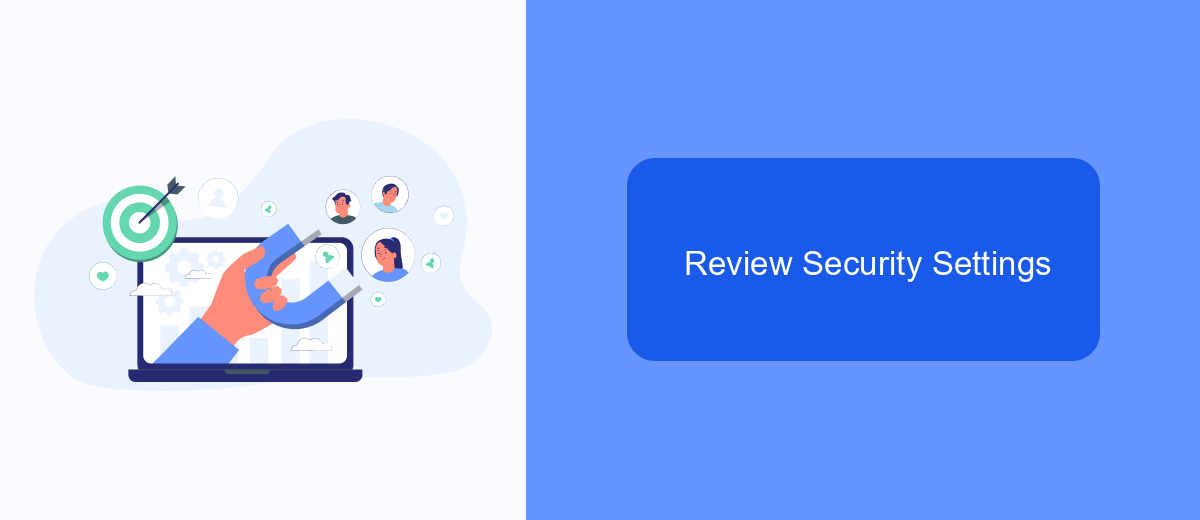
Ensuring the security of your Facebook Manager account is crucial to protect your advertising data and personal information. Regularly reviewing and updating your security settings can help you prevent unauthorized access and potential breaches.
Start by navigating to the Security and Login section in your Facebook settings. Here, you can manage various security features, including two-factor authentication and login alerts. Enabling these features can significantly enhance the security of your account.
- Enable two-factor authentication for an added layer of security.
- Set up login alerts to be notified of unrecognized login attempts.
- Review and remove any unfamiliar devices or sessions.
- Regularly update your password and avoid using easily guessable information.
Additionally, consider using integration services like SaveMyLeads to streamline your ad management processes. SaveMyLeads helps automate data transfer between Facebook and other platforms, reducing the risk of manual errors and ensuring your data remains secure. By keeping your security settings up to date and leveraging reliable integration tools, you can maintain a robust and secure advertising environment on Facebook.
Use SaveMyLeads
SaveMyLeads is an intuitive platform designed to simplify the process of managing and automating your Facebook Ads data. By using SaveMyLeads, you can seamlessly integrate Facebook Ads with various CRM systems, email marketing tools, and other applications without requiring any coding knowledge. This helps in efficiently transferring leads and data from your Facebook Ads Manager to your preferred tools, ensuring you never miss a potential customer or lead.
To get started, simply sign up on the SaveMyLeads website and connect your Facebook Ads account. Once connected, you can choose from a wide range of pre-built integrations or customize your own workflows to meet your specific business needs. The platform offers a user-friendly interface that guides you through the setup process, making it easy to automate tasks such as lead generation, data synchronization, and follow-up actions. SaveMyLeads not only saves you time but also enhances the accuracy and efficiency of your marketing efforts.
FAQ
How do I remove an ad from Facebook Ads Manager?
Can I pause an ad instead of deleting it?
What happens to the data when I delete an ad?
How can I automate the process of managing ads on Facebook?
Is it possible to recover a deleted ad in Facebook Ads Manager?
If you use Facebook Lead Ads, then you should know what it means to regularly download CSV files and transfer data to various support services. How many times a day do you check for new leads in your ad account? How often do you transfer data to a CRM system, task manager, email service or Google Sheets? Try using the SaveMyLeads online connector. This is a no-code tool with which anyone can set up integrations for Facebook. Spend just a few minutes and you will receive real-time notifications in the messenger about new leads. Another 5-10 minutes of work in SML, and the data from the FB advertising account will be automatically transferred to the CRM system or Email service. The SaveMyLeads system will do the routine work for you, and you will surely like it.