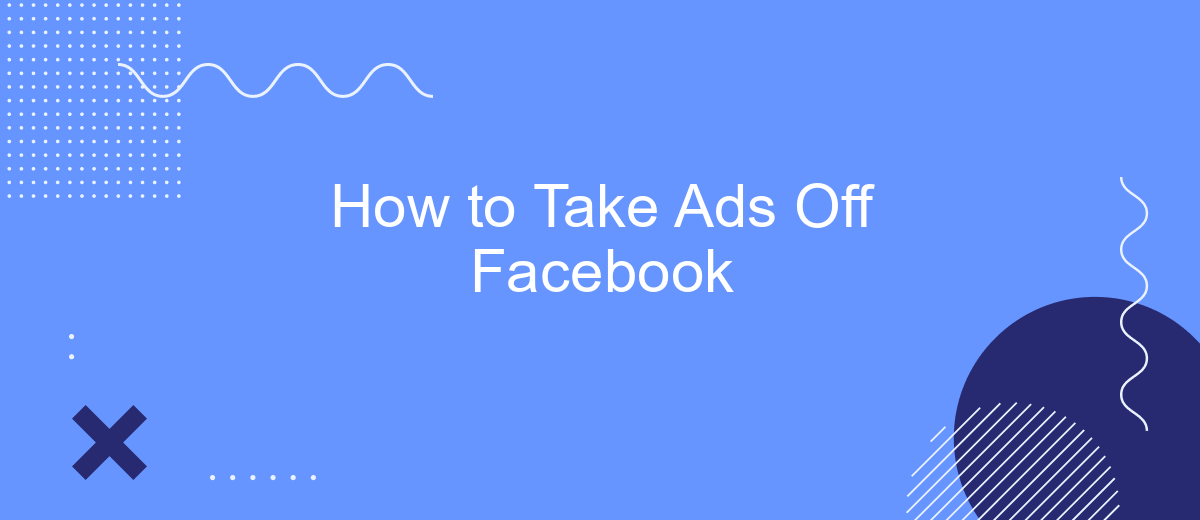Removing ads from your Facebook experience can significantly enhance your time on the platform, making it more enjoyable and less cluttered. Whether you're tired of irrelevant promotions or simply seeking a cleaner interface, this guide will walk you through the steps to minimize or eliminate ads on Facebook. Follow these easy instructions to take control of your social media experience.
Stop Ads From Running
To stop ads from running on Facebook, you need to adjust your ad preferences and settings. This can help reduce the number of ads you see and make your experience more enjoyable. Here are some steps to follow:
- Go to your Facebook account settings.
- Select "Ads" from the left-hand menu.
- Click on "Ad Preferences" to see a list of advertisers and categories.
- Remove or hide advertisers and categories you are not interested in.
- Adjust your ad settings to limit the types of ads you see.
Additionally, consider using services like SaveMyLeads to manage your ad preferences more effectively. SaveMyLeads can help you automate the process of adjusting your ad settings and integrating your preferences across different platforms. By taking these steps, you can significantly reduce the number of unwanted ads on your Facebook feed.
Pause Ads Temporarily
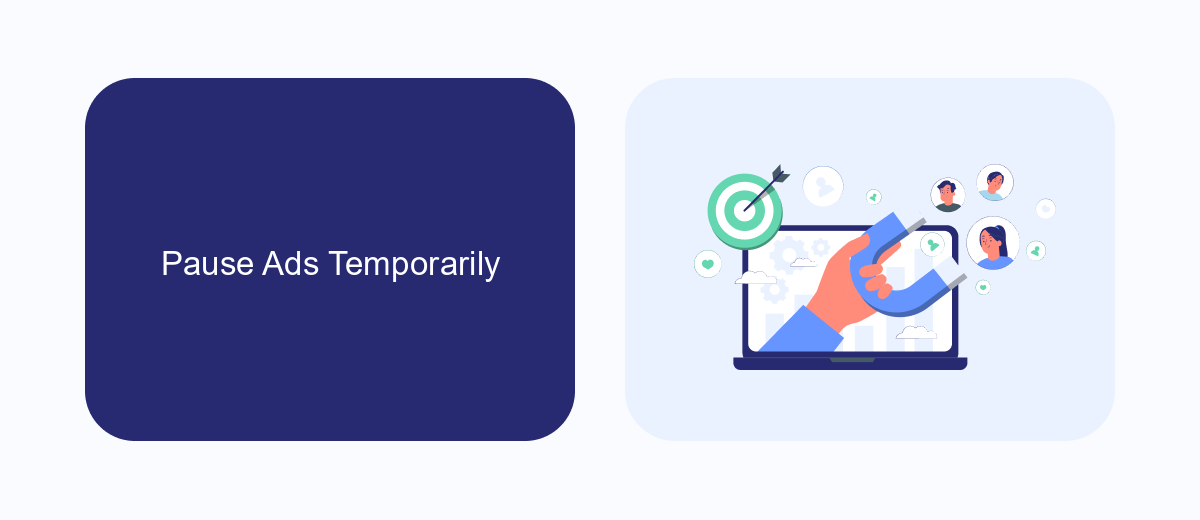
If you need to pause your Facebook ads temporarily, you can do so easily through the Facebook Ads Manager. First, log in to your Facebook account and navigate to the Ads Manager. From there, locate the specific campaign, ad set, or ad that you wish to pause. Click on the toggle switch next to the ad's status to turn it off. This action will pause the ad, stopping it from running and incurring any additional costs until you decide to reactivate it.
For those who use integration services to manage their ad campaigns, such as SaveMyLeads, pausing ads can be even more streamlined. SaveMyLeads allows you to automate various aspects of your ad management, including pausing and resuming ads based on specific triggers or conditions. By setting up automated rules, you can ensure that your ads are paused during off-hours or when certain budget limits are reached, giving you greater control and flexibility over your ad spend.
Remove Ads From Groups
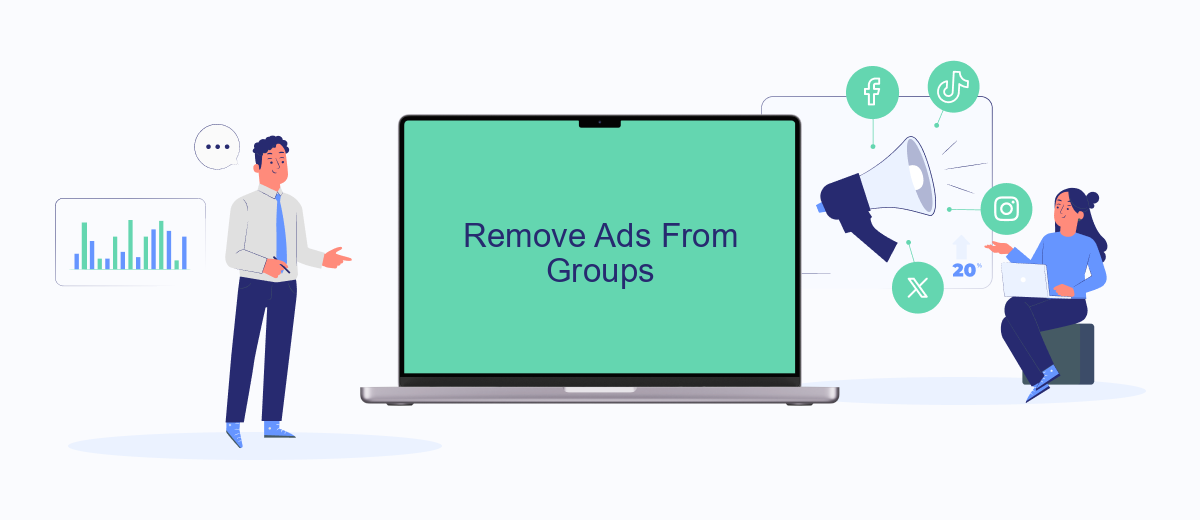
Removing ads from Facebook groups can significantly enhance your browsing experience by eliminating distractions and focusing on the content that matters to you. Here’s a step-by-step guide to help you achieve this:
- Navigate to the Facebook group where you want to remove ads.
- Click on the three dots in the top-right corner of any post that appears as an ad.
- Select "Hide Ad" from the dropdown menu.
- Follow the prompts to provide feedback on why you are hiding the ad. This helps Facebook understand your preferences better.
- Consider using browser extensions that block ads across Facebook, including groups.
- For group admins, consider using third-party services like SaveMyLeads to automate ad removal and manage your group more effectively.
By following these steps, you can create a cleaner and more enjoyable experience within your Facebook groups. For group admins, leveraging tools like SaveMyLeads can streamline the process, ensuring your group remains an ad-free zone for all members.
Archive Ads for Future Use
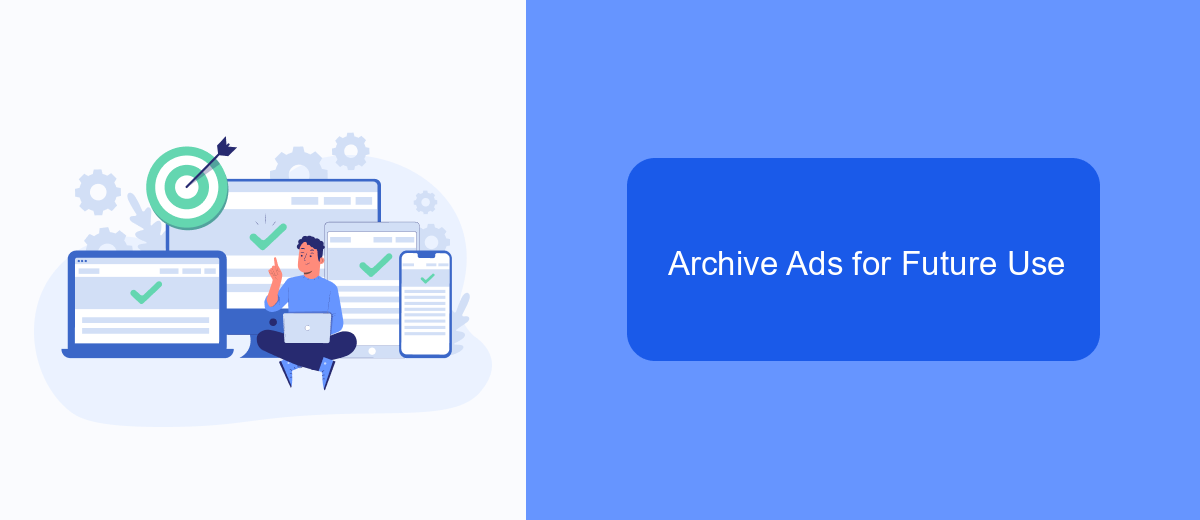
Archiving ads on Facebook can be a strategic move for businesses looking to reuse successful campaigns in the future. By doing so, you can save time and resources when planning new advertising strategies. Additionally, archived ads can serve as a reference to understand what worked well and what didn’t.
To archive ads effectively, you should consider using integration services that streamline the process. SaveMyLeads is a useful tool that can help you automate the archiving of your Facebook ads. This service allows you to save ads directly to your preferred storage solutions, ensuring they are accessible whenever you need them.
- Log in to your SaveMyLeads account.
- Connect your Facebook Ads account.
- Set up automated workflows to archive ads.
- Choose your preferred storage location (e.g., Google Drive, Dropbox).
- Review and activate the workflow.
By using SaveMyLeads, you can ensure that your ads are systematically archived and easily retrievable. This process not only helps in maintaining an organized ad library but also allows you to quickly access and repurpose successful ad campaigns in the future.
Use Third-Party Extensions (SaveMyLeads)
For those looking to streamline the process of removing ads from their Facebook feed, third-party extensions like SaveMyLeads can be incredibly useful. SaveMyLeads is a versatile tool that allows you to integrate various services and automate workflows, making it easier to manage your online activities. By utilizing SaveMyLeads, you can set up automated rules to filter out unwanted ads, thereby enhancing your Facebook experience without the constant interruption of advertisements.
To get started with SaveMyLeads, you'll first need to create an account and link it to your Facebook profile. Once connected, you can explore the platform’s intuitive interface to set up custom filters and integrations. The service provides a range of pre-built templates and options, making it easy for users of all technical levels to configure their settings. With SaveMyLeads, you can enjoy a cleaner, more focused Facebook feed, free from the clutter of unnecessary ads.
- Automate the work with leads from the Facebook advertising account
- Empower with integrations and instant transfer of leads
- Don't spend money on developers or integrators
- Save time by automating routine tasks
FAQ
How can I stop seeing specific ads on Facebook?
Can I opt out of personalized ads on Facebook?
Is there a way to remove all ads from my Facebook feed?
How can I manage my ad preferences on Facebook?
Can I automate the process of hiding ads on Facebook?
You probably know that the speed of leads processing directly affects the conversion and customer loyalty. Do you want to receive real-time information about new orders from Facebook and Instagram in order to respond to them as quickly as possible? Use the SaveMyLeads online connector. Link your Facebook advertising account to the messenger so that employees receive notifications about new leads. Create an integration with the SMS service so that a welcome message is sent to each new customer. Adding leads to a CRM system, contacts to mailing lists, tasks to project management programs – all this and much more can be automated using SaveMyLeads. Set up integrations, get rid of routine operations and focus on the really important tasks.