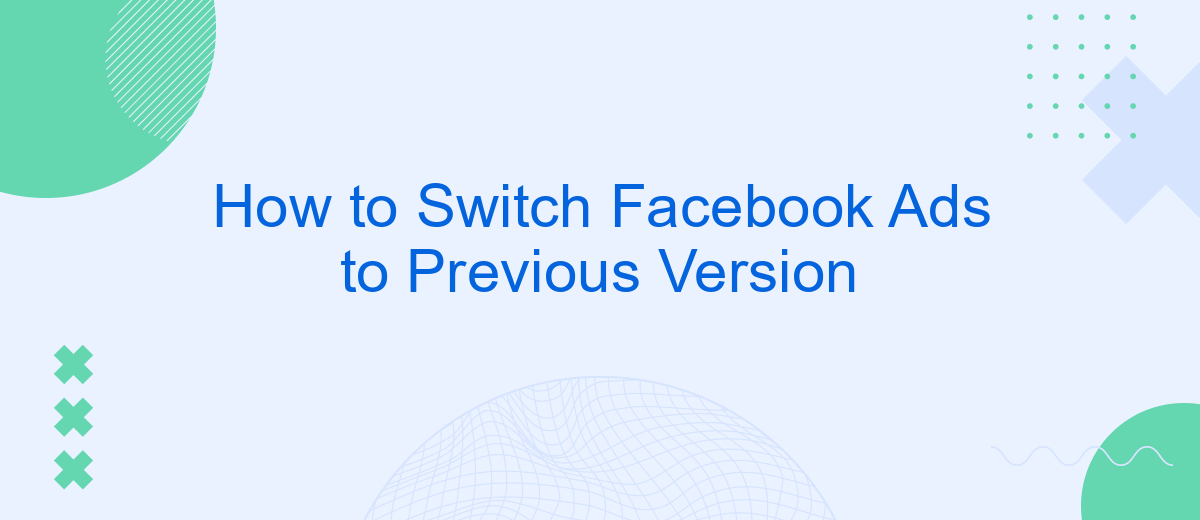In recent times, Facebook has introduced several updates to its Ads Manager, leaving some users longing for the familiarity of the previous version. Whether it's due to ease of navigation or specific features, many advertisers prefer the older interface. This article provides a step-by-step guide on how to switch back to the previous version of Facebook Ads, ensuring a seamless advertising experience for all users.
Understanding the Need to Revert
In the ever-evolving world of digital marketing, staying updated with the latest tools and features is crucial. However, not every update aligns with the specific needs or preferences of all users. Sometimes, the newer version of a platform, like Facebook Ads, may introduce complexities or remove functionalities that were vital to certain campaigns. Understanding the need to revert to a previous version can help in maintaining the efficiency and effectiveness of your advertising efforts.
- Familiarity: Users may find the previous version more intuitive and easier to navigate.
- Functionality: Certain features that were removed in the update might be crucial for specific campaigns.
- Performance: The newer version might have bugs or issues that affect ad performance.
- Customization: The older version might offer better customization options that suit unique business needs.
Recognizing these factors is essential for marketers who aim to optimize their ad strategies. By reverting to a previous version, businesses can ensure that their advertising objectives are met without compromising on quality or performance. This approach can lead to more effective campaigns and a better return on investment.
Checking Ad Version History and Availability
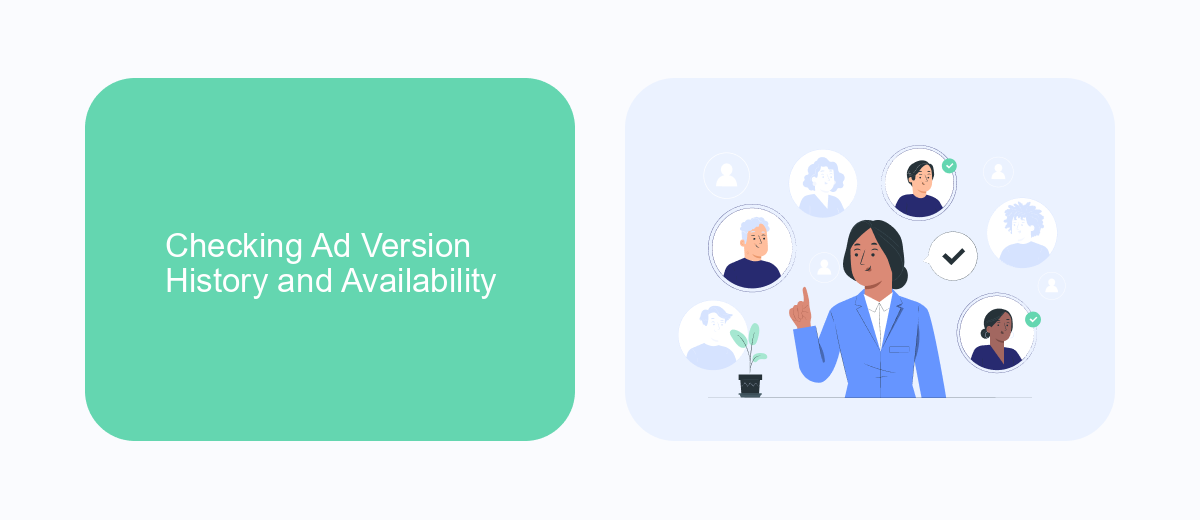
When managing your Facebook Ads, it's essential to review the version history to ensure you're using the most effective settings. To check the ad version history, navigate to your Facebook Ads Manager. Here, you can access the "Ads" tab, where you'll find a list of your campaigns. Select the specific ad you want to review, and click on the "Edit" option. Within the editing interface, look for a "History" or "Version" tab, which will display previous versions and changes made to the ad. This feature allows you to compare different versions and revert to a previous version if necessary.
Understanding the availability of past ad versions is crucial for optimizing performance. If you encounter difficulties finding version history, consider using third-party tools like SaveMyLeads. This service helps streamline your ad management by integrating various platforms and providing seamless access to historical data. By leveraging such tools, you can efficiently track changes, analyze performance metrics, and make informed decisions about which ad versions yield the best results. Regularly monitoring ad version history ensures you maintain effective campaigns and maximize your advertising ROI.
Accessing Facebook Ads Manager and Editor
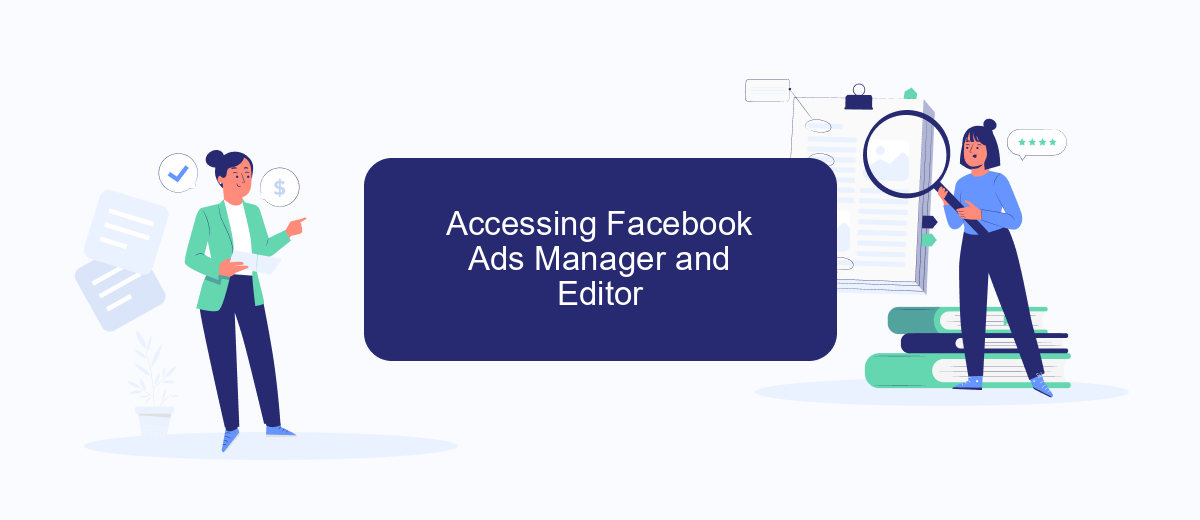
To manage and edit your Facebook ads efficiently, you need to access the Facebook Ads Manager and Editor. This platform provides all the tools necessary to create, monitor, and optimize your advertising campaigns. Whether you're a seasoned marketer or a beginner, knowing how to navigate the Ads Manager is crucial for achieving your advertising goals.
- Log in to your Facebook account and click on the menu icon in the top-right corner.
- Select "Ads Manager" from the drop-down menu. This will take you to the Ads Manager dashboard.
- Once in the Ads Manager, locate the "Ads" tab to view and manage your current ads.
- To edit an ad, click on the specific ad you wish to modify, and then select the "Edit" button.
- Make the necessary changes in the ad editor and save your updates.
By following these steps, you can easily access and utilize the Facebook Ads Manager and Editor to enhance your advertising efforts. This platform is designed to give you full control over your ad campaigns, allowing you to make real-time adjustments to maximize performance and reach your target audience effectively.
Locating and Implementing the Reversion Process
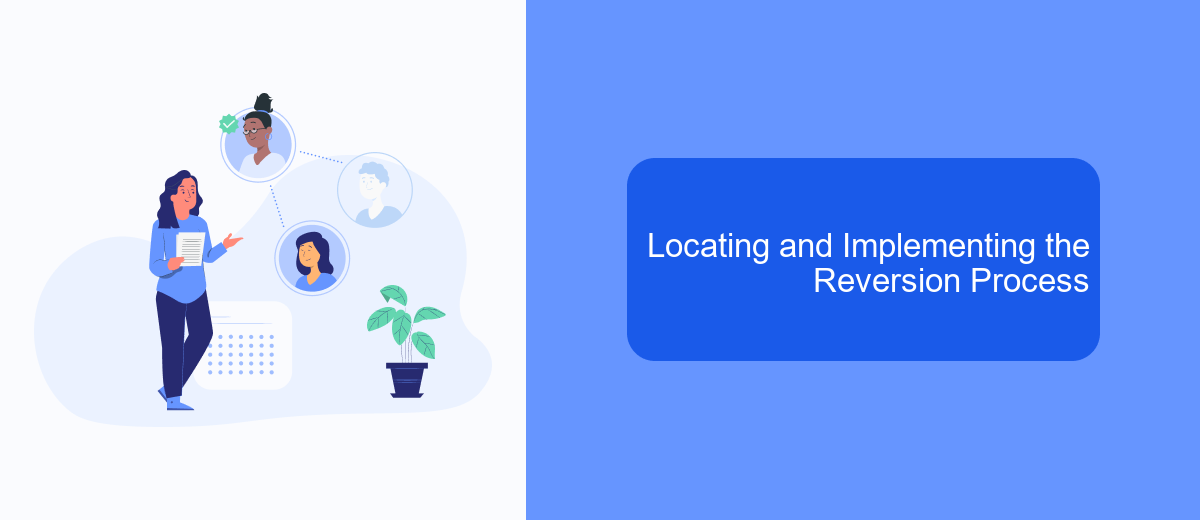
Switching back to a previous version of Facebook Ads can be a necessary step for many users who prefer the older interface or encounter issues with new updates. To begin the reversion process, you first need to locate the settings that allow you to switch versions. This typically involves navigating through your Facebook Ads Manager, where you can access various tools and options.
Once you have accessed the Ads Manager, look for the settings or help section. Here, Facebook often provides the option to revert to a previous version, especially if the newer updates are still in a testing phase or have received user feedback suggesting issues. It is crucial to follow the provided instructions carefully to ensure a smooth transition.
- Open Facebook Ads Manager.
- Navigate to the settings or help section.
- Look for an option to switch to a previous version.
- Follow the on-screen instructions to complete the process.
After successfully reverting to the previous version, take some time to explore the interface to ensure everything is functioning as expected. Familiarize yourself with any changes or restored features. If you encounter any issues, consider reaching out to Facebook support for further assistance.
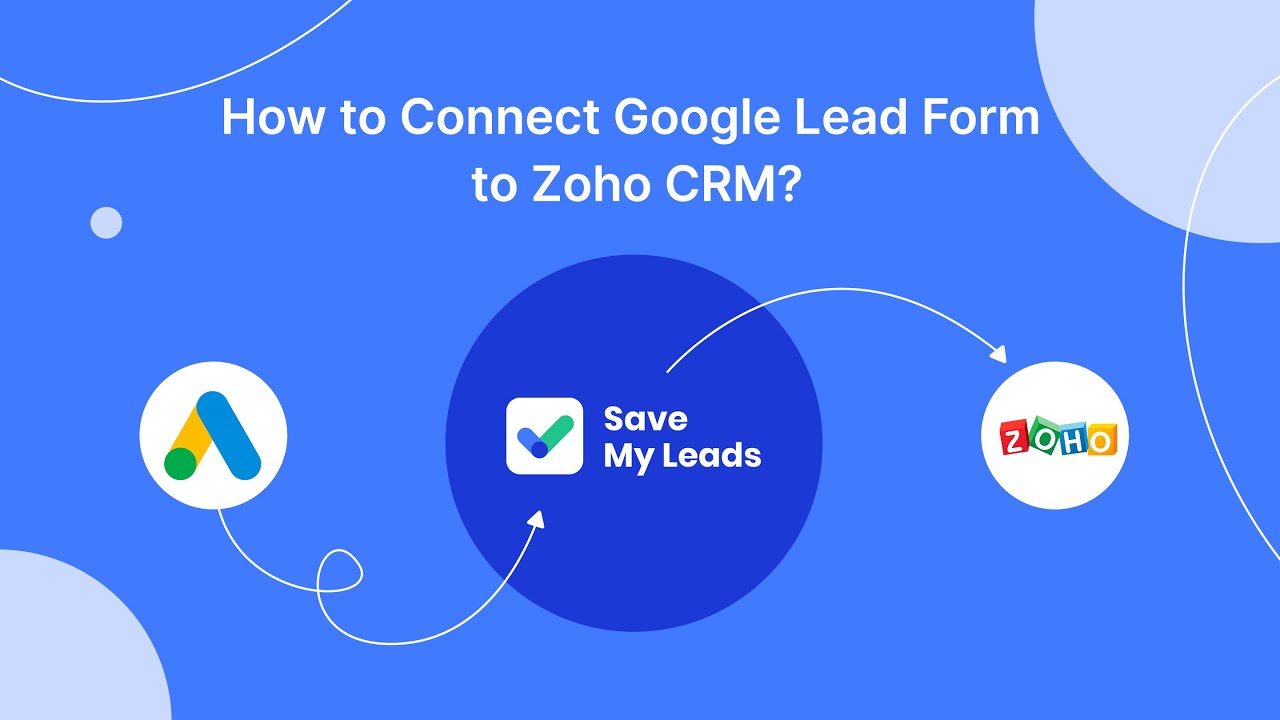
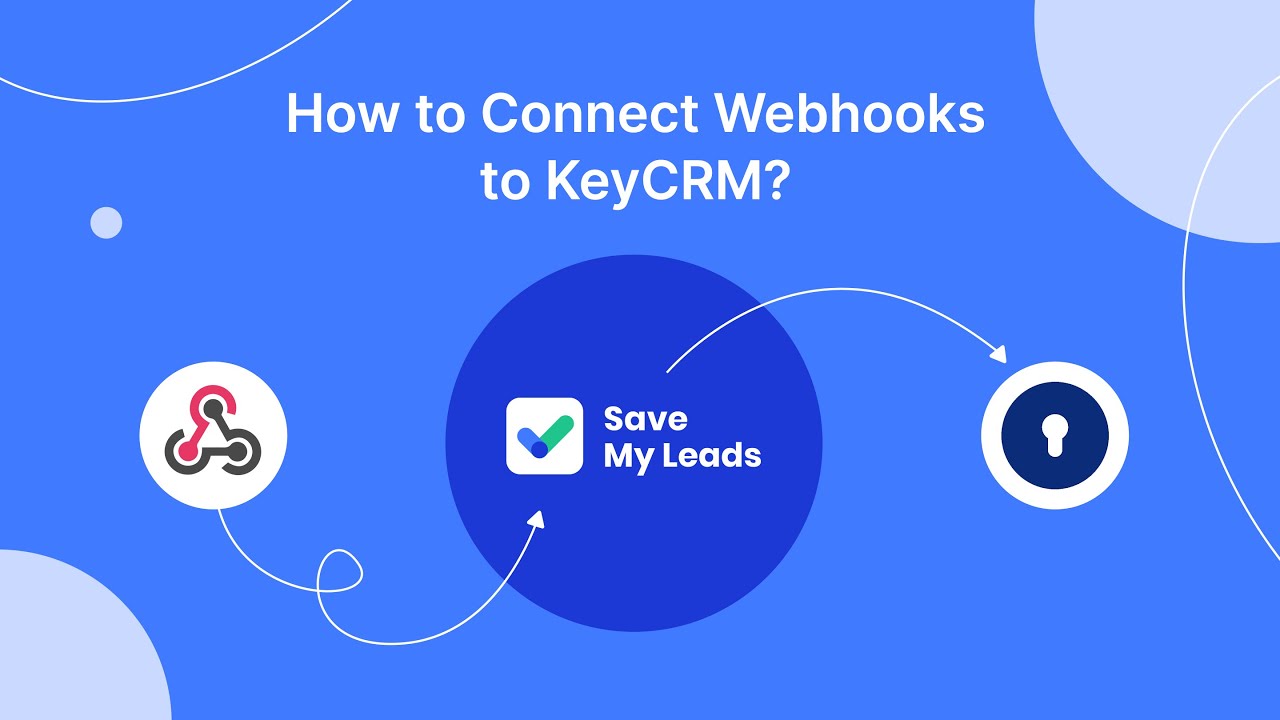
Confirming the Change and Monitoring Performance
Once you have switched your Facebook Ads to the previous version, it's crucial to confirm that the changes have been successfully implemented. Start by reviewing your ad settings and ensuring that all configurations align with your objectives. Check for any discrepancies or settings that might not have carried over correctly. A thorough review will help prevent any potential issues that could impact your ad performance. Utilize tools like SaveMyLeads to streamline the integration of your ad data with other platforms, ensuring a smooth transition and comprehensive data management.
After confirming the changes, it's essential to monitor the performance of your ads closely. Keep an eye on key metrics such as click-through rates, conversions, and return on ad spend to evaluate the effectiveness of the previous version. Regularly compare these metrics to those from the newer version to determine if the switch has positively impacted your campaign. By continuously analyzing performance data, you can make informed decisions and optimize your advertising strategy for better results. If needed, adjust your campaign settings to enhance performance and achieve your marketing goals.
FAQ
How can I switch back to the previous version of Facebook Ads Manager?
Why did Facebook remove the option to switch back to the old version?
What can I do if I'm struggling with the new Facebook Ads Manager interface?
Is there any way to customize the new Facebook Ads Manager interface to make it more user-friendly?
Can third-party tools help me adapt to changes in Facebook Ads Manager?
What do you do with the data you get from Facebook lead forms? Do you send them to the manager, add them to mailing services, transfer them to the CRM system, use them to implement feedback? Automate all of these processes with the SaveMyLeads online connector. Create integrations so that new Facebook leads are automatically transferred to instant messengers, mailing services, task managers and other tools. Save yourself and your company's employees from routine work.