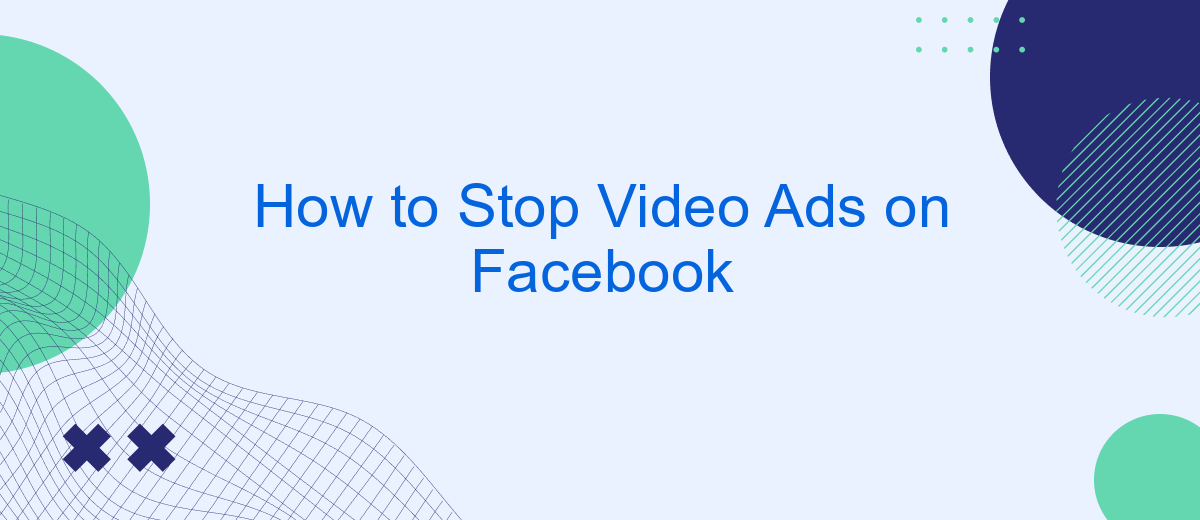Tired of those intrusive video ads interrupting your Facebook experience? You're not alone. Many users find these ads disruptive and annoying. Fortunately, there are effective methods to minimize or even eliminate these interruptions. In this article, we'll guide you through simple steps and tools to help you enjoy a smoother, ad-free browsing experience on Facebook.
Remove Automatic Video Ads
Automatic video ads on Facebook can be quite intrusive and consume both data and battery life. Thankfully, there are several ways to disable these ads and enjoy a smoother browsing experience. Here’s how you can remove automatic video ads on Facebook:
- Open the Facebook app on your mobile device.
- Tap on the three horizontal lines (menu) in the bottom-right corner.
- Scroll down and select "Settings & Privacy", then tap "Settings".
- Under the "Preferences" section, tap on "Media".
- In the "Autoplay" section, select "Never Autoplay Videos".
For those who manage multiple Facebook accounts or need a more streamlined approach, using a service like SaveMyLeads can be beneficial. SaveMyLeads offers automated solutions to manage your social media settings, including disabling video ads. This service can save you time and ensure that your Facebook experience remains ad-free across all your devices. By integrating SaveMyLeads, you can focus on what truly matters without the constant interruption of video ads.
Disable Video Ads in Your Settings
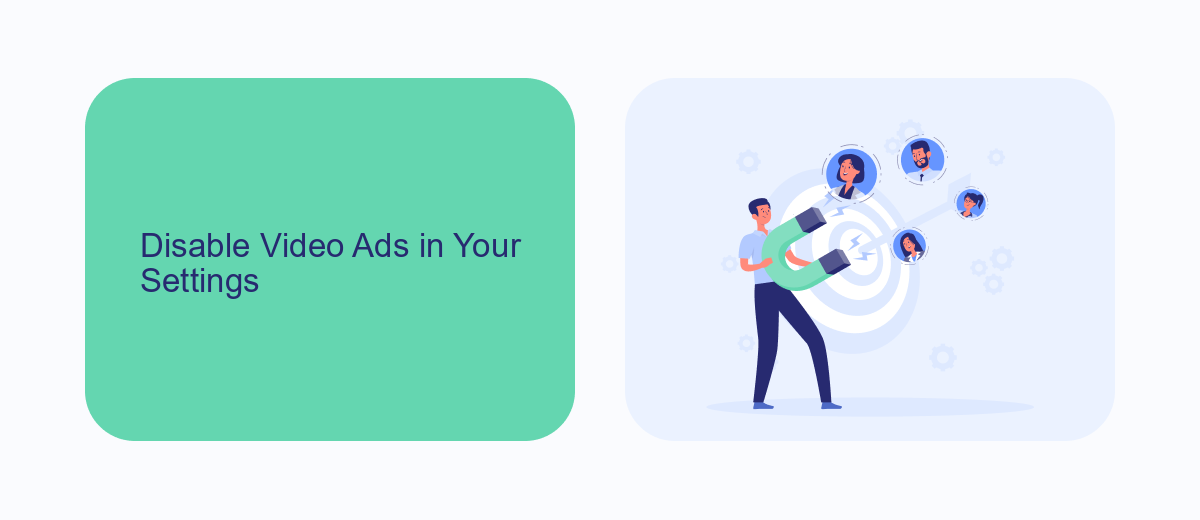
To disable video ads in your Facebook settings, start by logging into your account and navigating to the settings menu. Once there, select the "Ads" section to access your ad preferences. Here, you can manage your ad settings, including the option to limit or turn off video ads. By adjusting these settings, you can reduce the number of video ads that appear in your feed, making your browsing experience more enjoyable.
For those looking for a more comprehensive solution, consider using a service like SaveMyLeads. This platform allows you to automate and streamline your ad preferences through easy integration with your Facebook account. SaveMyLeads offers a user-friendly interface that helps you manage and customize your ad settings effectively, ensuring a smoother and less intrusive experience on Facebook. With these tools, you can take control of your ad experience and enjoy a more personalized social media environment.
Use Ad Blockers
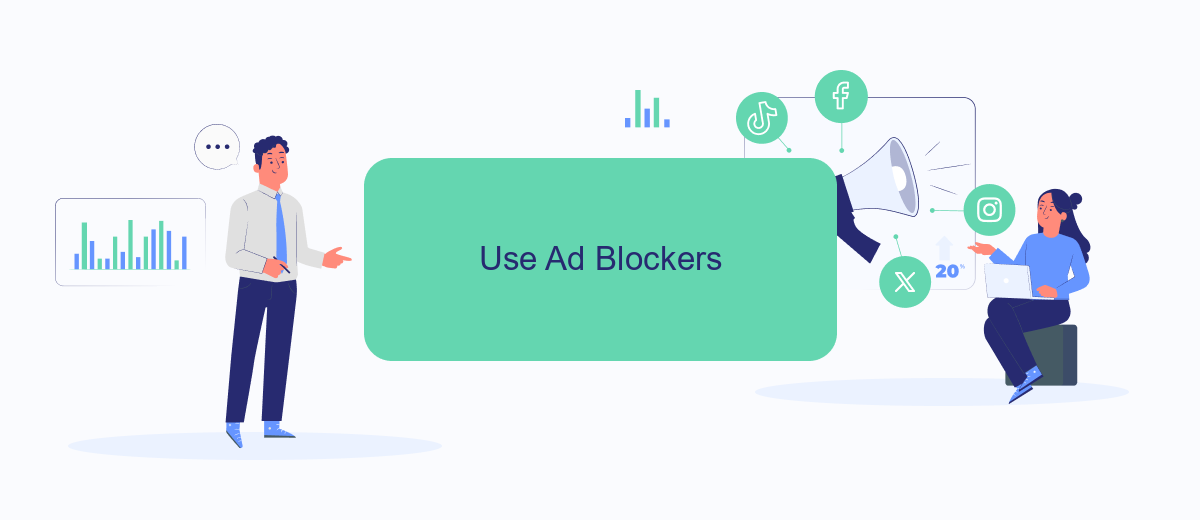
Using ad blockers is an effective way to stop video ads on Facebook. These tools can help you enjoy a smoother browsing experience by filtering out unwanted advertisements. Here’s how you can set up an ad blocker:
- Choose an ad blocker: Popular options include AdBlock, uBlock Origin, and AdGuard.
- Install the ad blocker: Download and install the ad blocker extension from your browser’s web store.
- Configure settings: Customize the settings to block video ads specifically on Facebook.
- Enable the ad blocker: Turn on the ad blocker to start filtering out ads.
Additionally, integrating ad blockers with services like SaveMyLeads can further enhance your online experience. SaveMyLeads allows you to automate data processes and streamline your workflow, ensuring that you spend less time dealing with interruptions and more time enjoying your content. By combining ad blockers with such services, you can create a more efficient and enjoyable browsing environment.
Install a Browser Extension
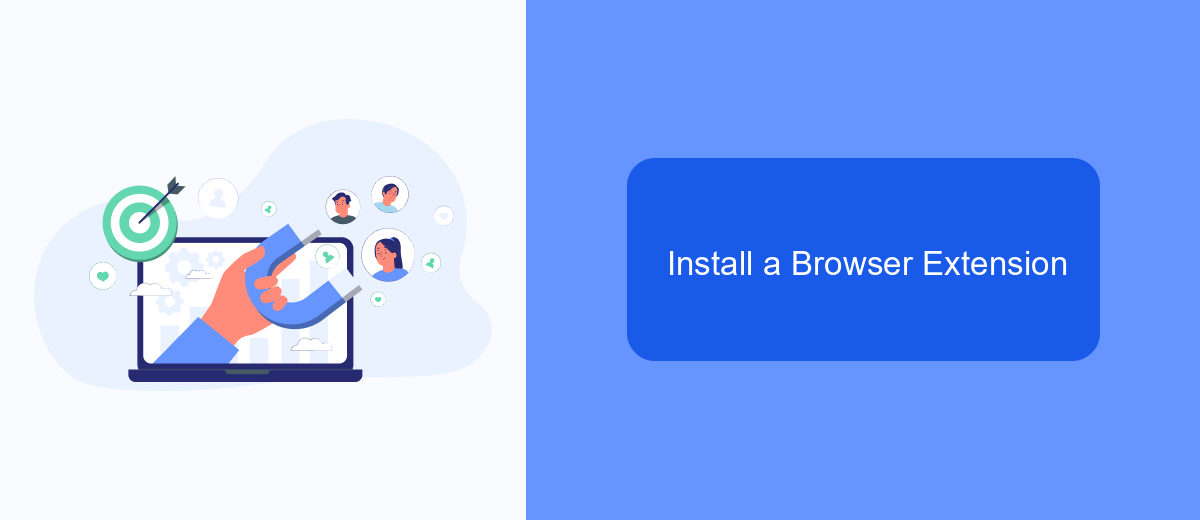
One effective way to stop video ads on Facebook is by installing a browser extension designed to block ads. These extensions are available for most popular browsers and can significantly enhance your browsing experience by eliminating intrusive video ads.
To get started, you'll need to choose a reliable ad-blocking extension. Some popular options include AdBlock, uBlock Origin, and AdGuard. These extensions are easy to install and configure, making them accessible even for users with minimal technical knowledge.
- Open your browser and navigate to the extension store (e.g., Chrome Web Store, Firefox Add-ons).
- Search for the ad-blocking extension you wish to install (e.g., AdBlock, uBlock Origin).
- Click on the "Add to Browser" or "Install" button.
- Follow the on-screen instructions to complete the installation.
- Once installed, configure the extension settings to block video ads on Facebook.
After installing the extension, you should notice a significant reduction in video ads while browsing Facebook. For those looking to manage multiple integrations and streamline their workflow, consider using SaveMyLeads. This service allows you to automate data transfer between various platforms, saving you time and effort.
Use SaveMyLeads
SaveMyLeads is an excellent tool for those looking to streamline their Facebook ad management. By using this service, you can easily automate the process of stopping unwanted video ads on your Facebook feed. SaveMyLeads offers a user-friendly interface that allows you to set up integrations without any coding knowledge. This means you can focus on enjoying a seamless browsing experience without being interrupted by intrusive video advertisements.
The platform supports a variety of integrations, making it versatile and adaptable to your specific needs. Simply connect your Facebook account to SaveMyLeads, configure the necessary triggers and actions, and let the automation take care of the rest. With SaveMyLeads, you can save time and effort while ensuring that your Facebook feed remains free of annoying video ads. This tool is perfect for anyone looking to enhance their social media experience with minimal hassle.
FAQ
How can I stop video ads on Facebook?
Can I use browser extensions to block video ads on Facebook?
Is there a way to stop video ads on the Facebook mobile app?
Can automation tools help manage Facebook ad preferences?
Why do I still see video ads after adjusting my ad preferences?
Use the SaveMyLeads service to improve the speed and quality of your Facebook lead processing. You do not need to regularly check the advertising account and download the CSV file. Get leads quickly and in a convenient format. Using the SML online connector, you can set up automatic transfer of leads from Facebook to various services: CRM systems, instant messengers, task managers, email services, etc. Automate the data transfer process, save time and improve customer service.