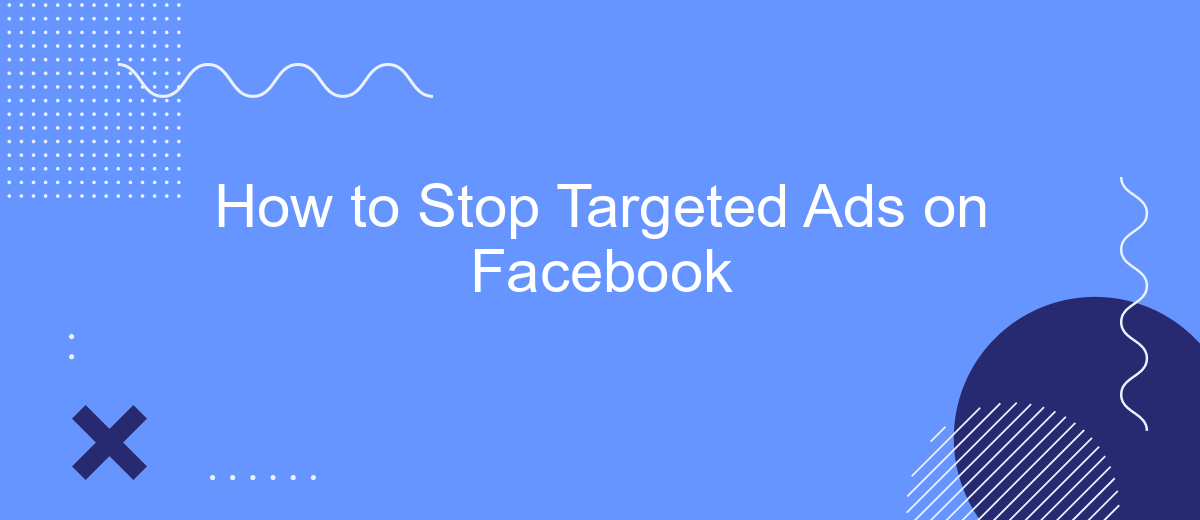Targeted ads on Facebook can feel intrusive and compromise your online privacy. Whether you're tired of seeing ads tailored to your browsing habits or concerned about data privacy, there are effective ways to limit or stop these ads. This guide will walk you through the steps to take control of your ad experience on Facebook, ensuring a more private and personalized online environment.
Disable Ad Personalization
Disabling ad personalization on Facebook can help you reduce the number of targeted ads you see based on your online behavior. This process involves adjusting your ad preferences and settings within your Facebook account. Here’s how you can do it:
- Go to your Facebook account and click on the downward arrow at the top right corner.
- Select "Settings & Privacy" and then "Settings".
- In the left-hand column, click on "Ads".
- Under "Ad Settings", you can manage your preferences for ads based on data from partners, your activity on Facebook Company Products, and ads that include social actions.
- Toggle the settings to "Not Allowed" or "No" to disable personalized ads.
By following these steps, you can limit the extent to which Facebook uses your activity data for ad targeting. Additionally, consider using services like SaveMyLeads to manage and automate your data integrations, ensuring that your personal information is handled more securely across different platforms. This can further protect your privacy and reduce unwanted ad targeting.
Opt Out of Data Brokers
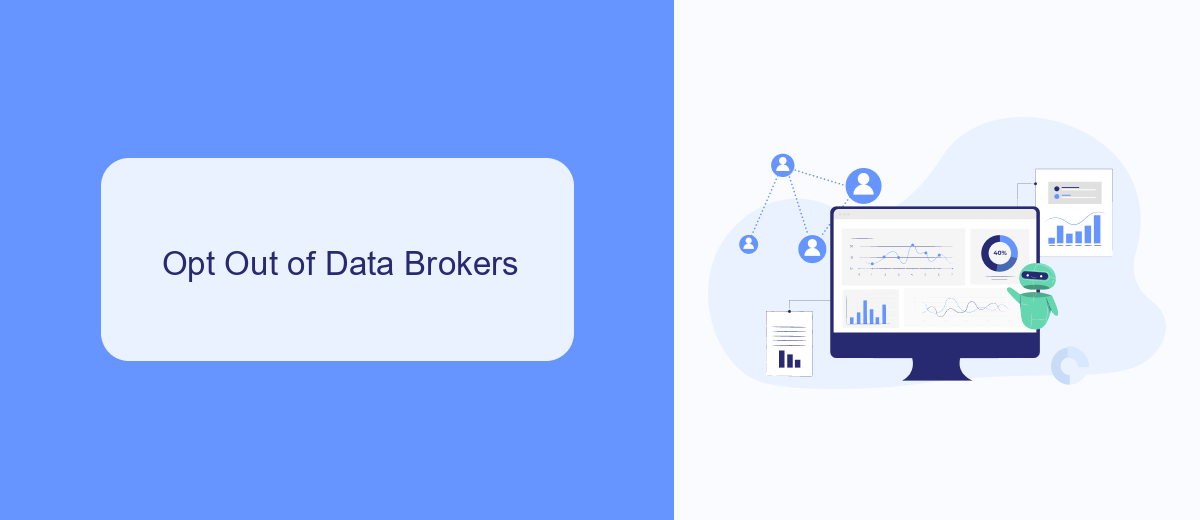
One effective way to stop targeted ads on Facebook is to opt out of data brokers. Data brokers collect and sell your personal information to advertisers, who then use this data to target you with specific ads. To begin, visit the websites of major data brokers like Acxiom, Experian, and Oracle Data Cloud. These companies often have opt-out options available on their websites. By opting out, you can significantly reduce the amount of personal data that advertisers use to target you.
Additionally, consider using services like SaveMyLeads to streamline the process. SaveMyLeads helps you manage your data privacy settings across multiple platforms, making it easier to opt out of data brokers. This service can automatically update your preferences and ensure that your personal information is not sold to advertisers. By taking these steps, you can regain control over your data and enjoy a more private online experience.
Use Ad Blockers
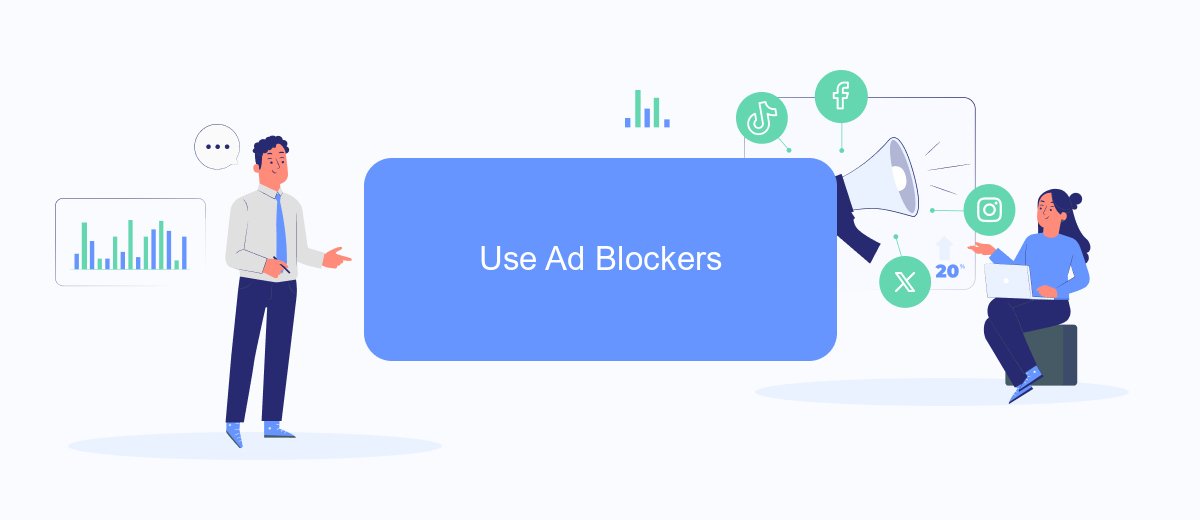
Using ad blockers can be an effective way to stop targeted ads on Facebook. Ad blockers are browser extensions or standalone software that prevent ads from displaying on web pages. They work by identifying and blocking elements on a page that are recognized as advertisements.
- Install an ad blocker: Choose a reputable ad blocker like AdBlock Plus, uBlock Origin, or Ghostery. These can be found in your browser's extension store.
- Configure the ad blocker: Once installed, you may need to configure it to block ads specifically on Facebook. Most ad blockers come with default settings that are effective, but you can customize them for better performance.
- Regularly update the ad blocker: Ensure that your ad blocker is up-to-date to maintain its effectiveness. Ad blockers frequently release updates to counter new ad techniques used by advertisers.
While ad blockers can significantly reduce the number of ads you see, they might not eliminate all targeted ads. For a more comprehensive solution, consider using services like SaveMyLeads to manage your data and minimize the information shared with advertisers. This can help further reduce the likelihood of seeing targeted ads on Facebook.
Limit Third-Party App Access
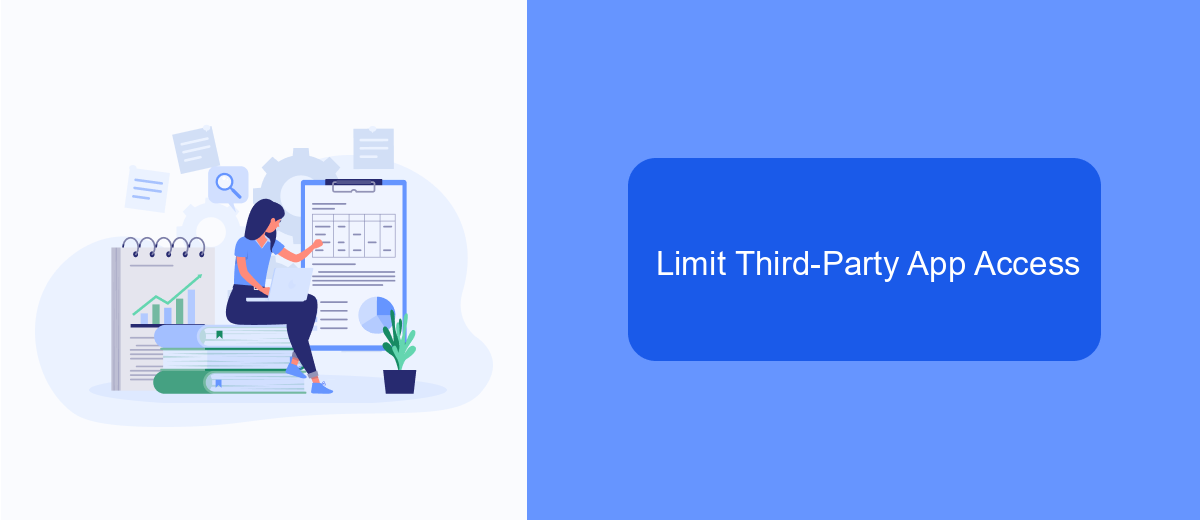
Limiting third-party app access on Facebook is crucial for maintaining your privacy and reducing targeted ads. Many apps request permissions to access your Facebook data, which can then be used for advertising purposes. To mitigate this, you can adjust your settings to control which apps have access to your information.
First, navigate to the settings menu on your Facebook account. From there, go to the "Apps and Websites" section. This area will display all the third-party apps and websites currently connected to your account. Review the list carefully and remove any apps you no longer use or trust.
- Go to Settings & Privacy > Settings.
- Select "Apps and Websites" from the left-hand menu.
- Review the list of active apps and websites.
- Click "Remove" next to any app or website you wish to disconnect.
For those who frequently use third-party integrations, consider using services like SaveMyLeads. This platform helps manage and automate integrations while ensuring your data remains secure. By actively managing third-party access, you can significantly reduce the amount of targeted advertising you encounter on Facebook.
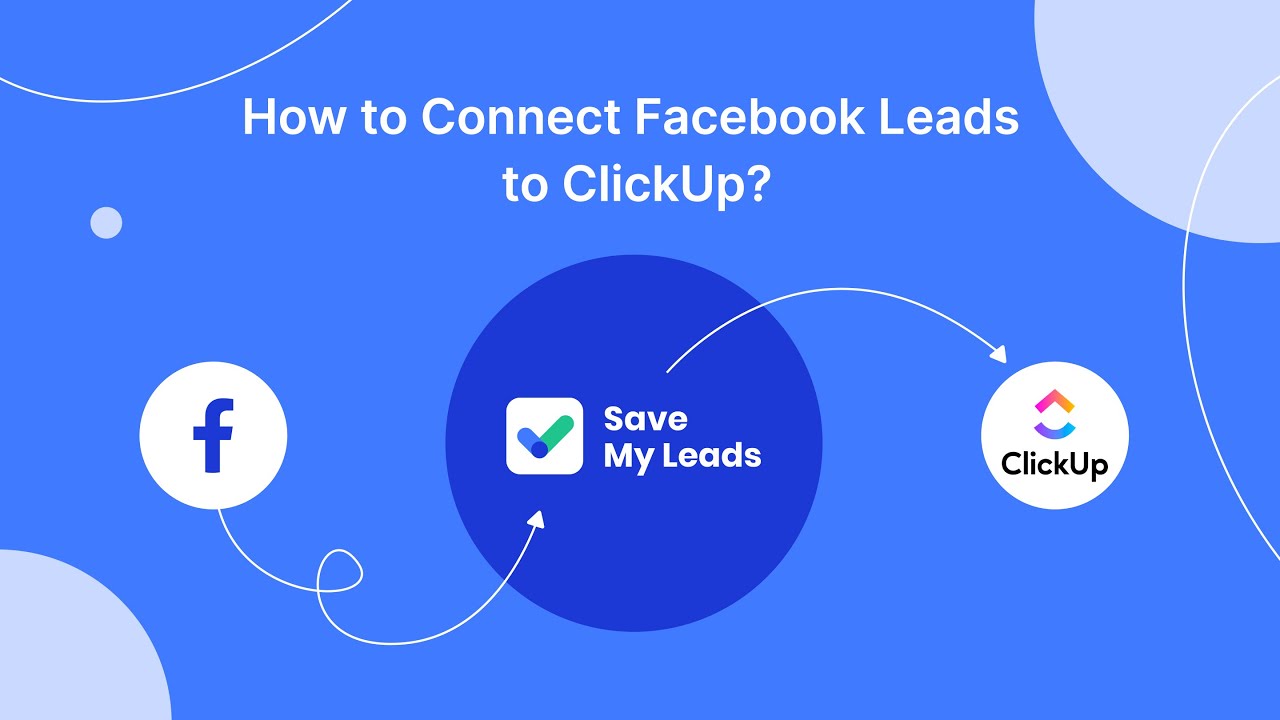
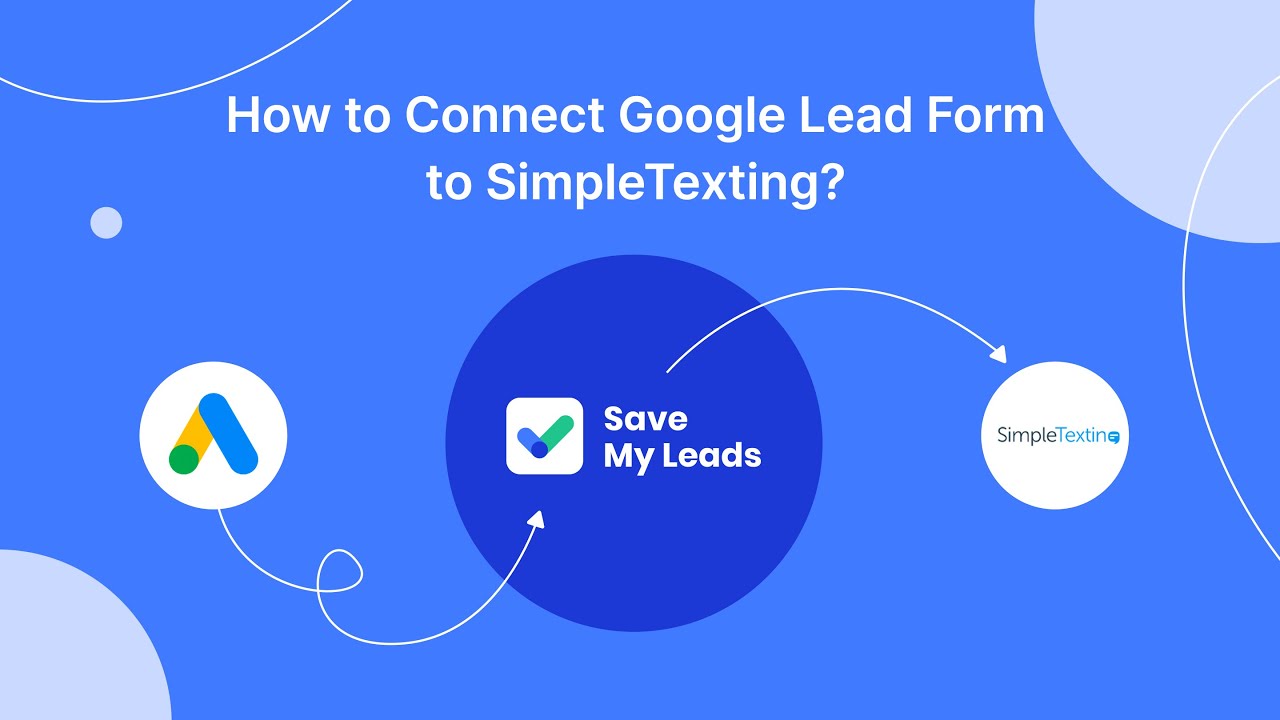
Use a Privacy-First Browser
Using a privacy-first browser is an effective way to stop targeted ads on Facebook. These browsers are designed to prioritize user privacy by blocking trackers and cookies that advertisers use to follow your online activities. Popular options include Brave, DuckDuckGo, and Mozilla Firefox with privacy extensions. By switching to one of these browsers, you can significantly reduce the amount of data collected about you, making it harder for Facebook to serve you targeted ads.
Additionally, privacy-first browsers often come with built-in features that enhance your online security, such as ad-blockers and encrypted connections. For an extra layer of protection, consider integrating services like SaveMyLeads, which can help automate your privacy settings and manage your data more effectively. With these tools, you can enjoy a more private and secure browsing experience, ultimately reducing the number of intrusive ads you encounter on Facebook and other platforms.
FAQ
How can I stop seeing targeted ads on Facebook?
Can I opt out of Facebook using my data for targeted ads?
How do I stop Facebook from showing me ads based on my interests?
Can I use automation tools to manage my Facebook ad preferences?
Will stopping targeted ads affect my Facebook experience?
If you use Facebook Lead Ads, then you should know what it means to regularly download CSV files and transfer data to various support services. How many times a day do you check for new leads in your ad account? How often do you transfer data to a CRM system, task manager, email service or Google Sheets? Try using the SaveMyLeads online connector. This is a no-code tool with which anyone can set up integrations for Facebook. Spend just a few minutes and you will receive real-time notifications in the messenger about new leads. Another 5-10 minutes of work in SML, and the data from the FB advertising account will be automatically transferred to the CRM system or Email service. The SaveMyLeads system will do the routine work for you, and you will surely like it.