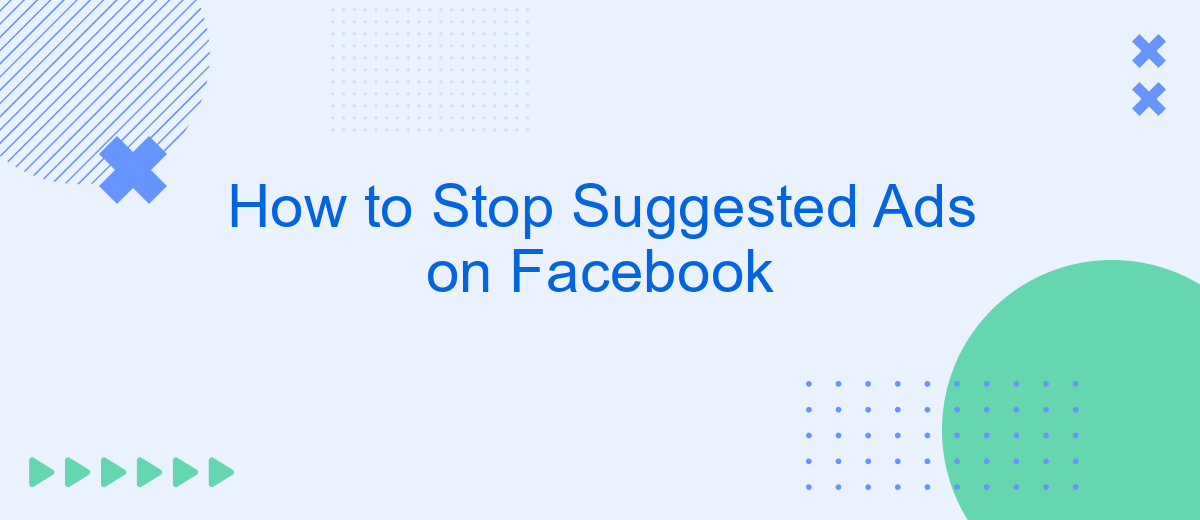Navigating through Facebook can be an enjoyable experience, but the constant barrage of suggested ads can quickly become overwhelming. If you're tired of seeing ads that don't align with your interests, you're not alone. This article will guide you through effective steps to minimize or stop suggested ads on Facebook, allowing for a more personalized and clutter-free social media experience.
Review Privacy Settings
One of the first steps to take in managing your Facebook experience is to review your privacy settings. These settings allow you to control who sees your posts, who can send you friend requests, and how your data is used for advertisements. By fine-tuning these options, you can significantly reduce the number of suggested ads you encounter.
- Go to the Facebook menu and select "Settings & Privacy".
- Click on "Settings" and then navigate to "Privacy".
- Adjust who can see your future posts, who can send you friend requests, and who can look you up using your email address or phone number.
- Under "Ads", you can manage your ad preferences and limit how your data is used for ad targeting.
In addition to manually adjusting your settings, you can also use integration services like SaveMyLeads to streamline your privacy management. SaveMyLeads offers automated solutions to help you configure your settings efficiently, ensuring a more private and ad-free Facebook experience.
Manage Ad Preferences
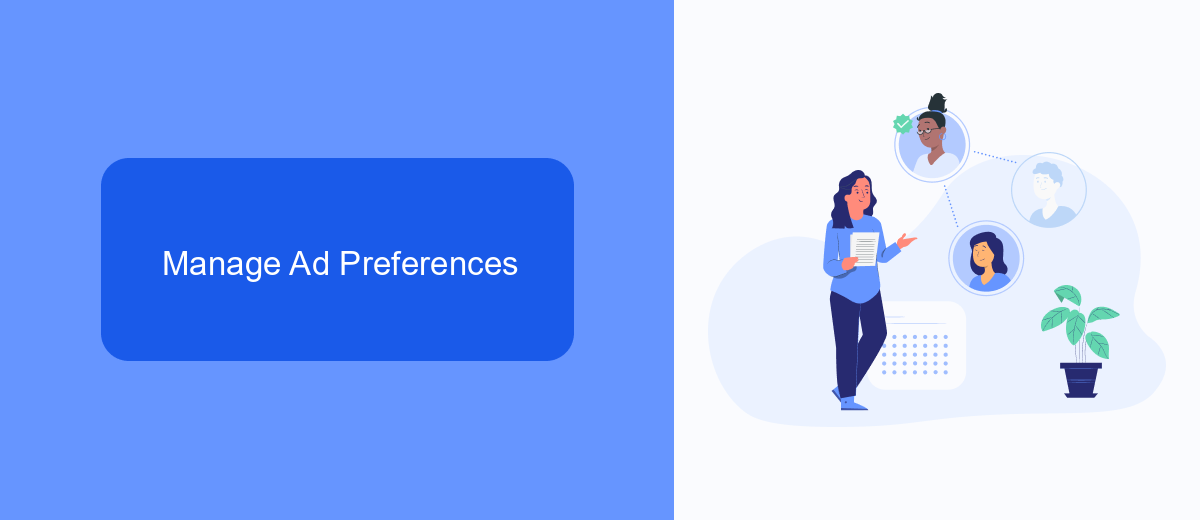
To manage your ad preferences on Facebook, start by navigating to the "Ad Preferences" section under your account settings. Here, you can see a summary of the information Facebook uses to show you ads, including your interests, advertisers you've interacted with, and your ad settings. By reviewing and updating this information, you can control the types of ads you see. For example, you can remove interests that no longer apply to you, or hide ads from specific advertisers.
If you want to take your ad management a step further, consider using services like SaveMyLeads. This platform helps you integrate and automate your Facebook ad preferences with other tools you use, making it easier to keep your ad settings up-to-date. With SaveMyLeads, you can automate the process of updating your ad preferences based on your latest activities and interests, ensuring a more personalized and relevant ad experience on Facebook.
Use Ad Blockers
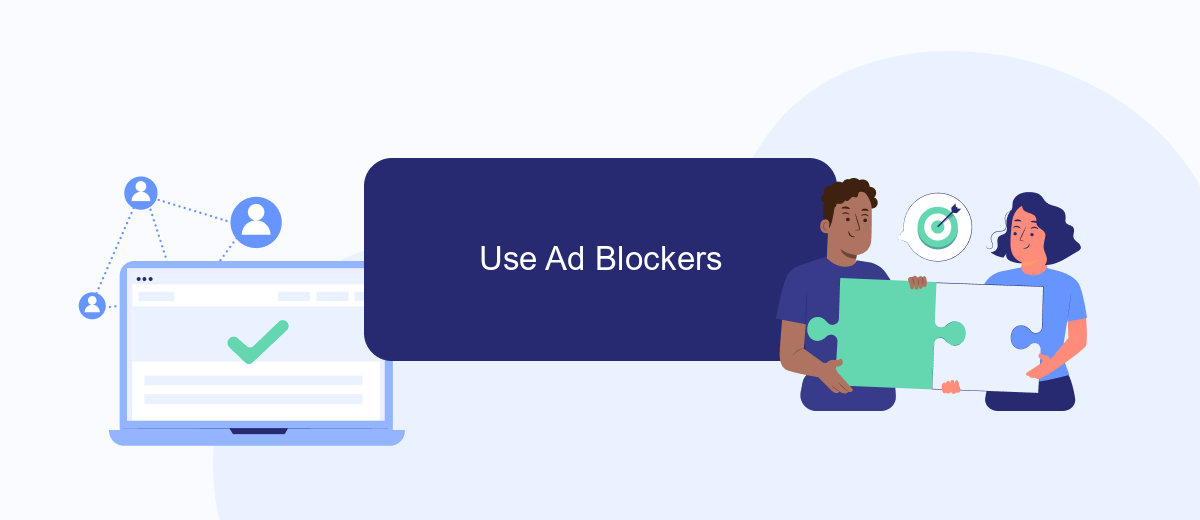
Ad blockers can be an effective way to stop suggested ads on Facebook. These browser extensions or applications prevent ads from appearing on your screen, providing a cleaner and more enjoyable browsing experience. Here’s a simple guide to using ad blockers:
- Choose an Ad Blocker: Popular options include AdBlock Plus, uBlock Origin, and AdGuard. Each has its unique features, so select one that best suits your needs.
- Install the Extension: Go to the browser's extension store (Chrome Web Store, Firefox Add-ons, etc.), search for your chosen ad blocker, and click "Install" or "Add to Browser."
- Configure Settings: Once installed, you can customize the settings to block specific types of ads or allow non-intrusive ads. This ensures you have control over what you see.
For those looking to integrate ad blockers with other services, SaveMyLeads can help automate and streamline the process. This platform allows you to connect various tools and services, ensuring your ad blocker works seamlessly with your browsing activities. By using ad blockers and leveraging integration services like SaveMyLeads, you can significantly reduce the number of suggested ads on Facebook.
Enable Third-Party Cookie Blocking
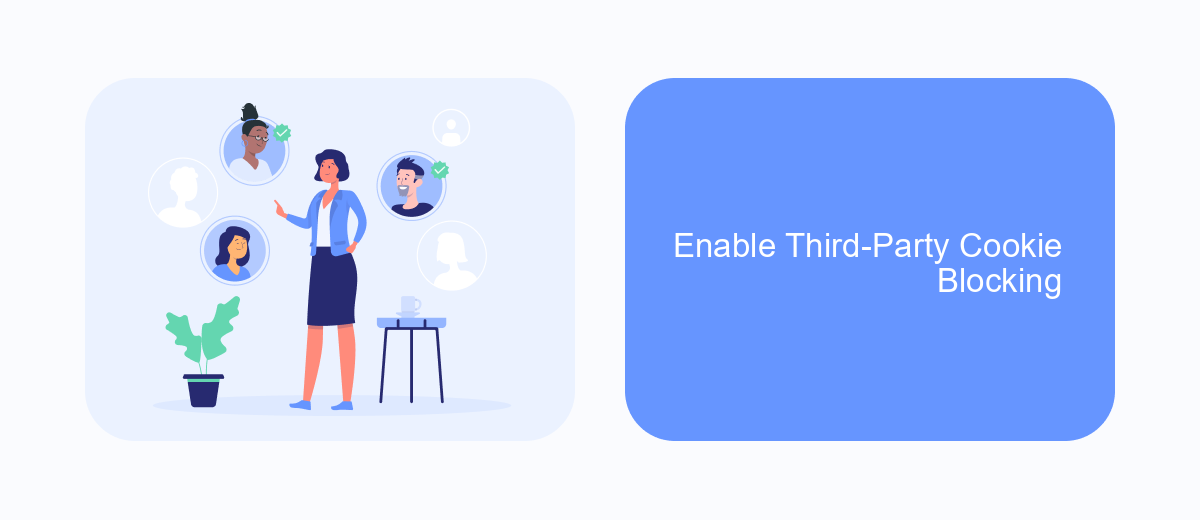
Blocking third-party cookies is an effective way to reduce the number of suggested ads you see on Facebook. These cookies are used by advertisers to track your online activity and serve you targeted ads based on your browsing history. By enabling third-party cookie blocking, you can limit this tracking and enjoy a more private browsing experience.
To enable third-party cookie blocking, you will need to adjust the settings in your web browser. Most modern browsers offer this feature, and it can usually be found in the privacy or security settings. Below are the steps for some popular browsers:
- Google Chrome: Go to Settings > Privacy and Security > Cookies and other site data. Select "Block third-party cookies."
- Mozilla Firefox: Go to Options > Privacy & Security > Enhanced Tracking Protection. Choose "Strict" or "Custom" and select "All third-party cookies."
- Safari: Go to Preferences > Privacy. Check the box for "Prevent cross-site tracking."
For those who use SaveMyLeads to manage their Facebook advertising integrations, enabling third-party cookie blocking will not interfere with the service. SaveMyLeads uses secure API connections to sync data, ensuring your integrations remain seamless while enhancing your online privacy.
Block Specific Advertisers
Blocking specific advertisers on Facebook can significantly enhance your user experience by reducing unwanted ads. To do this, navigate to the ad settings in your Facebook account. Go to "Settings & Privacy," select "Settings," then "Ads." Here, you can manage your ad preferences by clicking on "Advertisers and Businesses." You'll see a list of advertisers who have shown you ads. Click on the advertiser you wish to block, and select "Hide Ads" to prevent their ads from appearing in your feed.
For a more streamlined approach, consider using integration services like SaveMyLeads. This platform allows you to automate the process of managing your Facebook ad preferences. By setting up specific filters and rules, you can automatically block advertisers based on your criteria. SaveMyLeads simplifies the management of your ad settings, ensuring a more personalized and clutter-free Facebook experience. This not only saves time but also ensures that your ad preferences are consistently updated without manual intervention.
FAQ
How can I stop seeing suggested ads on Facebook?
Can I completely turn off ads on Facebook?
How do I manage my ad preferences on Facebook?
Why am I seeing certain ads on Facebook?
Is there a way to automate the process of managing Facebook ad preferences?
SaveMyLeads is a simple and effective service that will help you automate routine tasks and optimize business processes. Stop wasting time uploading leads from Facebook manually – you can do it automatically, saving a lot of time and money. Eliminate routine from workflows and achieve more with minimal investment of money, effort and human resources.