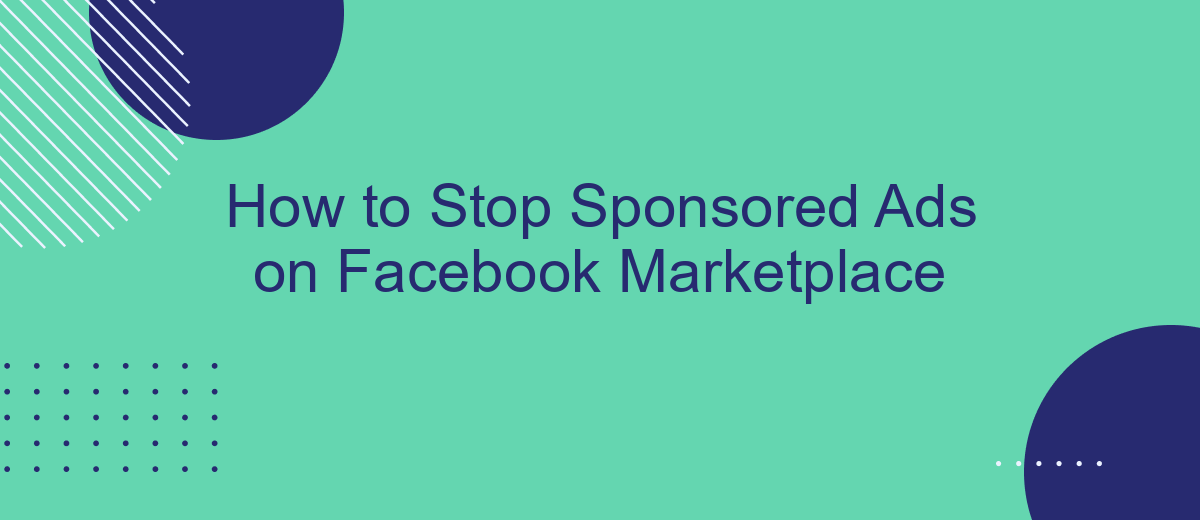Are you tired of seeing sponsored ads cluttering your Facebook Marketplace experience? You're not alone. Many users find these ads intrusive and distracting. Fortunately, there are effective strategies to minimize or even eliminate these sponsored posts. In this article, we'll guide you through simple steps to customize your settings and enjoy a cleaner, more personalized Marketplace.
How to Block Sponsored Ads on Facebook Marketplace
Blocking sponsored ads on Facebook Marketplace can significantly enhance your browsing experience by reducing distractions. Fortunately, there are several methods to achieve this. One effective approach involves using browser extensions and adjusting your Facebook settings.
- Install an ad blocker extension like AdBlock Plus or uBlock Origin on your browser.
- Adjust your Facebook ad preferences by navigating to Settings & Privacy > Settings > Ads > Ad Preferences.
- Consider using services like SaveMyLeads to automate and optimize your ad settings for a more streamlined experience.
By following these steps, you can minimize the number of sponsored ads you see on Facebook Marketplace. Utilizing tools like SaveMyLeads can further enhance your control over the ads displayed, making your browsing smoother and more enjoyable.
Use AdBlockers
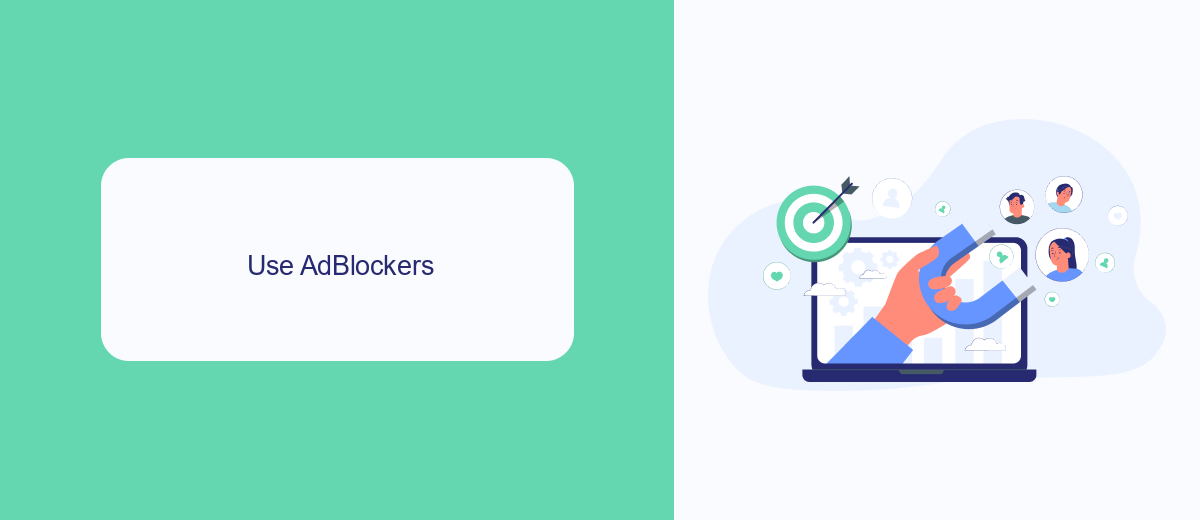
One effective way to stop sponsored ads on Facebook Marketplace is by using ad blockers. Ad blockers are browser extensions that prevent ads from appearing on web pages. Popular ad blockers like AdBlock, uBlock Origin, and AdGuard can help you enjoy a cleaner browsing experience by filtering out unwanted advertisements. To get started, simply download and install your chosen ad blocker from the browser’s extension store, and follow the setup instructions. Once installed, these tools will automatically block most ads, including those on Facebook Marketplace.
For more advanced users looking to integrate ad blocking across multiple devices or platforms, services like SaveMyLeads can be very useful. SaveMyLeads offers seamless integration with various tools and platforms, allowing you to automate processes and enhance your online experience. By setting up SaveMyLeads, you can ensure that your ad-blocking preferences are consistently applied, providing a more streamlined and ad-free experience across all your devices. This approach not only improves your browsing experience but also saves you time and effort in managing ad settings individually on each device.
Control Ad Preferences
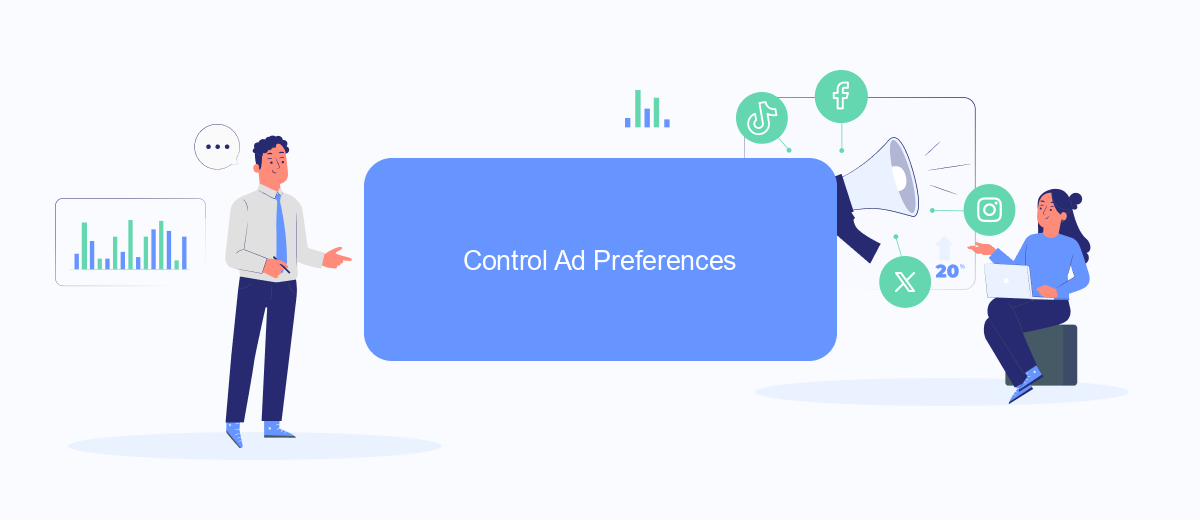
Controlling your ad preferences on Facebook Marketplace can significantly reduce the number of sponsored ads you encounter. By customizing your ad settings, you can ensure a more tailored and less intrusive browsing experience. Here are some steps to help you manage your ad preferences effectively:
- Log in to your Facebook account and navigate to the Settings menu.
- Select "Ads" from the left-hand sidebar to access your ad preferences.
- Under "Your Interests," remove any categories that do not align with your preferences.
- Go to "Advertisers and Businesses" and hide ads from advertisers you do not wish to see.
- In the "Ad Settings" section, adjust who can see your social interactions alongside ads.
For a more automated approach, consider using services like SaveMyLeads, which can help you streamline your ad preferences and manage your integrations more efficiently. By leveraging such tools, you can maintain a cleaner and more personalized Facebook Marketplace experience without the constant interruption of unwanted sponsored ads.
Contact Facebook
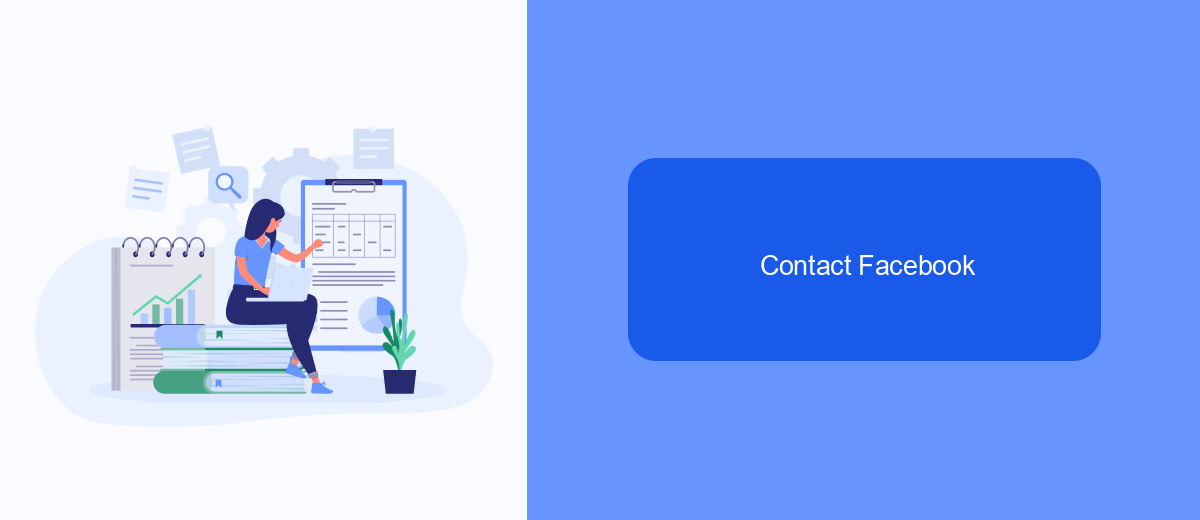
If you've tried all the methods to stop sponsored ads on Facebook Marketplace but are still encountering issues, it's time to reach out to Facebook support. Direct communication with Facebook can help resolve persistent problems and provide you with specific guidance tailored to your account.
To contact Facebook, navigate to the Help Center on the platform. Here, you can search for relevant topics or directly report an issue. Facebook's support team is equipped to handle various concerns, including ad-related problems.
- Go to the Facebook Help Center.
- Search for "report a problem" or "contact support."
- Follow the prompts to describe your issue with sponsored ads.
- Submit your report and wait for a response from Facebook support.
If you use integration services like SaveMyLeads, they can also assist in managing your Facebook settings more efficiently. SaveMyLeads helps automate the process of capturing and managing leads, ensuring that your marketing efforts are streamlined and effective. This can indirectly reduce the unwanted sponsored ads by better targeting your audience.
Use SaveMyLeads
SaveMyLeads is an excellent tool for managing and automating your Facebook Marketplace experience. By using SaveMyLeads, you can easily integrate your Facebook account with various CRM systems, email marketing platforms, and other essential tools. This integration helps you streamline your workflow, ensuring that all your leads and customer interactions are seamlessly organized and managed. With SaveMyLeads, you can focus more on growing your business and less on the tedious task of manually handling leads and advertisements.
To get started with SaveMyLeads, simply sign up for an account on their website and follow the easy setup process. Once you're registered, you can connect your Facebook Marketplace account and choose from a wide range of available integrations. The platform offers a user-friendly interface, making it easy to customize your settings and preferences. By automating your lead management and ad processes, SaveMyLeads helps you reduce the clutter of sponsored ads and enhance your overall productivity on Facebook Marketplace.
FAQ
How can I stop seeing sponsored ads on Facebook Marketplace?
Can I use any third-party tools to block sponsored ads on Facebook Marketplace?
How can I customize my ad preferences to see fewer irrelevant ads?
Is there a way to automate the process of hiding or reporting ads?
Does hiding or reporting ads actually make a difference?
Don't waste another minute manually transferring leads from Facebook to other systems. SaveMyLeads is a simple and effective tool that will allow you to automate this process so that you don't have to spend time on the routine. Try SaveMyLeads features, make sure that this tool will relieve your employees and after 5 minutes of settings your business will start working faster.