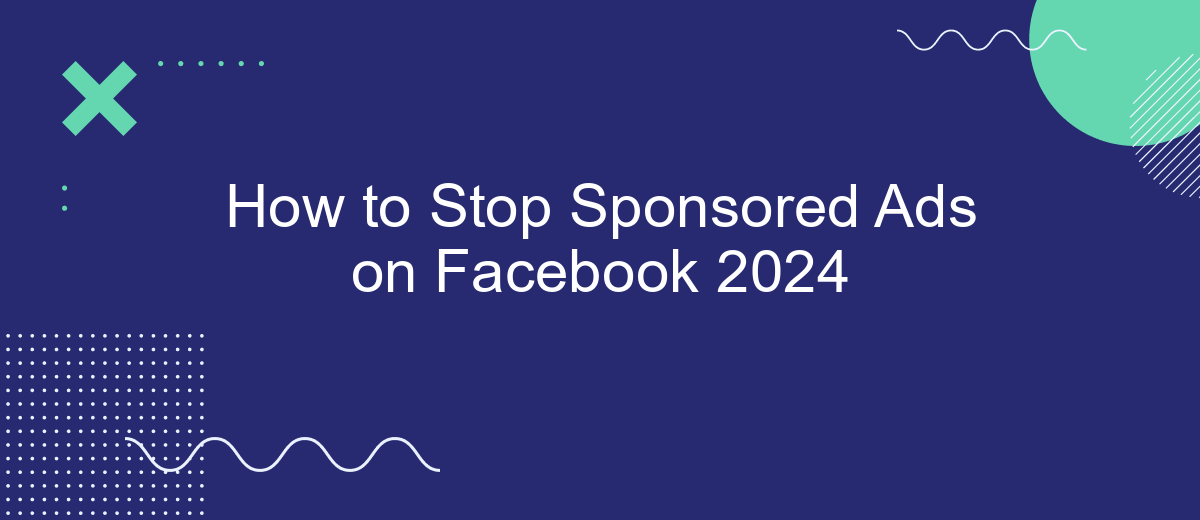In 2024, Facebook continues to be a dominant social media platform, but the prevalence of sponsored ads can be overwhelming for users. If you're looking to enjoy a more streamlined and ad-free experience, this guide will walk you through effective strategies to reduce or eliminate sponsored content on your feed. Discover how to take control of your Facebook experience today.
Go to Ad Preferences
To manage the types of ads you see on Facebook, start by navigating to your Ad Preferences. This section allows you to customize your ad experience and limit the number of sponsored ads shown to you.
- Open Facebook and click on the down arrow in the top right corner.
- Select "Settings & Privacy" from the dropdown menu.
- Click on "Settings" and then choose "Ads" from the left-hand column.
- Under "Ad Preferences," you can view and edit your interests, advertisers, and ad settings.
By adjusting your Ad Preferences, you can significantly reduce the number of sponsored ads that appear on your feed. Additionally, consider using services like SaveMyLeads to manage your ad integrations more efficiently. This service can help you automate and streamline your ad settings, giving you a more personalized and less intrusive ad experience on Facebook.
Use Ad Blocking Software
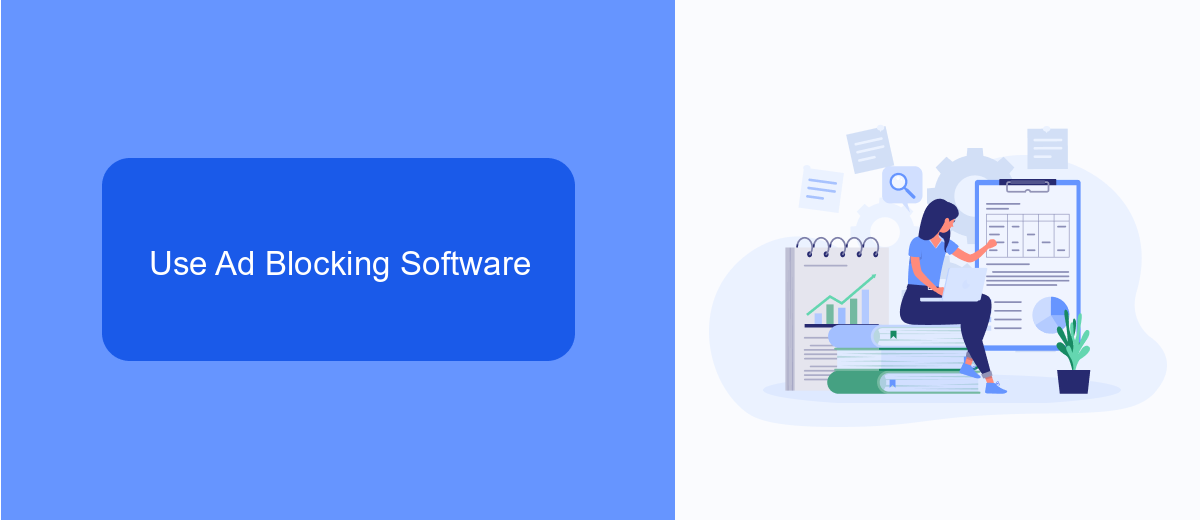
One effective method to stop sponsored ads on Facebook is to use ad blocking software. Ad blockers are browser extensions or standalone applications that filter out unwanted advertisements, providing a cleaner and more streamlined browsing experience. Popular ad blockers like AdBlock Plus, uBlock Origin, and Ghostery can be easily installed on most web browsers. Once installed, these tools automatically detect and block most ads, including those on Facebook, ensuring you see only the content you want.
For those looking to further customize their ad-blocking experience, integrating ad blockers with automation services like SaveMyLeads can be highly beneficial. SaveMyLeads allows users to create custom workflows that can automate the process of filtering unwanted content based on specific criteria. By integrating ad blockers with SaveMyLeads, you can set up advanced filtering rules that not only block ads but also help manage other unwanted content, making your Facebook experience more enjoyable and less cluttered.
Manage Interests and Cookies
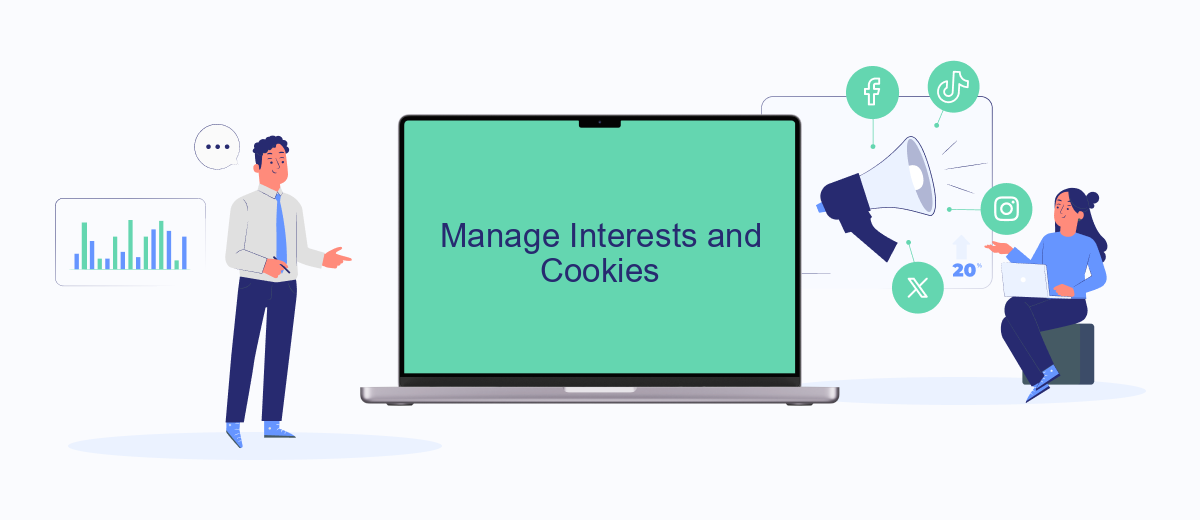
Managing your interests and cookies on Facebook is crucial for reducing the number of sponsored ads you see. By fine-tuning these settings, you can have more control over the content that appears in your feed. Follow these steps to manage your interests and cookies effectively:
- Go to your Facebook settings by clicking on the downward arrow in the top right corner of your screen.
- Select "Settings & Privacy" and then click on "Settings."
- Navigate to the "Ads" section to manage your ad preferences.
- Click on "Ad Settings" to adjust your interests and the data Facebook uses to show you ads.
- To manage cookies, go to your browser settings and clear cookies related to Facebook or use a third-party tool like SaveMyLeads to automate cookie management.
By following these steps, you can significantly reduce the number of unwanted ads on your Facebook feed. Utilizing services like SaveMyLeads can further simplify the process, ensuring a more personalized and streamlined social media experience.
Use a Browser Extension
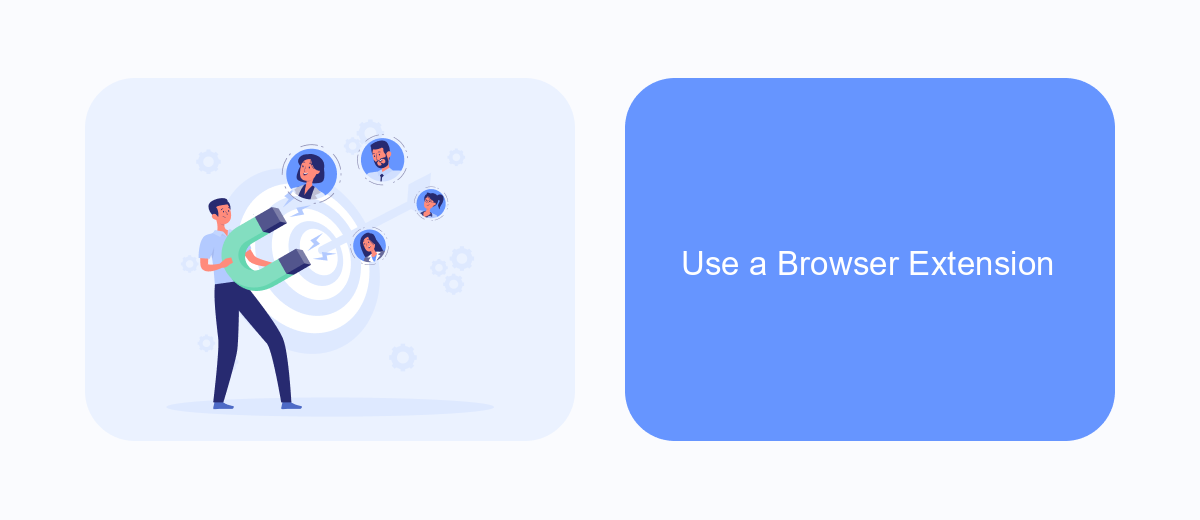
One effective way to stop sponsored ads on Facebook is by using a browser extension. These extensions are designed to block ads and enhance your browsing experience by removing unwanted content. Many of these tools are user-friendly and can be installed with just a few clicks.
To get started, you'll need to find a reliable browser extension that suits your needs. There are several popular options available that can help you block ads on Facebook and other websites. Once installed, these extensions can filter out sponsored content, allowing you to enjoy a cleaner, ad-free social media experience.
- Adblock Plus: A widely-used extension that effectively blocks ads on Facebook.
- uBlock Origin: Known for its low memory usage and high efficiency in blocking ads.
- SaveMyLeads: While primarily an integration service, it offers features that can help manage and filter ads on social media platforms.
Using a browser extension not only helps in blocking sponsored ads but also improves the overall performance and speed of your browser. With fewer ads to load, you'll find that your Facebook experience becomes more enjoyable and less cluttered.
Unsubscribe from Email Ads
Receiving unwanted email ads can be frustrating, but there are effective ways to unsubscribe and regain control over your inbox. Start by opening any promotional email you've received from Facebook. Scroll to the bottom of the email and look for the "Unsubscribe" link, which is typically in small print. Clicking this link will take you to a page where you can confirm your decision to unsubscribe from future email advertisements. This process usually takes a few days to take effect, so be patient if you continue to receive emails for a short period.
For those who prefer a more automated approach, consider using a service like SaveMyLeads. This platform allows you to integrate various applications and automate tasks, including unsubscribing from email lists. By setting up specific triggers and actions, SaveMyLeads can help manage your subscriptions without the need for manual intervention. This not only saves time but also ensures that your inbox remains clutter-free, allowing you to focus on more important emails.
FAQ
How can I stop seeing sponsored ads on Facebook?
Is there a way to completely block all sponsored ads on Facebook?
Can I report irrelevant sponsored ads on Facebook?
How do I manage my ad preferences on Facebook?
Are there any tools to help automate the process of managing Facebook ads?
What do you do with the data you get from Facebook lead forms? Do you send them to the manager, add them to mailing services, transfer them to the CRM system, use them to implement feedback? Automate all of these processes with the SaveMyLeads online connector. Create integrations so that new Facebook leads are automatically transferred to instant messengers, mailing services, task managers and other tools. Save yourself and your company's employees from routine work.