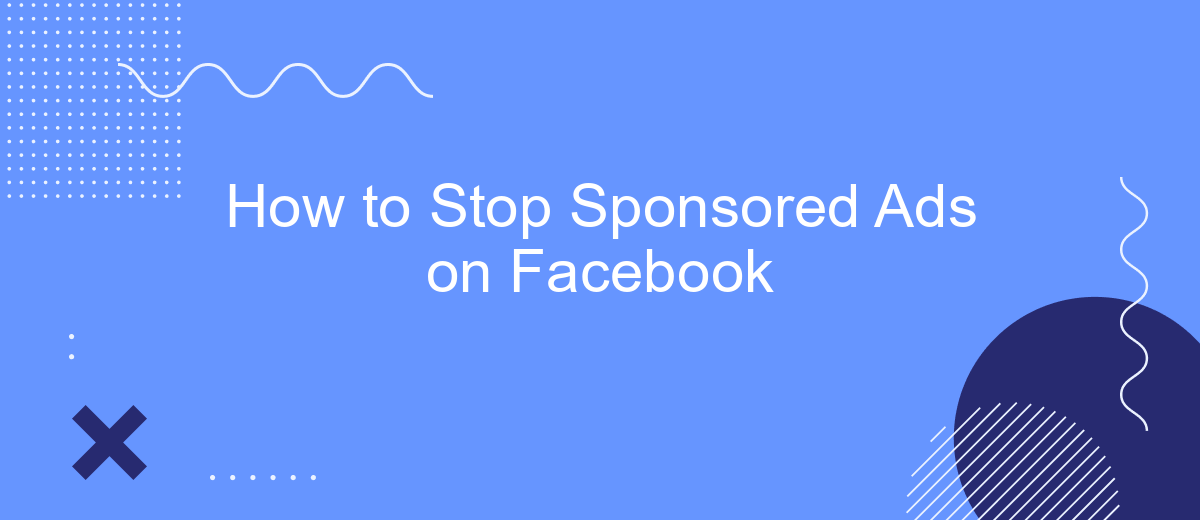Tired of seeing sponsored ads cluttering your Facebook feed? You're not alone. Many users find these ads intrusive and distracting. Fortunately, there are effective ways to reduce or even eliminate them from your experience. In this article, we'll guide you through simple steps to take control of your Facebook feed and enjoy a more personalized, ad-free browsing experience.
Open Ad Settings
To manage your ad preferences on Facebook, you first need to access the ad settings. This allows you to control what types of ads you see and how your data is used for advertising purposes. Here’s a step-by-step guide to help you navigate through the ad settings:
- Open Facebook and go to the menu by clicking on the three horizontal lines in the bottom right corner.
- Scroll down and select "Settings & Privacy," then tap on "Settings."
- Under the "Ads" section, click on "Ad Preferences."
- Here you can view and adjust your interests, advertisers, and ad settings.
In addition to manually adjusting your ad settings, you can also use services like SaveMyLeads to automate and optimize your ad preferences. SaveMyLeads offers seamless integration with Facebook, allowing you to streamline your ad management process and ensure that you only see ads that are relevant to you. This can significantly enhance your overall Facebook experience by reducing the number of unwanted sponsored ads.
Control Sponsored Ad Visibility
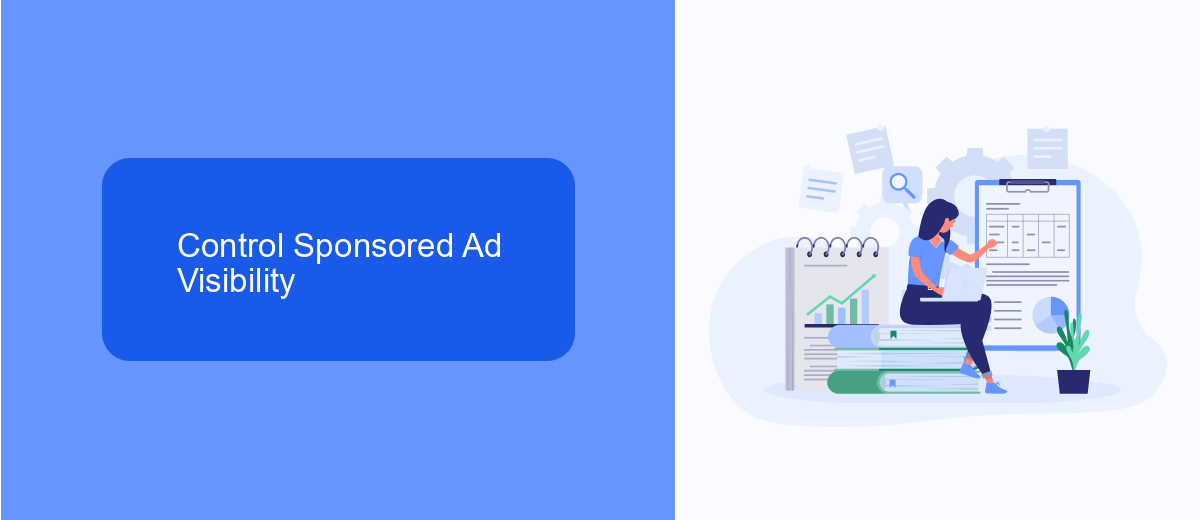
To control the visibility of sponsored ads on Facebook, start by accessing your ad preferences. Navigate to the settings menu and select "Ad Preferences." Here, you can manage the information Facebook uses to show you ads. You can adjust categories such as interests, advertisers, and your information. By limiting the data Facebook can access, you can reduce the number of sponsored ads you see. Additionally, you can hide or report specific ads that you find irrelevant or intrusive.
For a more comprehensive approach, consider using third-party services like SaveMyLeads. SaveMyLeads helps you integrate various platforms and manage your ad preferences more effectively. By automating data flow between your social media accounts and other tools, SaveMyLeads allows you to streamline your ad management process. This service can help you filter out unwanted ads and ensure that the ads you do see are more relevant to your interests. Utilizing such integrations can significantly enhance your control over sponsored ad visibility on Facebook.
Use a Browser Extension
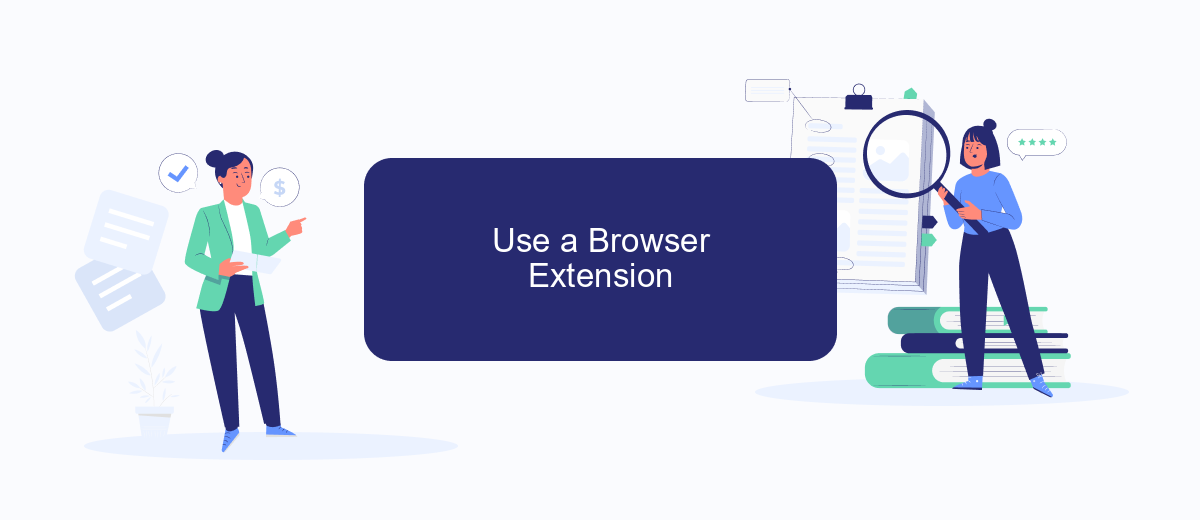
Using a browser extension is an effective way to stop sponsored ads on Facebook. These extensions are designed to block ads and enhance your browsing experience by removing unwanted content. Here's how you can do it:
- Download and install a reputable ad-blocking extension from your browser's web store. Popular choices include AdBlock, uBlock Origin, and AdGuard.
- Once installed, open the extension and navigate to its settings. Here, you can customize the types of ads you want to block, including sponsored ads on Facebook.
- Enable the extension and refresh your Facebook page. The sponsored ads should now be blocked, providing a cleaner browsing experience.
For those who manage multiple ad-blocking settings across various platforms, services like SaveMyLeads can be helpful. SaveMyLeads allows you to automate and integrate ad-blocking configurations with other tools you use, ensuring a seamless experience across all your devices. By leveraging such integrations, you can maintain a consistent ad-free environment with minimal effort.
Consider Your Privacy Settings
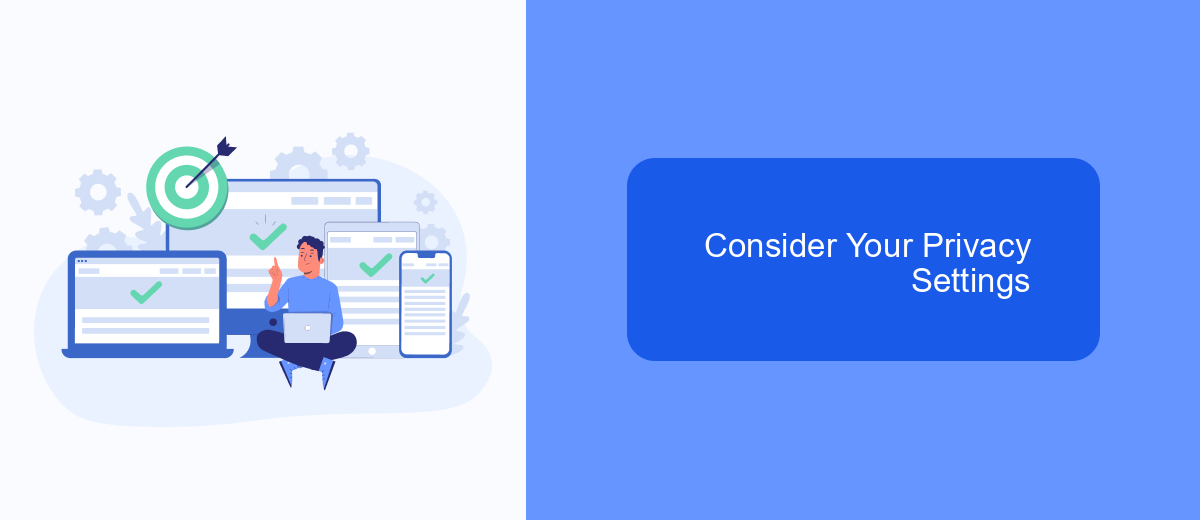
When it comes to stopping sponsored ads on Facebook, adjusting your privacy settings is crucial. By fine-tuning your privacy preferences, you can limit the amount of personal data that advertisers use to target you with ads. This not only enhances your online experience but also helps protect your personal information from being exploited by third parties.
One effective way to manage your privacy settings is through the Facebook settings menu. Here, you can control who sees your posts, who can send you friend requests, and how your data is used for advertising purposes. Additionally, you can use third-party services like SaveMyLeads to automate and streamline your privacy settings, ensuring they are always up-to-date.
- Navigate to the Facebook settings menu.
- Select "Privacy" to adjust who can see your posts and profile information.
- Go to "Ad Preferences" to manage how your data is used for targeted ads.
- Consider using SaveMyLeads to automate and optimize your privacy settings.
By taking these steps, you can significantly reduce the number of sponsored ads you see on Facebook. Remember, regularly reviewing and updating your privacy settings is essential for maintaining control over your online experience and protecting your personal data.
Block Facebook Ads with SaveMyLeads
One effective way to block sponsored ads on Facebook is by using SaveMyLeads, a powerful integration service that automates various online processes. SaveMyLeads allows you to connect Facebook with numerous other applications, helping you streamline your workflow and avoid distractions caused by unwanted advertisements. By setting up specific triggers and actions, you can create a more focused and productive social media experience.
To get started, simply sign up for SaveMyLeads and follow the intuitive setup process to link your Facebook account. Once connected, you can configure the service to filter out sponsored content based on your preferences. This not only helps in reducing the clutter on your news feed but also enhances your overall online experience. With SaveMyLeads, managing and blocking Facebook ads becomes a seamless and efficient task, allowing you to focus on what truly matters.
- Automate the work with leads from the Facebook advertising account
- Empower with integrations and instant transfer of leads
- Don't spend money on developers or integrators
- Save time by automating routine tasks
FAQ
How can I stop seeing sponsored ads on Facebook?
Is there a way to block specific advertisers on Facebook?
Can I use third-party tools to manage Facebook ads?
How can I adjust my ad preferences on Facebook?
Are there privacy settings that can help reduce sponsored ads?
You probably know that the speed of leads processing directly affects the conversion and customer loyalty. Do you want to receive real-time information about new orders from Facebook and Instagram in order to respond to them as quickly as possible? Use the SaveMyLeads online connector. Link your Facebook advertising account to the messenger so that employees receive notifications about new leads. Create an integration with the SMS service so that a welcome message is sent to each new customer. Adding leads to a CRM system, contacts to mailing lists, tasks to project management programs – all this and much more can be automated using SaveMyLeads. Set up integrations, get rid of routine operations and focus on the really important tasks.