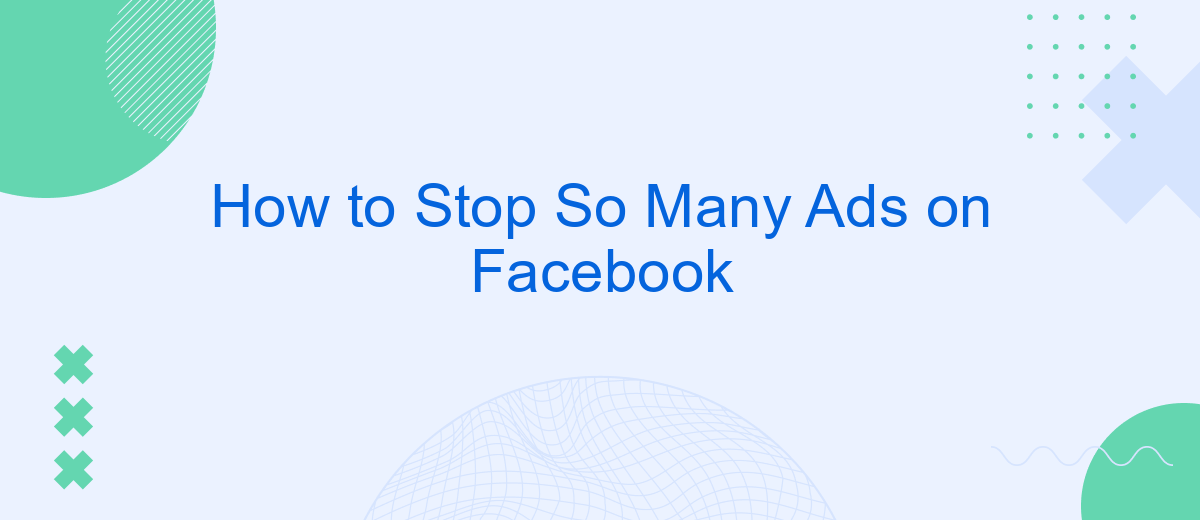In today's digital age, Facebook has become a hub for connecting with friends, sharing updates, and staying informed. However, the constant barrage of ads can be overwhelming and intrusive. If you're looking to regain control over your feed and reduce the number of ads you see, this guide will walk you through effective strategies to minimize ad interruptions on Facebook.
Customize Your News Feed
Customizing your News Feed on Facebook can significantly reduce the number of ads you see. By tailoring your feed to show more of what you like and less of what you don't, you can create a more enjoyable browsing experience. Here are some steps to help you get started:
- Use the "Hide Ad" option to remove specific ads that you find irrelevant or annoying.
- Adjust your ad preferences in the "Ad Settings" section to control what types of ads are shown to you.
- Unfollow or mute pages and people that frequently share content you don't enjoy.
- Utilize third-party tools like SaveMyLeads to integrate and automate your preferences for a more streamlined experience.
By taking these steps, you can make your News Feed more personalized and reduce the number of unwanted ads. Remember, a well-curated feed not only minimizes distractions but also enhances your overall time spent on the platform. So, take control of your Facebook experience today and enjoy a cleaner, more focused News Feed.
Utilize Ad Blockers
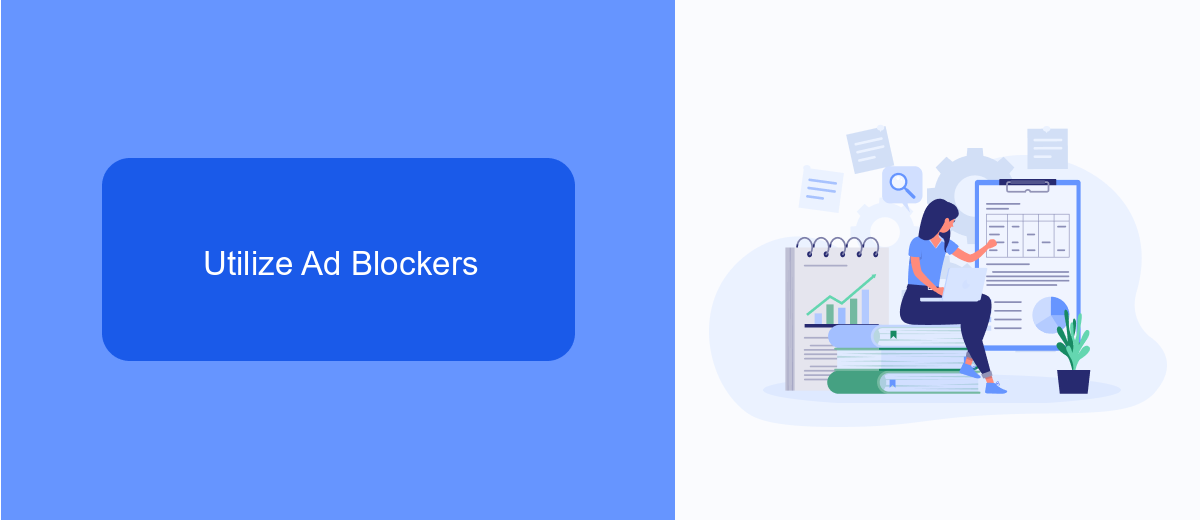
One effective way to reduce the number of ads you see on Facebook is by utilizing ad blockers. Ad blockers are browser extensions or software that prevent advertisements from appearing on web pages. They work by filtering out content that is identified as ads, allowing you to enjoy a cleaner, more streamlined browsing experience. Popular ad blockers like AdBlock Plus, uBlock Origin, and Ghostery can be easily installed on most web browsers and are highly customizable to suit your preferences. By using these tools, you can significantly cut down on the interruptions caused by ads, making your time on Facebook more enjoyable.
For those who want a more comprehensive solution, integrating ad blockers with services like SaveMyLeads can be highly beneficial. SaveMyLeads helps automate the process of filtering out unwanted content by connecting your Facebook account with various ad-blocking tools and other applications. This integration ensures that your ad preferences are consistently enforced across different platforms and devices. By leveraging such services, you can maintain a seamless and ad-free experience on Facebook, allowing you to focus on the content that truly matters to you.
Set Advertising Preferences
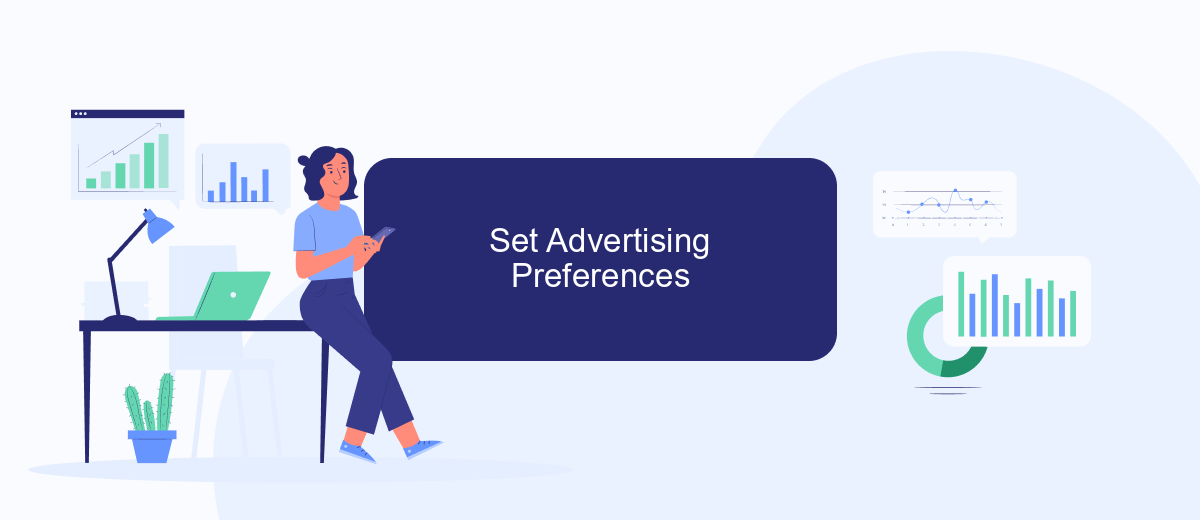
Adjusting your advertising preferences on Facebook can significantly reduce the number of unwanted ads you see. By customizing these settings, you can make your social media experience more enjoyable and relevant to your interests.
- Open Facebook and click on the downward arrow in the top right corner.
- Select "Settings & Privacy" and then click on "Settings."
- In the left-hand column, click on "Ads."
- Under "Ad Settings," you can manage your preferences, such as ad topics, data settings, and ad personalization.
- To further refine your experience, consider using services like SaveMyLeads, which can help you integrate and automate your advertising preferences efficiently.
By taking these steps, you can have more control over the types of ads you encounter on Facebook. Customizing your ad settings and leveraging tools like SaveMyLeads will make your time on the platform more pleasant and tailored to your needs.
Adjust Your Privacy Settings

One effective way to reduce the number of ads you see on Facebook is by adjusting your privacy settings. By taking control of your personal information and how it is used, you can limit the amount of targeted advertising that appears in your feed. Start by navigating to the settings menu on your Facebook account.
In the settings menu, look for the "Privacy" section. Here, you can manage who sees your posts, who can send you friend requests, and how your data is used for advertising purposes. This is a crucial step in minimizing unwanted ads.
- Go to Settings & Privacy > Settings.
- Select "Privacy" from the left-hand menu.
- Adjust the settings under "Your Activity" to limit data sharing.
- Navigate to "Ad Preferences" to manage ad settings and interests.
For more comprehensive control over your data and ad preferences, consider using integration services like SaveMyLeads. This platform helps you streamline your data management and ensures that your privacy settings are consistently updated across various platforms, including Facebook. By taking these steps, you can enjoy a more personalized and less cluttered social media experience.
Consider Using a SaveMyLeads Integration
Integrating SaveMyLeads into your Facebook account can significantly reduce the number of ads you see while enhancing your overall user experience. SaveMyLeads is a powerful tool designed to automate data transfer between Facebook and various CRM systems, email marketing services, and other applications. By streamlining your data management processes, you can focus more on content that matters to you and less on intrusive advertisements. This integration ensures that your data is organized and utilized efficiently, minimizing the disruption caused by frequent ads.
SaveMyLeads offers an intuitive interface that makes it easy to set up and manage integrations without requiring any technical expertise. With its wide range of supported applications, you can customize your data flow to suit your specific needs. By leveraging SaveMyLeads, you not only enhance your productivity but also create a more ad-free environment on Facebook. This simple yet effective solution can help you reclaim your social media experience, making it both enjoyable and efficient.
- Automate the work with leads from the Facebook advertising account
- Empower with integrations and instant transfer of leads
- Don't spend money on developers or integrators
- Save time by automating routine tasks
FAQ
How can I reduce the number of ads I see on Facebook?
Why am I seeing so many ads on Facebook?
Is there a way to block specific advertisers on Facebook?
Can I use third-party tools to manage Facebook ads?
Does using an ad blocker affect my Facebook experience?
Use the SaveMyLeads service to improve the speed and quality of your Facebook lead processing. You do not need to regularly check the advertising account and download the CSV file. Get leads quickly and in a convenient format. Using the SML online connector, you can set up automatic transfer of leads from Facebook to various services: CRM systems, instant messengers, task managers, email services, etc. Automate the data transfer process, save time and improve customer service.