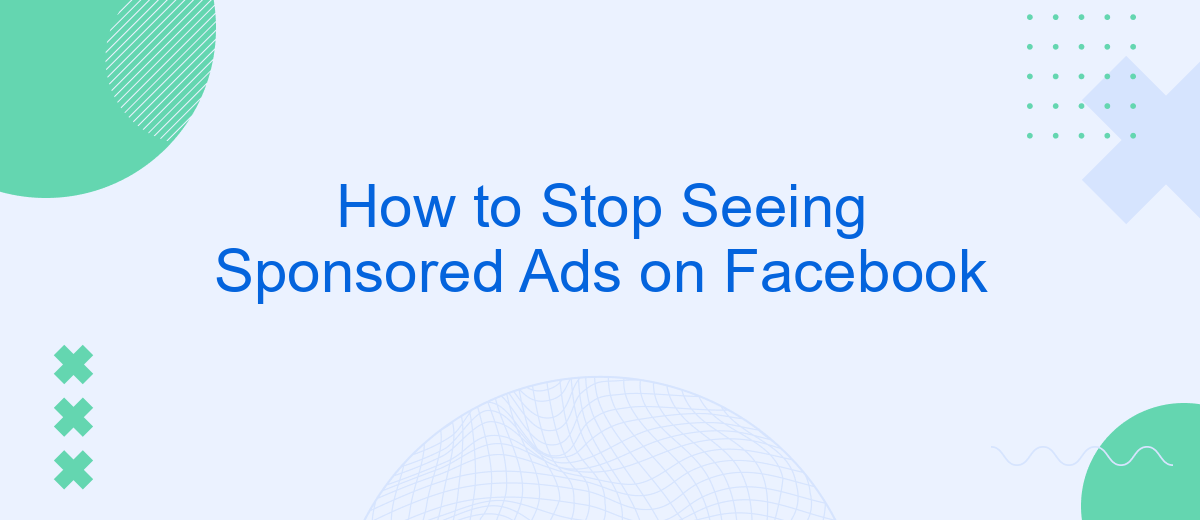Are you tired of seeing sponsored ads cluttering your Facebook feed? You're not alone. Many users seek ways to enjoy a more personalized and less commercialized social media experience. In this article, we'll guide you through effective steps to minimize or even stop seeing sponsored ads on Facebook, helping you regain control over your online space.
Opt Out of Ad Tracking
To minimize the number of sponsored ads you see on Facebook, you can opt out of ad tracking. This process helps reduce the amount of data advertisers use to target you. Here’s how you can do it:
- Go to your Facebook account settings.
- Select "Ads" from the left-hand menu.
- Under "Ad Settings," choose "Data about your activity from partners."
- Toggle off the option that allows Facebook to use data from partners to show personalized ads.
- Repeat the process for "Ads based on your activity on Facebook Company Products that you see elsewhere."
Additionally, consider using services like SaveMyLeads to manage and streamline your ad preferences. SaveMyLeads can help you integrate and automate your settings, ensuring a more personalized and less intrusive ad experience. By taking these steps, you can enjoy a more tailored and less cluttered Facebook experience.
Use Ad Blockers
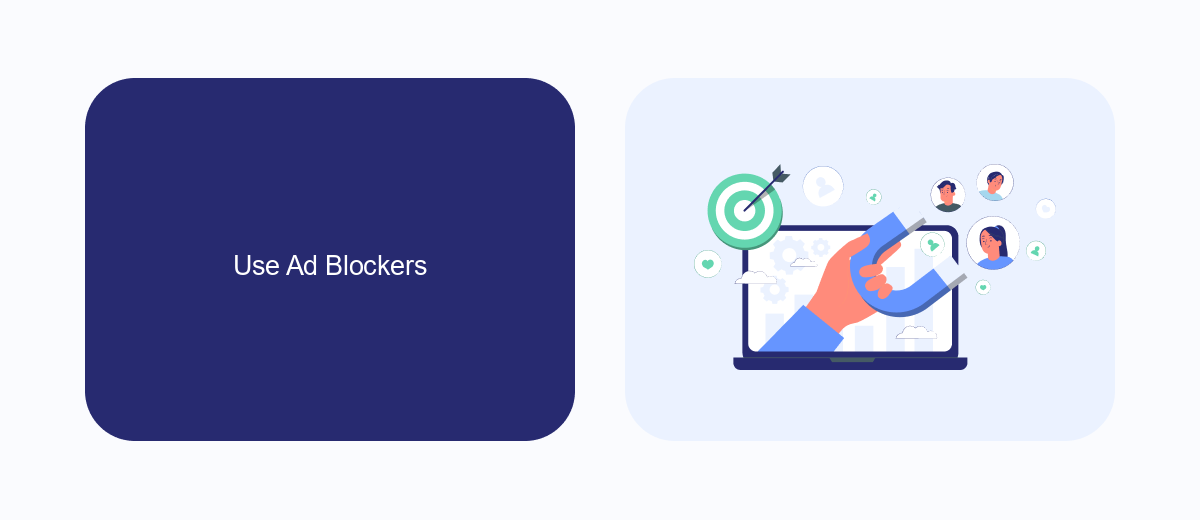
One effective way to stop seeing sponsored ads on Facebook is by using ad blockers. Ad blockers are browser extensions that prevent ads from loading on web pages, providing a cleaner and more streamlined browsing experience. Popular ad blockers like AdBlock Plus, uBlock Origin, and Ghostery can be easily installed on your preferred browser. Once installed, these tools automatically detect and block ads, including those on Facebook. This not only helps in reducing the clutter on your news feed but also enhances your overall online privacy by blocking tracking scripts.
For those looking to integrate ad-blocking solutions with other services, SaveMyLeads offers a seamless way to manage and automate your digital interactions. SaveMyLeads allows you to set up integrations that can automate the process of blocking ads across multiple platforms. By connecting your ad blocker with SaveMyLeads, you can ensure that your browsing experience remains ad-free, not just on Facebook but across various websites. This integration can be particularly useful for businesses and individuals who spend a significant amount of time online and wish to maintain a distraction-free environment.
Unlink Accounts from Facebook
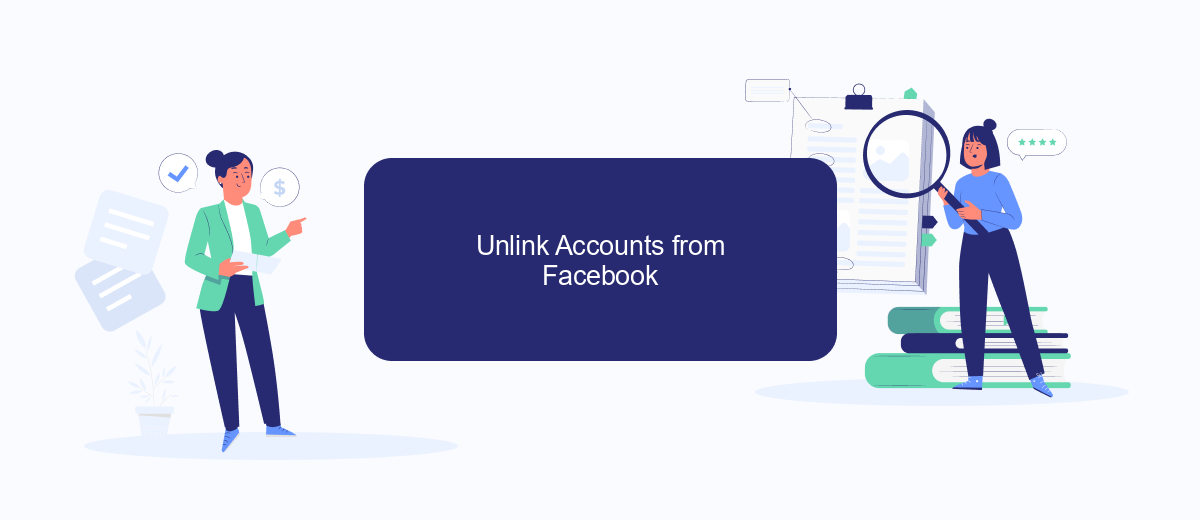
Disconnecting third-party accounts from Facebook can help you reduce the number of sponsored ads you see. By unlinking these accounts, you limit the data that Facebook can use to tailor advertisements based on your online activity. Here’s how to do it:
- Open Facebook and go to the Settings menu.
- Navigate to the "Apps and Websites" section under "Security and Login."
- Review the list of connected apps and websites.
- Select the apps or websites you want to unlink and click "Remove."
- Confirm your choice to disconnect these accounts.
For a more streamlined approach, consider using a service like SaveMyLeads. This platform helps manage your integrations efficiently, ensuring that unnecessary connections are severed, and your data privacy is maintained. Taking these steps will help you see fewer sponsored ads and enjoy a more personalized Facebook experience.
Use Privacy Extensions
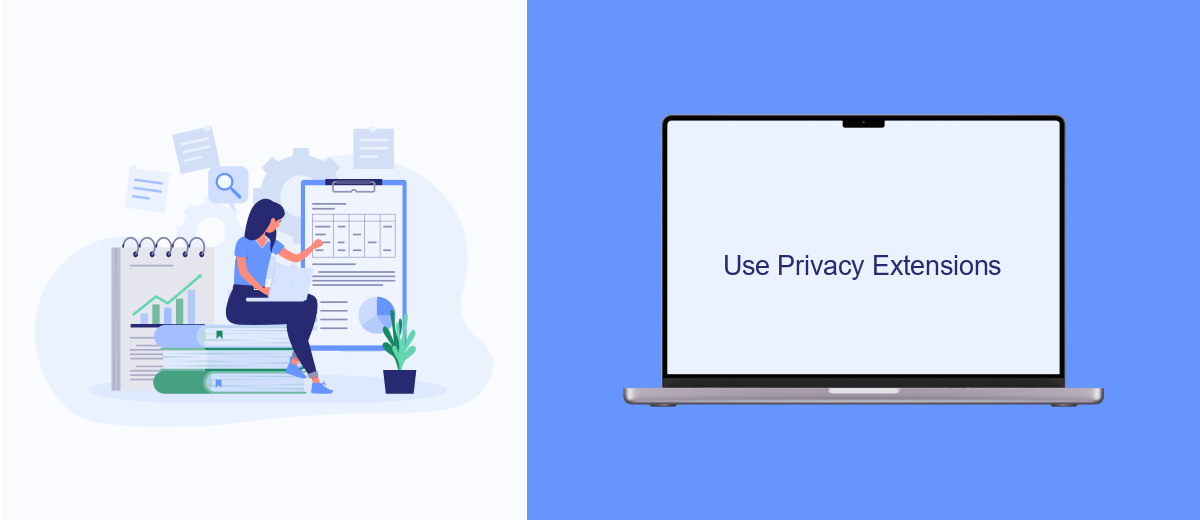
Using privacy extensions can significantly reduce the number of sponsored ads you see on Facebook. These extensions work by blocking tracking scripts and cookies that advertisers use to target you with ads. By integrating these tools into your browser, you can enjoy a more private and less intrusive online experience.
One effective way to manage these settings is through services like SaveMyLeads. SaveMyLeads offers a range of integrations that help you automate and streamline your privacy preferences. By setting up these integrations, you can ensure that your data is not being used for targeted advertising.
- Install a privacy-focused browser extension like uBlock Origin or Privacy Badger.
- Set up SaveMyLeads to automate your privacy settings and block tracking scripts.
- Regularly update your extensions and integrations to maintain optimal privacy protection.
By taking these steps, you can create a more private browsing environment and significantly reduce the number of sponsored ads you encounter on Facebook. Remember, maintaining your privacy online is an ongoing process that requires regular attention and updates.
SaveMyLeads Alternative
For those looking to streamline their Facebook ad experience, SaveMyLeads offers an efficient alternative to manually managing sponsored ads. This service automates the integration of Facebook Lead Ads with various CRM systems, email marketing platforms, and other applications. By utilizing SaveMyLeads, users can set up automated workflows that handle lead data without the need for constant manual intervention, thereby reducing the exposure to unwanted sponsored content.
SaveMyLeads is designed to be user-friendly, requiring no coding skills to set up integrations. With a wide range of supported applications, it empowers users to create seamless data flows between Facebook and their preferred tools. By automating these processes, users can focus on more strategic tasks while minimizing distractions from sponsored ads. This makes SaveMyLeads a practical solution for those who want to optimize their Facebook ad management and improve overall productivity.
FAQ
How can I reduce the number of sponsored ads I see on Facebook?
Can I completely block all sponsored ads on Facebook?
What should I do if I see an irrelevant sponsored ad?
How does Facebook determine which sponsored ads to show me?
Is there a way to automate the process of managing my Facebook ad preferences?
You probably know that the speed of leads processing directly affects the conversion and customer loyalty. Do you want to receive real-time information about new orders from Facebook and Instagram in order to respond to them as quickly as possible? Use the SaveMyLeads online connector. Link your Facebook advertising account to the messenger so that employees receive notifications about new leads. Create an integration with the SMS service so that a welcome message is sent to each new customer. Adding leads to a CRM system, contacts to mailing lists, tasks to project management programs – all this and much more can be automated using SaveMyLeads. Set up integrations, get rid of routine operations and focus on the really important tasks.