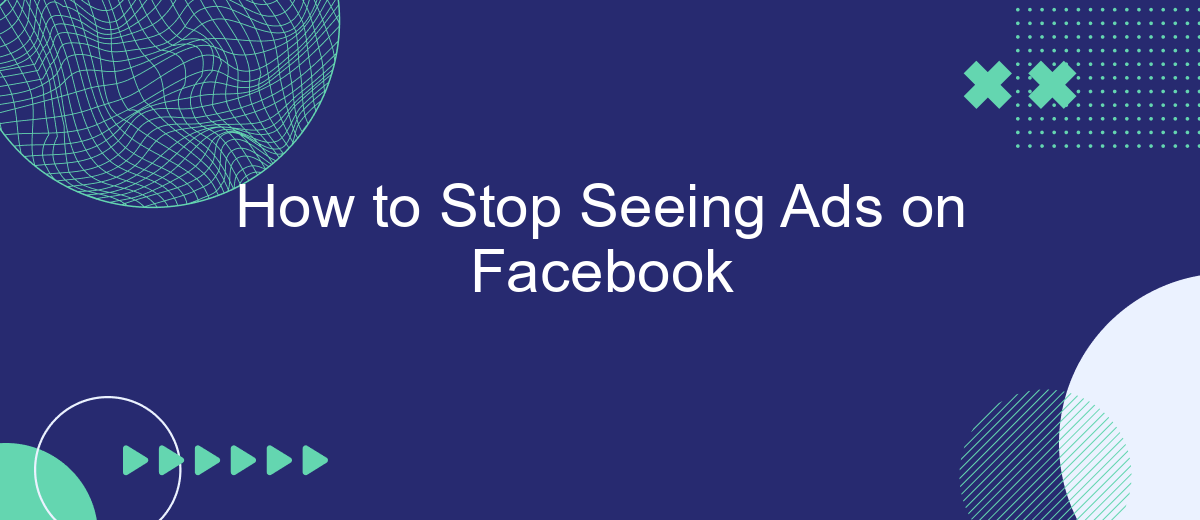Tired of the constant barrage of ads on Facebook? You're not alone. Many users seek a more streamlined and ad-free experience on the platform. This guide will walk you through practical steps to reduce or eliminate ads from your feed, ensuring a more enjoyable and distraction-free social media experience. Let's dive into how you can take control of your Facebook experience.
Uninstall Third-Party Apps
Removing third-party apps from your Facebook account can significantly reduce the number of ads you see. These apps often have access to your data and can use it to target you with advertisements. To ensure your privacy and minimize ad exposure, it's essential to review and uninstall any unnecessary third-party apps.
- Go to your Facebook settings by clicking on the downward arrow in the top right corner of the page.
- Select "Settings & Privacy" and then "Settings."
- Navigate to the "Apps and Websites" section on the left sidebar.
- Review the list of active apps and websites connected to your account.
- Click the "Remove" button next to any app or website you no longer use or trust.
For those who rely on third-party integrations for business or personal use, consider using a trusted service like SaveMyLeads. SaveMyLeads offers secure and efficient integration solutions, ensuring your data is protected while reducing unnecessary ad exposure. By carefully managing your third-party apps, you can enjoy a cleaner, more private Facebook experience.
Check Privacy Settings
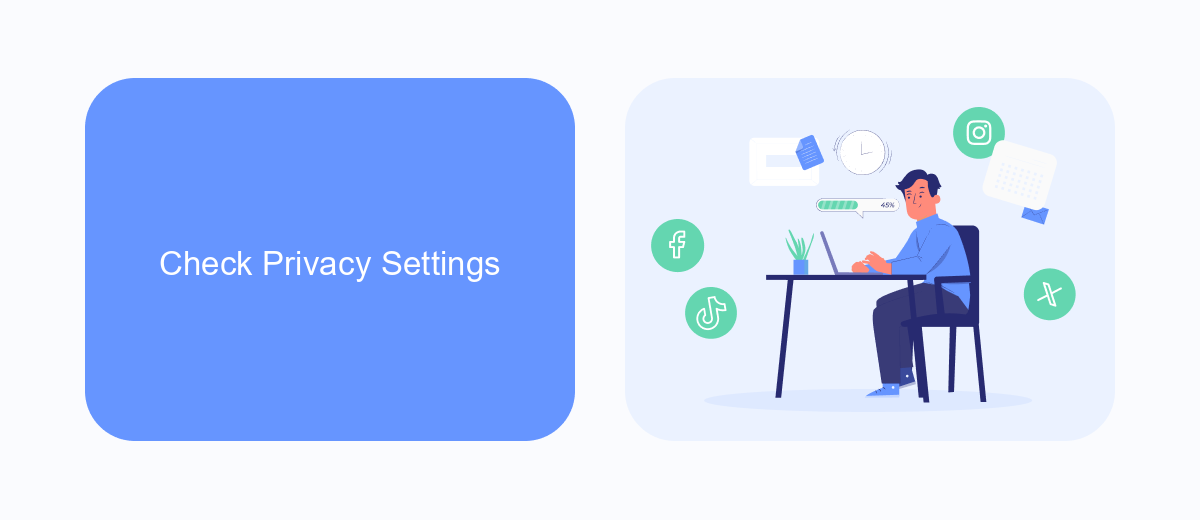
To enhance your privacy on Facebook and reduce the number of ads you see, it’s crucial to regularly check and update your privacy settings. Start by navigating to the "Settings & Privacy" section on your Facebook account. Here, you can control who sees your posts, who can send you friend requests, and how your data is used by advertisers. Make sure to review the "Ad Preferences" section, where you can manage your interests, advertisers you've interacted with, and the information Facebook uses to show you ads.
For those looking to streamline this process and integrate privacy settings across multiple platforms, consider using services like SaveMyLeads. This tool allows you to automate data management and ensure your privacy preferences are consistently applied. SaveMyLeads can help you connect Facebook with other services, making it easier to manage your data and reduce unwanted ads across platforms. By taking these steps, you can significantly improve your online privacy and enjoy a more ad-free experience on Facebook.
Use Ad Blockers
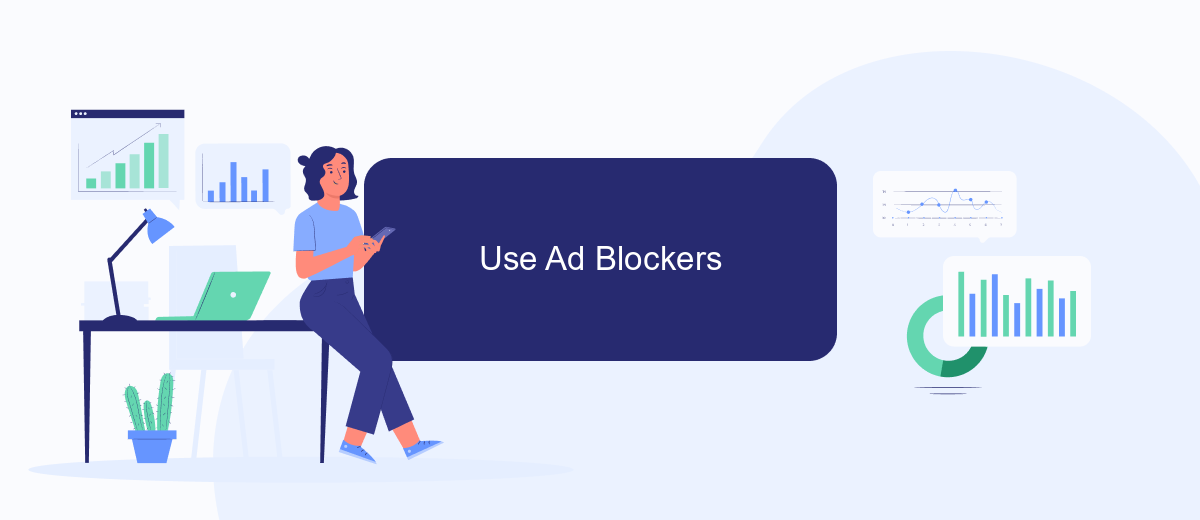
Using ad blockers is an effective way to eliminate ads from your Facebook feed. These tools work by preventing advertisements from loading on your web browser, providing a cleaner and more enjoyable browsing experience. Here’s how you can set up an ad blocker:
- Choose an ad blocker: Popular options include Adblock Plus, uBlock Origin, and AdGuard. These extensions are available for most web browsers.
- Install the ad blocker: Visit the extension store for your browser (such as Chrome Web Store or Firefox Add-ons) and search for your chosen ad blocker. Click "Add to browser" and follow the installation prompts.
- Configure the settings: Open the ad blocker extension and customize the settings according to your preferences. You can whitelist certain websites if you want to support them by allowing ads.
For those looking for more advanced solutions, integrating ad blockers with other services can enhance your experience. SaveMyLeads, for instance, can help automate and streamline this process by connecting your ad blocker with various platforms, ensuring a seamless and ad-free browsing experience across all your devices.
Manage Ad Preferences
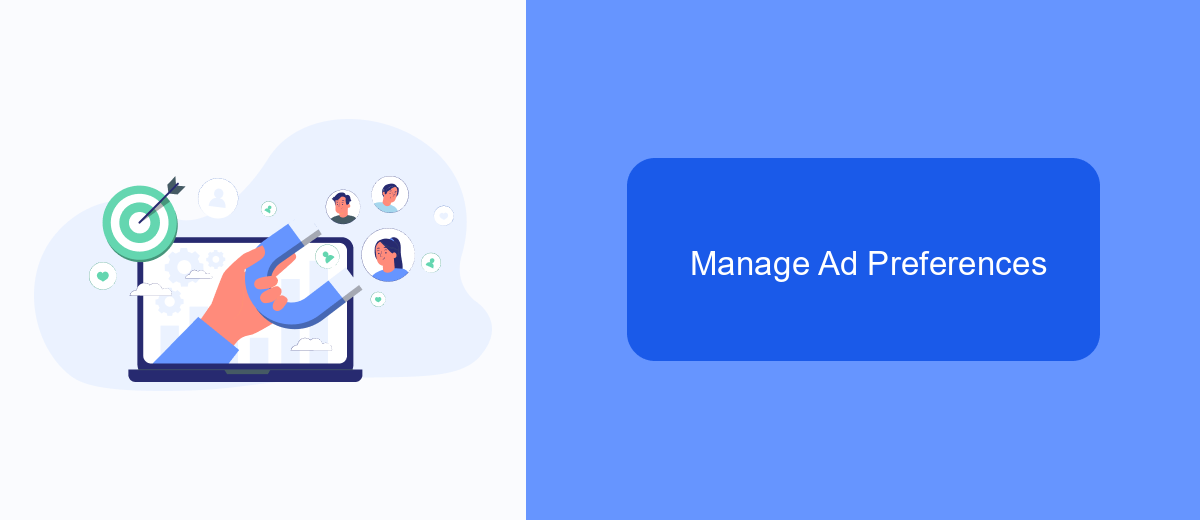
To manage your ad preferences on Facebook, start by accessing your account settings. Navigate to the 'Ad Preferences' section where you can view and control how ads are personalized for you. This section allows you to see which advertisers have your information and adjust what type of ads you see.
In the 'Ad Preferences' section, you can modify your interests, remove specific topics, and even hide ads from particular advertisers. This gives you more control over your ad experience and helps ensure that the ads you do see are more relevant to your interests.
- Go to 'Settings & Privacy' and select 'Settings'.
- Click on 'Ad Preferences' under the 'Ads' section.
- Review and edit your interests and advertisers.
- Adjust your ad settings to limit data usage.
For those looking to integrate their ad preferences with other services, SaveMyLeads offers a seamless solution. This service allows you to connect various platforms, ensuring that your ad preferences are consistent across different channels. By using SaveMyLeads, you can streamline your ad management process and maintain control over your ad experience.
Reach Out to Facebook
If you've tried adjusting your ad preferences and still find yourself overwhelmed by ads on Facebook, consider reaching out directly to Facebook support. This can be done through the Help Center on the Facebook website or app. Here, you can report issues with ads, request further assistance, and get guidance on more advanced ad-blocking techniques. Additionally, Facebook's support team can provide personalized advice based on your specific account settings and usage patterns.
For those looking to optimize their ad experience further, integrating with external services like SaveMyLeads can be incredibly beneficial. SaveMyLeads allows users to automate and streamline their interactions with Facebook, including managing ads and data flows. By setting up custom integrations, you can ensure that your ad preferences are consistently applied and maintained, reducing the likelihood of unwanted ads appearing in your feed. This service not only enhances your Facebook experience but also saves time and effort in managing your ad settings.
- Automate the work with leads from the Facebook advertising account
- Empower with integrations and instant transfer of leads
- Don't spend money on developers or integrators
- Save time by automating routine tasks
FAQ
How can I adjust my ad preferences on Facebook?
Can I completely stop seeing ads on Facebook?
How do I hide specific ads on Facebook?
Can I block ads from specific advertisers?
What tools can help me automate the management of my ad preferences?
Personalized responses to new clients from Facebook/Instagram. Receiving data on new orders in real time. Prompt delivery of information to all employees who are involved in lead processing. All this can be done automatically. With the SaveMyLeads service, you will be able to easily create integrations for Facebook Lead Ads and implement automation. Set up the integration once and let it do the chores every day.