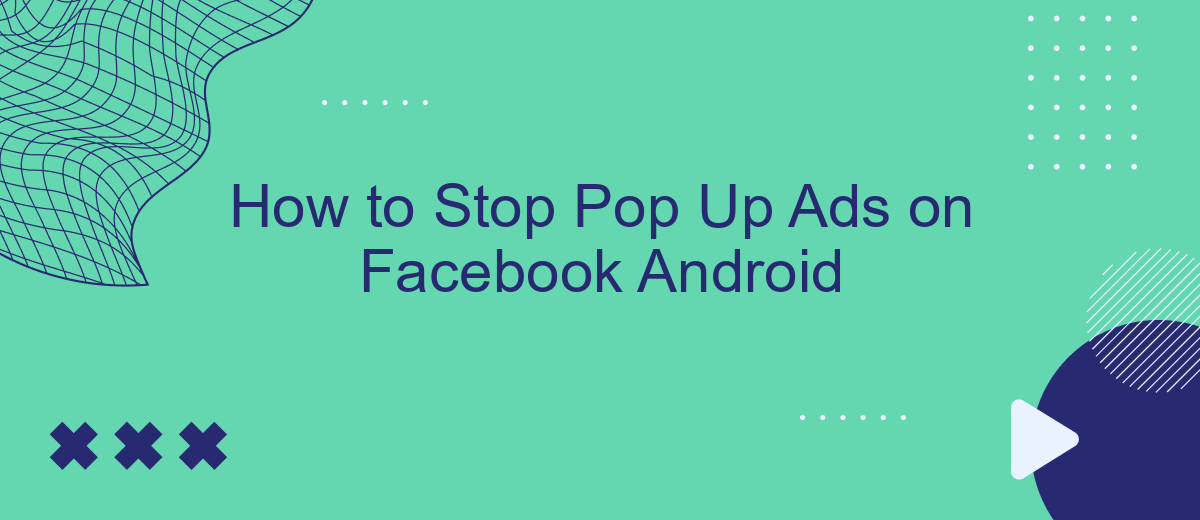Dealing with pop-up ads on Facebook can be frustrating, especially when using the Android app. These interruptions not only disrupt your browsing experience but can also pose security risks. Fortunately, there are effective methods to minimize or completely stop these intrusive ads. In this article, we’ll guide you through simple steps to enhance your Facebook experience by blocking pop-up ads on your Android device.
Identifying AD Source
Identifying the source of pop-up ads on your Facebook Android app is crucial to effectively stopping them. These ads can be intrusive and disrupt your browsing experience. To pinpoint where they are coming from, follow these steps:
- Check recently installed apps: Sometimes, third-party apps can introduce ads to your device.
- Review app permissions: Ensure no app has unnecessary permissions that could allow it to display ads.
- Use ad detection tools: Apps like SaveMyLeads can help identify and manage ad sources by integrating with your Facebook account.
By systematically checking these areas, you can identify the culprit behind the pop-up ads. Once identified, you can take appropriate measures such as uninstalling the app or adjusting its permissions to stop the ads from appearing. This proactive approach will help you maintain a smoother and more enjoyable browsing experience on your Facebook Android app.
Block Pop-Ups On Facebook
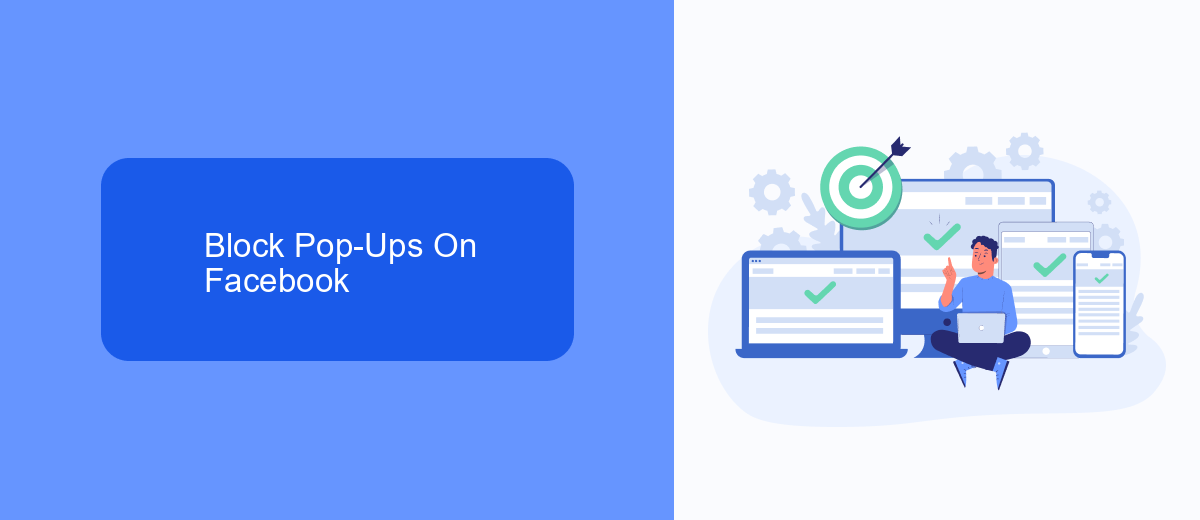
To block pop-ups on Facebook for Android, start by opening the Facebook app and navigating to the settings menu. From there, scroll down to "Media and Contacts" and select "Browser Settings." Within this section, you can toggle off the option for "Links open externally," which helps in reducing the number of pop-up ads by keeping you within the Facebook browser instead of opening external links that may contain ads.
For an additional layer of protection, consider using third-party services like SaveMyLeads. This service not only helps in managing your Facebook leads more efficiently but also offers tools to enhance your browsing experience by minimizing interruptions from ads. By integrating SaveMyLeads with your Facebook account, you can streamline your workflow and reduce the frequency of disruptive pop-ups, ensuring a smoother and more focused user experience.
Use AdBlockers
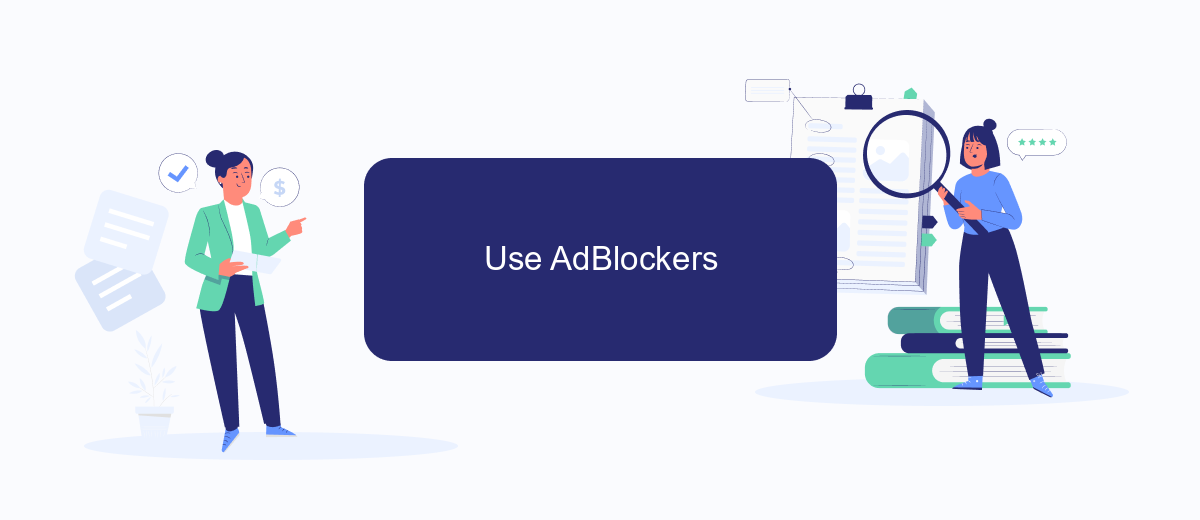
One effective way to stop pop-up ads on Facebook for Android is by using ad blockers. These tools can help you enjoy a smoother and more enjoyable browsing experience by filtering out unwanted advertisements. To get started, follow these steps:
- Download a reputable ad blocker app from the Google Play Store, such as AdGuard or AdBlock Plus.
- Install the app and follow the on-screen instructions to set it up on your device.
- Open the ad blocker app and enable it to start blocking ads across all your apps, including Facebook.
- Adjust the settings within the ad blocker app to customize your ad-blocking preferences.
Using an ad blocker not only enhances your Facebook experience but also improves your overall device performance by reducing the load from unwanted ads. For advanced integration and automation of your ad-blocking needs, consider using services like SaveMyLeads. This platform helps you connect various tools and streamline your online activities, ensuring a seamless and ad-free browsing experience.
Report Abusive Ads
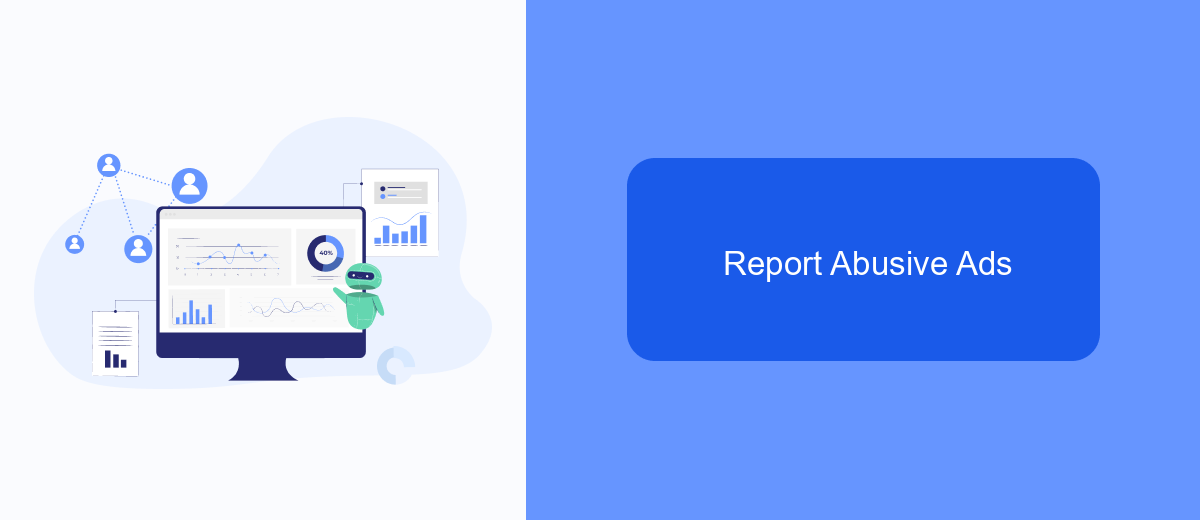
If you encounter abusive or inappropriate ads on Facebook while using your Android device, it's important to report them to help improve the platform's ad quality. Reporting such ads ensures that Facebook can take necessary actions to prevent similar issues in the future.
To report an abusive ad, follow these simple steps. This process is straightforward and can be done directly from the ad itself. By taking a few moments to report problematic ads, you contribute to a safer and more enjoyable Facebook experience for everyone.
- Tap the three dots in the top right corner of the ad.
- Select "Report Ad."
- Choose the reason for reporting the ad, such as "Misleading or Scam" or "Offensive."
- Follow the on-screen instructions to complete the report.
Additionally, consider using services like SaveMyLeads to manage and filter your ad experiences more effectively. SaveMyLeads can help you automate your lead generation processes and integrate various tools to enhance your online advertising strategy. By leveraging such services, you can maintain a cleaner and more relevant ad feed on Facebook.
Enable Pop-Up Blocker On Android
To enable the pop-up blocker on your Android device, start by opening the Chrome app, which is the default browser on most Android devices. Tap the three vertical dots in the upper-right corner to open the menu, then select "Settings." Scroll down and tap on "Site settings," followed by "Pop-ups and redirects." Make sure the toggle switch is turned off, which will block pop-ups and redirects by default. This setting will help reduce unwanted interruptions while you are browsing the web, including Facebook.
For those who frequently use Facebook for business purposes and require seamless integration with other services, consider using SaveMyLeads. This platform automates the process of connecting Facebook Lead Ads with various CRM systems, email marketing services, and other applications, ensuring that you never miss a lead. By automating these integrations, SaveMyLeads helps you focus on more important tasks without the distraction of pop-up ads. This way, you can maintain a streamlined workflow and improve your overall productivity.
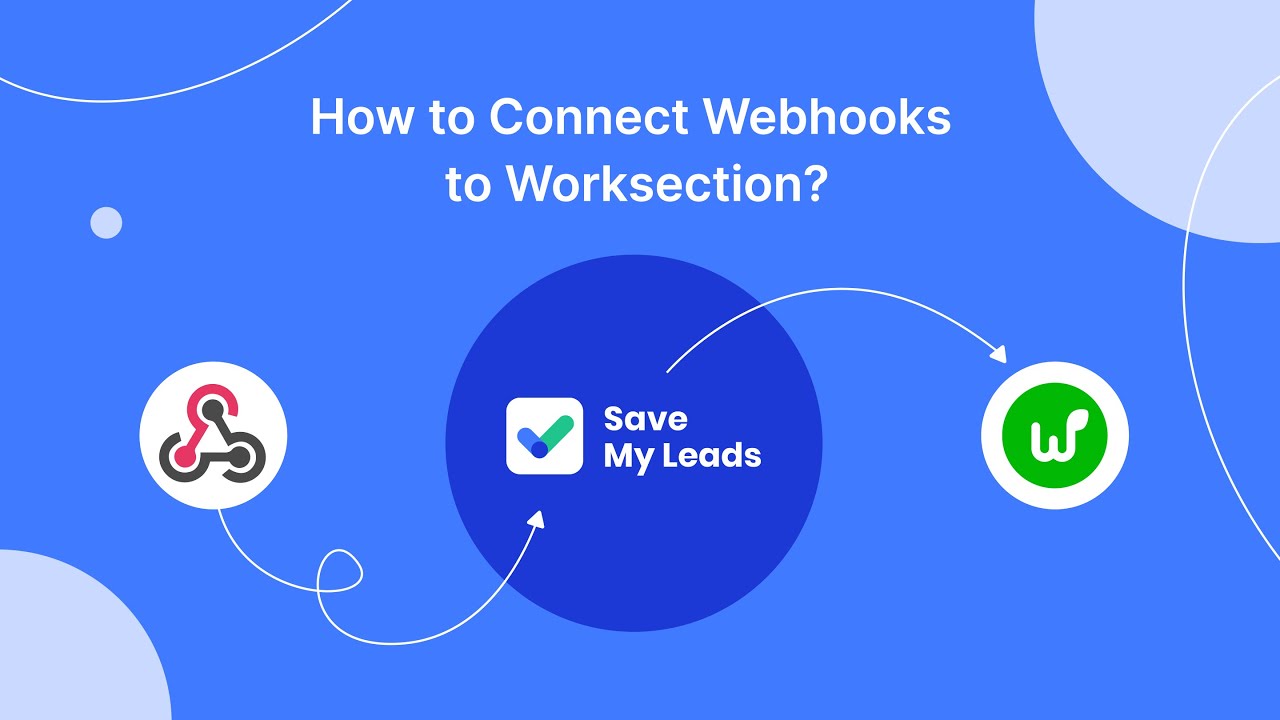
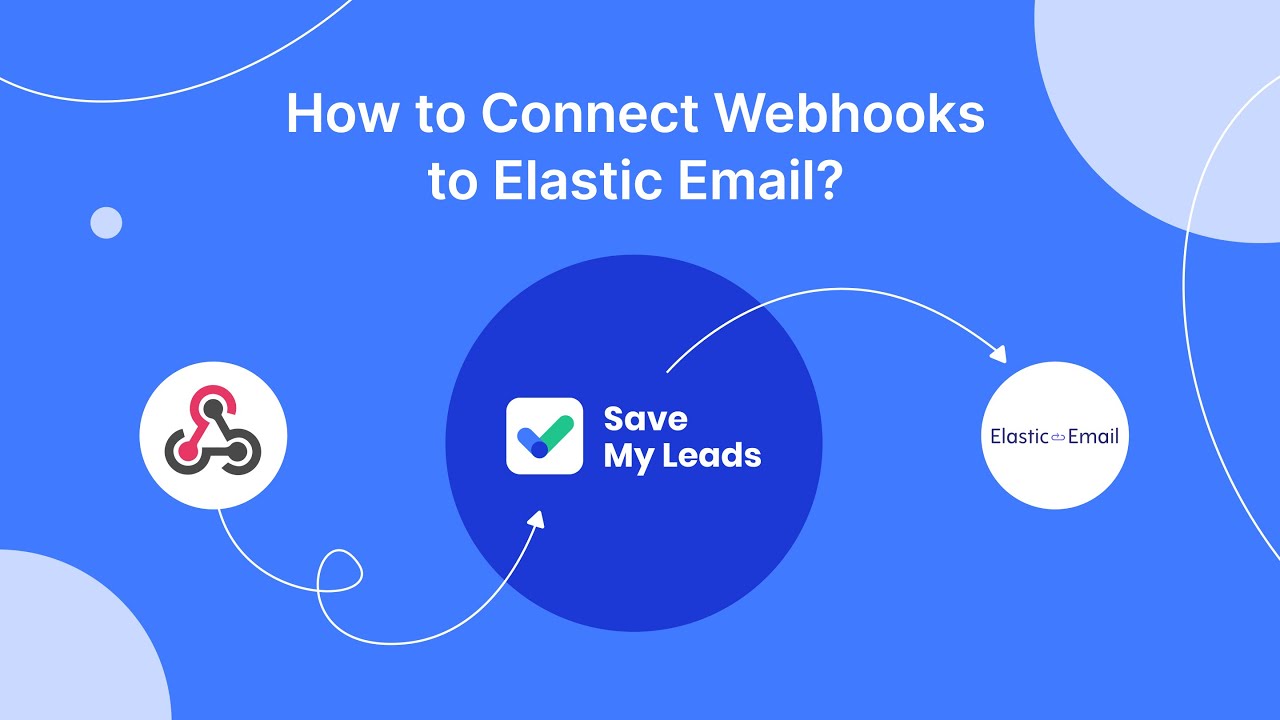
FAQ
How can I stop pop-up ads on Facebook Android?
Why do I keep seeing pop-up ads on Facebook Android?
Can I use third-party apps to block pop-up ads on Facebook Android?
Does clearing cache help in stopping pop-up ads on Facebook Android?
How can I automate the process of managing pop-up ads on Facebook Android?
Would you like your employees to receive real-time data on new Facebook leads, and automatically send a welcome email or SMS to users who have responded to your social media ad? All this and more can be implemented using the SaveMyLeads system. Connect the necessary services to your Facebook advertising account and automate data transfer and routine work. Let your employees focus on what really matters, rather than wasting time manually transferring data or sending out template emails.