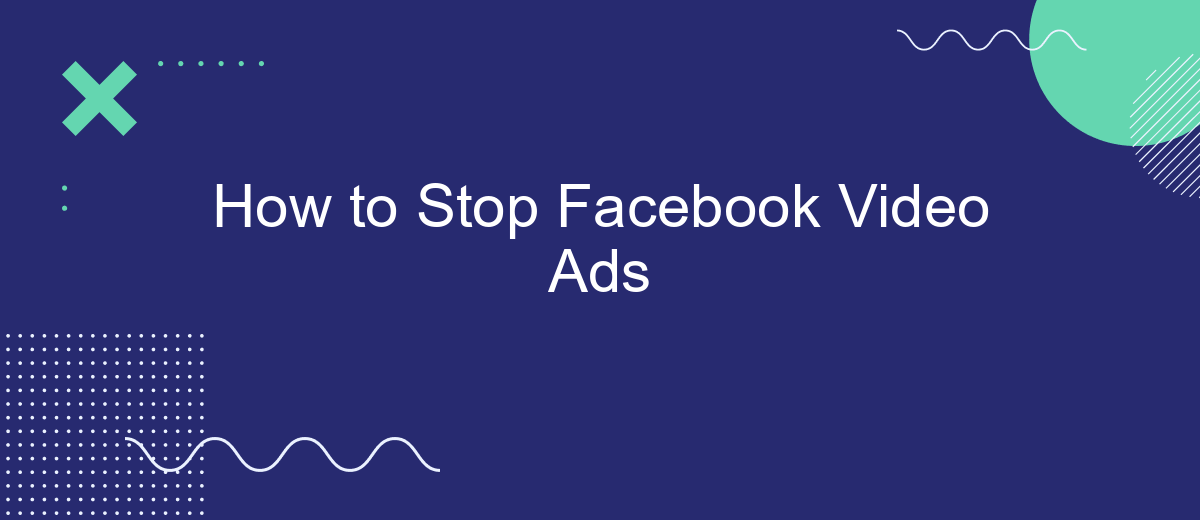Are you tired of Facebook video ads interrupting your scrolling experience? You're not alone. These ads can be intrusive and disrupt your enjoyment of the platform. Fortunately, there are effective methods to minimize or even stop these ads from appearing. In this article, we'll guide you through practical steps to regain control over your Facebook feed and enjoy a smoother browsing experience.
Disable Autoplay
To stop Facebook video ads from automatically playing, you need to disable the autoplay feature in your account settings. This will not only help you save data but also reduce distractions while browsing your news feed.
- Open the Facebook app or website and log in to your account.
- Navigate to the settings menu by clicking on the three horizontal lines (menu icon) in the top right corner.
- Scroll down and select "Settings & Privacy," then click on "Settings."
- In the settings menu, find and click on "Media and Contacts" or "Videos" depending on your device.
- Locate the "Autoplay" option and set it to "Never Autoplay Videos."
Disabling autoplay is a simple but effective way to manage your Facebook experience. For those looking to further optimize their social media interactions, consider using integration services like SaveMyLeads. This tool helps automate various tasks and enhances your overall productivity by seamlessly connecting different platforms.
Use Ad Blockers
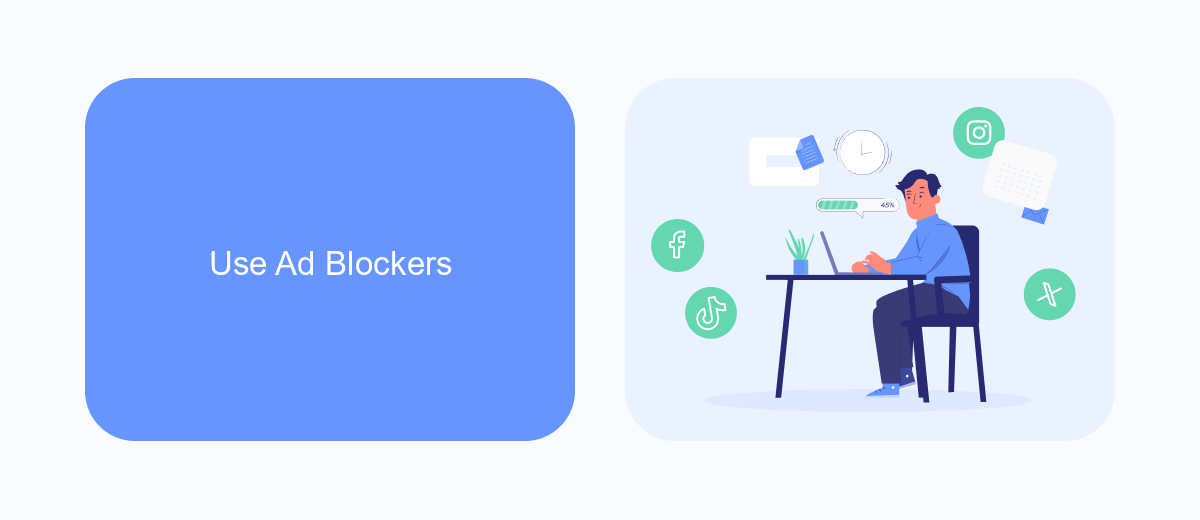
One effective way to stop Facebook video ads is by using ad blockers. Ad blockers are browser extensions or standalone applications that filter out advertisements from web pages, including video ads on Facebook. Popular ad blockers like AdBlock Plus, uBlock Origin, and AdGuard can be easily installed on most web browsers. Once installed, these ad blockers work by preventing the loading of ad scripts, ensuring a smoother and more enjoyable browsing experience without interruptions from video ads.
Additionally, for those looking to streamline their online experience further, integrating ad blockers with services like SaveMyLeads can be beneficial. SaveMyLeads automates the process of managing ad blockers across multiple platforms and devices, ensuring consistent ad-free browsing. By leveraging such integrations, users can save time and effort while maintaining control over their online environment. This combination of ad blockers and automation tools provides a comprehensive solution to effectively stop Facebook video ads.
Uninstall Facebook App
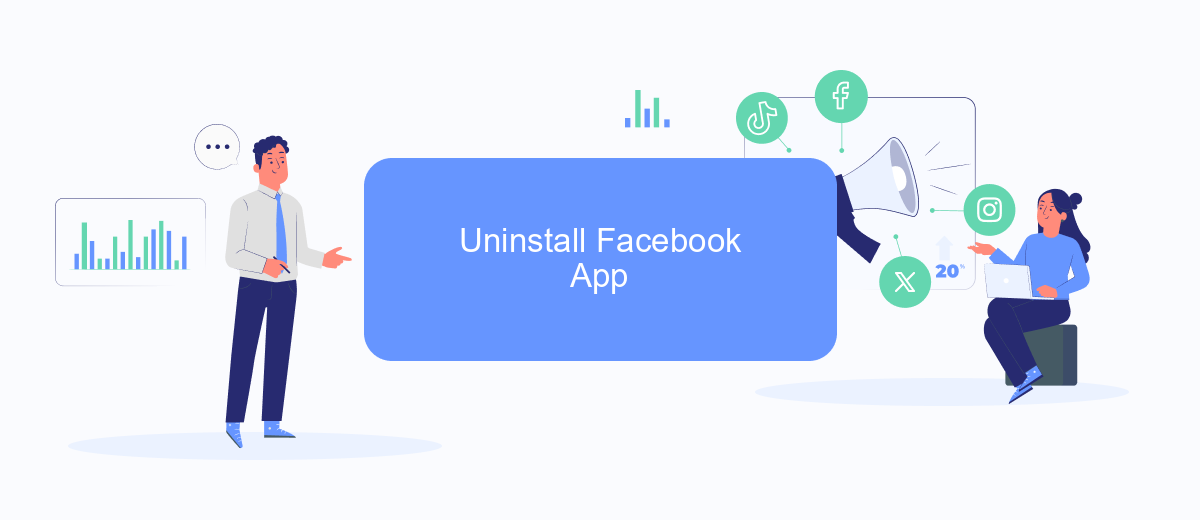
If you're tired of Facebook video ads interrupting your experience, one effective solution is to uninstall the Facebook app from your device. This step not only eliminates the ads but also helps in reclaiming your time and attention.
- Open the settings menu on your smartphone.
- Navigate to the "Apps" or "Applications" section.
- Scroll down to find the Facebook app and tap on it.
- Select "Uninstall" and confirm your choice.
- Restart your device to complete the process.
After uninstalling the Facebook app, you can still manage your social media interactions through other platforms or by using web browsers. For businesses looking to optimize their marketing efforts without the intrusion of ads, services like SaveMyLeads can help streamline your Facebook lead management, ensuring you stay connected with your audience in a more controlled and efficient manner.
Change Privacy Settings
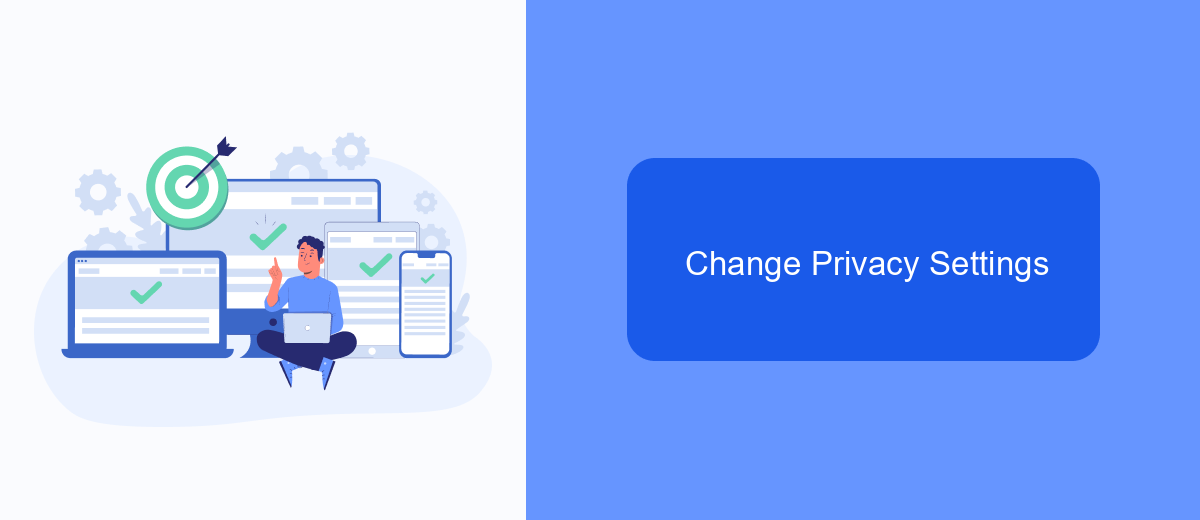
Adjusting your privacy settings on Facebook can significantly reduce the number of unwanted video ads you encounter. By customizing your ad preferences, you can control what types of ads are shown to you based on your interests and activity on the platform.
To start, navigate to the settings menu on your Facebook account. From there, select the "Privacy" section, where you can find various options to manage your personal information and ad preferences.
- Go to Settings & Privacy > Settings.
- Select "Privacy" from the left-hand menu.
- Click on "Ad Preferences" to manage your ad settings.
- Under "Ad Settings," you can choose to limit the information Facebook uses to show you ads.
For a more comprehensive solution, consider using services like SaveMyLeads. This platform allows you to integrate your Facebook account with various CRM systems and other tools, helping you manage your ad preferences more effectively. By automating these processes, SaveMyLeads can save you time and ensure that your privacy settings are always up to date.
Use SaveMyLeads
If you're tired of intrusive Facebook video ads disrupting your browsing experience, consider leveraging SaveMyLeads to streamline your ad management process. SaveMyLeads is a powerful tool that automates the integration of various apps and services, allowing you to efficiently control and manage your Facebook ad settings. By setting up specific triggers and actions within the platform, you can automate tasks such as pausing or stopping video ads based on your preferences, ensuring a smoother and more enjoyable social media experience.
Using SaveMyLeads is straightforward and user-friendly. First, sign up for an account and connect your Facebook Ads account to the platform. Then, create a new integration by selecting the appropriate triggers and actions that correspond to your desired ad management tasks. SaveMyLeads offers a wide range of customizable options, enabling you to tailor the automation to fit your specific needs. With this service, you can save time and reduce the hassle of manual ad management, ultimately enhancing your control over Facebook video ads.
FAQ
How can I stop Facebook video ads from appearing in my feed?
Can I block specific advertisers on Facebook?
Is there a way to stop autoplay for video ads on Facebook?
Can I use third-party tools to manage Facebook video ads?
Does using an ad blocker stop Facebook video ads?
SaveMyLeads is a simple and effective service that will help you automate routine tasks and optimize business processes. Stop wasting time uploading leads from Facebook manually – you can do it automatically, saving a lot of time and money. Eliminate routine from workflows and achieve more with minimal investment of money, effort and human resources.