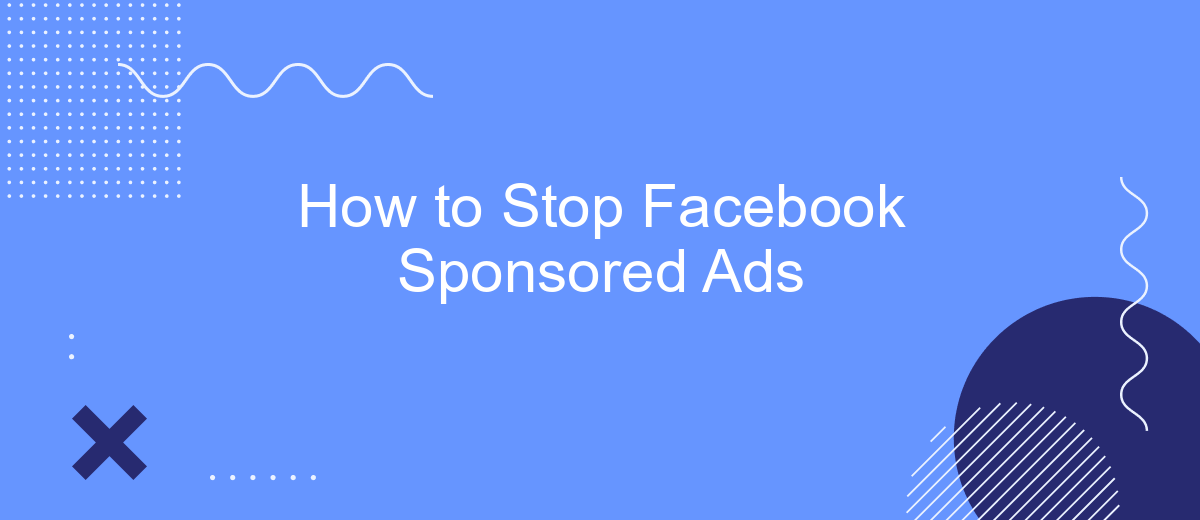Are you tired of seeing sponsored ads cluttering your Facebook feed? You're not alone. These targeted advertisements can be intrusive and distracting. Fortunately, there are effective strategies to minimize or even eliminate these ads from your experience. In this article, we'll guide you through practical steps to regain control over your Facebook feed and enjoy a more personalized browsing experience.
Adjust Ad Preferences
Adjusting your ad preferences on Facebook can significantly reduce the number of sponsored ads you encounter. By customizing these settings, you can control what types of ads you see and how often they appear. Here’s how you can do it:
- Go to your Facebook account settings.
- Select "Ad Preferences" from the menu.
- Click on "Your Interests" to review and update categories that Facebook uses to show you ads.
- Navigate to "Advertisers and Businesses" to see which advertisers have uploaded lists with your information.
- Manage your ad settings under "Ad Settings" to control data usage and ad targeting.
For businesses looking to streamline their ad management and integration processes, SaveMyLeads offers a comprehensive solution. This service allows you to automate lead generation and ad preferences adjustments, ensuring a more efficient and targeted advertising strategy. By utilizing SaveMyLeads, you can save time and enhance the effectiveness of your Facebook ad campaigns.
Hide Specific Ads

One effective way to hide specific ads on Facebook is by using the "Hide ad" option. When you come across a sponsored ad that you find irrelevant or intrusive, click on the three dots in the top right corner of the ad. From the dropdown menu, select "Hide ad." This action will prompt Facebook to show you fewer ads like the one you just hid. Additionally, you can provide feedback on why you chose to hide the ad, which helps Facebook tailor your ad experience more effectively.
For a more advanced approach, consider using services like SaveMyLeads to manage your ad preferences across multiple platforms. SaveMyLeads allows you to automate the process of filtering out unwanted ads by integrating your Facebook account with its service. This not only saves time but also ensures a more personalized ad experience by leveraging sophisticated algorithms to block ads that don't align with your interests. By using such tools, you can maintain a cleaner, more relevant feed without the constant interruption of unwanted advertisements.
Use Browser Extensions
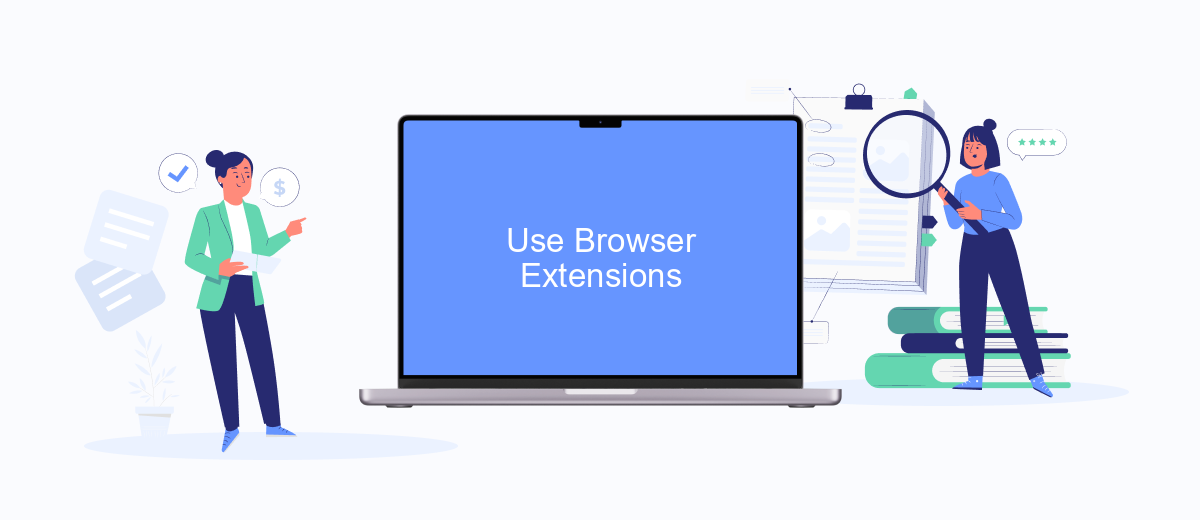
One effective way to stop Facebook sponsored ads is by using browser extensions specifically designed for ad blocking. These tools can help you maintain a cleaner browsing experience by preventing unwanted ads from appearing on your Facebook feed. Here’s how you can get started:
- Download and install a reputable ad blocker extension such as AdBlock Plus, uBlock Origin, or Ghostery from your browser’s extension store.
- Once installed, open the extension’s settings and customize the filters to block Facebook ads specifically. Most ad blockers have pre-configured settings for popular sites, including Facebook.
- To further enhance your ad-blocking capabilities, consider using a service like SaveMyLeads that integrates with your Facebook account to streamline your ad preferences and settings.
By using browser extensions and services like SaveMyLeads, you can effectively reduce the number of sponsored ads you encounter on Facebook. This not only improves your browsing experience but also helps you focus on the content that matters most to you.
Utilize Ad Blockers
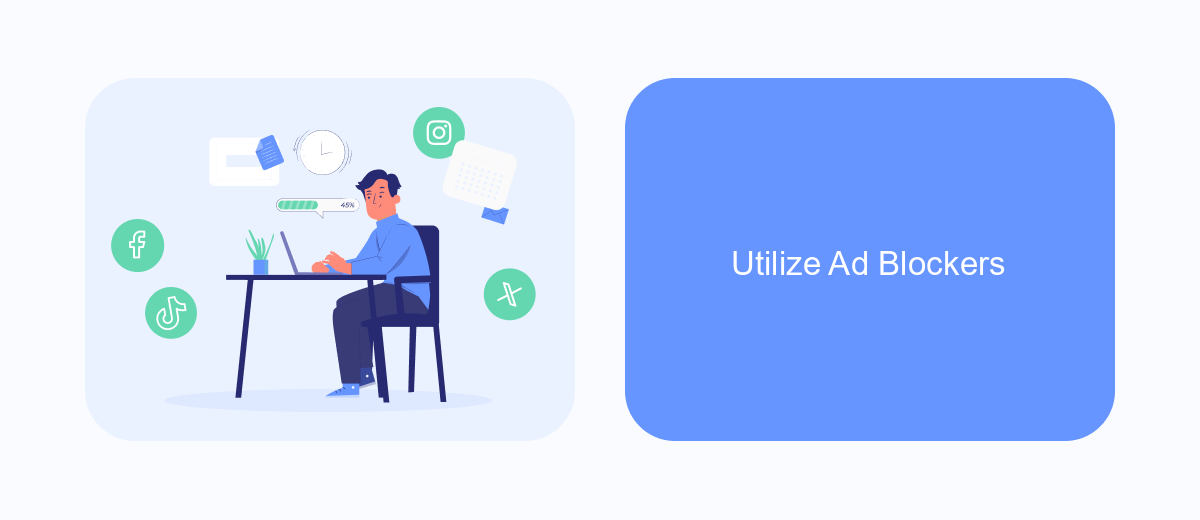
One effective way to stop Facebook sponsored ads is by using ad blockers. Ad blockers are browser extensions or software that prevent advertisements from appearing on web pages. By installing an ad blocker, you can significantly reduce the number of sponsored ads you see on Facebook and other websites.
There are various ad blockers available that can help you achieve this. Some popular options include AdBlock, uBlock Origin, and AdGuard. These tools are easy to install and configure, allowing you to customize your browsing experience according to your preferences.
- AdBlock: A widely-used extension that blocks ads on Facebook and other sites.
- uBlock Origin: A lightweight and efficient ad blocker that offers extensive filtering options.
- AdGuard: A comprehensive ad-blocking solution that also provides additional privacy protection features.
In addition to using ad blockers, you can also explore services like SaveMyLeads, which helps integrate various applications to streamline your online experience. By combining ad blockers with services like SaveMyLeads, you can create a more efficient and enjoyable browsing environment, free from unwanted advertisements.
Modify Your News Feed Settings
One effective method to reduce the number of sponsored ads on your Facebook News Feed is to modify your feed settings. Start by clicking on the three horizontal lines in the bottom right corner of the Facebook app, then navigate to "Settings & Privacy" and select "Settings." From there, scroll down to the "Ads" section and tap on "Ad Preferences." Here, you can manage the types of ads you see by adjusting your interests and advertisers. You can also limit the use of your data by third-party sites and apps, which helps in reducing targeted ads.
For a more streamlined approach to managing your Facebook ad preferences, consider using integration services like SaveMyLeads. This platform allows you to automate and customize your ad settings efficiently, ensuring you see fewer unwanted ads. SaveMyLeads can connect to your Facebook account and automatically adjust your ad preferences based on your specified criteria, saving you time and effort. By leveraging such tools, you can significantly improve your Facebook browsing experience with minimal manual intervention.
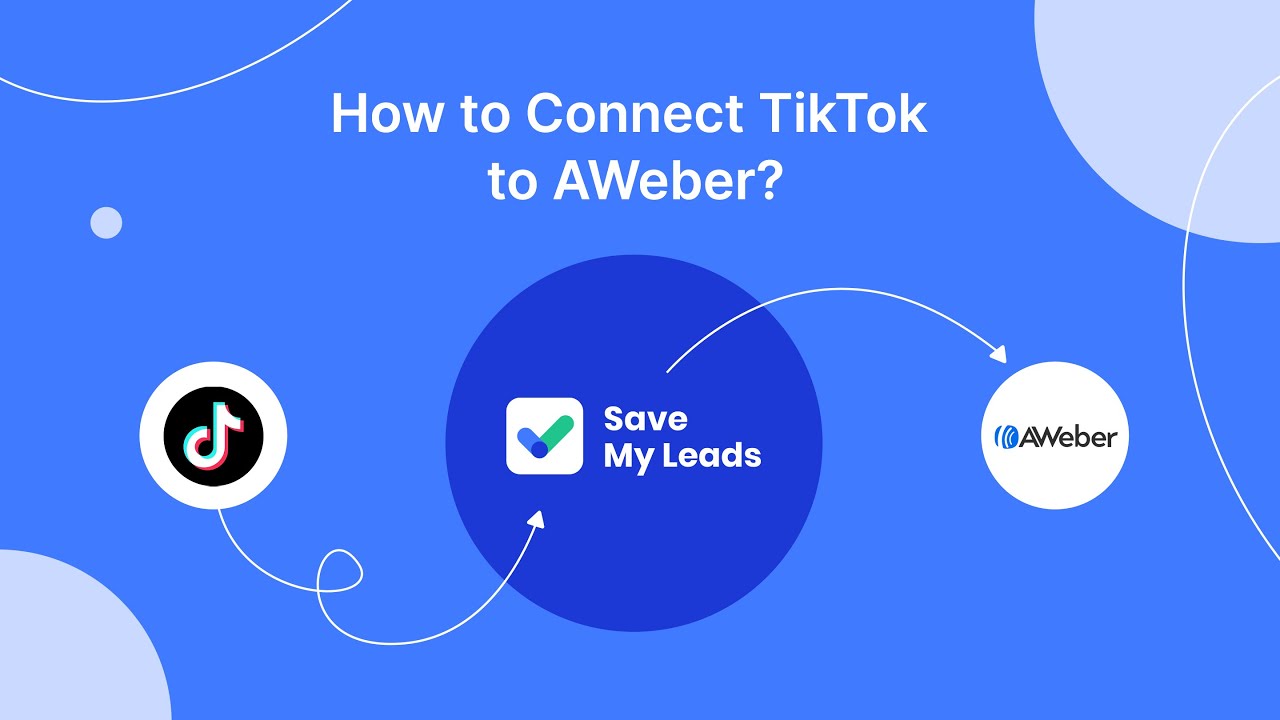
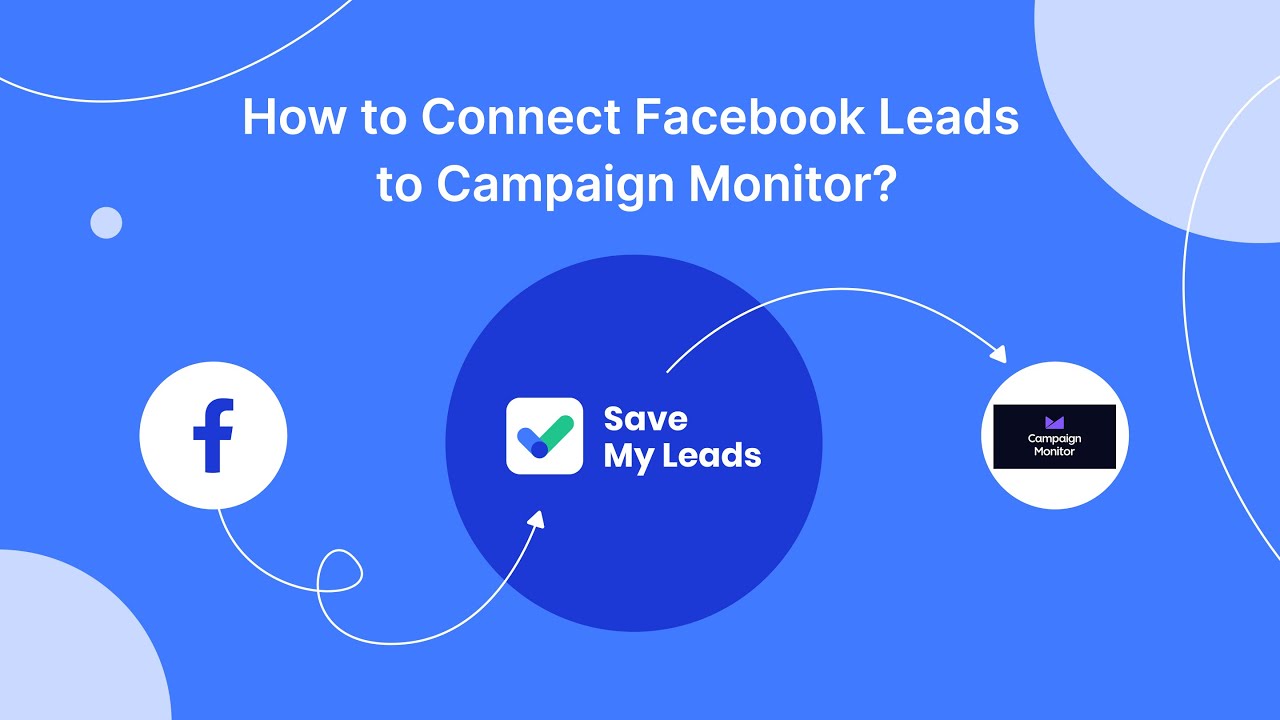
FAQ
How can I stop seeing sponsored ads on Facebook?
Can I report a specific sponsored ad on Facebook?
Is there a way to block all sponsored ads on Facebook?
How can I manage my ad preferences on Facebook?
Can I use automation tools to manage Facebook ads?
Use the SaveMyLeads service to improve the speed and quality of your Facebook lead processing. You do not need to regularly check the advertising account and download the CSV file. Get leads quickly and in a convenient format. Using the SML online connector, you can set up automatic transfer of leads from Facebook to various services: CRM systems, instant messengers, task managers, email services, etc. Automate the data transfer process, save time and improve customer service.