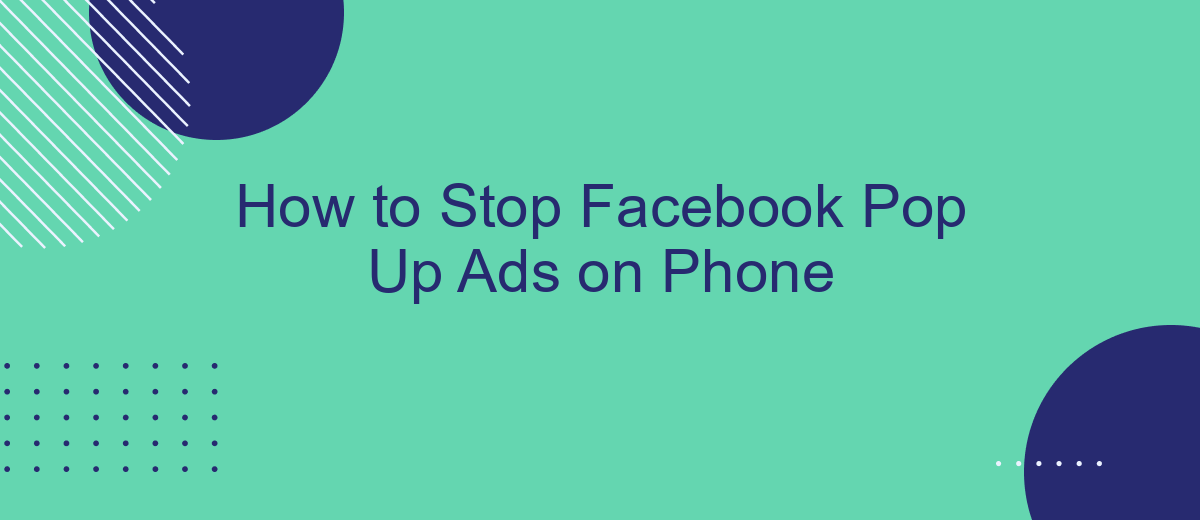Are you tired of constant Facebook pop-up ads interrupting your mobile experience? You're not alone. These intrusive ads can be frustrating and disrupt your browsing. Fortunately, there are effective ways to minimize or completely stop these ads on your phone. In this article, we'll guide you through simple steps to regain control of your Facebook experience and enjoy a smoother, ad-free browsing session.
Check Notifications
One of the common reasons for receiving pop-up ads on your phone is notifications from Facebook. To manage these notifications, you should check your notification settings on the Facebook app. This can help you control what types of alerts you receive and reduce unwanted interruptions.
- Open the Facebook app on your phone.
- Tap on the three horizontal lines (menu icon) in the bottom right corner.
- Scroll down and select "Settings & Privacy."
- Tap on "Settings" and then "Notifications."
- Review and adjust the notification settings according to your preferences.
For those who use multiple platforms and need a more streamlined approach to managing notifications, consider using a service like SaveMyLeads. This integration tool allows you to connect Facebook with other services and manage notifications more effectively. By automating certain actions, you can minimize disruptions and focus on what matters most.
Block Notifications
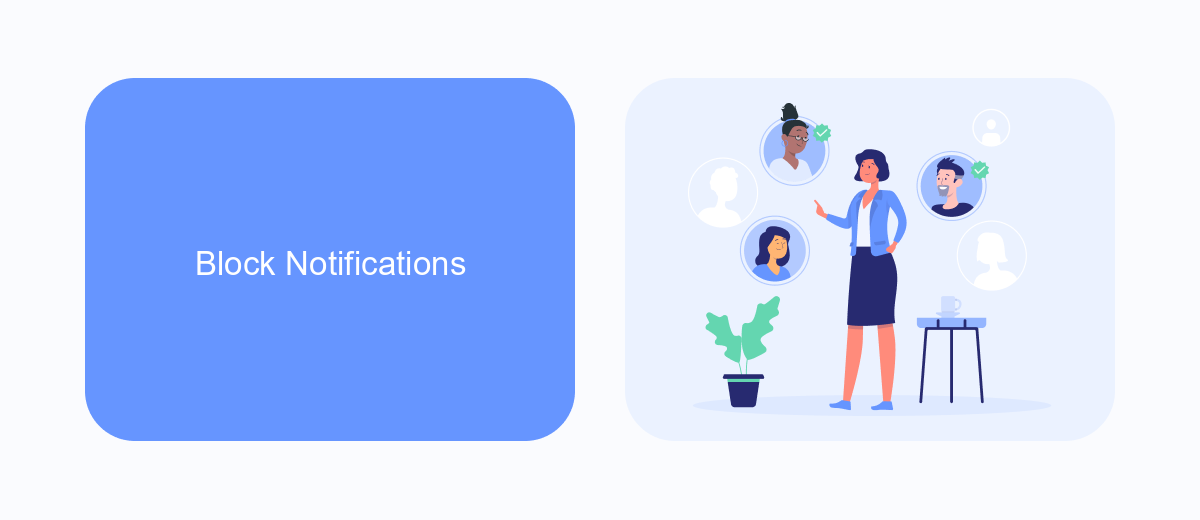
One effective way to stop Facebook pop-up ads on your phone is to block notifications. To do this, go to your phone's settings and find the "Notifications" section. Look for the Facebook app in the list of installed applications. Once you find it, tap on it to access the notification settings. Here, you can toggle off all notifications from Facebook or customize which types of notifications you want to receive. This will help reduce the number of interruptions from pop-up ads while using your phone.
Additionally, consider using services like SaveMyLeads to manage and streamline your notifications. SaveMyLeads allows you to integrate various platforms and customize how you receive updates and alerts. By setting up specific filters and rules, you can ensure only the most important notifications come through, effectively minimizing unwanted pop-ups. This service can be particularly useful for those who rely heavily on multiple apps and need a more organized way to handle notifications.
Use Ad Blockers
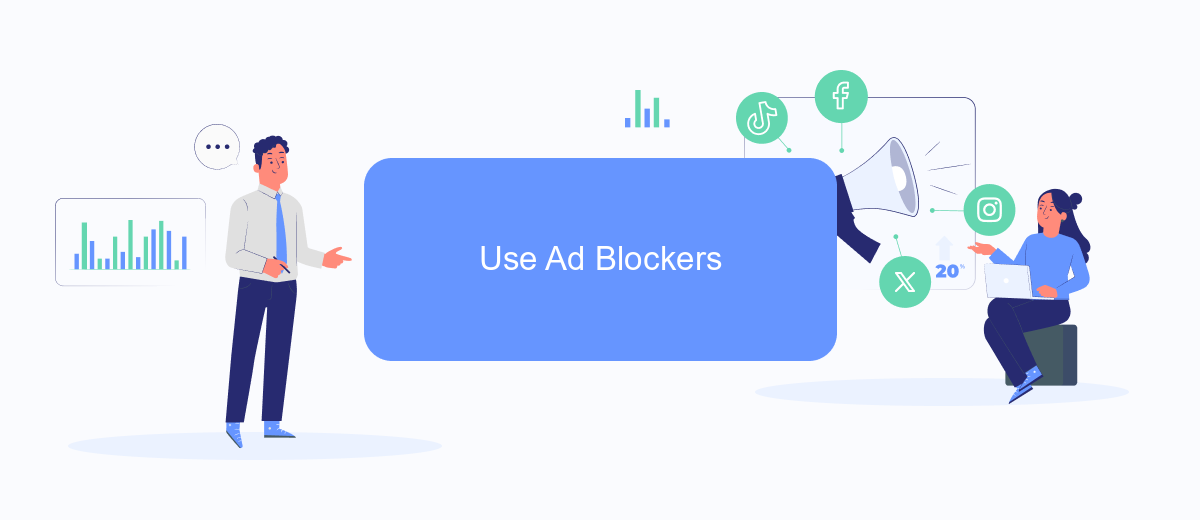
Using ad blockers is an effective way to stop Facebook pop-up ads on your phone. Ad blockers work by filtering out advertisements before they even reach your device, providing a smoother and more enjoyable browsing experience. Here's how you can use ad blockers to minimize interruptions from ads on Facebook:
- Download a reputable ad blocker app from your phone's app store. Some popular options include AdGuard, AdBlock, and uBlock Origin.
- Install the ad blocker app and follow the on-screen instructions to configure it. Most ad blockers will require you to enable certain permissions for optimal performance.
- Once the ad blocker is set up, open Facebook and test it out. You should notice a significant reduction in the number of pop-up ads.
- For advanced integration and customization, consider using services like SaveMyLeads. This platform can help you automate and streamline the integration of ad blockers with your Facebook account, ensuring a seamless experience.
By following these steps, you can effectively reduce or eliminate Facebook pop-up ads on your phone. Ad blockers not only enhance your browsing experience but also protect your privacy by blocking intrusive ads and trackers. For a more comprehensive solution, integrating tools like SaveMyLeads can further optimize your ad-blocking setup.
Report Inappropriate Ads
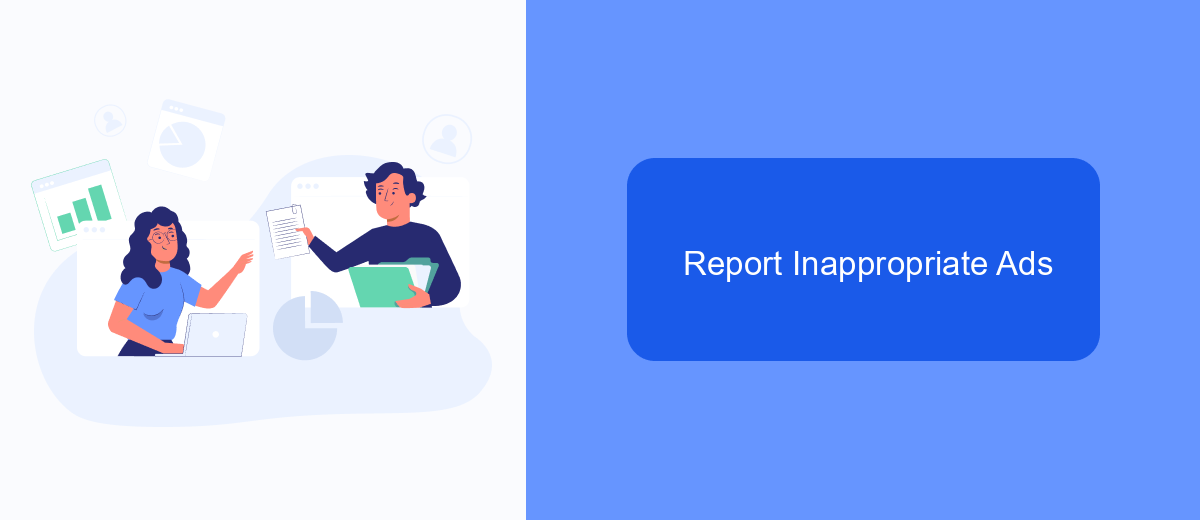
Encountering inappropriate ads on Facebook can be frustrating and disruptive. Fortunately, Facebook provides a way to report these ads directly from your mobile device. By doing so, you help improve the overall ad experience for everyone.
To report an inappropriate ad, follow these simple steps. This process will ensure that Facebook reviews the ad and takes appropriate action if necessary. Reporting ads can help create a safer and more enjoyable online environment.
- Tap the three dots in the upper-right corner of the ad you want to report.
- Select "Report Ad" from the dropdown menu.
- Choose the reason for reporting the ad, such as "It's inappropriate" or "It's misleading."
- Provide any additional details if prompted, then submit your report.
In addition to reporting ads, you can use services like SaveMyLeads to manage your Facebook ad experience more effectively. SaveMyLeads helps you integrate various tools and services, allowing you to automate your ad management and improve your overall experience on the platform.
Use SaveMyLeads
If you're tired of dealing with intrusive Facebook pop-up ads on your phone, SaveMyLeads offers a seamless solution to help you manage and reduce these interruptions. SaveMyLeads is a powerful tool that automates the integration of various platforms and services, allowing you to streamline your online experience. By using SaveMyLeads, you can set up automated workflows that filter out unwanted ads and notifications, ensuring a smoother and more enjoyable browsing experience on your mobile device.
To get started, simply sign up for an account on SaveMyLeads and connect your Facebook account. The platform provides easy-to-follow instructions and a user-friendly interface, making it simple to configure your settings. Once connected, you can customize your preferences to block specific types of ads or notifications. SaveMyLeads also offers comprehensive support and resources to help you make the most of its features, ensuring that you can effectively manage and reduce Facebook pop-up ads on your phone.
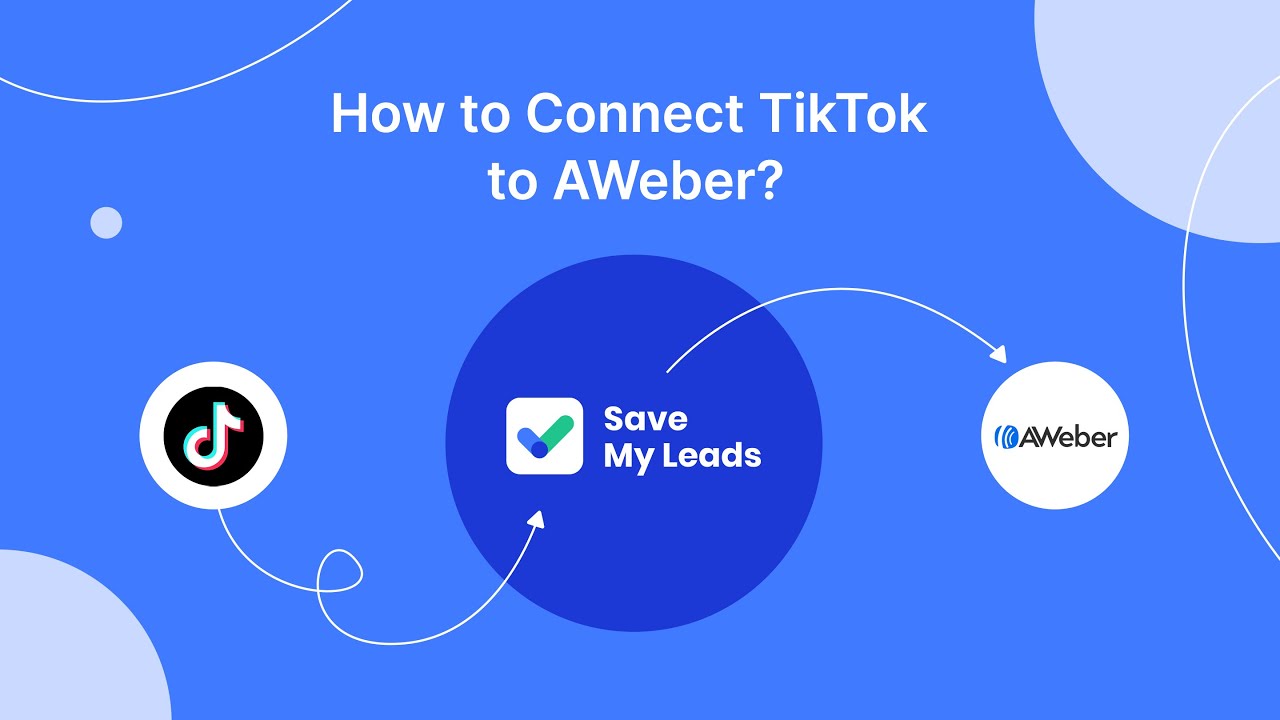
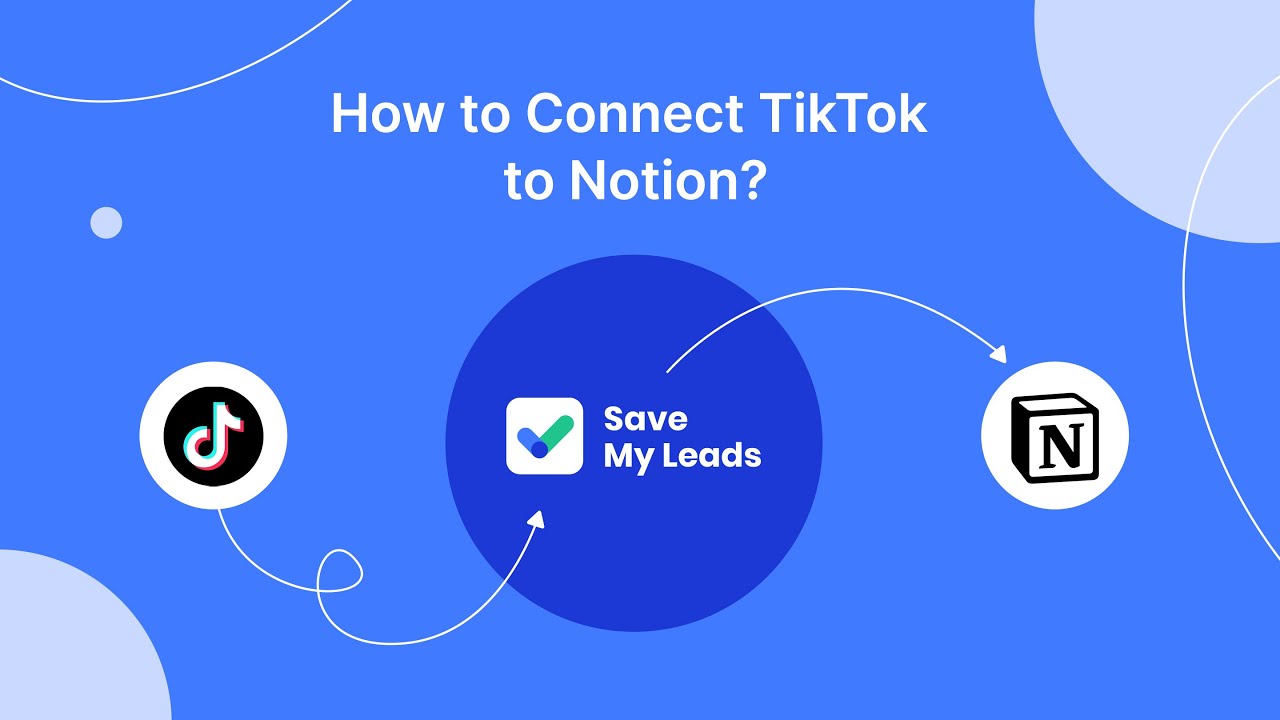
FAQ
How can I stop Facebook pop-up ads on my phone?
Why am I seeing so many Facebook pop-up ads?
Can I completely block Facebook ads on my phone?
Is there a way to automate the process of reducing Facebook ads?
Will adjusting my Facebook ad settings affect my overall Facebook experience?
Don't waste another minute manually transferring leads from Facebook to other systems. SaveMyLeads is a simple and effective tool that will allow you to automate this process so that you don't have to spend time on the routine. Try SaveMyLeads features, make sure that this tool will relieve your employees and after 5 minutes of settings your business will start working faster.