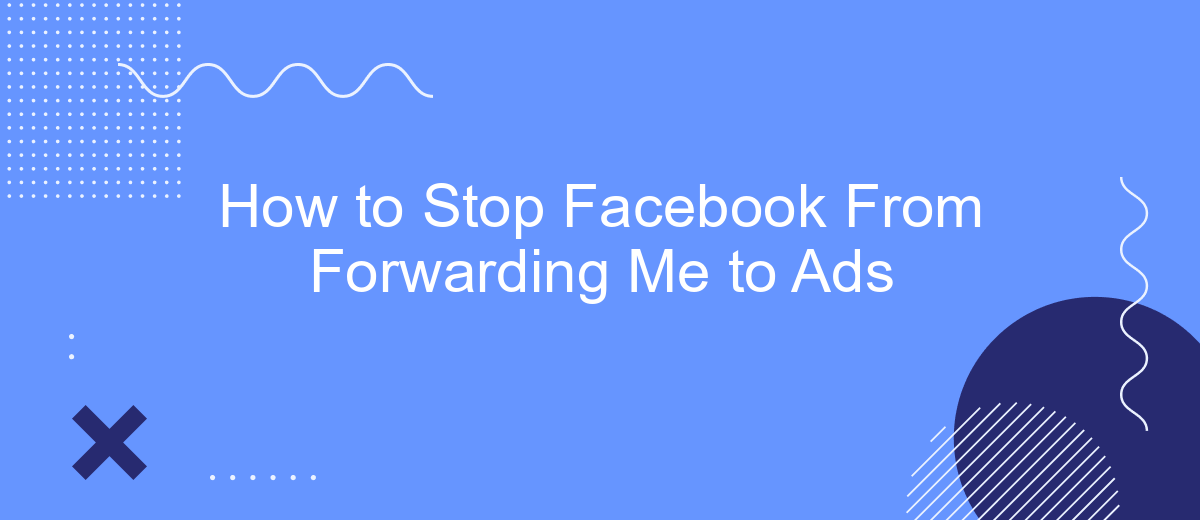Tired of Facebook constantly redirecting you to ads? You're not alone. Many users find it frustrating when their browsing experience is interrupted by unsolicited advertisements. This guide will walk you through the steps to minimize or stop these interruptions, helping you regain control over your social media experience and focus on what truly matters to you.
Disable Ad Forwarding
To stop Facebook from forwarding you to ads, you need to adjust your ad preferences and privacy settings. This can help limit the number of ads you see and reduce the likelihood of being redirected to them. Here are some steps you can follow to disable ad forwarding on Facebook:
- Go to your Facebook settings by clicking on the downward arrow in the top right corner of the page and selecting "Settings & Privacy".
- Navigate to the "Ads" section in the left-hand menu.
- Under "Ad Settings", you can manage your ad preferences by adjusting the "Ads based on data from partners" and "Ads based on your activity on Facebook Company Products that you see elsewhere" options.
- Consider using services like SaveMyLeads to automate and manage your ad settings more efficiently. SaveMyLeads can help you integrate and control your ad preferences across various platforms.
By taking these steps, you can significantly reduce the number of ads you encounter on Facebook and prevent unnecessary redirections. Additionally, using specialized services can streamline the process and provide better control over your ad experience.
Set Up Ad Blockers
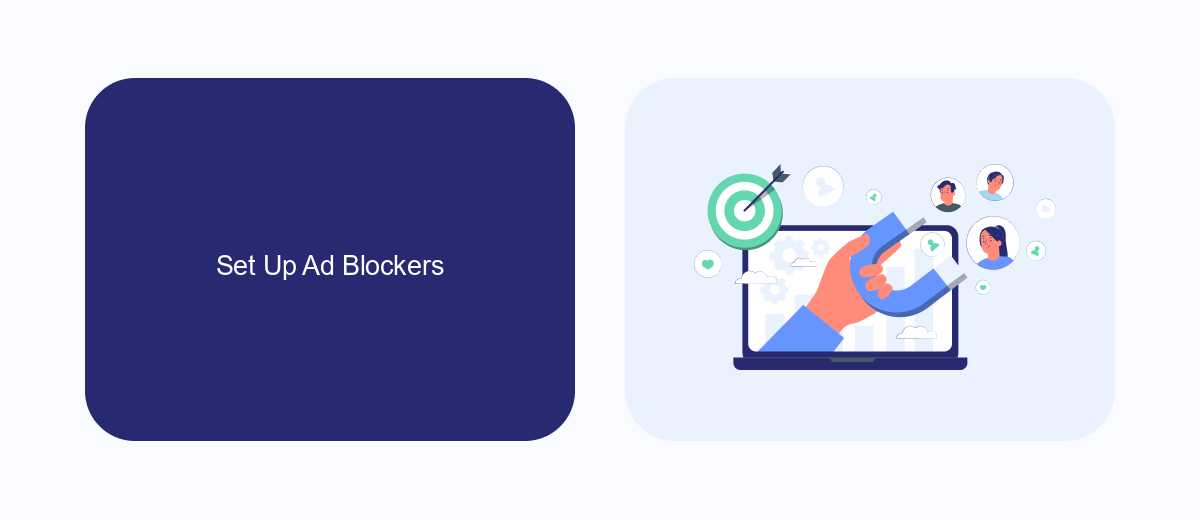
One of the most effective ways to stop Facebook from forwarding you to ads is by setting up ad blockers. Ad blockers are browser extensions or applications that prevent advertisements from appearing on the websites you visit. Popular ad blockers like AdBlock, uBlock Origin, and AdGuard can be easily installed on most browsers. Once installed, these tools will automatically block most ads, including those on Facebook, providing a smoother and less intrusive browsing experience.
For more advanced users, integrating ad blockers with automation services like SaveMyLeads can further enhance your control over ads. SaveMyLeads allows you to automate the process of managing and filtering unwanted content, including ads, by connecting various apps and services. By setting up specific rules and triggers, you can ensure that your Facebook experience remains ad-free without having to manually adjust settings frequently. This combination of ad blockers and automation tools provides a comprehensive solution to keep your online activities uninterrupted by advertisements.
Customize Ad Preferences
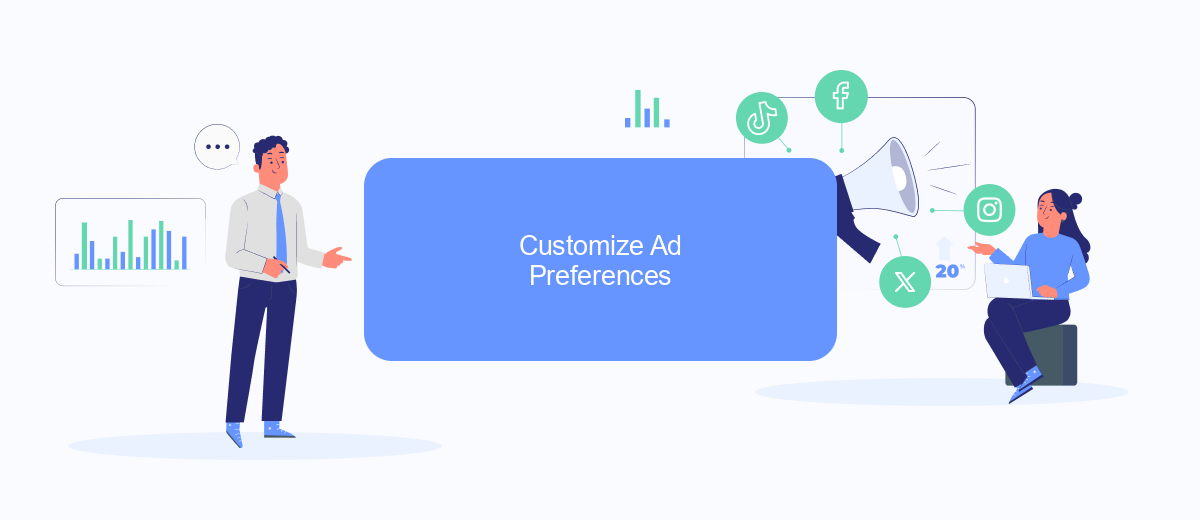
Customizing your ad preferences on Facebook allows you to have more control over the types of advertisements you see. By adjusting these settings, you can ensure that the ads you encounter are more relevant to your interests and needs.
- Log in to your Facebook account and click on the downward arrow in the top right corner.
- Select "Settings & Privacy" from the dropdown menu, then click "Settings."
- In the left-hand column, find and click on "Ads."
- Under "Ad Settings," you can manage your preferences regarding data used to show ads, ads based on your activity on Facebook Company Products, and ads that include your social actions.
- To further customize, click on "Ad Topics" to see a list of topics Facebook believes you're interested in. You can remove any topics you don't want to see ads about.
Additionally, consider using services like SaveMyLeads to streamline and automate your ad preferences across various platforms. This tool can help you integrate and sync your data, ensuring a more personalized and less intrusive advertising experience. By taking these steps, you can make your time on Facebook more enjoyable and less cluttered with unwanted ads.
Use Privacy Extensions
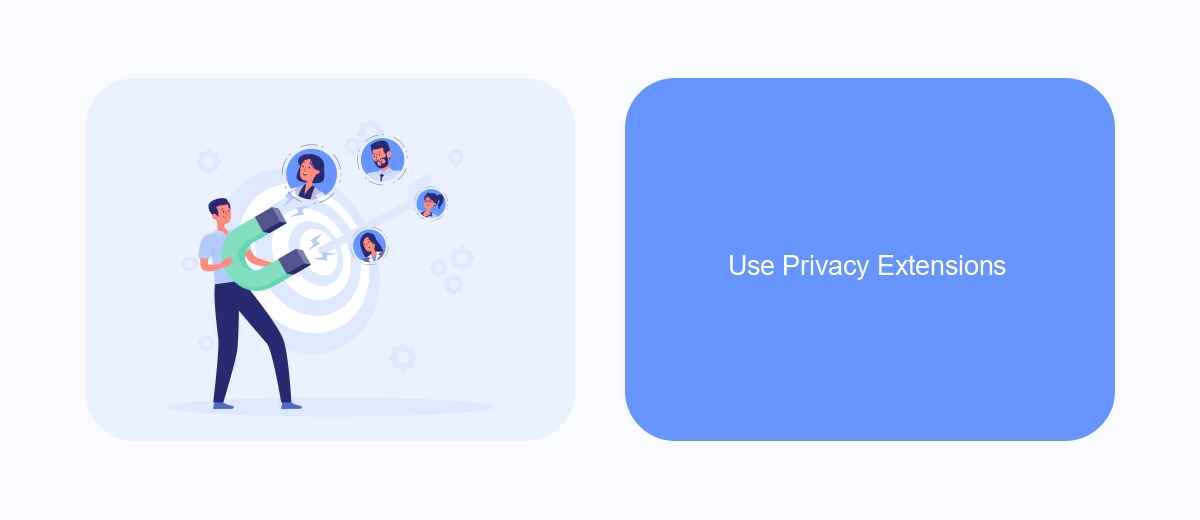
One effective way to stop Facebook from forwarding you to ads is by using privacy extensions. These browser extensions help to block ads, trackers, and other unwanted content, providing you with a cleaner and more private browsing experience. They can prevent Facebook from sharing your data with third-party advertisers, ensuring that your online activity remains confidential.
There are several privacy extensions available that can help you achieve this. These tools not only block ads but also enhance your overall internet security by preventing tracking and data collection. By using these extensions, you can take control of your online privacy and minimize interruptions from unwanted advertisements.
- AdBlock Plus: A popular extension that blocks ads and trackers on websites, including Facebook.
- uBlock Origin: A highly efficient ad blocker that uses fewer system resources while providing robust protection.
- Privacy Badger: An extension from the Electronic Frontier Foundation that blocks trackers automatically.
In addition to using privacy extensions, consider integrating services like SaveMyLeads to further enhance your online privacy. SaveMyLeads allows you to automate data processing and integration tasks, ensuring that your personal information is managed securely and efficiently. By combining privacy extensions with such services, you can significantly reduce the risk of being targeted by ads on Facebook.
Contact Facebook Support
If you continue to experience issues with Facebook forwarding you to ads, it may be necessary to contact Facebook Support for further assistance. To do this, log in to your Facebook account and navigate to the Help Center by clicking on the question mark icon in the top-right corner of the page. From there, you can search for your specific issue or browse through the available topics to find relevant information. If you can't find a solution, select the "Report a Problem" option to submit a detailed description of your issue directly to Facebook Support.
In addition to reaching out to Facebook Support, you might consider using third-party services like SaveMyLeads to manage and optimize your Facebook integrations. SaveMyLeads allows you to automate data transfers between Facebook and various other platforms, potentially reducing the likelihood of encountering ad forwarding issues. By setting up these automated workflows, you can streamline your processes and minimize disruptions, ensuring a smoother experience on Facebook. For more information on how to use SaveMyLeads, visit their website and explore their range of integration solutions.
- Automate the work with leads from the Facebook advertising account
- Empower with integrations and instant transfer of leads
- Don't spend money on developers or integrators
- Save time by automating routine tasks
FAQ
How can I stop Facebook from showing me so many ads?
Can I block specific types of ads on Facebook?
Why am I being forwarded to ads on Facebook?
Is there a way to completely opt-out of Facebook ads?
Can I use automation tools to manage my Facebook ad settings more efficiently?
Would you like your employees to receive real-time data on new Facebook leads, and automatically send a welcome email or SMS to users who have responded to your social media ad? All this and more can be implemented using the SaveMyLeads system. Connect the necessary services to your Facebook advertising account and automate data transfer and routine work. Let your employees focus on what really matters, rather than wasting time manually transferring data or sending out template emails.