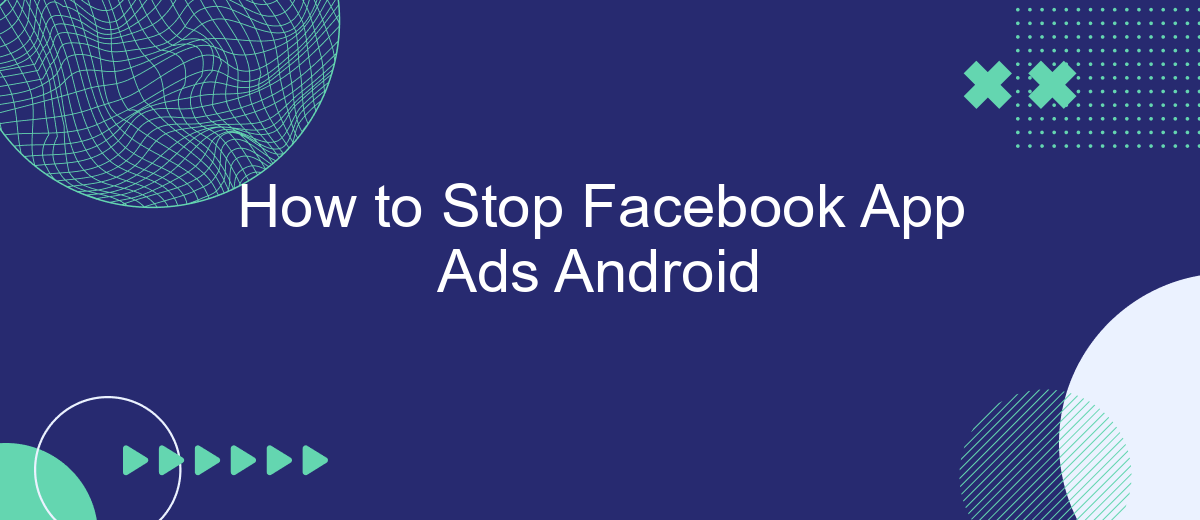Struggling with intrusive ads on your Facebook app for Android? You're not alone. These ads can disrupt your browsing experience and consume data. Luckily, there are effective ways to reduce or even stop these ads. In this guide, we'll walk you through simple steps to regain control of your Facebook feed and enjoy a smoother, ad-free experience.
How to Remove Facebook Ads from Android Phone
Removing Facebook ads from your Android phone can greatly enhance your browsing experience. While you can't completely eliminate ads from the Facebook app, there are several steps you can take to reduce their frequency and relevance.
- Open the Facebook app and go to the settings menu.
- Select "Ad Preferences" to manage your ad settings.
- Adjust your ad preferences by hiding irrelevant ads and removing interests.
- Use a third-party ad blocker app to reduce the number of ads you see.
- Consider using SaveMyLeads to streamline your ad management and integrate with other services for better control.
By following these steps, you can significantly cut down on the number of ads that appear in your Facebook app on your Android phone. Keep in mind that while these methods won't remove ads entirely, they can help customize and reduce the intrusiveness of the ads you encounter.
Disable App Ads in Facebook Settings
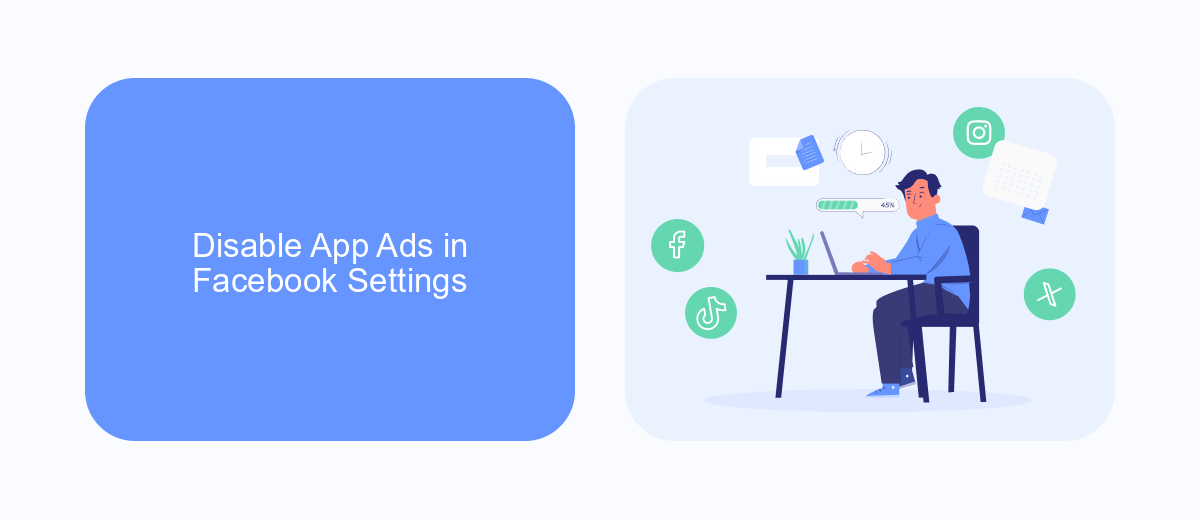
To disable app ads in Facebook settings, start by opening the Facebook app on your Android device. Tap on the three horizontal lines in the top-right corner to open the menu. Scroll down and select "Settings & Privacy," then tap "Settings." Under the "Ads" section, choose "Ad Preferences." Here, you will find various options to manage your ad experience, including "Ad Settings" and "Ad Topics." Adjust these settings to limit the types of ads you see, and turn off ads based on your app activity and interests.
For a more comprehensive approach to managing your Facebook ad preferences, consider using integration services like SaveMyLeads. SaveMyLeads allows you to automate and streamline your ad management by connecting Facebook with other tools and platforms you use. By setting up specific triggers and actions, you can ensure that your ad preferences are consistently applied, saving you time and effort. This service is particularly useful for those who want to maintain a personalized and ad-free experience across multiple devices and accounts.
Block App Ads Using Third-Party Apps (eg. SaveMyLeads)
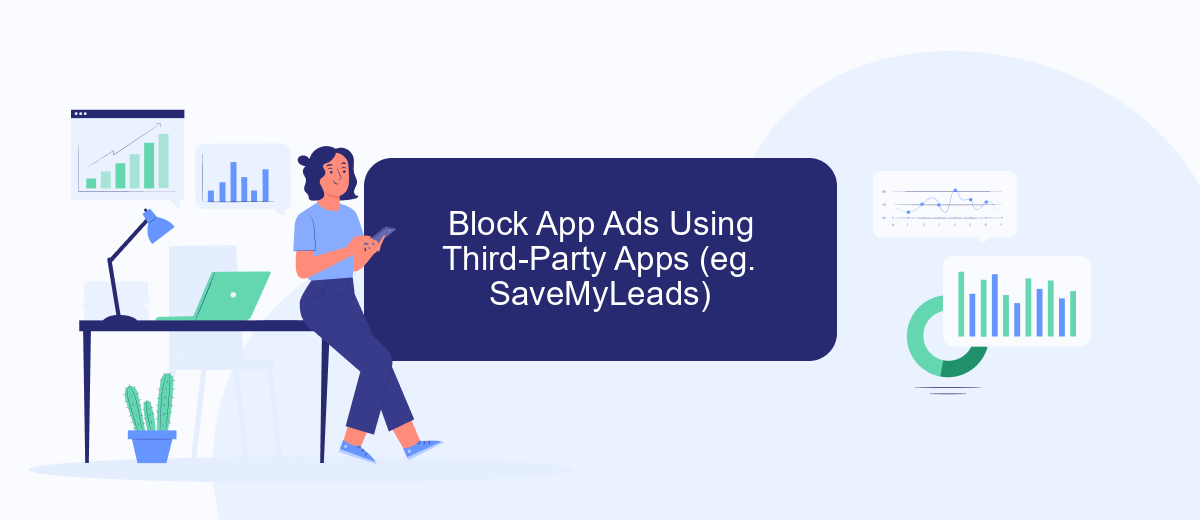
Using third-party apps to block Facebook app ads on Android can be an effective solution. One such app, SaveMyLeads, offers a user-friendly interface and powerful features to help you manage and filter ads seamlessly. Below are the steps to get started with SaveMyLeads:
- Download and install the SaveMyLeads app from the Google Play Store.
- Create an account or log in if you already have one.
- Navigate to the ad management section within the app.
- Select the Facebook app from the list of applications.
- Configure your ad preferences by setting filters and blocking unwanted ads.
- Save your settings and exit the app.
By following these steps, you can significantly reduce the number of intrusive ads on your Facebook app. SaveMyLeads not only helps in blocking ads but also offers additional features like lead management and CRM integration, making it a versatile tool for enhancing your overall user experience.
Limit Data Sharing for Personalized Ads
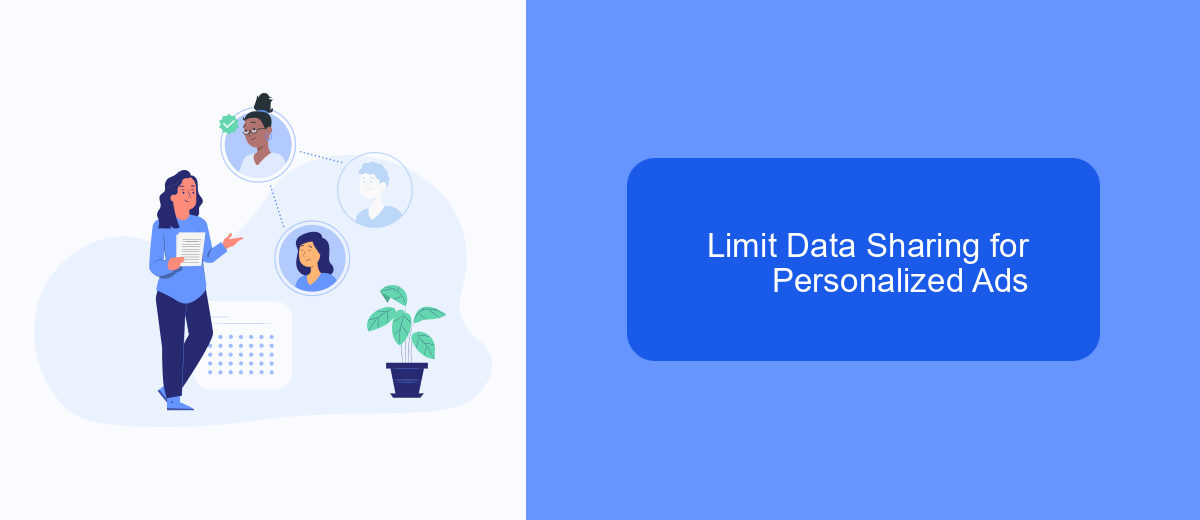
Personalized ads can sometimes feel invasive, especially when they are based on your data. Limiting data sharing on your Android device can help you regain some privacy and reduce the number of targeted ads you see on Facebook.
To limit data sharing for personalized ads, you can adjust your settings directly within the Facebook app and your device's settings. This will help you control the amount of information Facebook can use to show you ads.
- Open the Facebook app and go to the menu.
- Select "Settings & Privacy" and then "Settings."
- Under "Permissions," choose "Ad Preferences."
- Toggle off options like "Ads based on data from partners" and "Ads based on your activity on Facebook Company Products."
- On your Android device, go to "Settings," then "Google," and select "Ads."
- Enable "Opt out of Ads Personalization."
For those managing multiple integrations and looking to streamline their data processes, consider using services like SaveMyLeads. This service can help you automate data transfers and manage your ad settings more efficiently, giving you better control over your digital footprint.
Use Ad Blocker Extensions
Using ad blocker extensions is a highly effective method to stop Facebook app ads on your Android device. These extensions are designed to block various types of ads, including those that appear within apps. One popular option is AdGuard, which provides comprehensive ad-blocking capabilities. To use it, simply download the AdGuard app from its official website or a trusted source, install it, and follow the setup instructions. Once activated, AdGuard will filter out unwanted ads, providing a cleaner and more enjoyable browsing experience on your Android device.
For users looking to streamline their ad-blocking efforts across multiple platforms, integrating ad blockers with automation services like SaveMyLeads can be beneficial. SaveMyLeads allows you to automate the process of updating and managing your ad blocker settings, ensuring that you always have the most current ad-blocking rules in place. By setting up these integrations, you can maintain a consistent ad-free experience across all your devices, making it easier to focus on the content that matters to you without the distraction of intrusive ads.
- Automate the work with leads from the Facebook advertising account
- Empower with integrations and instant transfer of leads
- Don't spend money on developers or integrators
- Save time by automating routine tasks
FAQ
How can I stop seeing ads on the Facebook app on my Android device?
Can I completely remove ads from the Facebook app?
How do I manage my ad preferences on Facebook?
Is there a way to block specific advertisers on Facebook?
Can I use automation tools to manage my Facebook ad preferences?
Use the SaveMyLeads service to improve the speed and quality of your Facebook lead processing. You do not need to regularly check the advertising account and download the CSV file. Get leads quickly and in a convenient format. Using the SML online connector, you can set up automatic transfer of leads from Facebook to various services: CRM systems, instant messengers, task managers, email services, etc. Automate the data transfer process, save time and improve customer service.