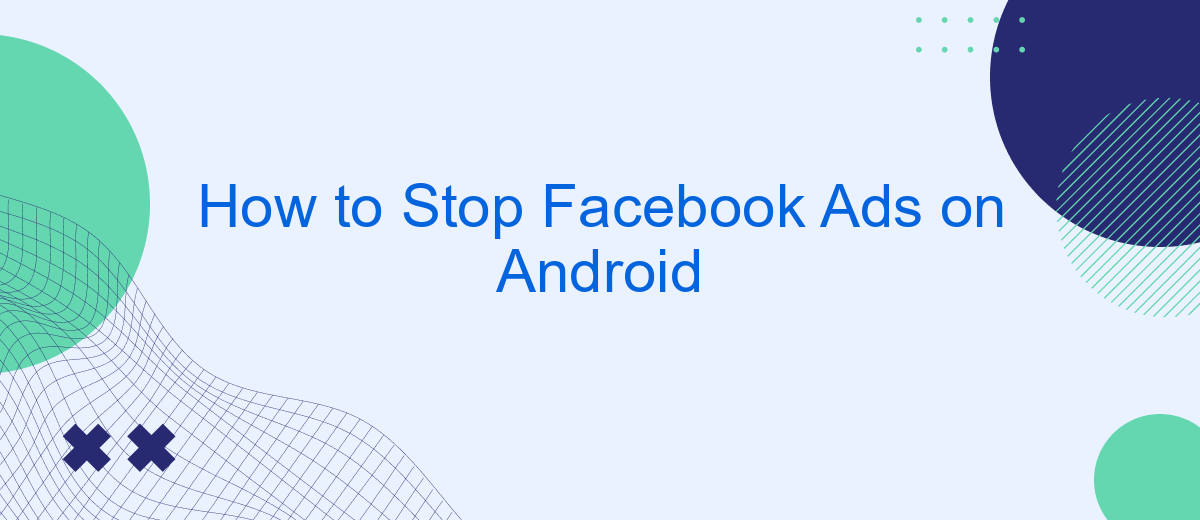Are you tired of constant Facebook ads interrupting your browsing experience on your Android device? You're not alone. Many users find these ads intrusive and annoying. Fortunately, there are effective ways to reduce or stop these ads altogether. In this guide, we'll walk you through simple steps to regain control over your Facebook feed and enjoy a smoother, ad-free experience.
Open the Facebook App
To begin the process of stopping Facebook ads on your Android device, the first step is to open the Facebook app. Make sure you have the latest version of the app installed to ensure you have access to all the latest features and settings. If you don't have the app yet, you can download it from the Google Play Store.
- Locate the Facebook app icon on your home screen or app drawer.
- Tap on the Facebook app icon to launch the application.
- Log in to your account if you haven't already.
Once you have successfully opened the Facebook app, you can proceed to adjust your ad preferences and settings. This will help you manage the type of ads you see and reduce unwanted advertisements. If you are looking for a more comprehensive solution to manage your social media integrations, consider using SaveMyLeads. This service allows you to automate and streamline your Facebook lead management, ensuring a smoother experience overall.
Go to Settings & Privacy
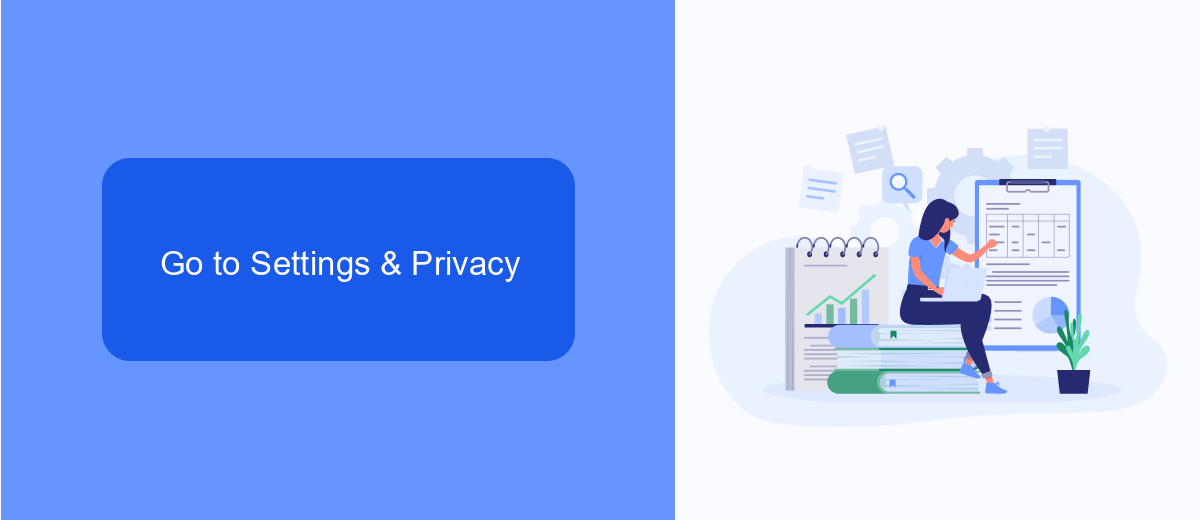
To begin the process of stopping Facebook ads on your Android device, first, open the Facebook app. Once you have the app open, look for the three horizontal lines, often referred to as the "hamburger" menu, located typically in the upper right corner of the screen. Tap on this menu to access a variety of options related to your Facebook account and settings.
Next, scroll down until you find the "Settings & Privacy" option. Tap on it to expand a submenu that includes various settings you can adjust. Here, you can manage your account settings, privacy preferences, and other important configurations. If you are looking to fine-tune your ad preferences or stop seeing certain ads altogether, this is the section where you can make those adjustments. Additionally, for those who use integration services like SaveMyLeads, this section allows you to manage how third-party services interact with your Facebook account, ensuring a more tailored and controlled experience.
Select Ads Preferences
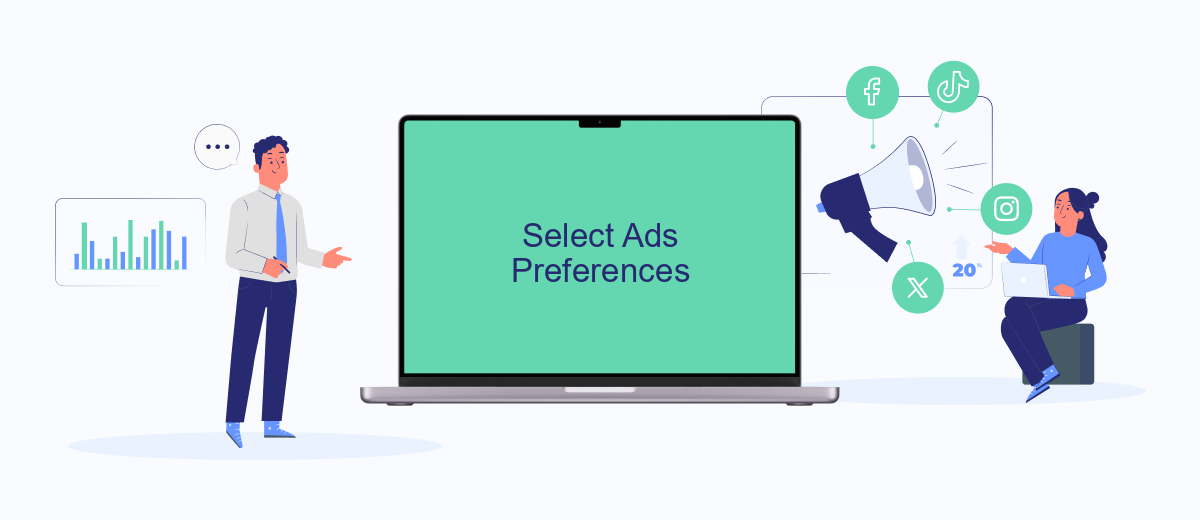
Adjusting your ad preferences on Facebook can significantly enhance your experience by ensuring that you see more relevant content. By customizing these settings, you can reduce the number of ads that don't interest you and manage how Facebook uses your data for advertising purposes.
- Open the Facebook app on your Android device and tap on the three horizontal lines in the top-right corner to open the menu.
- Scroll down and select "Settings & Privacy," then tap on "Settings."
- Under the "Ads" section, tap on "Ad Preferences."
- Here, you can manage your interests, advertisers, and ad settings. To remove interests, tap on "Your Interests" and deselect any categories that don’t appeal to you.
- To control data usage, tap on "Ad Settings" and adjust how Facebook uses your data from partners and your activity on Facebook Company Products.
For a more streamlined experience, consider using services like SaveMyLeads. This platform helps automate your ad preferences and integrates seamlessly with Facebook, making it easier to manage your settings and ensure a more personalized ad experience. By leveraging such tools, you can save time and enhance your overall interaction with the platform.
Disable Targeted Ads
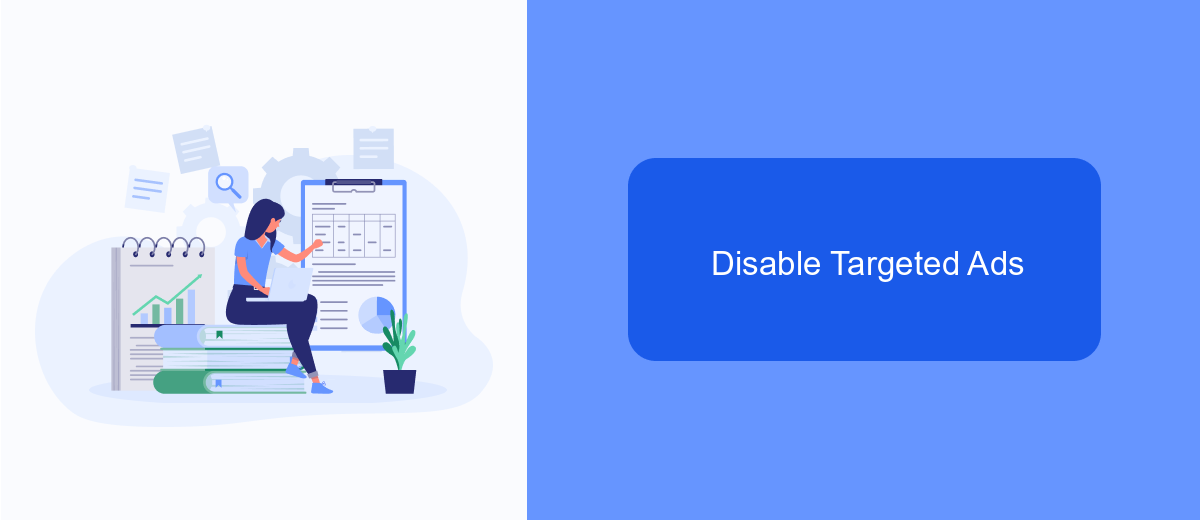
Targeted ads can be intrusive and annoying, especially when they seem to follow you around the internet. Fortunately, there are ways to minimize or completely disable these ads on your Android device. By adjusting your settings, you can have more control over the ads you see.
To get started, open the Facebook app on your Android device and navigate to the settings menu. Here, you will find options that allow you to manage your ad preferences. By making a few adjustments, you can significantly reduce the number of targeted ads you encounter.
- Open the Facebook app and go to the menu (three horizontal lines).
- Scroll down and select "Settings & Privacy," then tap "Settings."
- Under "Ads," tap "Ad Preferences."
- Choose "Ad Settings" and adjust your preferences for ad topics and advertisers.
- Disable "Ads based on data from partners" and "Ads based on your activity on Facebook Company Products that you see elsewhere."
- Consider using services like SaveMyLeads to further manage your ad preferences and integrate with other platforms.
By following these steps, you can take control of your ad experience on Facebook. While it may not completely eliminate all ads, it will significantly reduce the number of targeted ads you see. Additionally, using integration services like SaveMyLeads can help streamline your ad management across multiple platforms.
Save Changes
After making the necessary adjustments to stop Facebook ads on your Android device, it is crucial to save the changes to ensure they take effect. To do this, navigate to the bottom of the settings page where you made your modifications. Typically, you will find a "Save" or "Apply" button. Tap this button to confirm and save your new settings. This step is essential as it locks in the changes you've made, preventing Facebook ads from reappearing based on your previous preferences.
If you are using a service like SaveMyLeads, which helps automate and streamline your ad management processes, ensure that the integration settings are also updated accordingly. SaveMyLeads allows you to connect various platforms and automate the flow of data between them, making it easier to manage your advertising settings. After configuring your preferences within SaveMyLeads, remember to save these changes as well to maintain consistency across all connected services. By doing so, you can effectively minimize or eliminate unwanted Facebook ads on your Android device.
- Automate the work with leads from the Facebook advertising account
- Empower with integrations and instant transfer of leads
- Don't spend money on developers or integrators
- Save time by automating routine tasks
FAQ
How can I stop seeing specific ads on Facebook?
Can I completely turn off all ads on Facebook?
How do I adjust my ad preferences on Facebook?
Is there a way to stop ads from tracking my activity?
Can I use automation tools to manage my Facebook ad preferences?
If you use Facebook Lead Ads, then you should know what it means to regularly download CSV files and transfer data to various support services. How many times a day do you check for new leads in your ad account? How often do you transfer data to a CRM system, task manager, email service or Google Sheets? Try using the SaveMyLeads online connector. This is a no-code tool with which anyone can set up integrations for Facebook. Spend just a few minutes and you will receive real-time notifications in the messenger about new leads. Another 5-10 minutes of work in SML, and the data from the FB advertising account will be automatically transferred to the CRM system or Email service. The SaveMyLeads system will do the routine work for you, and you will surely like it.