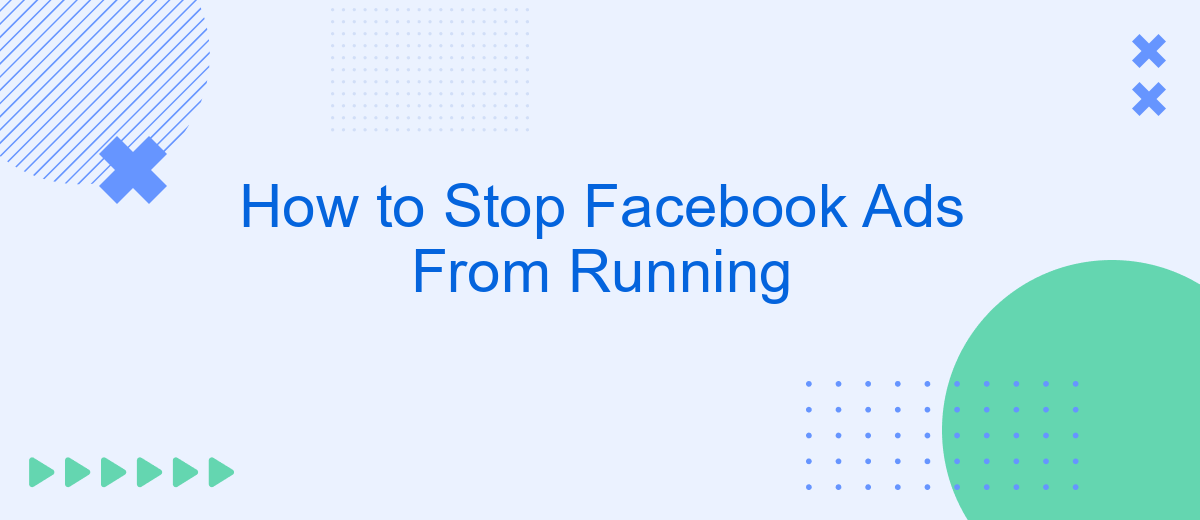Are you tired of seeing endless Facebook ads cluttering your newsfeed? You're not alone. Many users find these advertisements intrusive and distracting. Fortunately, there are effective ways to minimize or completely stop these ads from appearing. In this article, we'll guide you through simple steps to regain control of your Facebook experience and enjoy a more streamlined, ad-free environment.
Sign into Facebook Ads Manager
To begin managing your Facebook ads, you first need to sign into Facebook Ads Manager. This platform allows you to create, edit, and monitor your advertising campaigns effectively. Follow these steps to access your account:
- Open your web browser and go to the Facebook Ads Manager website.
- Enter your Facebook account credentials (email and password).
- Click on the "Log In" button to access your Ads Manager dashboard.
Once you are logged in, you can start setting up your ad campaigns, tracking their performance, and making necessary adjustments. For those looking to streamline their ad management process, consider using integration services like SaveMyLeads. This tool helps automate data transfers between your Facebook Ads and other platforms, saving you time and enhancing productivity.
Select the Ad You Want to Stop

To stop a specific Facebook ad from running, first, navigate to your Facebook Ads Manager. This tool is essential for managing your ad campaigns and provides a comprehensive overview of all active and inactive ads. Once you're in the Ads Manager, you'll see a list of your campaigns, ad sets, and individual ads. Carefully review the list and identify the ad you want to stop. You can use the search bar or filters to help narrow down your options if you have a large number of ads.
After locating the ad, click on it to open the ad details. Here, you'll find various options and settings related to the ad's performance, audience, and budget. To stop the ad, look for the toggle switch or status button that indicates whether the ad is active or inactive. Click the switch to change the status from active to inactive. This action will immediately stop the ad from running. If you're using a service like SaveMyLeads, you can also automate this process to ensure your ads are managed efficiently without constant manual intervention.
Pause or Delete the Ad
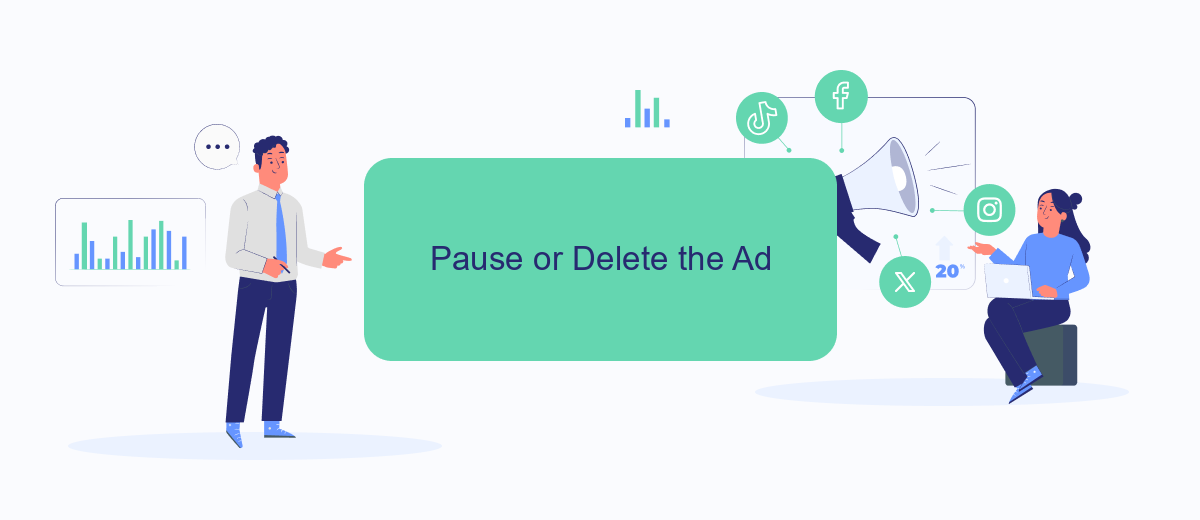
Pausing or deleting a Facebook ad is a straightforward process that can help you manage your ad campaigns more effectively. Whether you need to stop an ad temporarily or remove it permanently, Facebook provides easy-to-use options to control your advertising efforts.
- Log in to your Facebook Ads Manager.
- Navigate to the "Campaigns" tab.
- Select the campaign containing the ad you want to pause or delete.
- Click on the specific ad set or ad you wish to modify.
- To pause the ad, toggle the switch next to the ad's name to the "Off" position.
- To delete the ad, click on the three-dot menu icon and select "Delete."
By using these simple steps, you can easily manage your Facebook ads. For advanced ad management and integration with other marketing tools, consider using services like SaveMyLeads, which can automate lead processing and enhance your ad campaign efficiency.
Check SaveMyLeads for Paused Ads
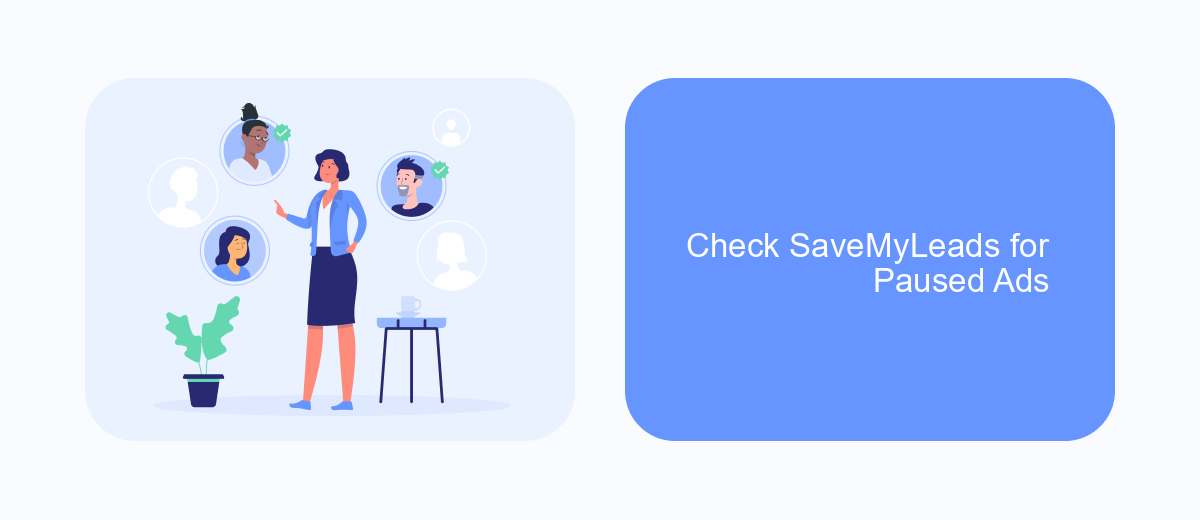
One effective way to ensure your Facebook ads are paused when needed is by using SaveMyLeads. This powerful tool allows you to automate various tasks and integrations, making it easier to manage your ad campaigns. By leveraging SaveMyLeads, you can set up automated workflows to monitor and control your Facebook ads efficiently.
To get started, you'll need to connect your Facebook Ads account to SaveMyLeads. This process is straightforward and can be completed in just a few steps. Once connected, you can create custom scenarios to pause your ads based on specific triggers or conditions, ensuring that your campaigns are always under control.
- Log in to SaveMyLeads and navigate to the dashboard.
- Connect your Facebook Ads account by following the on-screen instructions.
- Create a new scenario and select the appropriate triggers for pausing ads.
- Configure the actions to pause your Facebook ads when the conditions are met.
- Save and activate the scenario to start automating your ad management.
By using SaveMyLeads, you can save time and reduce the risk of overspending on ineffective ads. This tool provides a seamless way to ensure your Facebook ad campaigns are running smoothly and only when they should be. Take advantage of SaveMyLeads to enhance your ad management strategy today.
Review and Adjust Paused Ads
After you've paused your Facebook ads, it's crucial to periodically review and adjust them to ensure they align with your marketing goals. Start by navigating to your Facebook Ads Manager and selecting the "Paused" tab to view all your inactive campaigns. Analyze the performance metrics of these ads to identify any patterns or insights that could inform future adjustments. Look for ads that performed well and consider what aspects contributed to their success, such as targeting, creative, or timing.
In addition to manual adjustments, leveraging integration services like SaveMyLeads can streamline this process. SaveMyLeads allows you to automate data collection and analysis, making it easier to monitor the effectiveness of your paused ads. By integrating SaveMyLeads with your Facebook Ads account, you can receive real-time updates and actionable insights, helping you make informed decisions on whether to reactivate, modify, or permanently stop specific campaigns. This proactive approach ensures that your advertising strategy remains dynamic and effective.
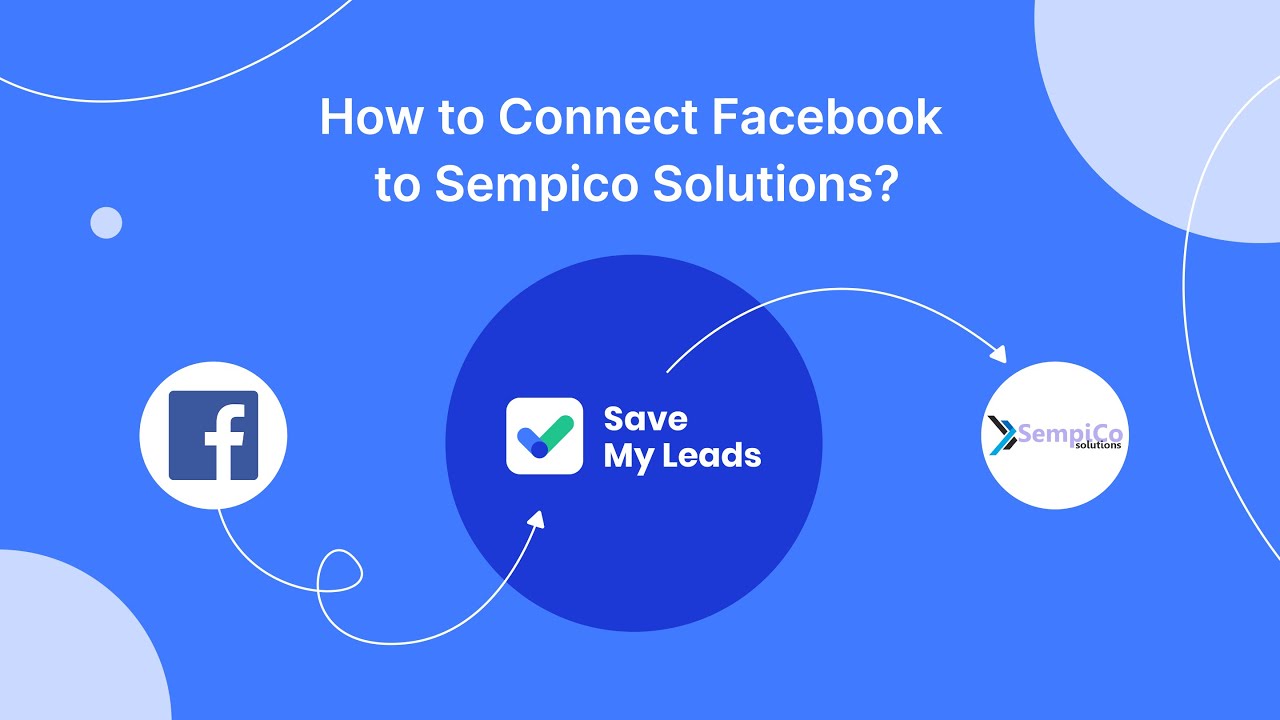
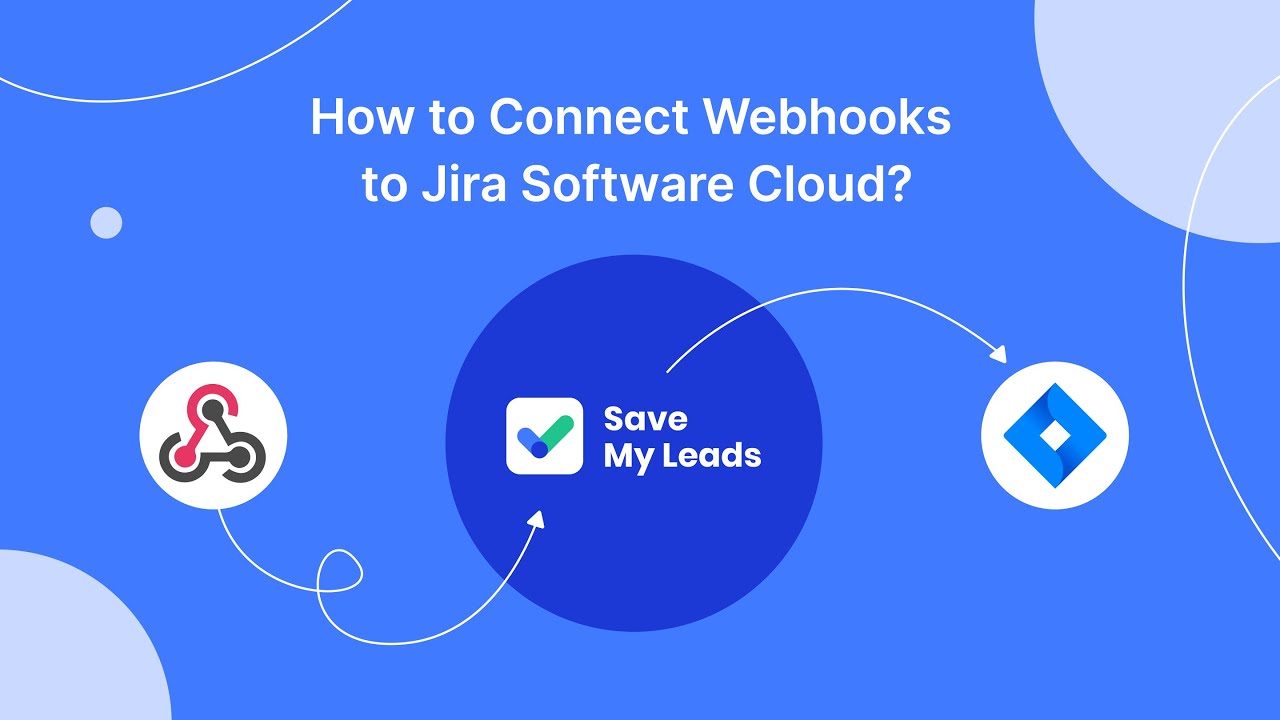
FAQ
How can I stop my Facebook ads from running?
Will I be charged if I pause my Facebook ads?
How do I permanently delete a Facebook ad campaign?
Can I schedule my Facebook ads to stop automatically?
How can I automate the process of stopping Facebook ads based on specific conditions?
Don't waste another minute manually transferring leads from Facebook to other systems. SaveMyLeads is a simple and effective tool that will allow you to automate this process so that you don't have to spend time on the routine. Try SaveMyLeads features, make sure that this tool will relieve your employees and after 5 minutes of settings your business will start working faster.