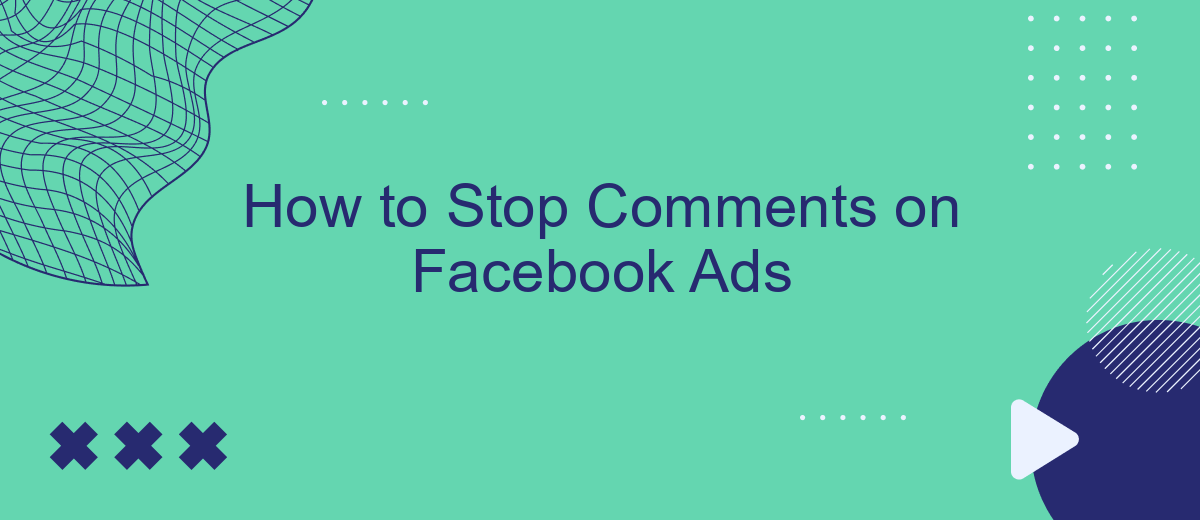Managing comments on Facebook ads can be crucial for maintaining a positive brand image and ensuring your marketing efforts are effective. Unwanted or negative comments can distract potential customers and harm your campaign's success. In this article, we will guide you through the steps to stop comments on your Facebook ads, helping you maintain control over your advertising content and audience engagement.
Block Comments on Specific Posts
Sometimes, you may want to block comments on specific Facebook posts, especially if they are ads. This can help maintain the focus on your message and prevent negative or irrelevant comments from appearing. Here's how you can do it:
- Go to the specific post on your Facebook Page.
- Click on the three dots in the top right corner of the post.
- Select "Turn off commenting" from the dropdown menu.
- If you want to automate this for multiple posts, consider using a service like SaveMyLeads to manage your Facebook ad comments more efficiently.
By following these steps, you can ensure that your audience remains engaged with your content without the distraction of unwanted comments. Using tools like SaveMyLeads can also streamline the process, allowing you to focus on creating high-quality ads rather than moderating comments.
Disable Comments for All Ads
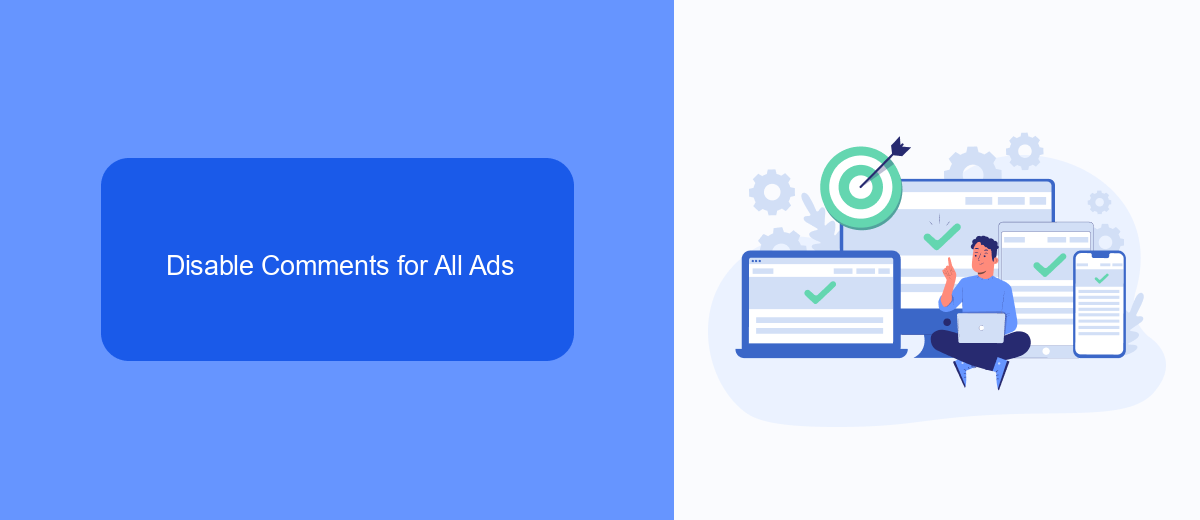
To disable comments for all your Facebook ads, you first need to access your Facebook Ads Manager. Once there, navigate to the "Ad Settings" section where you can manage various aspects of your ad campaigns. Look for the option that allows you to control engagement settings, including comments. By selecting the "Turn off comments" option, you can ensure that no users will be able to leave comments on any of your ads, providing a streamlined and controlled advertising experience.
If you are looking for a more automated solution, consider using SaveMyLeads. This service allows you to integrate and manage your Facebook ad settings effortlessly. SaveMyLeads can automate the process of disabling comments across all your ad campaigns, saving you time and ensuring consistency. With its user-friendly interface and robust features, SaveMyLeads simplifies ad management, allowing you to focus on optimizing your ad performance without the distraction of managing individual engagement settings.
Use Audience Targeting to Limit Comments
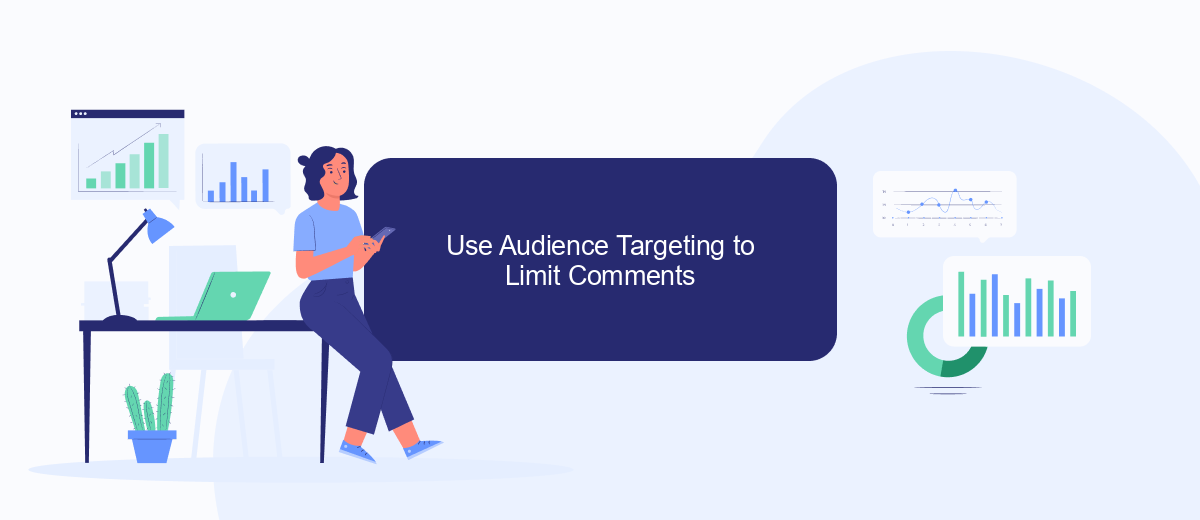
One effective way to limit comments on your Facebook ads is by using audience targeting. By carefully selecting who sees your ads, you can minimize the likelihood of receiving unwanted comments. This approach not only helps in maintaining the quality of engagement but also ensures that your ads reach the most relevant audience.
- Identify your target audience: Use Facebook's audience insights to understand the demographics, interests, and behaviors of your ideal customers.
- Create custom audiences: Utilize Facebook's custom audience feature to target users who have previously engaged with your brand or have shown interest in similar products or services.
- Exclude certain groups: Make use of the exclusion feature to prevent your ads from being shown to audiences that are likely to leave negative or irrelevant comments.
- Leverage Lookalike Audiences: Create lookalike audiences based on your best customers to reach new people who are similar to your existing audience and are more likely to engage positively.
By implementing these audience targeting strategies, you can significantly reduce the number of unwanted comments on your Facebook ads. Additionally, consider using tools like SaveMyLeads to automate and optimize your lead generation process, ensuring that your ads are seen by the right people at the right time. This can not only improve the quality of interactions but also enhance the overall effectiveness of your advertising campaigns.
Monitor Comments and Remove Inappropriate Ones
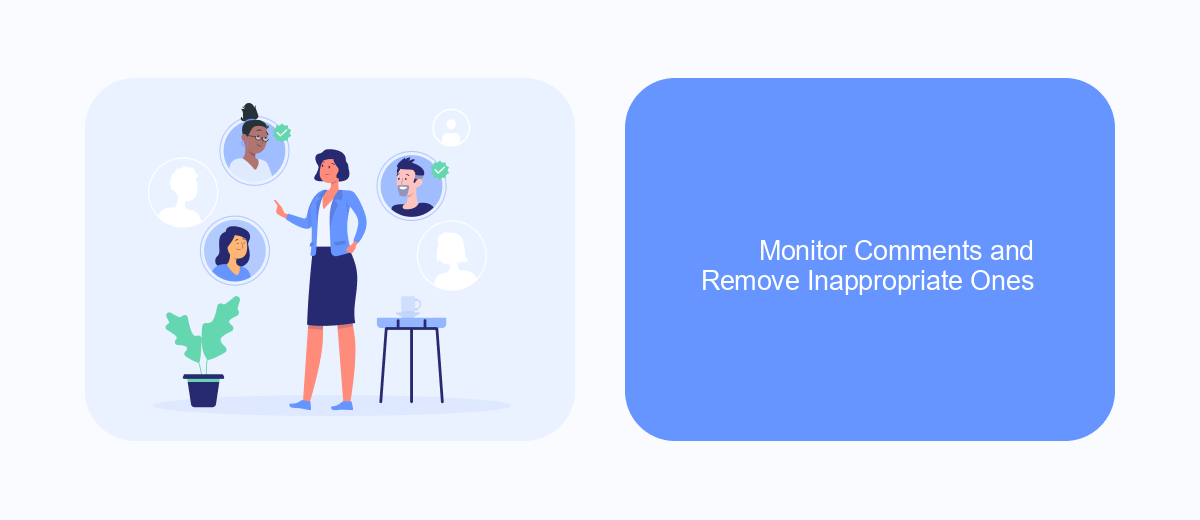
Monitoring comments on your Facebook ads is crucial to maintaining a positive brand image and ensuring that discussions remain appropriate. Regularly checking the comments section allows you to swiftly address any issues that may arise, such as spam, offensive language, or misinformation.
To effectively manage comments, you can use various tools and integrations. SaveMyLeads is a service that helps streamline this process by integrating with your Facebook account and providing real-time notifications about new comments. This allows you to respond promptly and keep your audience engaged.
- Set up notifications for new comments using SaveMyLeads.
- Regularly review and moderate comments to remove any inappropriate content.
- Engage with your audience by responding to their questions and feedback.
By actively monitoring and managing comments, you can create a more positive and engaging environment for your audience. This not only helps in building a strong community but also protects your brand from potential negative impacts.
Partner with SaveMyLeads to Automate Comment Management
Managing comments on your Facebook ads can be a daunting task, especially when dealing with high volumes of engagement. By partnering with SaveMyLeads, you can automate this process and ensure a more efficient and streamlined approach to comment management. SaveMyLeads offers powerful integration capabilities that allow you to connect your Facebook ad account with a variety of third-party services, automating responses and managing interactions seamlessly.
With SaveMyLeads, you can set up automated workflows to handle comments based on specific triggers and conditions. This means you can filter out spam, respond to customer inquiries promptly, and even escalate issues to your support team without manual intervention. By leveraging SaveMyLeads, you not only save time but also enhance the overall customer experience, ensuring that every comment is addressed in a timely and appropriate manner.
FAQ
How can I disable comments on my Facebook ads?
Can I use automated tools to manage comments on my Facebook ads?
How do I hide negative comments on my Facebook ads?
What are keyword filters and how do I set them up for my Facebook ads?
Can I turn off comments for specific Facebook ads only?
Personalized responses to new clients from Facebook/Instagram. Receiving data on new orders in real time. Prompt delivery of information to all employees who are involved in lead processing. All this can be done automatically. With the SaveMyLeads service, you will be able to easily create integrations for Facebook Lead Ads and implement automation. Set up the integration once and let it do the chores every day.