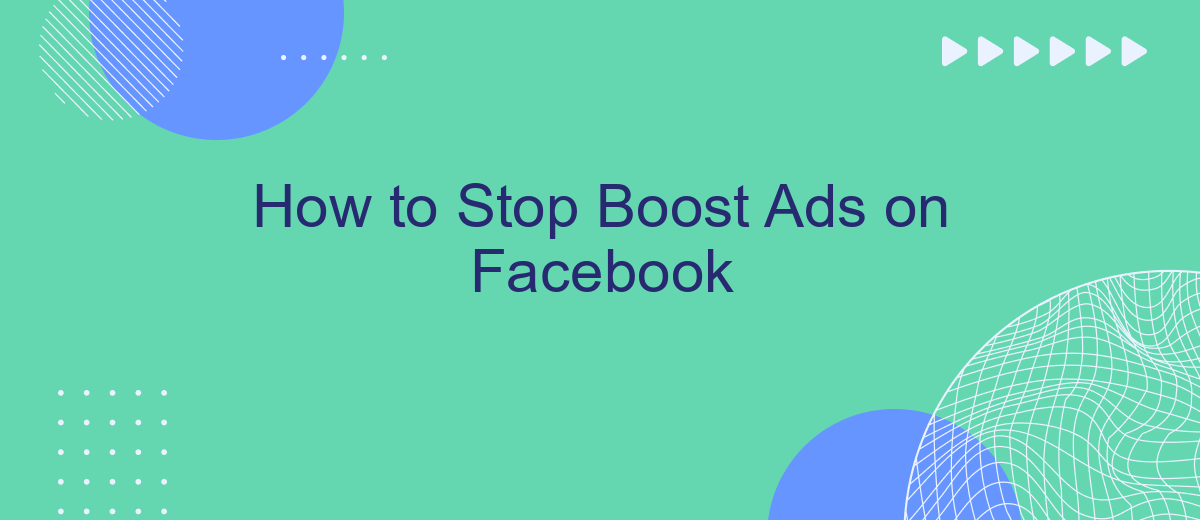Struggling with unwanted boost ads cluttering your Facebook experience? You're not alone. These promotional posts can be intrusive and disruptive. Fortunately, there are effective ways to manage and stop them. In this article, we'll guide you through simple steps to regain control of your Facebook feed, ensuring a more enjoyable and personalized social media experience.
Ways to Pause Facebook Boost Ads
Pausing your Facebook Boost Ads can be crucial for optimizing your ad strategy and budget. Whether you need to make adjustments or simply take a break, there are several straightforward methods to pause your ads.
- Navigate to your Facebook Ads Manager and locate the campaign you wish to pause. Click on the toggle switch to deactivate the campaign.
- Use the Facebook Business Suite mobile app to manage your ads on the go. Simply find the ad and switch it off.
- Automate the pausing process using integration services like SaveMyLeads. This tool allows you to set up triggers to pause ads based on specific conditions, saving you time and effort.
By utilizing these methods, you can efficiently manage your Facebook Boost Ads without hassle. Whether manually or through automation, taking control of your ad campaigns has never been easier.
How to Deactivate Facebook Boosted Posts
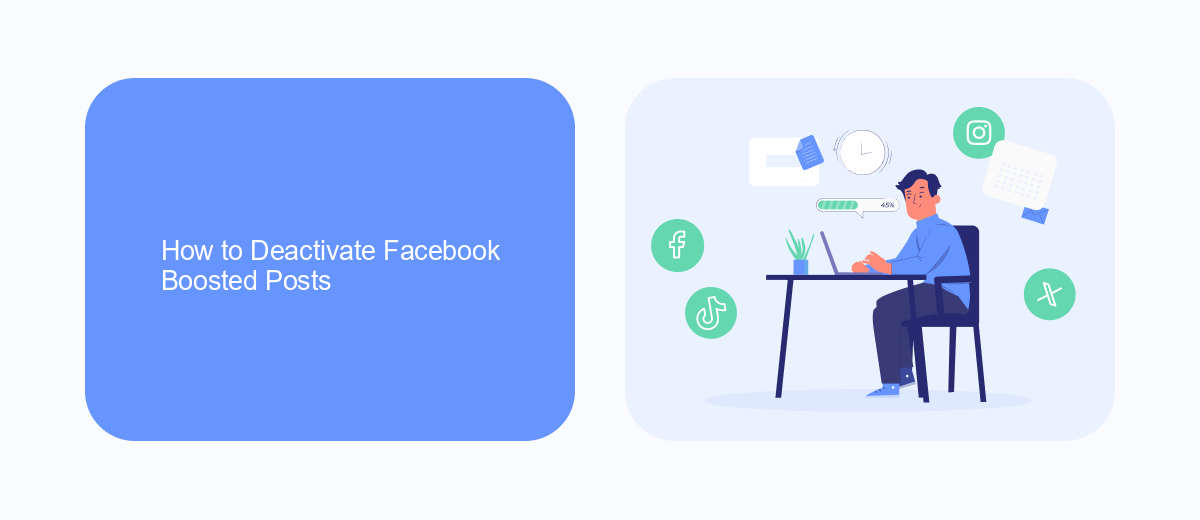
To deactivate a boosted post on Facebook, start by logging into your Facebook account and navigating to your Page. Once there, go to the "Ad Center" located in the left-hand menu. In the Ad Center, find the "All Ads" section, where you will see a list of all your active and inactive ads. Locate the boosted post you wish to deactivate and click on the three dots next to it. Select "Delete Ad" or "Pause Ad" from the dropdown menu to stop the boost immediately.
If you are using third-party services like SaveMyLeads to manage your Facebook integrations, you can streamline this process. SaveMyLeads allows you to automate various tasks, including deactivating boosted posts. Simply set up a trigger within SaveMyLeads to pause or delete a boosted post based on specific conditions you define. This can save you time and ensure that your ad management is more efficient and less prone to manual errors.
Tips to Stop Facebook Ads Using Bulk Actions
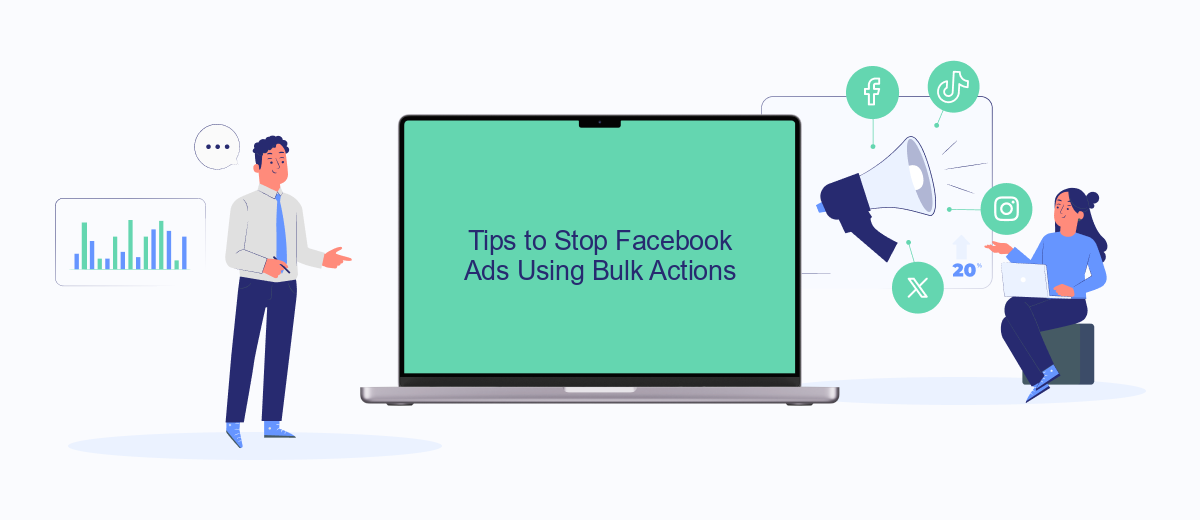
Managing multiple Facebook ads can be a daunting task, especially when you want to stop several ads at once. Using bulk actions can save you a significant amount of time and effort. Here’s how you can efficiently stop Facebook ads using bulk actions:
- Open Facebook Ads Manager and navigate to the "Ads" tab.
- Select the checkboxes next to the ads you want to stop.
- Click on the "Edit" button above the list of ads.
- In the editing pane, change the status of the selected ads to "Paused" or "Deleted."
- Confirm your changes to apply the bulk action.
For a more streamlined process, consider using services like SaveMyLeads. This platform offers integrations that automate the management of your ads, including bulk actions. By setting up specific triggers and actions, you can ensure that your Facebook ads are managed more efficiently, saving you time and reducing the risk of errors.
Methods to Remove Payment Info for Ad Deactivation
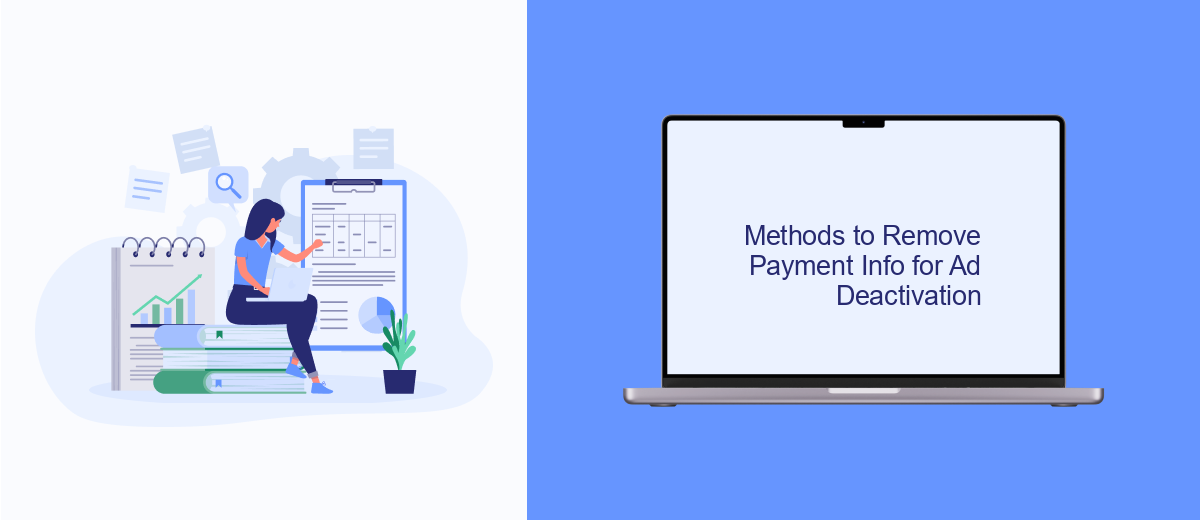
If you're looking to stop Facebook boost ads, one effective method is to remove your payment information from your account. This action ensures that no further charges can be made for ad services. To do this, you need to navigate through your Facebook settings and make the necessary adjustments.
First, log in to your Facebook account and go to the "Settings" section. From there, locate the "Payments" tab which will give you access to all payment-related information. Here, you can view and manage your payment methods.
- Click on the "Payment Settings" option.
- Select the payment method you wish to remove.
- Click on the "Remove" button next to the payment method.
- Confirm your action by following the on-screen instructions.
For businesses that rely on integrations to manage their ads, services like SaveMyLeads can be invaluable. SaveMyLeads allows you to automate the process of managing ad campaigns and payments, ensuring that your ad deactivation process is smooth and hassle-free. By integrating SaveMyLeads, you can streamline your ad management and avoid any future charges effectively.
Effective Techniques to Disable Facebook Advertising
One of the most effective techniques to disable Facebook advertising is by adjusting your ad preferences. Navigate to your Facebook settings, then select "Ad Preferences" under the "Ads" section. Here, you can manage the information Facebook uses to show you ads, including your interests, advertisers you've interacted with, and your ad settings. By customizing these preferences, you can significantly reduce the number of ads you see on your feed.
Another powerful method is to use integration services like SaveMyLeads. This tool allows you to automate the process of managing your ad settings and preferences across various platforms. With SaveMyLeads, you can set up automated workflows that adjust your Facebook ad preferences based on your specified criteria, ensuring a more streamlined and less intrusive online experience. By leveraging such services, you can maintain better control over the ads you encounter on Facebook.
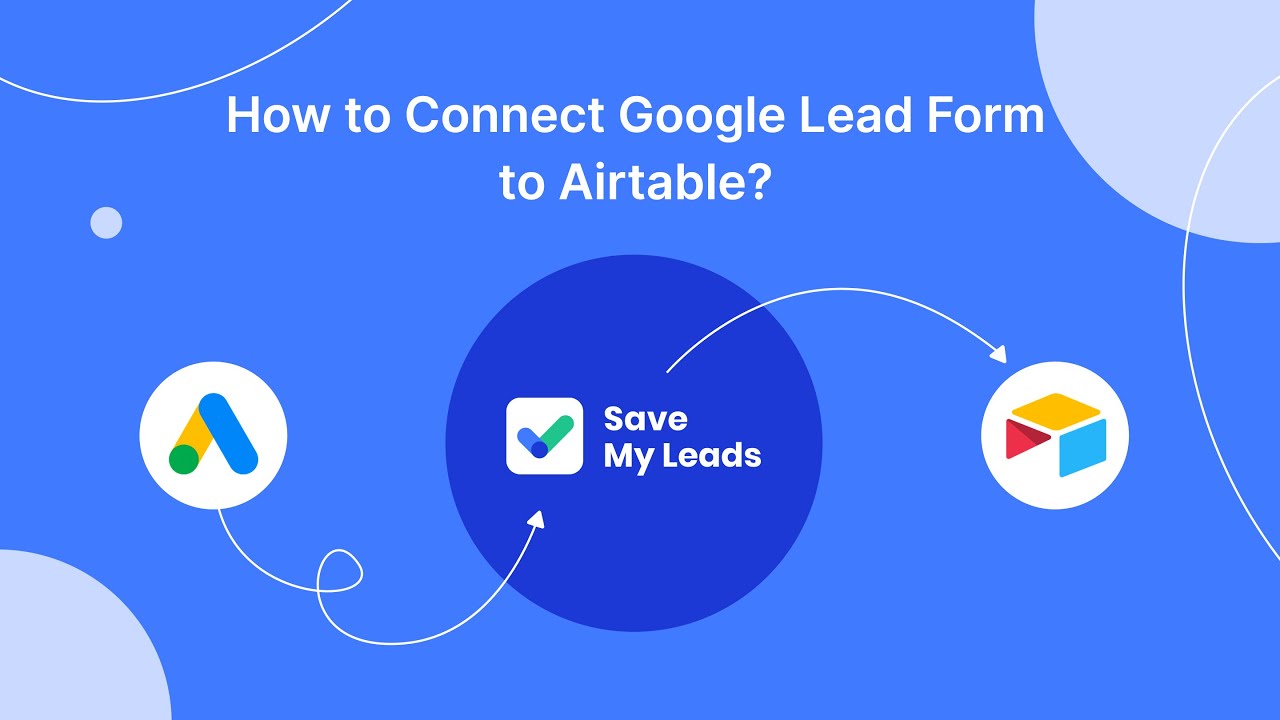
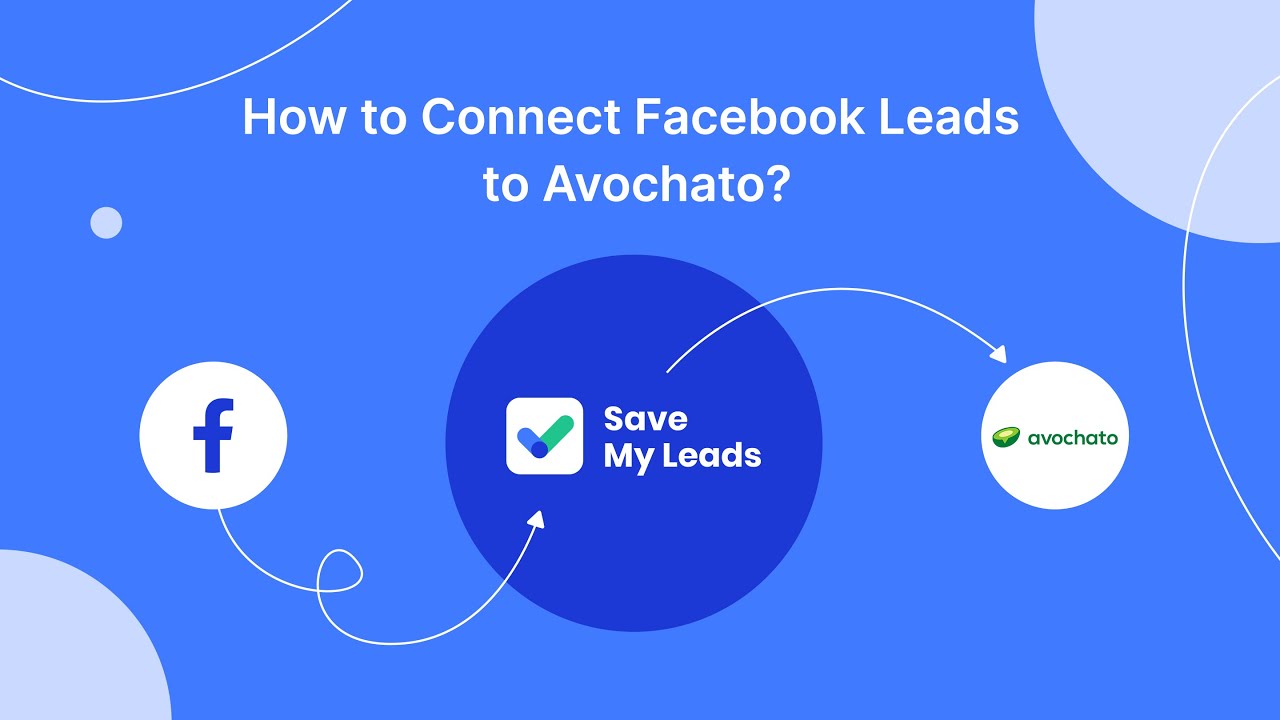
FAQ
How can I stop a boosted post on Facebook?
Will I be charged if I stop a boosted post early?
Can I get a refund for a stopped boosted post?
Is there an automated way to manage or stop boosted posts?
How do I know if my boosted post has been successfully stopped?
Would you like your employees to receive real-time data on new Facebook leads, and automatically send a welcome email or SMS to users who have responded to your social media ad? All this and more can be implemented using the SaveMyLeads system. Connect the necessary services to your Facebook advertising account and automate data transfer and routine work. Let your employees focus on what really matters, rather than wasting time manually transferring data or sending out template emails.