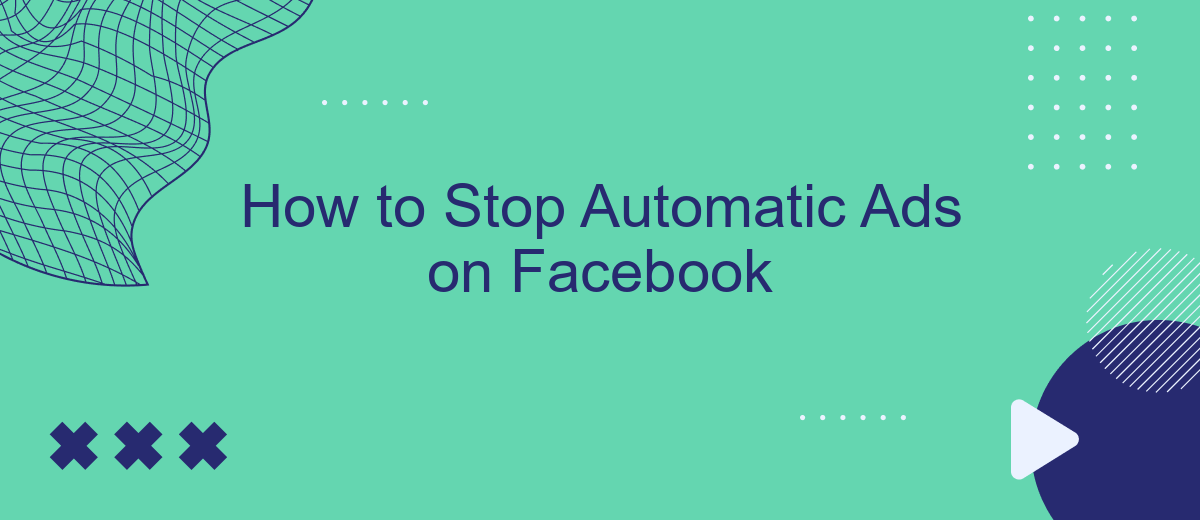Automatic ads on Facebook can be intrusive and disrupt your browsing experience. Whether you're seeking a cleaner news feed or aiming to reduce distractions, learning how to stop these ads is essential. This guide will walk you through straightforward steps to manage and limit automatic ads on Facebook, providing you with a more personalized and enjoyable social media experience.
How to Identify Automatic Facebook Ads
Identifying automatic ads on Facebook can be crucial for users who want to manage their ad experience. Automatic ads are typically generated by Facebook’s algorithms based on user behavior, preferences, and interactions. These ads can appear in various sections of the platform, including your news feed, stories, and even within videos.
- Ad Label: Look for the “Sponsored” or “Ad” label on posts, which indicates they are advertisements.
- Consistent Themes: Notice if the ads are related to recent searches, likes, or pages you’ve interacted with.
- Frequency: If you see similar ads repeatedly, they are likely generated automatically based on your activity.
- Placement: Automatic ads often appear in predictable locations like the news feed, right column, or stories.
By recognizing these signs, you can better understand which ads are automatically generated and take steps to manage them. Whether you want to hide specific ads, adjust your ad preferences, or explore other ad control options, being able to identify automatic ads is the first step towards a more personalized Facebook experience.
Manually Disabling Automatic Facebook Ads
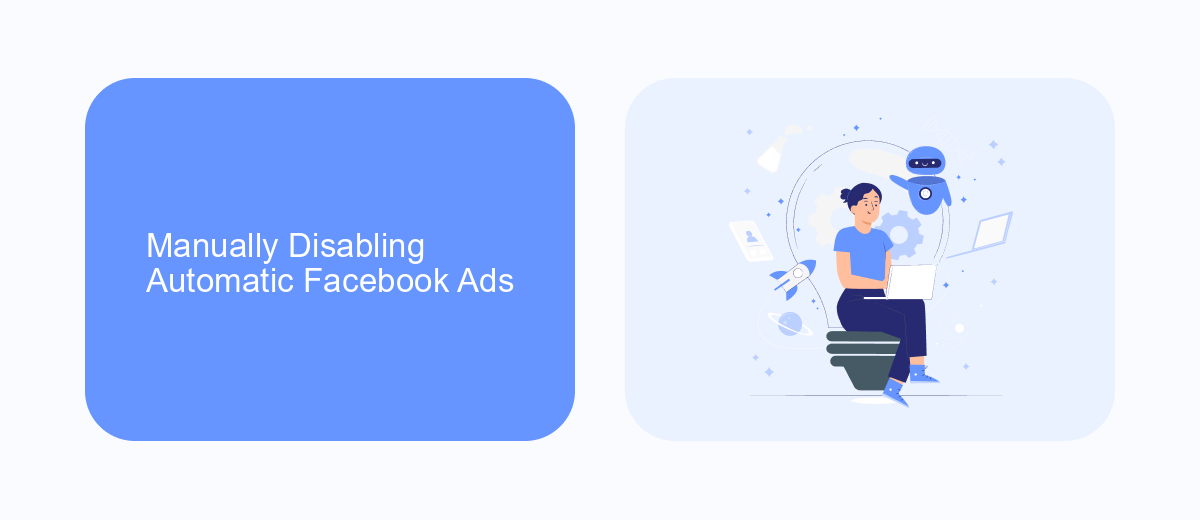
To manually disable automatic ads on Facebook, start by logging into your Facebook account and navigating to the Ads Manager. From there, click on the "Campaigns" tab and locate the campaign you wish to stop. Click on the campaign name to open its settings, then toggle off the switch next to "Active" to pause the campaign. This will stop Facebook from automatically running ads under that campaign. Additionally, you can review and adjust your ad set and ad level settings to ensure no new ads are automatically created or published.
If you are using third-party services to manage your Facebook ads, such as SaveMyLeads, you can also disable automatic ad creation through their platform. SaveMyLeads allows you to integrate and automate various marketing processes, including Facebook Ads. By accessing your SaveMyLeads dashboard, you can control and customize your ad campaigns, ensuring that no automatic ads are generated without your explicit permission. This provides an extra layer of control and helps you manage your advertising budget more effectively.
Using Facebook's Ad Preferences
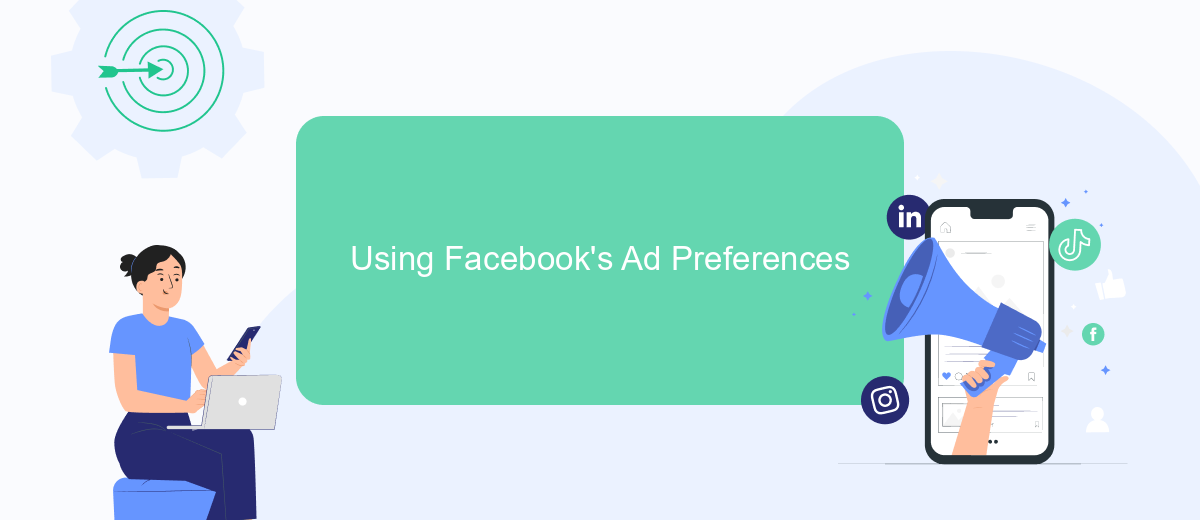
One of the most effective ways to manage automatic ads on Facebook is by using Facebook's Ad Preferences. This tool allows you to control the types of ads you see and manage the information that Facebook uses to show you advertisements. Here’s a step-by-step guide to using Facebook's Ad Preferences to limit or stop automatic ads:
- Log in to your Facebook account and click on the downward-facing arrow in the top-right corner of the screen.
- Select "Settings & Privacy" from the dropdown menu, then click on "Settings".
- In the left-hand menu, click on "Ads".
- Under "Ad Settings", you can manage your ad preferences by adjusting settings related to data used from partners, categories used to reach you, and ads shown off of Facebook.
- Explore each section and toggle off options or remove interests that you do not want Facebook to use for ad targeting.
By following these steps, you can significantly reduce the number of automatic ads you see on Facebook. Adjusting your ad preferences not only helps in curating a more personalized experience but also gives you more control over your data and how it is used by advertisers.
Leveraging SaveMyLeads for Long-Term Control
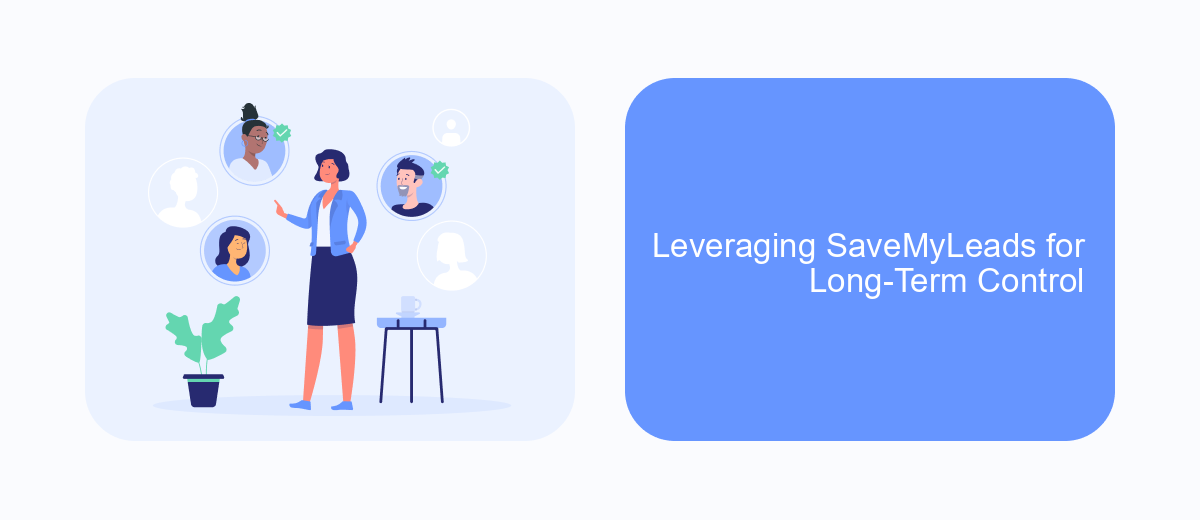
For those looking to take control of their Facebook ad experience over the long term, SaveMyLeads offers an effective solution. This tool provides users with the ability to manage and filter ads, ensuring a more personalized and less intrusive browsing experience.
SaveMyLeads not only helps in stopping unwanted ads but also assists in creating a more streamlined and relevant feed. By leveraging this tool, users can enjoy a cleaner interface and focus on the content that truly matters to them.
- Automated ad filtering based on user preferences
- Customizable settings for ad visibility
- Real-time updates and adjustments
- Enhanced user privacy and data protection
Implementing SaveMyLeads is straightforward, and its long-term benefits are substantial. By taking a few simple steps, users can regain control over their Facebook experience, ensuring that their feed remains relevant and free from unwanted advertisements.
Additional Tips for Preventing Automatic Ads
To further prevent automatic ads on Facebook, consider adjusting your ad preferences and settings. Navigate to the 'Ad Preferences' section under your Facebook settings and review the information Facebook has collected about you. You can manage your interests, advertisers you've interacted with, and ad settings to limit the types of ads you see. Additionally, regularly clearing your browsing history and cookies can help reduce the personalization of ads based on your online activity.
Another effective strategy is to use third-party tools and services designed to help manage and control your ad experience. For instance, SaveMyLeads offers integrations that can streamline your ad management process, allowing you to automate lead processing and reduce unwanted ads. By utilizing such services, you can gain more control over the ads displayed on your feed, ensuring a more personalized and less intrusive browsing experience.
FAQ
How can I stop seeing automatic ads on Facebook?
Can I block specific advertisers on Facebook?
Is there a way to stop Facebook from using my data for ads?
How do I stop ads based on my activity on other websites?
Can I use automation tools to manage my Facebook ad preferences?
Don't waste another minute manually transferring leads from Facebook to other systems. SaveMyLeads is a simple and effective tool that will allow you to automate this process so that you don't have to spend time on the routine. Try SaveMyLeads features, make sure that this tool will relieve your employees and after 5 minutes of settings your business will start working faster.