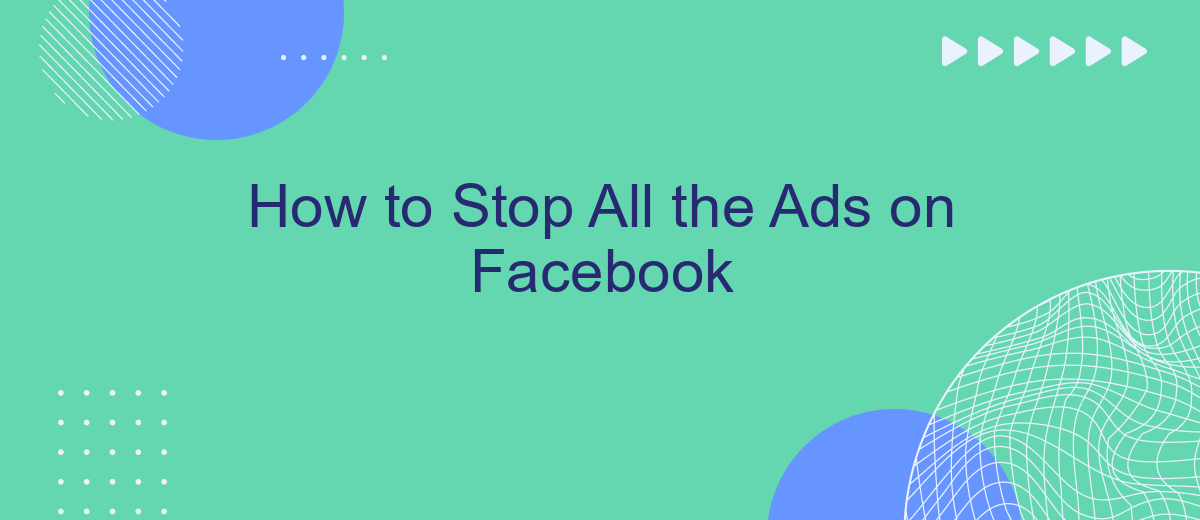Are you overwhelmed by the constant barrage of ads on Facebook? You're not alone. Many users seek a more streamlined and ad-free experience while navigating their social media feeds. In this article, we'll guide you through effective methods to minimize or completely stop ads on Facebook, enhancing your online experience and giving you more control over what you see.
Adjust Facebook Settings
To reduce the number of ads you see on Facebook, you can adjust your account settings. This won't eliminate ads completely, but it will make them less intrusive and more relevant to your interests. Here’s how to do it:
- Go to your Facebook account and click on the downward arrow in the top right corner.
- Select "Settings & Privacy" and then click on "Settings".
- Navigate to the "Ads" section on the left-hand side menu.
- Adjust your ad preferences by selecting "Ad Settings". Here, you can manage your data, choose ad topics, and limit ad tracking.
- Use services like SaveMyLeads to automate and manage your ad settings more efficiently. This service helps you integrate various tools and streamline your ad preferences.
By following these steps, you can gain more control over the types of ads you see on Facebook. Remember, while you can't completely stop ads, you can make them more relevant and less disruptive to your online experience.
Use Ad Blockers
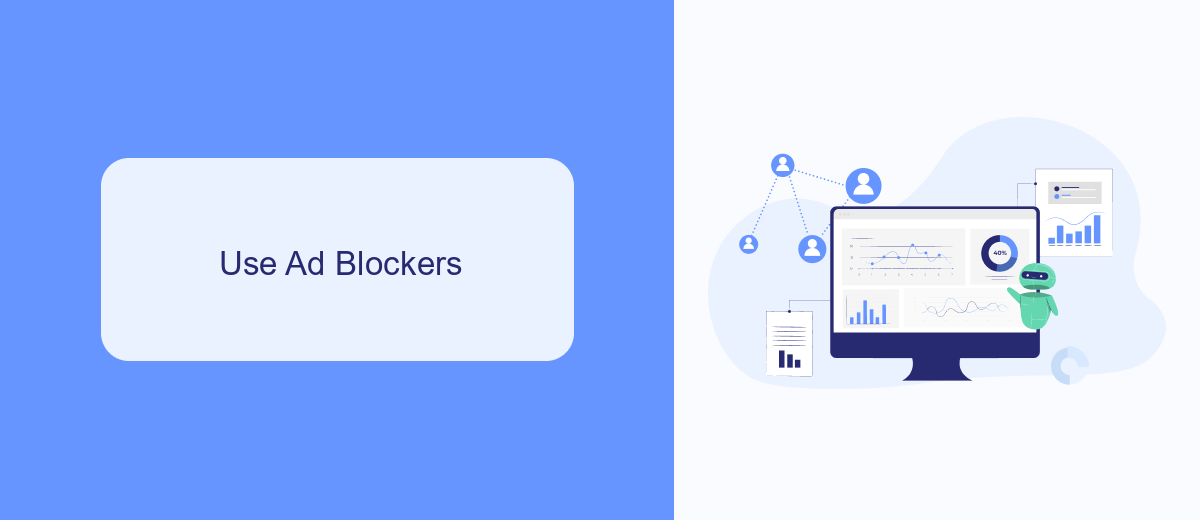
One of the most effective ways to stop ads on Facebook is by using ad blockers. These browser extensions can prevent ads from appearing on your Facebook feed, providing a cleaner and more streamlined browsing experience. Popular ad blockers like AdBlock Plus and uBlock Origin are easy to install and configure. Once installed, they automatically filter out advertisements, allowing you to enjoy content without interruptions. Make sure to keep your ad blocker updated to ensure it continues to effectively block new ad formats that Facebook might introduce.
For those who manage multiple social media accounts or have specific integration needs, services like SaveMyLeads can be incredibly useful. SaveMyLeads helps automate the process of filtering and managing leads generated from your Facebook ads. By integrating your Facebook account with other tools and platforms, SaveMyLeads can streamline your workflow and help maintain a clutter-free environment. This way, you can focus on more important tasks without being constantly distracted by ads.
Utilize SaveMyLeads
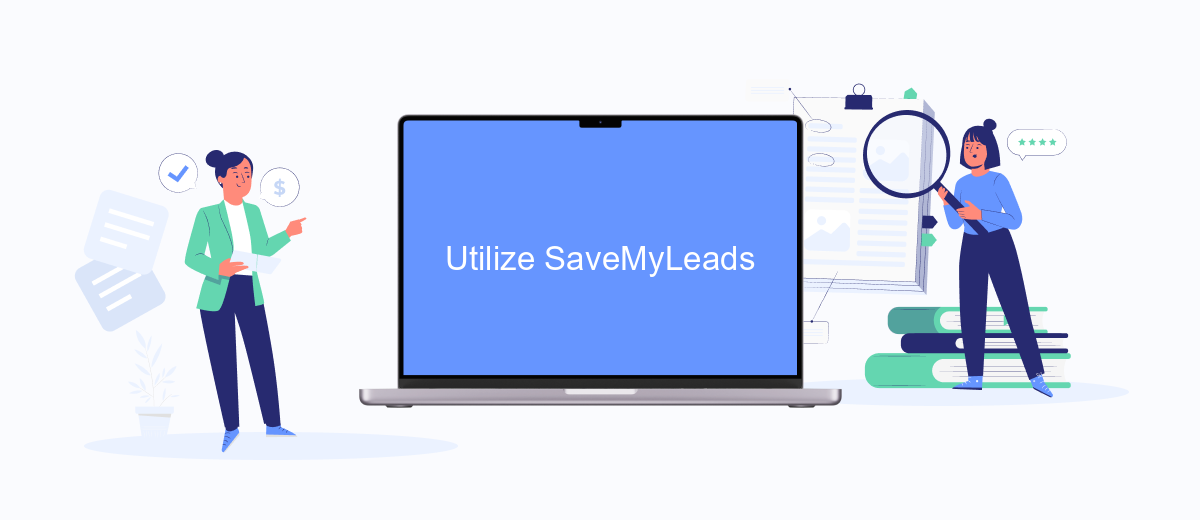
To effectively block all the ads on Facebook, consider using SaveMyLeads, a powerful tool designed to streamline your workflow by automating data transfers and integrations. SaveMyLeads can help you manage and filter out unwanted ads by setting up custom triggers and actions that cater specifically to your needs.
- Sign up for a SaveMyLeads account and log in to the dashboard.
- Connect your Facebook account to SaveMyLeads by following the on-screen instructions.
- Create a new data transfer scenario by selecting Facebook as the source and your preferred ad-blocking tool as the destination.
- Configure the scenario by setting up specific triggers, such as detecting certain keywords or ad types.
- Activate the scenario to start filtering out unwanted ads automatically.
By utilizing SaveMyLeads, you can significantly reduce the number of ads you see on Facebook, allowing for a cleaner and more enjoyable browsing experience. This tool not only helps with ad blocking but also enhances your overall productivity by automating various tasks and integrations.
Mute or Hide Ads
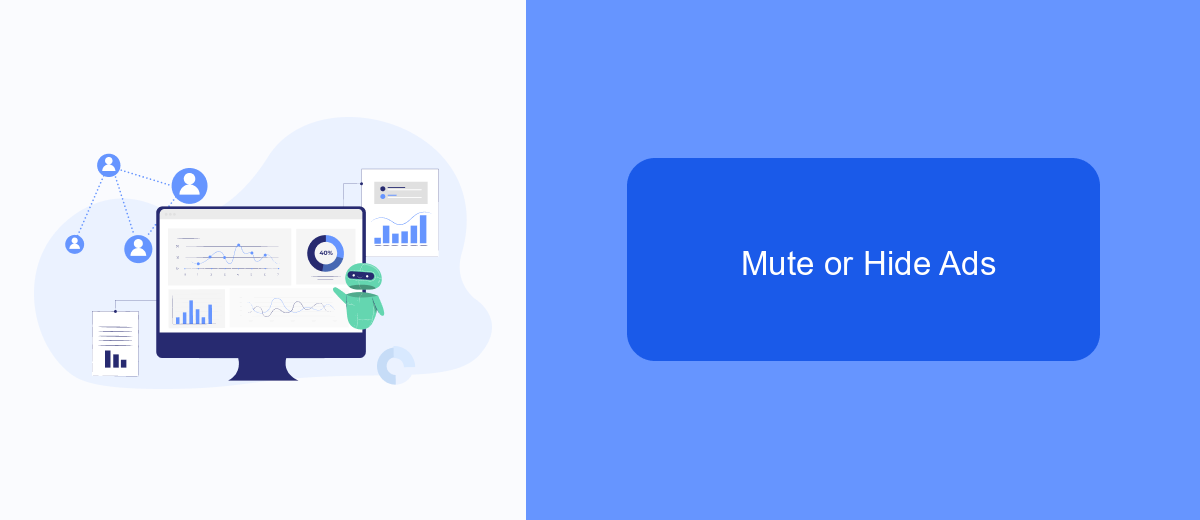
One effective way to reduce the number of ads you see on Facebook is by muting or hiding them. This method allows you to tailor your feed to show more of what you want to see and less of what you don't. By taking control of your ad preferences, you can create a more enjoyable and personalized social media experience.
To mute or hide ads on Facebook, follow these simple steps. First, locate the ad you want to mute or hide. Click on the three dots in the upper right corner of the ad. From the dropdown menu, choose either "Hide ad" or "Why am I seeing this ad?" to customize your ad preferences.
- Click on the three dots in the upper right corner of the ad.
- Select "Hide ad" to remove it from your feed.
- Choose "Why am I seeing this ad?" to adjust your ad preferences.
- Follow the prompts to mute similar ads in the future.
For those looking to streamline their ad management further, consider using integration services like SaveMyLeads. SaveMyLeads can help you automate your ad preferences and integrate various tools to enhance your Facebook experience. By utilizing such services, you can ensure a cleaner and more focused social media feed.
Consider a Paid Subscription
One effective way to eliminate ads on Facebook is to consider a paid subscription. By subscribing to Facebook's premium services, you can enjoy an ad-free experience while also gaining access to exclusive features. This option is ideal for those who find advertisements disruptive and are willing to invest a little extra for a smoother, uninterrupted browsing experience. While the cost may vary, the benefits of a cleaner interface and enhanced user experience can be well worth it.
Additionally, if you're looking for a more comprehensive solution, integrating services like SaveMyLeads can be highly beneficial. SaveMyLeads allows you to automate lead management and streamline your marketing efforts, minimizing the need for intrusive ads. By leveraging such tools, you can focus on more organic and targeted marketing strategies, ultimately reducing the dependency on traditional ads. This approach not only enhances your Facebook experience but also boosts your overall digital marketing efficiency.
- Automate the work with leads from the Facebook advertising account
- Empower with integrations and instant transfer of leads
- Don't spend money on developers or integrators
- Save time by automating routine tasks
FAQ
How can I stop seeing ads on Facebook?
Why do I still see ads even after adjusting my ad preferences?
Can I use browser extensions to block Facebook ads?
Is there a way to automate the process of managing ad preferences on Facebook?
What should I do if I see inappropriate ads on Facebook?
Don't waste another minute manually transferring leads from Facebook to other systems. SaveMyLeads is a simple and effective tool that will allow you to automate this process so that you don't have to spend time on the routine. Try SaveMyLeads features, make sure that this tool will relieve your employees and after 5 minutes of settings your business will start working faster.