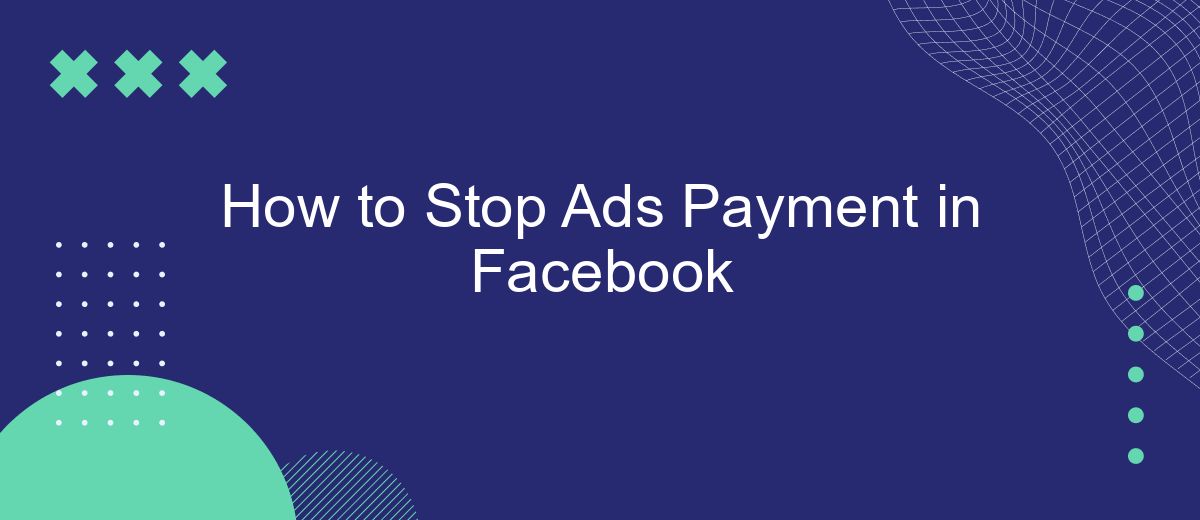If you're looking to stop payments for ads on Facebook, you've come to the right place. This guide will walk you through the steps to cancel your ad payments, whether you're looking to pause your campaigns temporarily or stop them altogether. Understanding how to manage your ad expenses effectively can save you time and money. Let's get started.
Disable Advertising Account
Disabling your Facebook advertising account is a straightforward process that can help you stop payments for ads you no longer wish to run. This can be particularly useful if you are looking to pause your advertising efforts temporarily or permanently. Below are the steps to disable your advertising account:
- Go to your Facebook Ads Manager.
- Select the account you want to disable.
- Click on the settings icon in the top right corner.
- Navigate to the "Account Settings" section.
- Find the "Deactivate Account" option and click on it.
- Follow the on-screen instructions to confirm the deactivation.
In addition to manually disabling your account, you can also leverage services like SaveMyLeads to automate the process and manage your integrations more efficiently. SaveMyLeads offers tools to streamline your advertising workflows, ensuring that you can focus on other important aspects of your business. By using such services, you can save time and avoid potential errors that may occur during manual operations.
Stop Advertising Campaign
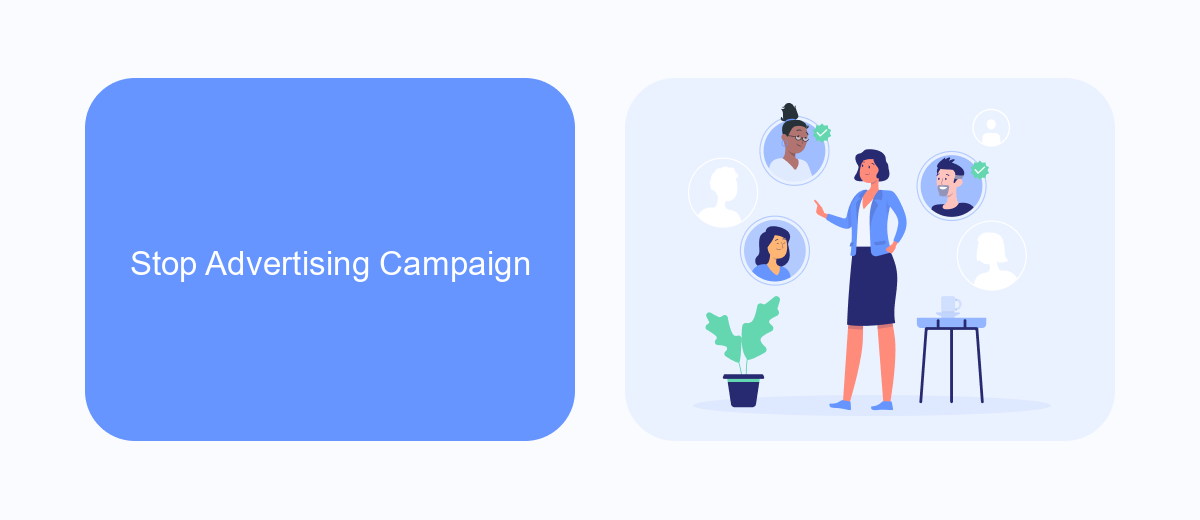
To stop an advertising campaign on Facebook, first, navigate to your Ads Manager. Find the campaign you wish to pause, and click on the toggle switch next to it. This action will immediately stop the campaign from running, preventing any further charges to your account. If you want to permanently stop the campaign, select the campaign and click on the "Delete" button. This will remove the campaign from your Ads Manager, ensuring it doesn't restart in the future.
For those using integration services like SaveMyLeads, you can automate the process of pausing or stopping campaigns. SaveMyLeads allows you to set up triggers based on specific conditions, such as budget limits or performance metrics. By configuring these triggers, you can ensure your campaigns are automatically paused when they meet the defined criteria, saving you time and preventing unnecessary ad spend. This service is particularly useful for businesses looking to streamline their ad management and maintain tighter control over their advertising budgets.
Pause Ad Sets
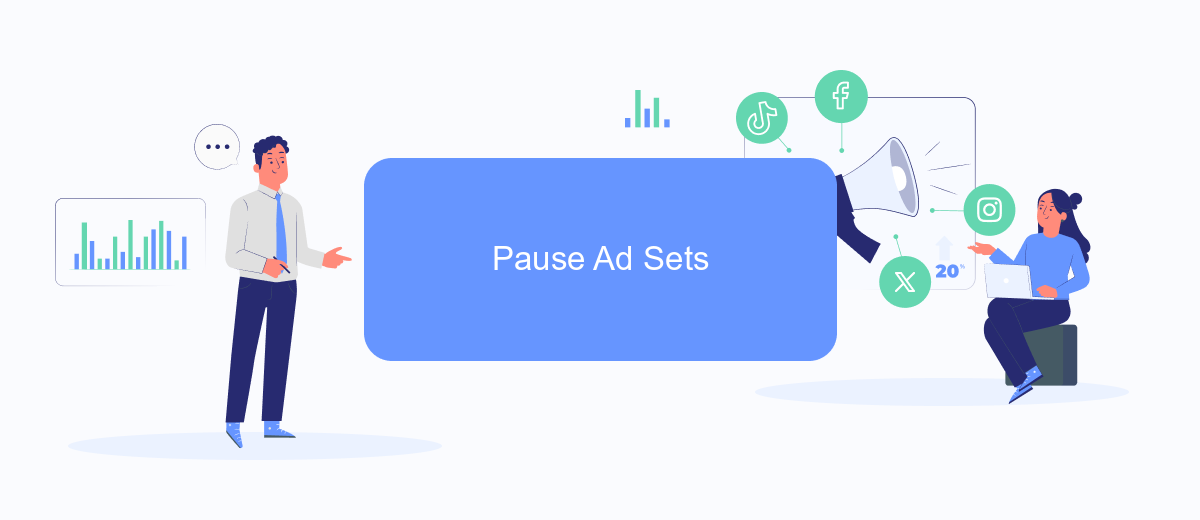
Pausing ad sets on Facebook can be a quick and effective way to manage your advertising budget without completely halting your campaigns. This allows you to stop spending on underperforming ad sets while still keeping your overall campaign active. To pause an ad set, follow these simple steps:
- Navigate to your Facebook Ads Manager and select the campaign containing the ad set you wish to pause.
- Click on the "Ad Sets" tab to view all ad sets within the selected campaign.
- Find the ad set you want to pause and toggle the switch in the "Status" column from "Active" to "Paused".
By pausing ad sets, you can better allocate your advertising budget to the most effective parts of your campaign. For more advanced management and automation of your Facebook ads, consider using integration services like SaveMyLeads. This tool can help you streamline your ad operations and ensure that your budget is used efficiently.
Use Bulk Editor
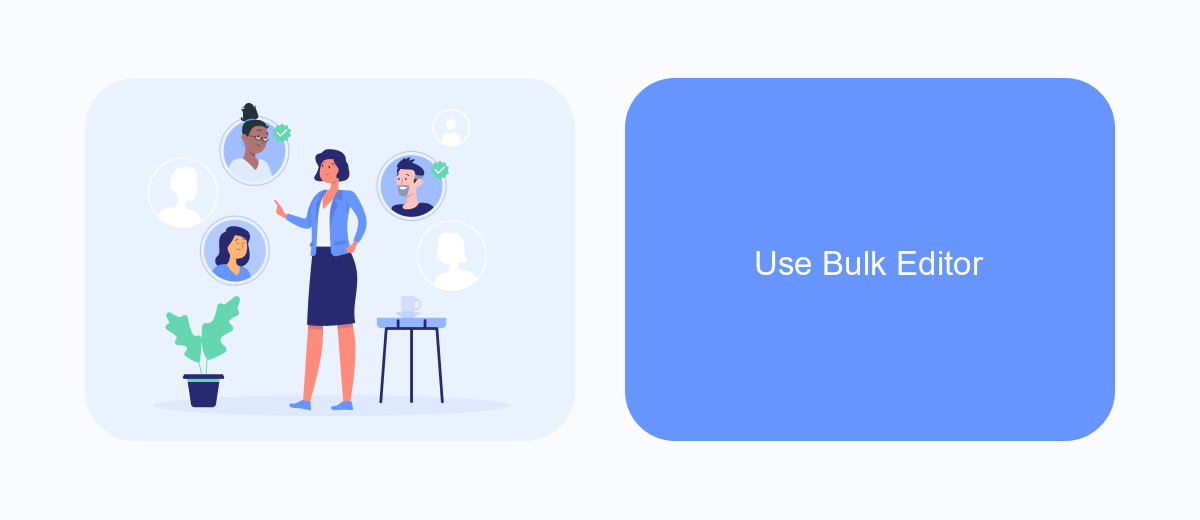
Managing your Facebook ad payments can be streamlined by using the Bulk Editor feature. This tool allows you to make changes to multiple campaigns, ad sets, or ads at once, saving you time and effort. It’s particularly useful if you are handling a large number of ads and need to update payment settings across the board.
To access the Bulk Editor, navigate to your Facebook Ads Manager and select the campaigns or ads you want to modify. Click on the "Edit" button to open the Bulk Editor interface. Here, you can adjust various settings, including budget, schedule, and payment options.
- Open Facebook Ads Manager and select your campaigns.
- Click "Edit" to access the Bulk Editor.
- Adjust payment settings as needed.
- Save your changes to apply them across all selected ads.
For those who want to automate and optimize their ad management further, consider using SaveMyLeads. This service helps integrate various platforms and streamline processes, making it easier to manage your ad payments and other settings. With SaveMyLeads, you can ensure your ad campaigns run smoothly without manual intervention, saving you both time and resources.
Integrate with Third-Party Software (e.g., SaveMyLeads)
Integrating with third-party software like SaveMyLeads can streamline the process of managing your Facebook ad payments. SaveMyLeads offers an intuitive platform that allows you to automate data transfers between Facebook Ads and various CRM systems, email marketing tools, and other applications. By setting up these integrations, you can ensure that your ad payment data is accurately and efficiently synchronized across all your business tools, reducing the risk of errors and saving valuable time.
To get started, create an account on SaveMyLeads and connect your Facebook Ads account. Follow the step-by-step instructions to link your desired applications. Once connected, you can customize the data flow according to your specific needs, such as automatically sending ad payment details to your accounting software or CRM. This seamless integration not only helps in managing ad payments more effectively but also provides insightful analytics to optimize your advertising strategy.
FAQ
How can I stop my ads payment on Facebook?
Will I be charged if I pause my ad campaigns?
How do I remove my payment method from Facebook Ads?
Can I automate the process of stopping ads payment on Facebook?
What happens to my ad performance data if I stop my ads?
If you use Facebook Lead Ads, then you should know what it means to regularly download CSV files and transfer data to various support services. How many times a day do you check for new leads in your ad account? How often do you transfer data to a CRM system, task manager, email service or Google Sheets? Try using the SaveMyLeads online connector. This is a no-code tool with which anyone can set up integrations for Facebook. Spend just a few minutes and you will receive real-time notifications in the messenger about new leads. Another 5-10 minutes of work in SML, and the data from the FB advertising account will be automatically transferred to the CRM system or Email service. The SaveMyLeads system will do the routine work for you, and you will surely like it.