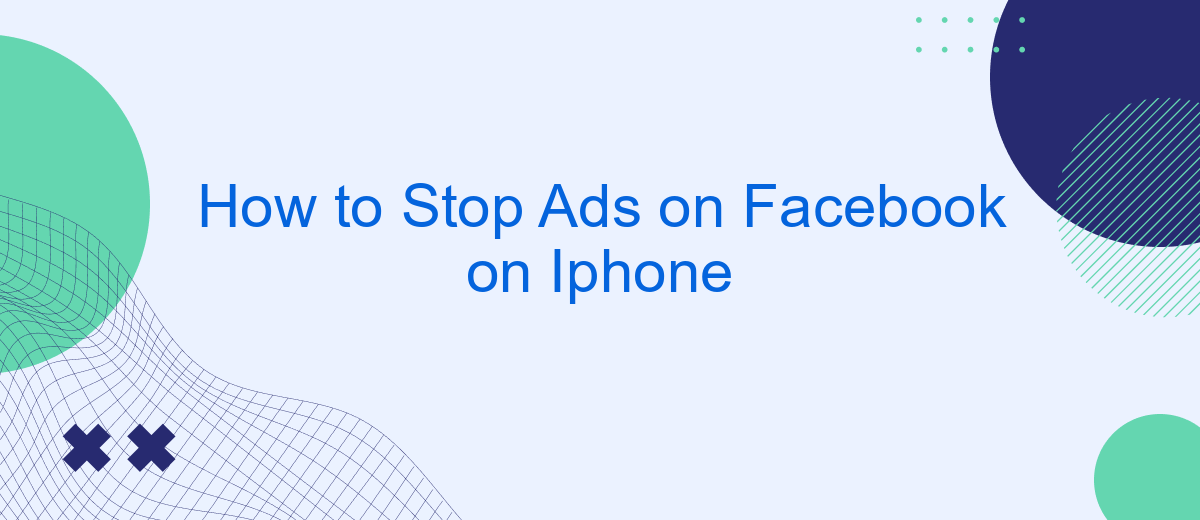Are you tired of constant ads interrupting your Facebook experience on your iPhone? You're not alone. Many users seek a smoother, ad-free browsing experience. In this guide, we'll walk you through the steps to minimize or block ads on your Facebook app, helping you enjoy a cleaner, more focused social media experience. Let's get started!
Disable Ads in Settings
To reduce the number of ads you see on Facebook, you can adjust your ad preferences directly in the settings on your iPhone. This method helps you control the types of ads that appear on your feed, making your browsing experience more pleasant.
- Open the Facebook app on your iPhone and tap on the three horizontal lines in the bottom-right corner.
- Scroll down and select "Settings & Privacy," then tap on "Settings."
- Under the "Ads" section, tap on "Ad Preferences."
- Here, you can manage your ad topics, advertisers, and ad settings to limit the types of ads you see.
Additionally, for a more comprehensive solution, consider using services like SaveMyLeads. SaveMyLeads allows you to automate and manage your Facebook ad interactions efficiently, ensuring that your ad preferences are consistently updated and maintained. This can significantly enhance your control over the ads you encounter on Facebook.
Block Ads with Browser Extensions
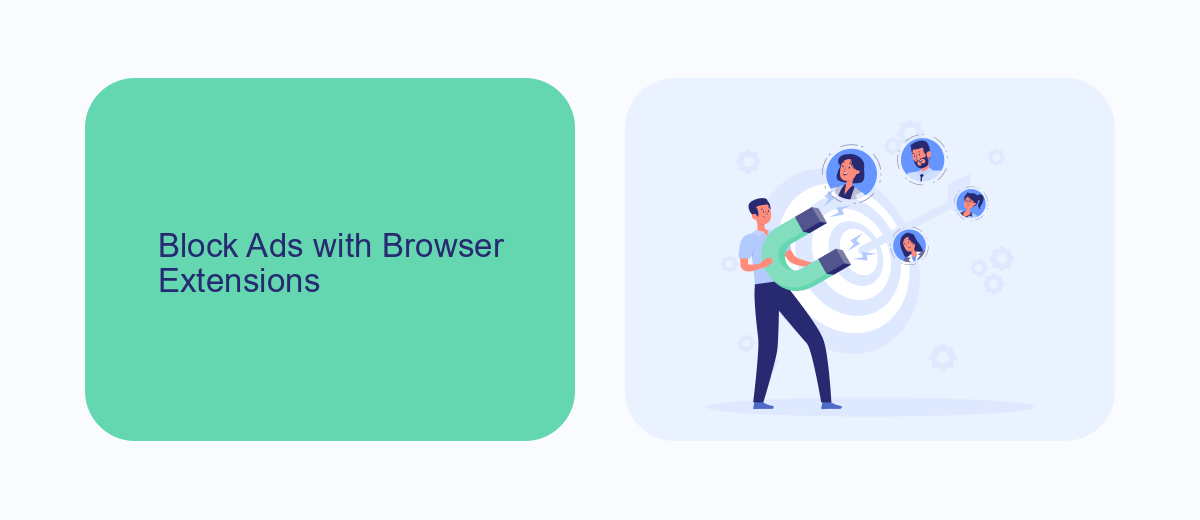
Browser extensions are a powerful tool to block ads on Facebook when using an iPhone. While Safari itself does not support extensions, you can use alternative browsers like Firefox or Chrome, which offer a variety of ad-blocking extensions. Simply download one of these browsers from the App Store, then search for and install an ad-blocking extension such as AdBlock or uBlock Origin. Once installed, these extensions can significantly reduce the number of ads you see on Facebook, enhancing your browsing experience.
In addition to using browser extensions, you can also streamline your online activities by integrating services like SaveMyLeads. This platform allows you to automate your workflow and manage lead data more efficiently, ensuring that you spend less time dealing with ads and more time focusing on what matters. With SaveMyLeads, you can easily set up integrations with various apps, making it a versatile tool for improving your productivity and maintaining a cleaner, ad-free browsing environment on your iPhone.
Use Ad Blocker Apps
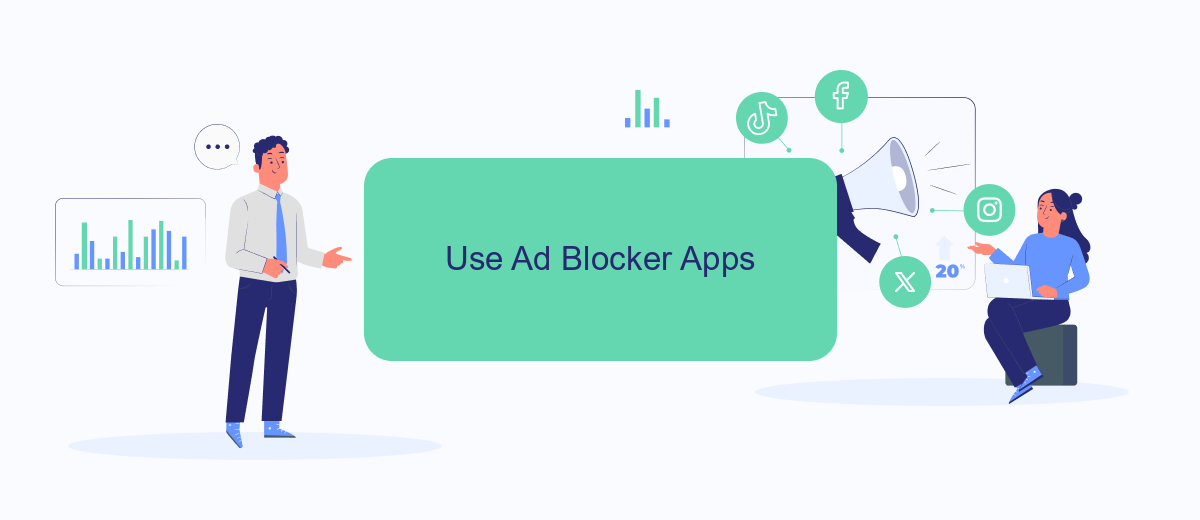
Using ad blocker apps can significantly reduce the number of ads you see on Facebook when using your iPhone. These apps work by filtering out advertisements and other unwanted content, providing a cleaner and more enjoyable browsing experience. Here's how you can use ad blocker apps effectively:
- Download a reputable ad blocker app from the App Store, such as AdGuard or 1Blocker.
- Open the app and follow the setup instructions to configure it according to your preferences.
- Enable the ad blocker in your iPhone's settings by navigating to Settings > Safari > Content Blockers, and then toggling the switch for the ad blocker app you installed.
- For more advanced filtering, you can customize the ad blocker settings within the app to block specific types of content or websites.
In addition to using ad blocker apps, consider integrating services like SaveMyLeads to streamline your ad management processes. SaveMyLeads offers automation tools that can help you manage and optimize your ad campaigns, ensuring a more efficient and targeted approach. By combining ad blockers with such services, you can enhance your overall online experience and reduce unwanted distractions.
Limit Tracking for Targeted Ads
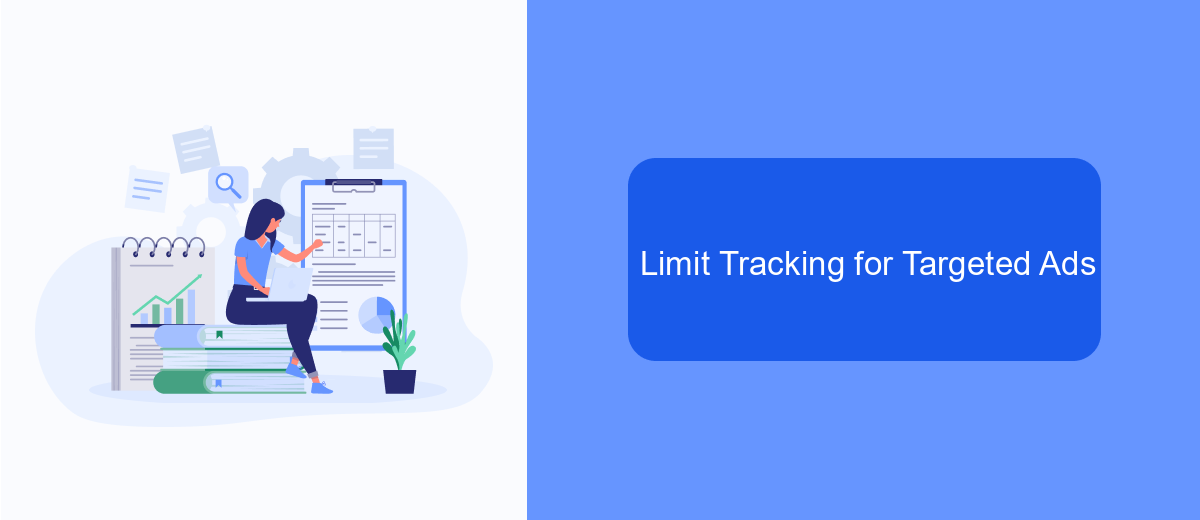
To limit tracking for targeted ads on Facebook using your iPhone, you can make a few adjustments in your device settings. This will help reduce the amount of data Facebook collects about your online activity, thus decreasing the number of personalized ads you see.
Start by opening the Settings app on your iPhone. Scroll down and tap on "Privacy," then select "Tracking." Here, you can toggle off the option that allows apps to request to track your activity across other companies' apps and websites. This will prevent Facebook and other apps from gathering data for targeted ads.
- Open Settings on your iPhone.
- Go to Privacy > Tracking.
- Toggle off "Allow Apps to Request to Track."
Additionally, consider using services like SaveMyLeads to manage your data more effectively. SaveMyLeads offers integrations that help you control and automate data privacy settings across various platforms, ensuring a more secure and ad-free experience. By taking these steps, you can significantly reduce the intrusion of targeted ads on your Facebook feed.
Use SaveMyLeads Alternative
For those seeking an efficient alternative to stop ads on Facebook on their iPhone, consider using SaveMyLeads. This powerful service automates the integration of Facebook leads with various CRM systems and other applications, allowing you to streamline your ad management process. By automatically transferring leads from Facebook to your preferred tools, you can focus more on optimizing your campaigns and less on manual data entry.
SaveMyLeads offers an intuitive interface that makes it easy to set up and manage integrations without requiring any technical knowledge. With just a few clicks, you can connect Facebook to a wide range of services, thereby reducing the time and effort needed to manage your ads. This not only helps in minimizing the appearance of unwanted ads but also enhances your overall advertising efficiency. Give SaveMyLeads a try and experience a more effective way to handle your Facebook ad campaigns.
- Automate the work with leads from the Facebook advertising account
- Empower with integrations and instant transfer of leads
- Don't spend money on developers or integrators
- Save time by automating routine tasks
FAQ
How can I stop seeing ads on Facebook on my iPhone?
Can I block specific advertisers on Facebook from my iPhone?
How do I limit data collection for ads on Facebook using my iPhone?
Is there a way to automate the process of managing ad preferences on Facebook?
Can I use third-party apps to block Facebook ads on my iPhone?
Would you like your employees to receive real-time data on new Facebook leads, and automatically send a welcome email or SMS to users who have responded to your social media ad? All this and more can be implemented using the SaveMyLeads system. Connect the necessary services to your Facebook advertising account and automate data transfer and routine work. Let your employees focus on what really matters, rather than wasting time manually transferring data or sending out template emails.